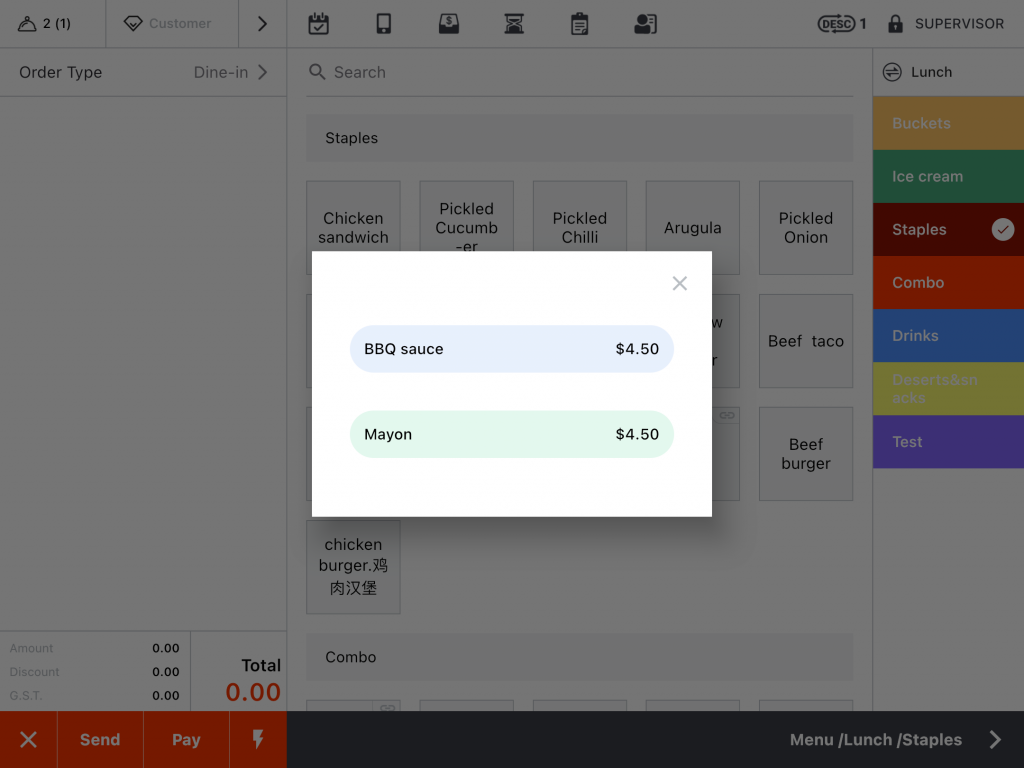Go to “Settings” on ZiiPOS.
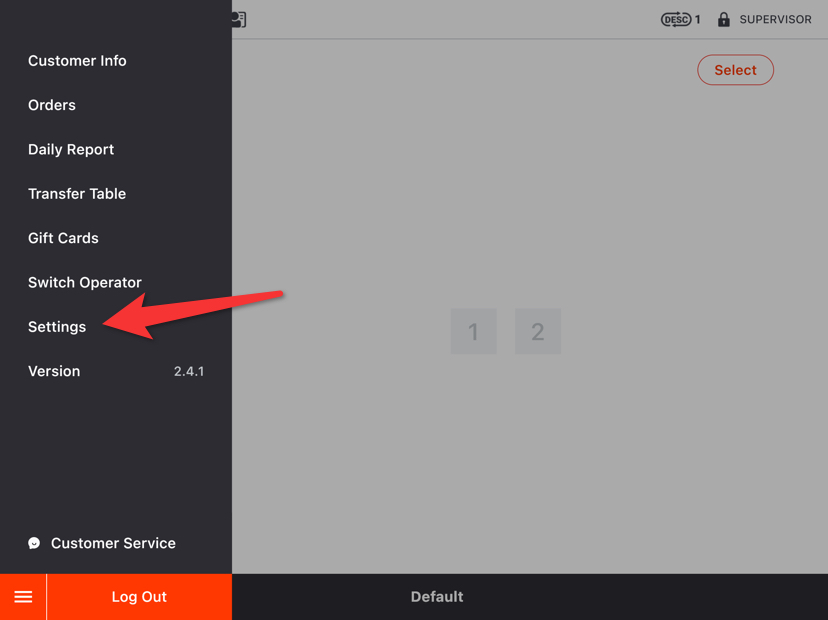
Click on “Item”.
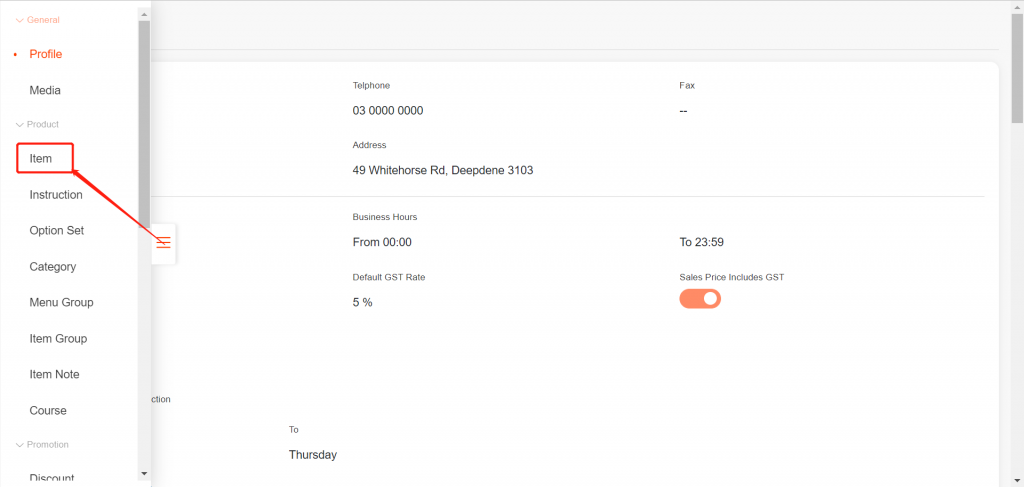
Click on an item that you need it to be sold by different prices.
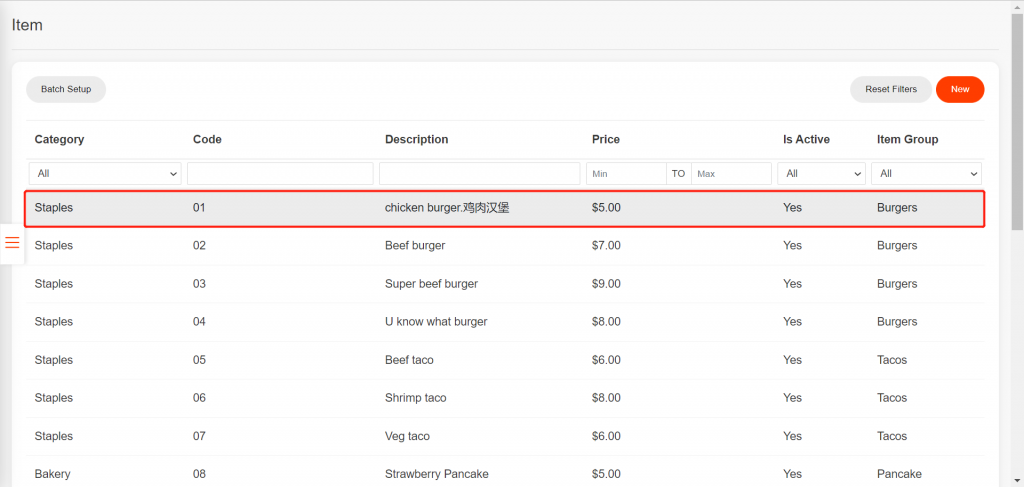
Turn on “Multiple Price”.
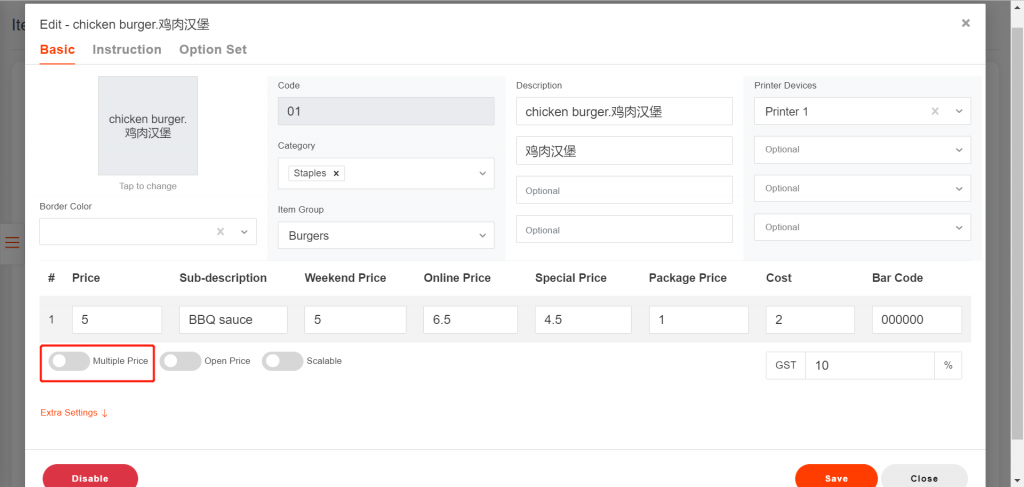
Enter the price you need. There are up to 4 prices that you can set up. You can set a sub-description for each price if you want to.
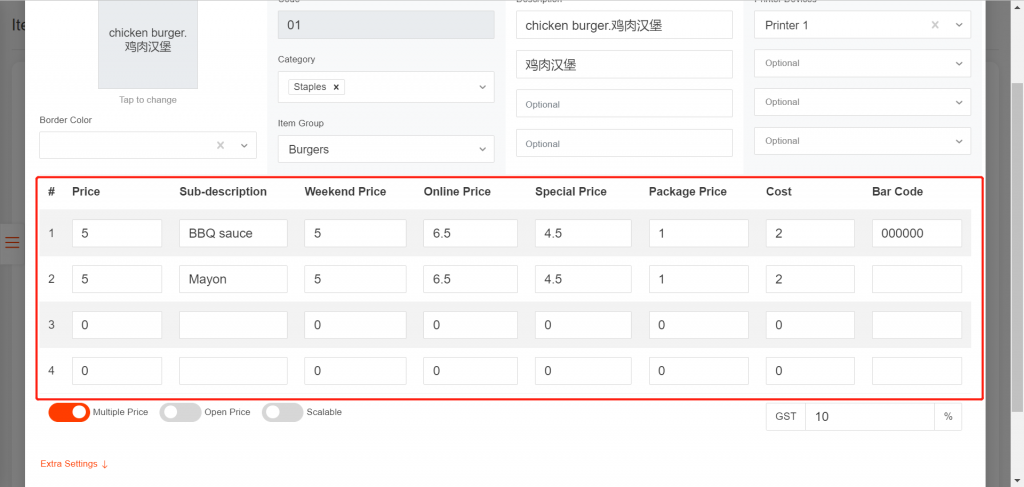
In this way, the item will come up with multiple prices you set when you order it.