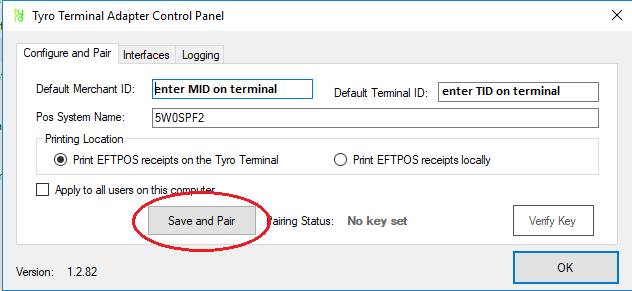Pairing Tyro with ZiiPOS Classic Retail (Windows System)
Tyro Terminal Adapter
ZiiPOS Classic Retail uses Tyro’s program, the Tyro Terminal Adapter to communicate with the Tyro terminal. Install ZiiPOS Classic Retail program on your POS computer If you don’t have one. Please complete the following steps:
- Go to https://tyro.com/tta. This should automatically download the Tyro Terminal Adapter software.
- When it is downloaded a window should pop up asking if you want to save or run the program, and you need to select Run.
- During installation leave the default as it is and simply continue to complete the setup. If installed successfully, the Tyro Terminal Adapter will appear in the Windows Control Panel.
Pairing Tyro with ZiiPOS Classic Retail
To pair a Yomani XR or Yoximo with the Tyro Terminal Adapter follow the below steps:
- Click on Start or the Windows Icon in the bottom left-hand corner.
- Then select Control Panel or type Control Panel for Windows 10.
- If Tyro Terminal Adapter is not visible change the view in top right-hand corner to small or large icons.
- Open the Tyro Terminal Adapter.
- Then on your Tyro Terminal press Menu which is located underneath the number 7 key.
- Select Configuration and enter your admin password (if you are unsure of this you can follow the Terminal Password Recovery procedure).
- Select Integrated EFTPOS.
- Select Pair with POS.
- Now back on the Tyro Terminal Adapter enter the Merchant ID and Terminal ID as displayed on the Tyro terminal screen.
- Click on Save and Pair.