Part I: ZiiPOS Settings
Tap the toolbar button in the lower left corner.
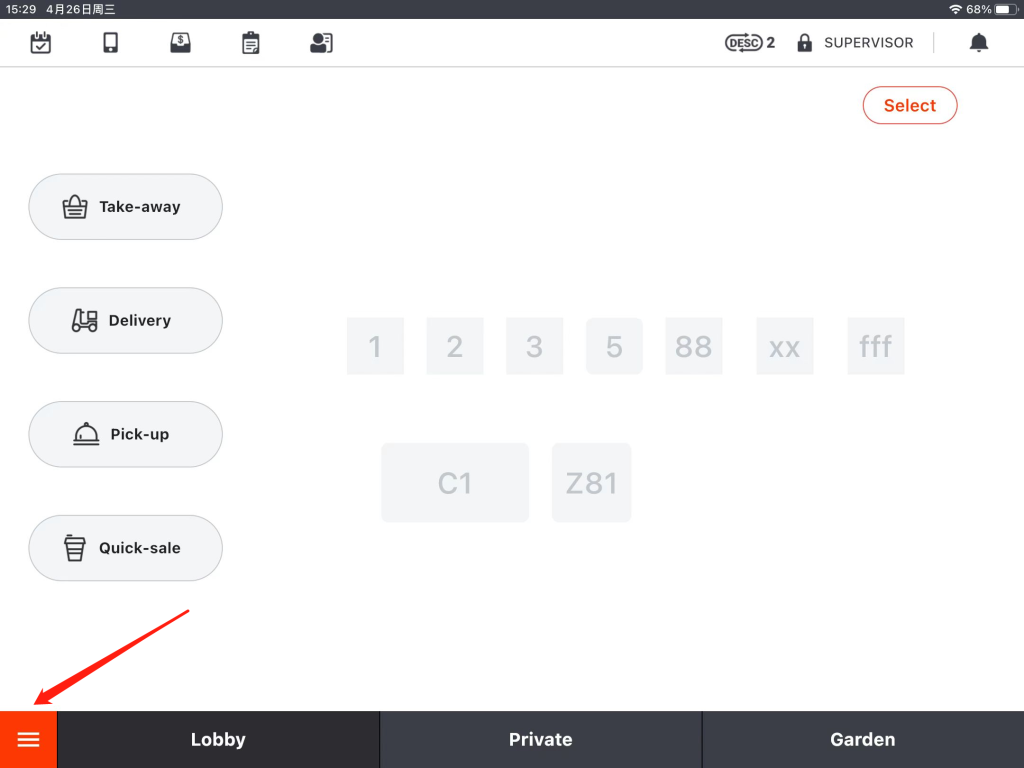
Tap “Settings”.
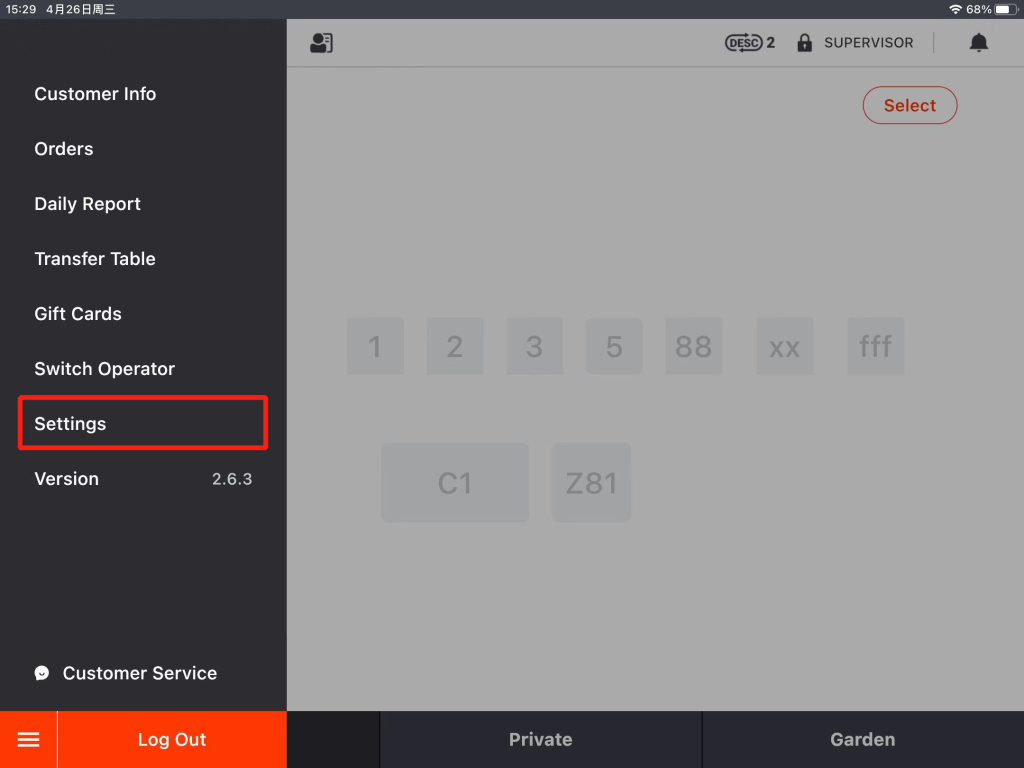
Tap the button on the left, and then drop down a little bit to go to “Method”.
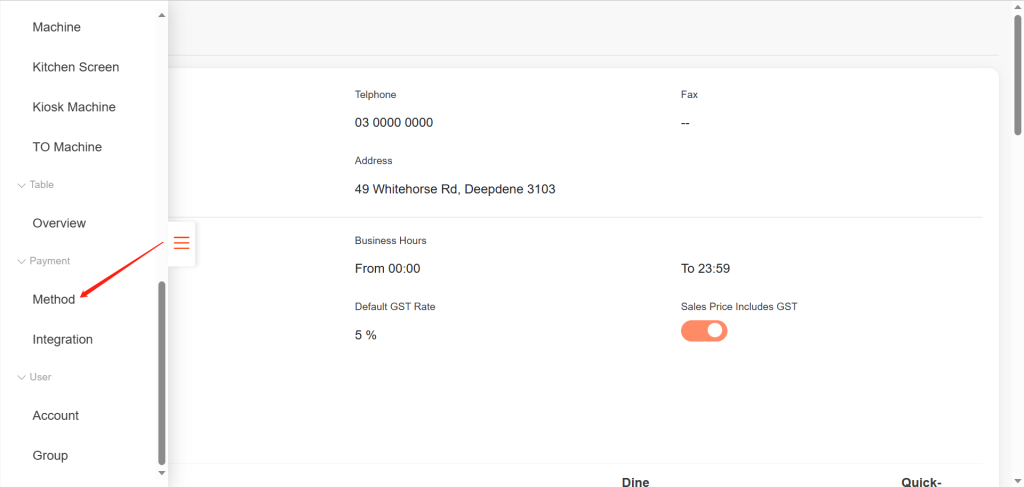
Tap “EFTPOS” and tap “Modify”.
- If there is not an EFTPOS payment method, click on the link to check how to add a new payment method: ZiiPOS F&B–How to Add a Payment Method – Zii Help Center (ziicloud.com)
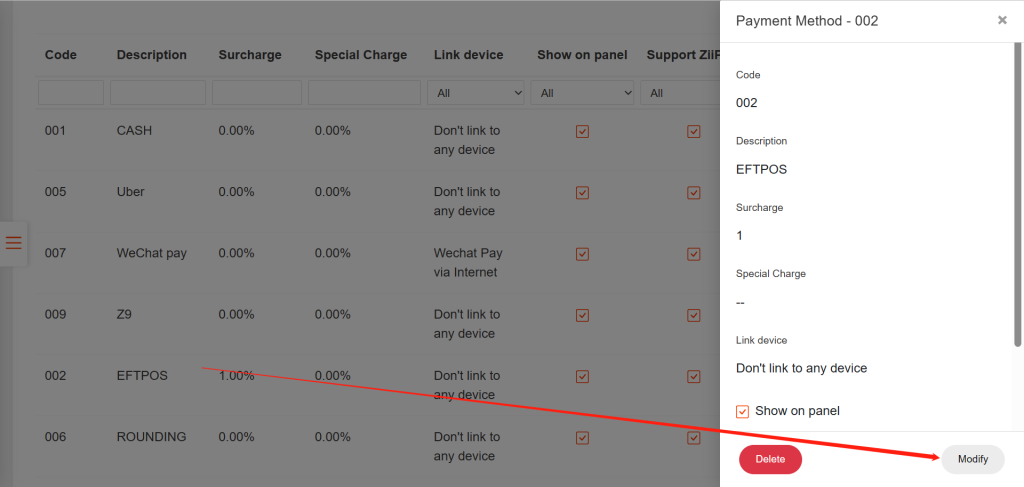
Set it to be “Link to EFTPOS”.
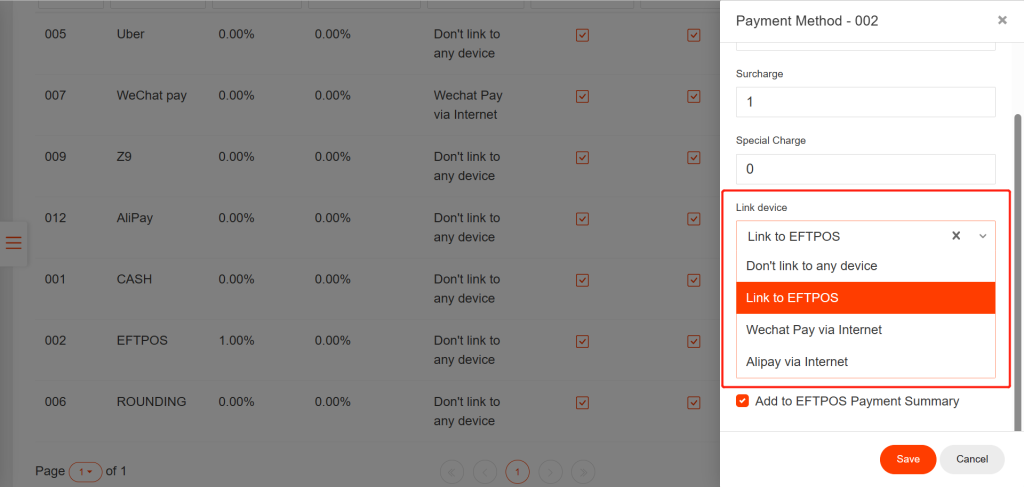
Tap “Save” and tap “Yes” to save.
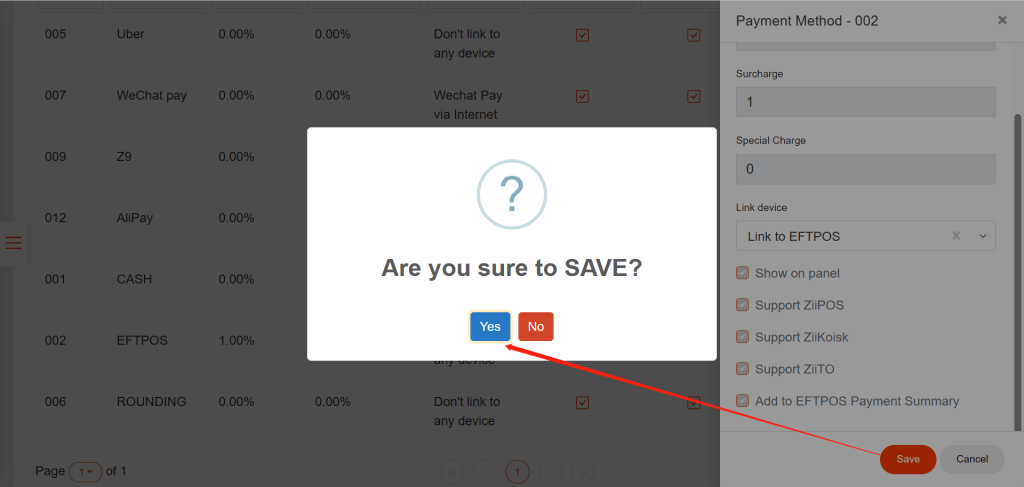
Exit this page.
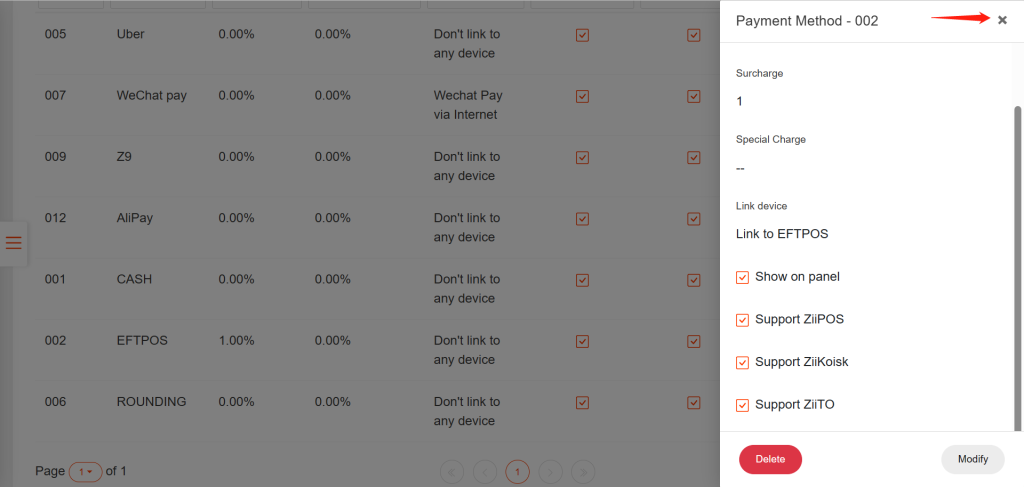
Tap the button on the left and go to “Integration”.
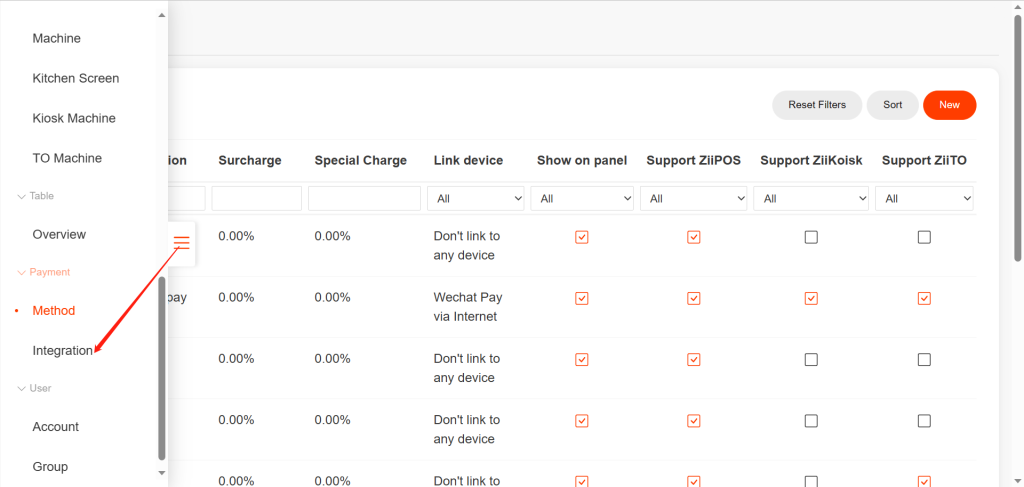
Tap “Modify”.
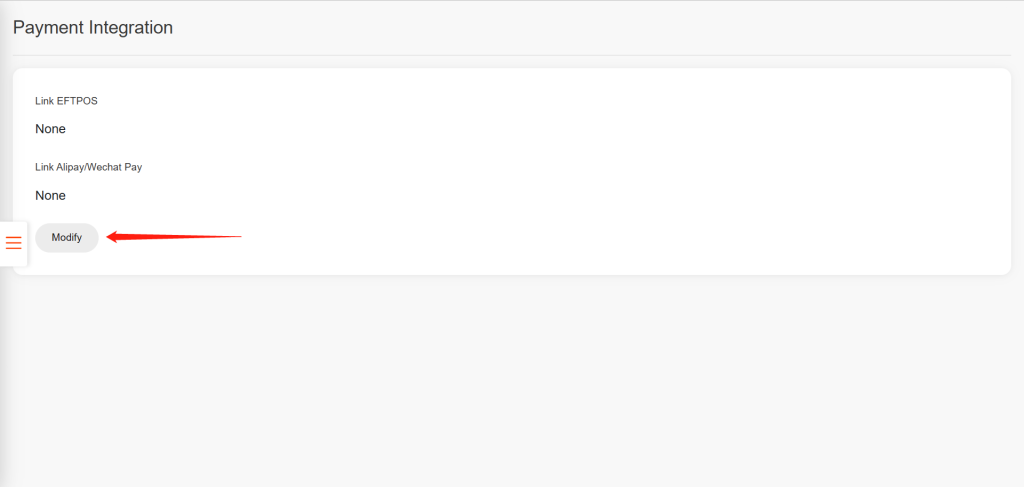
Choose “SPI”.
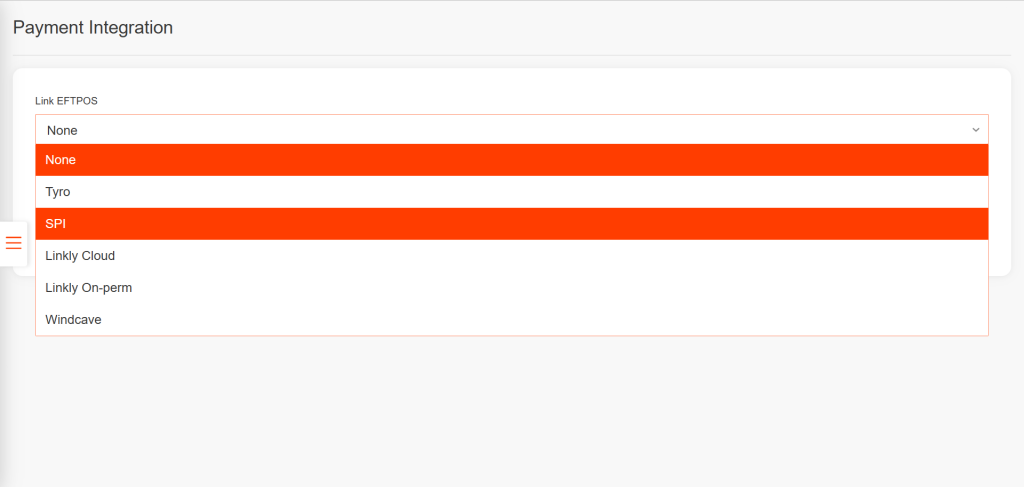
Tap “Save” and tap “Yes” to save.
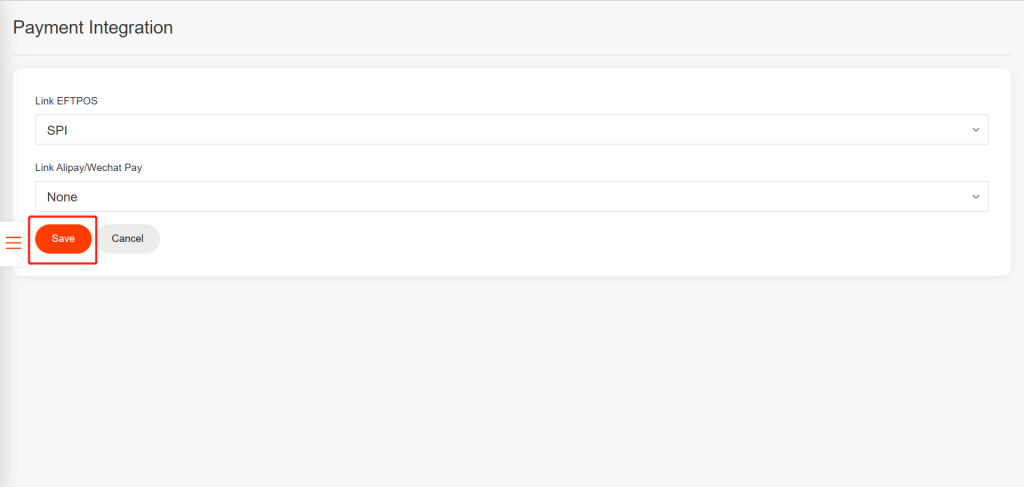
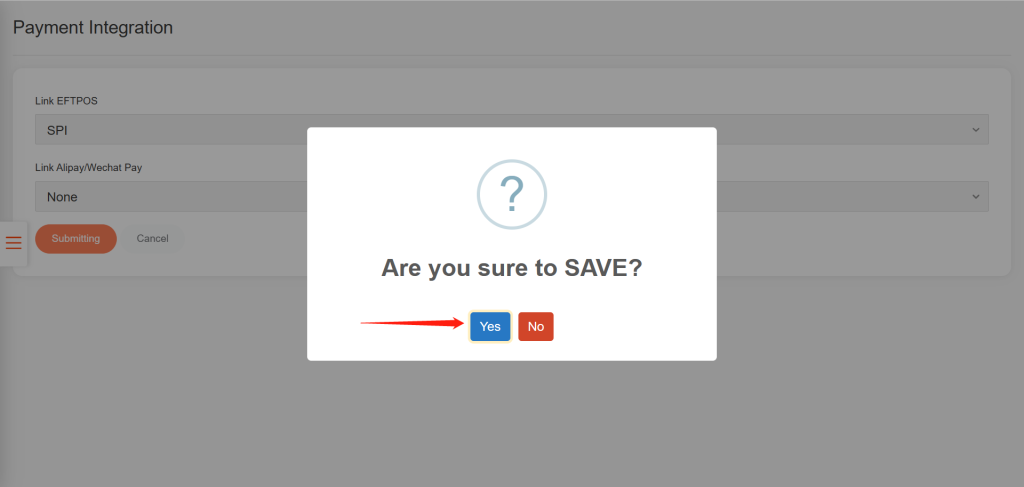
Part II: Pair with EFTPOS
Before pairing EFTPOS with ZiiPOS, please make sure that your EFTPOS is connected to the same Wi-Fi as ZiiPOS.
Go to the EFTPOS terminal.
- Turn on EFTPOS machine and press Enter + 3
- Tap “Communication” and Tap “Wi-Fi”.
- Tap “Scan” and make the terminal connect to the same Wi-Fi as ZiiPOS.
- Go back to the homepage of the EFTPOS terminal.
Go to ZiiPOS and log out of ZiiPOS.
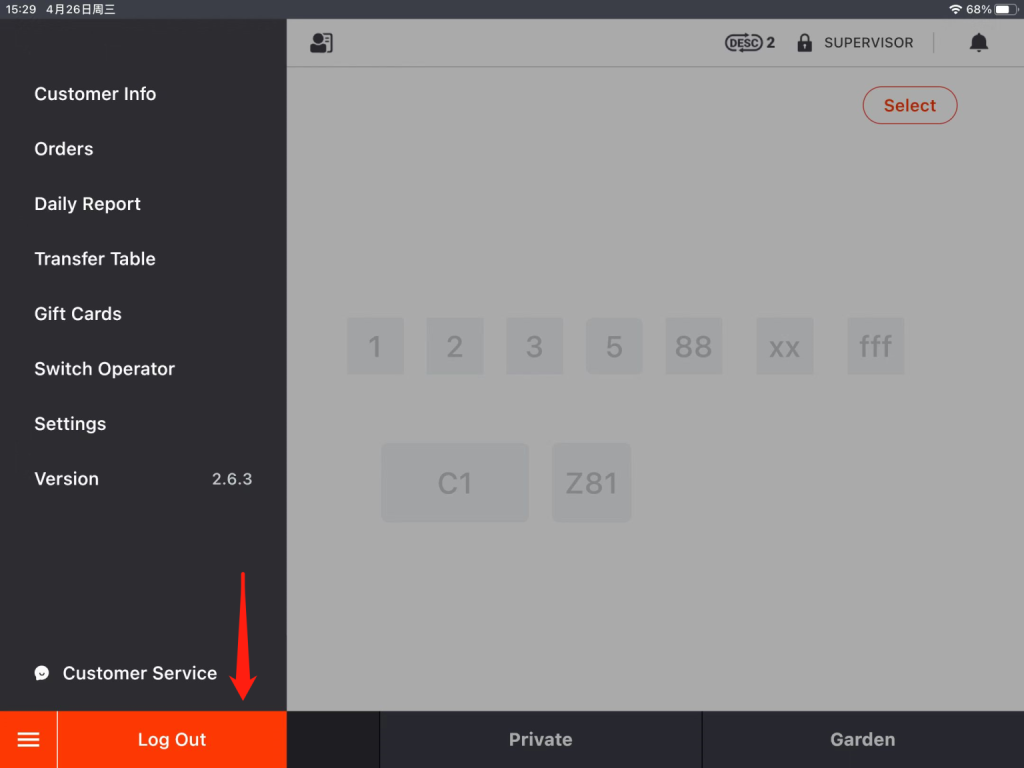
Tap the gear-like icon in the top right corner
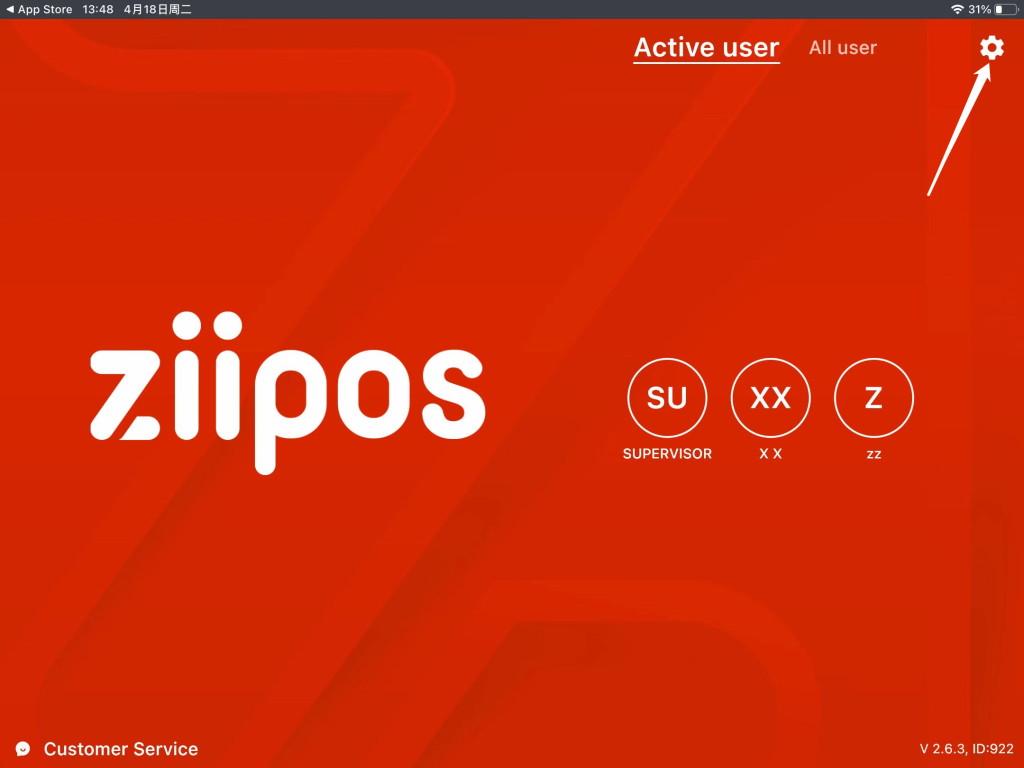
Tap the circled place.
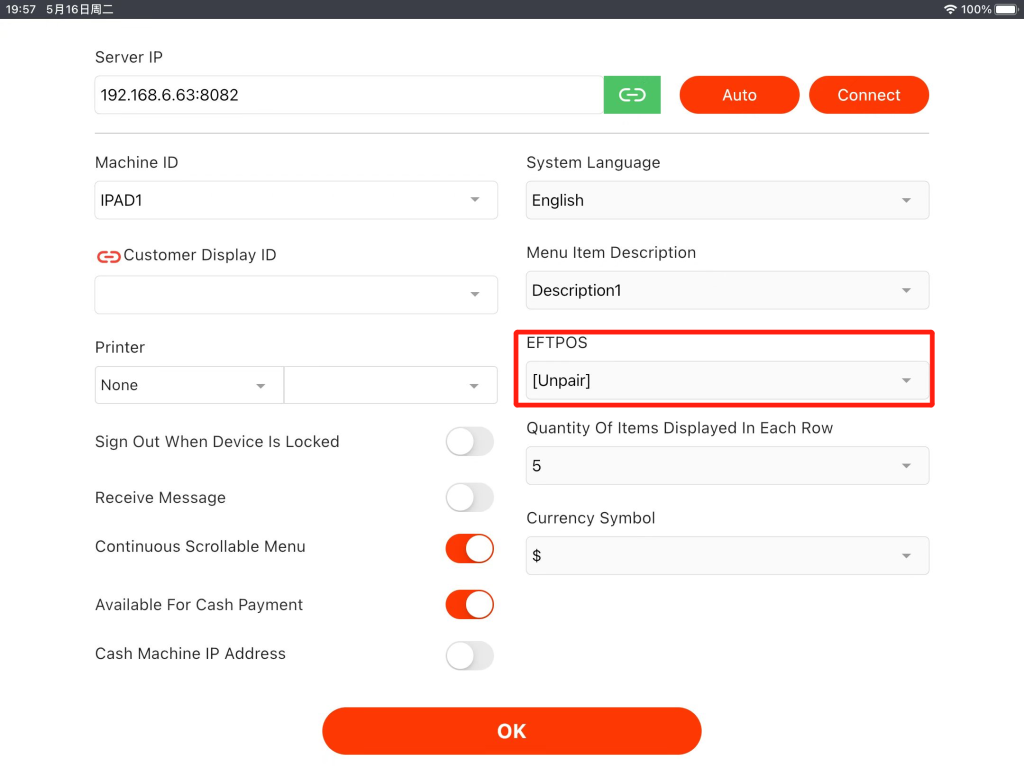
Get your EFTPOS terminal
- Enter the Serial Number(SN) from EFTPOS into the space provided EFTPOS S/N
- The EFTPOS ADDRESS should be Automatic
- Click “Save” and [PAIR] on ZiiPOS and Click [Pair with POS] on EFTPOS machine.
- Then wait for the pairing code prompt and click Yes.
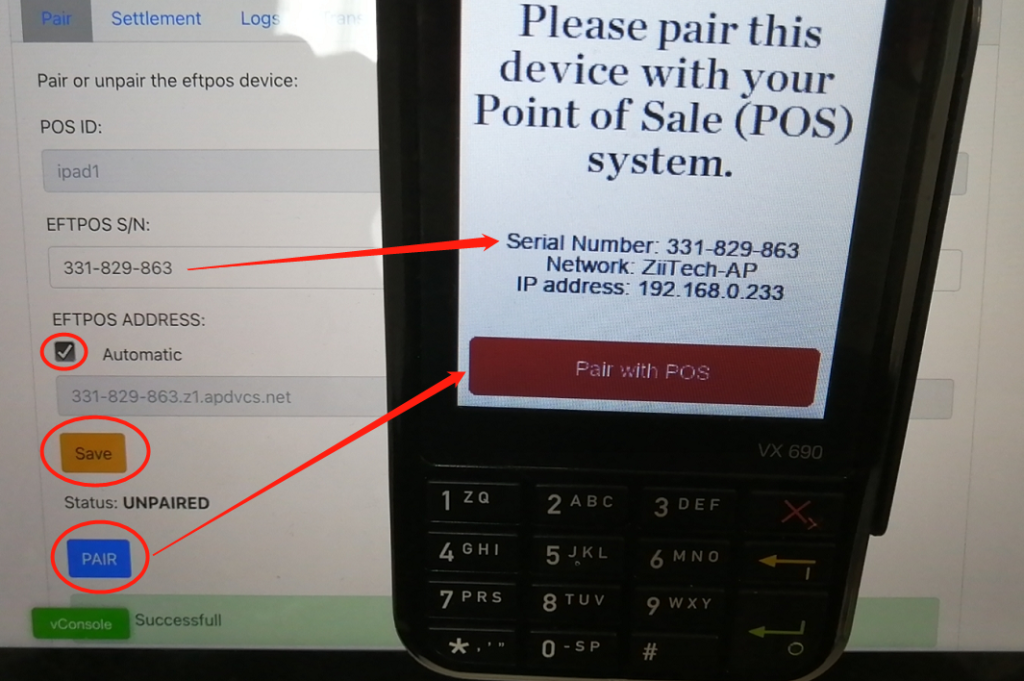
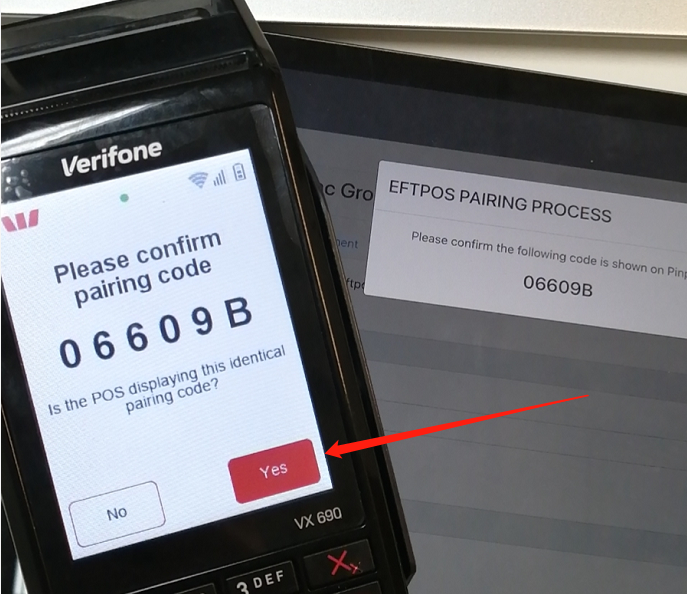
Then the EFTPOS terminal and ZiiPOS are integrated well.
