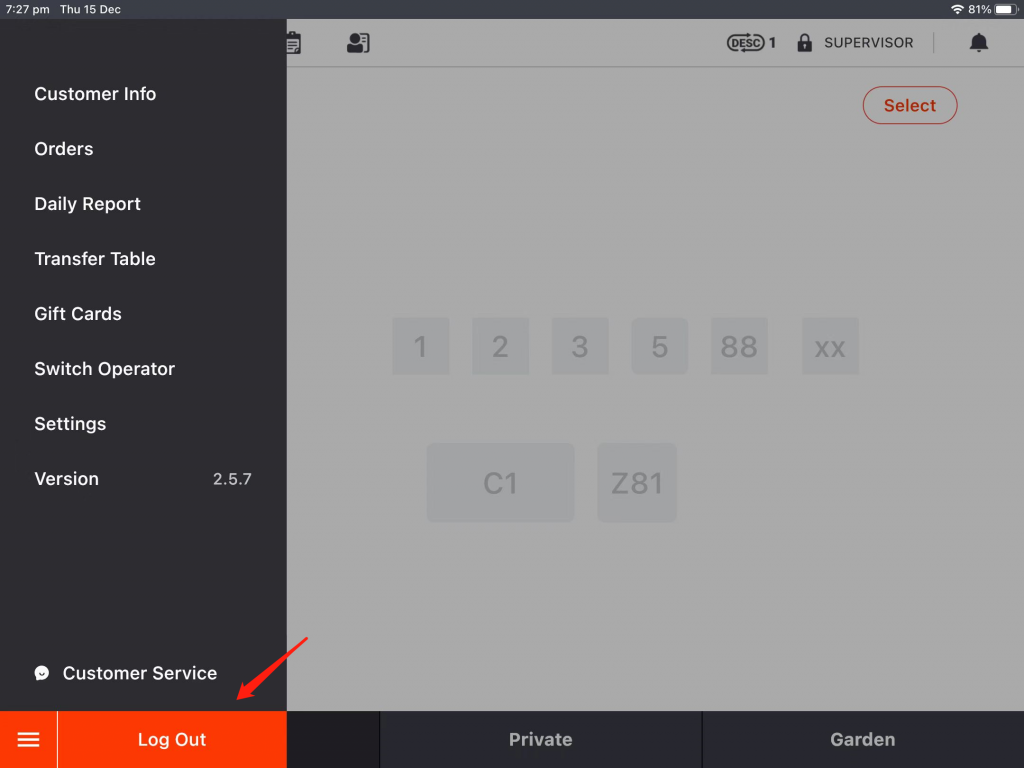Starting with version 2.5.7, ZiiPOS supports setting service charge based on time and order type.
This article and video will guide you how to set a service charge to be always effective.
Click on the toolbar button in the lower left corner.
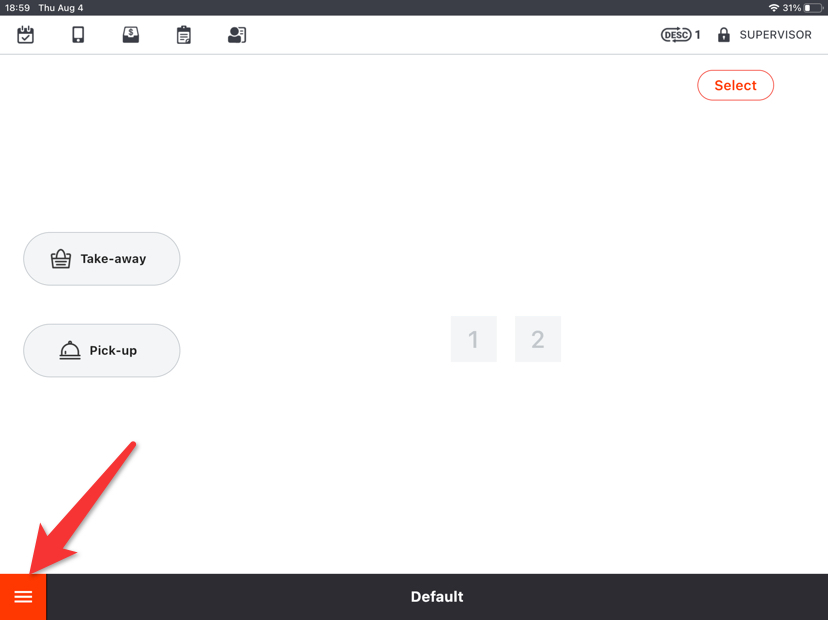
Go to “Settings”.
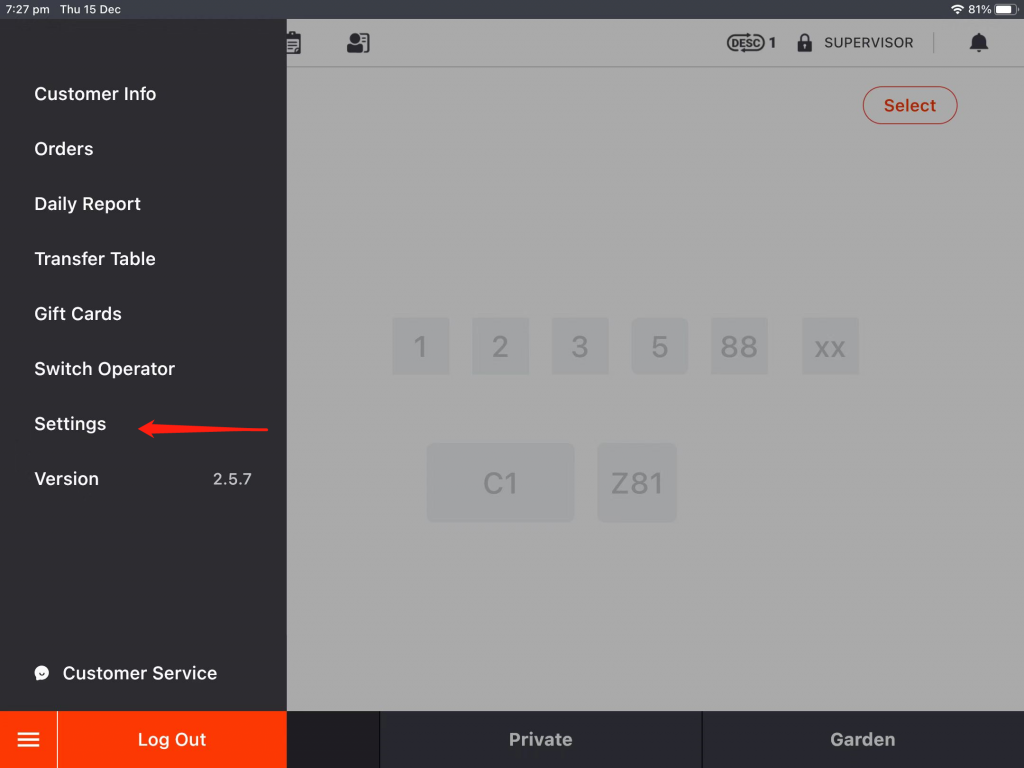
In the “Profile” page, find a button named “Service Charge”.
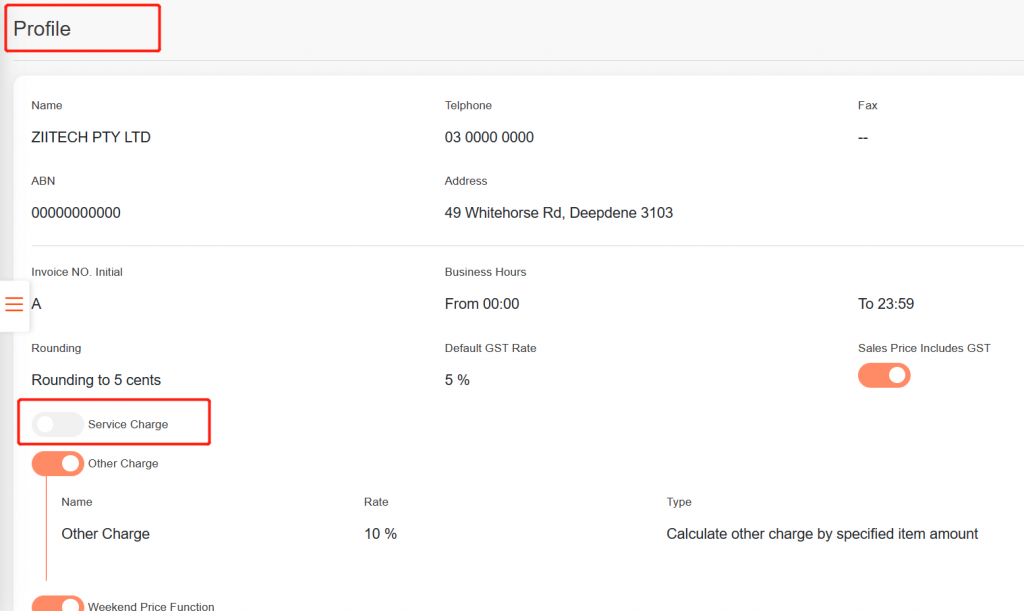
Drop down and click on “Modify”.
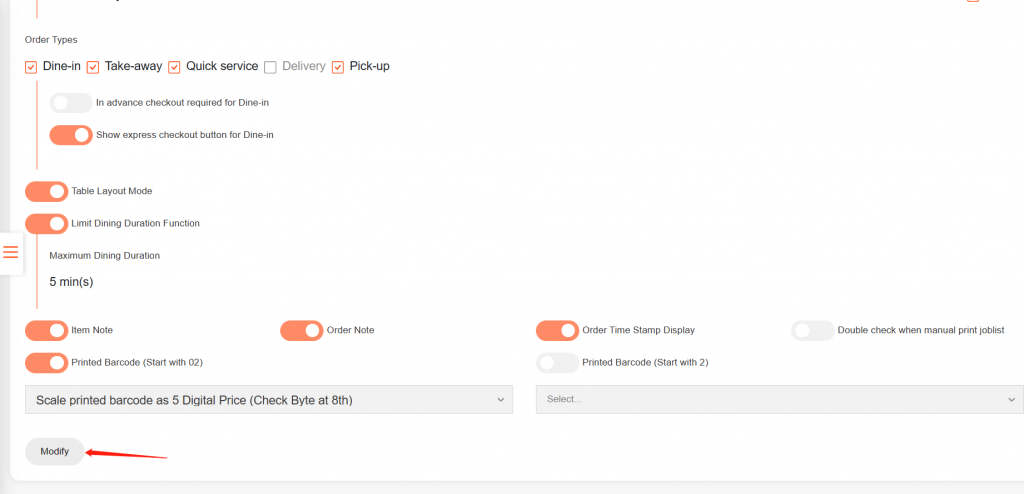
Turn on “Service Charge”.
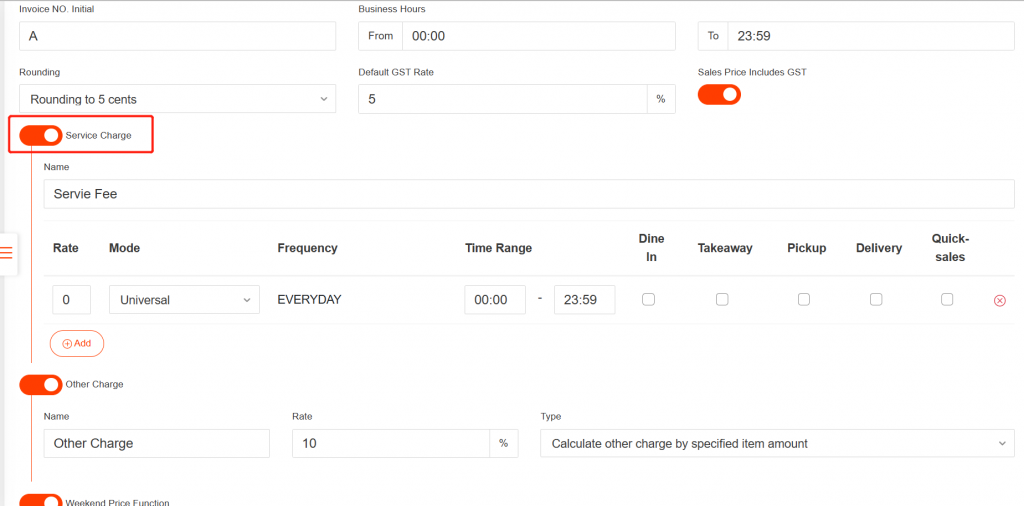
Set a rate and select “Universal.” Then the frequency will be “everyday” and unable to change.
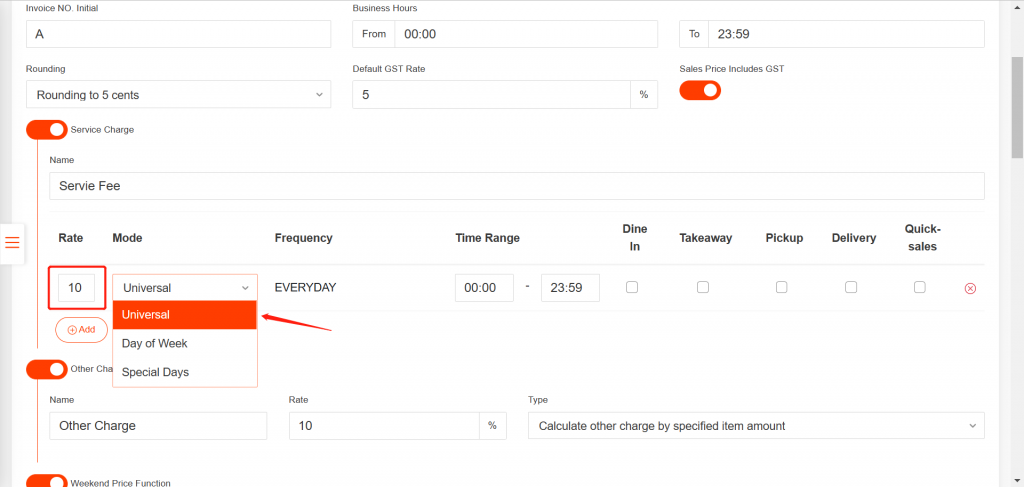
Set a time range for it.
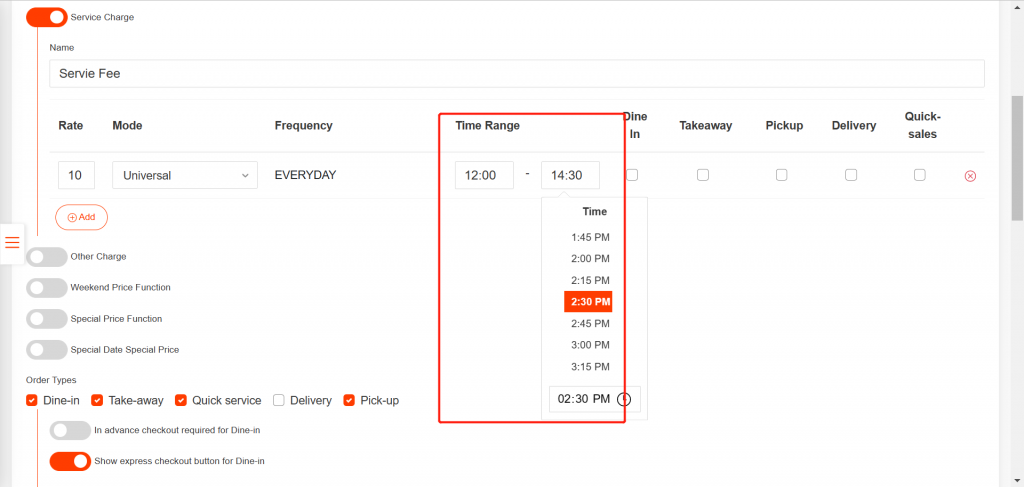
Check the box next to the dining method for which you want this service charge to be applied.
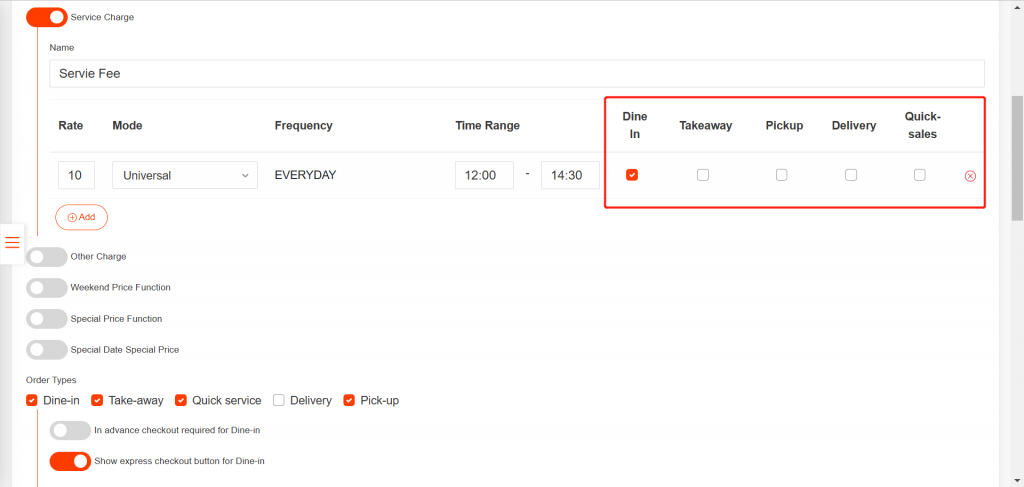
Click on “Save” and click on “Yes” to save.
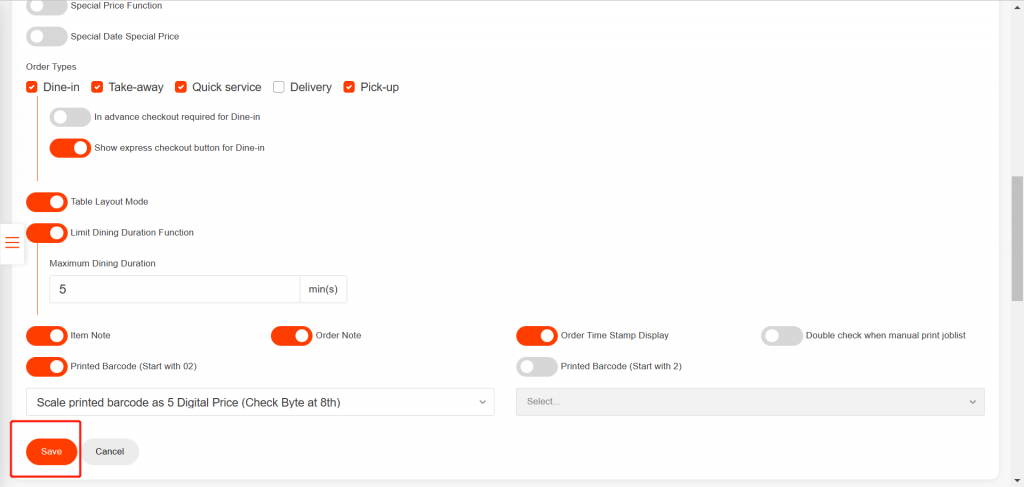
Go back to the home page and log out of your ZiiPOS then log in again to make sure your settings take effective.