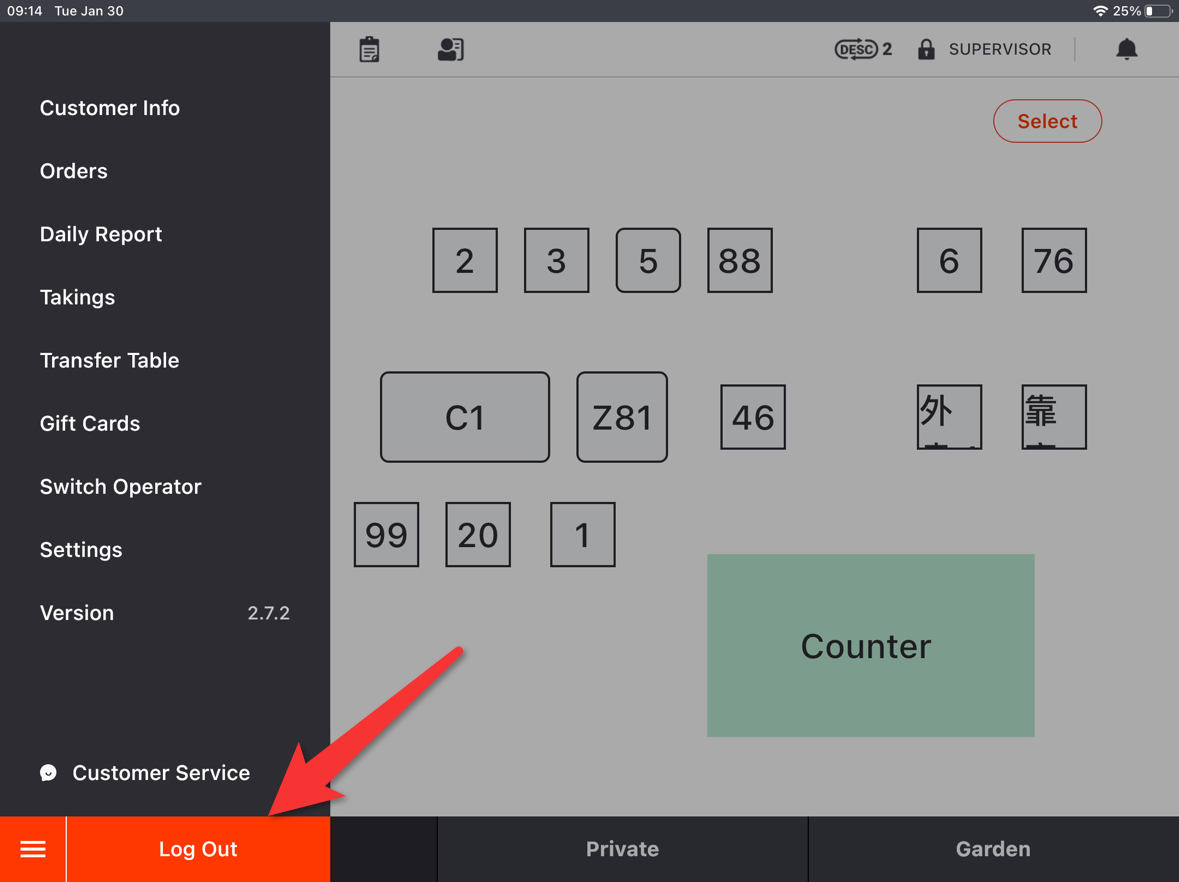Starting from V2.7.2, ZiiPOS supports customize tax name. Please follow this guide to set it up.
Tap the button in the lower left corner on homepage of ZiiPOS.
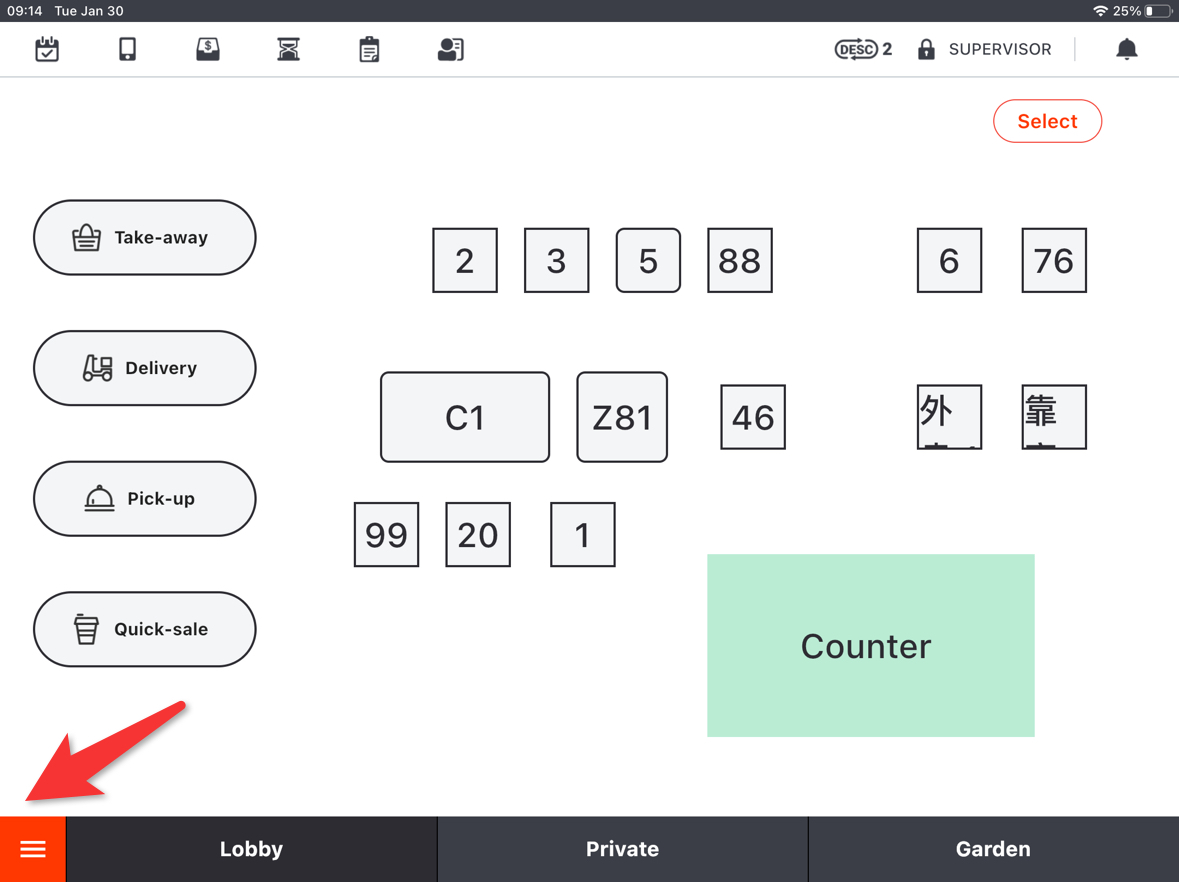
Go to “Settings”.
- You may not see “Settings” if the account you logged in is not a supervisor one.
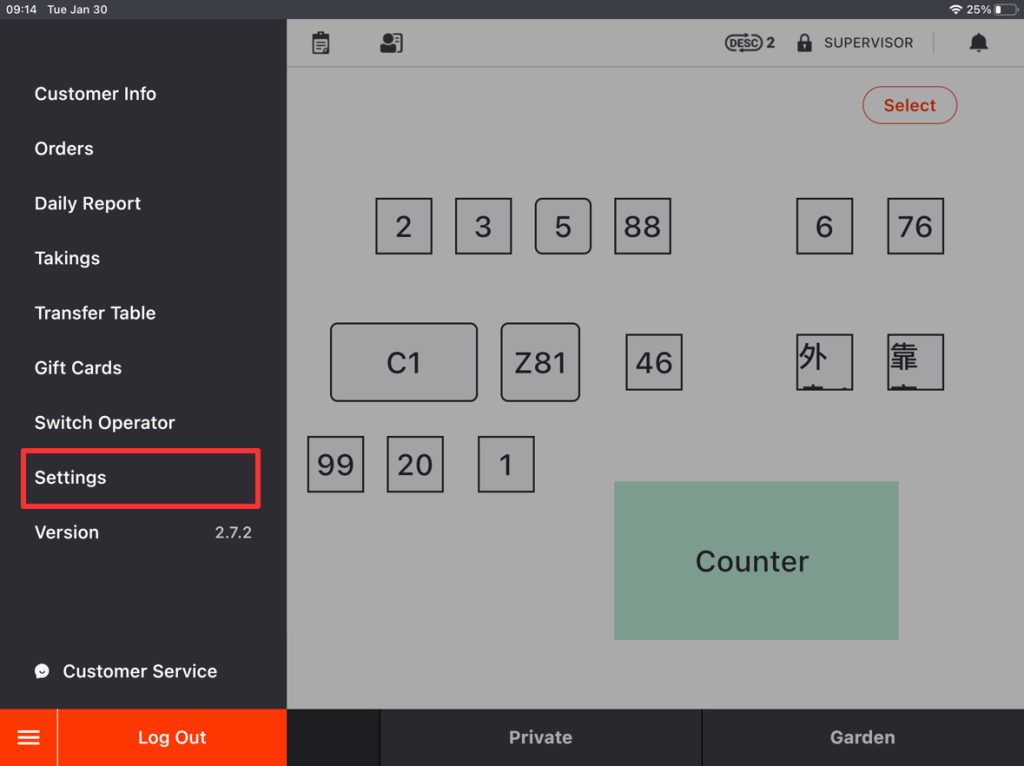
On the “Profile” page, drop down till you see the first “Modify” button.
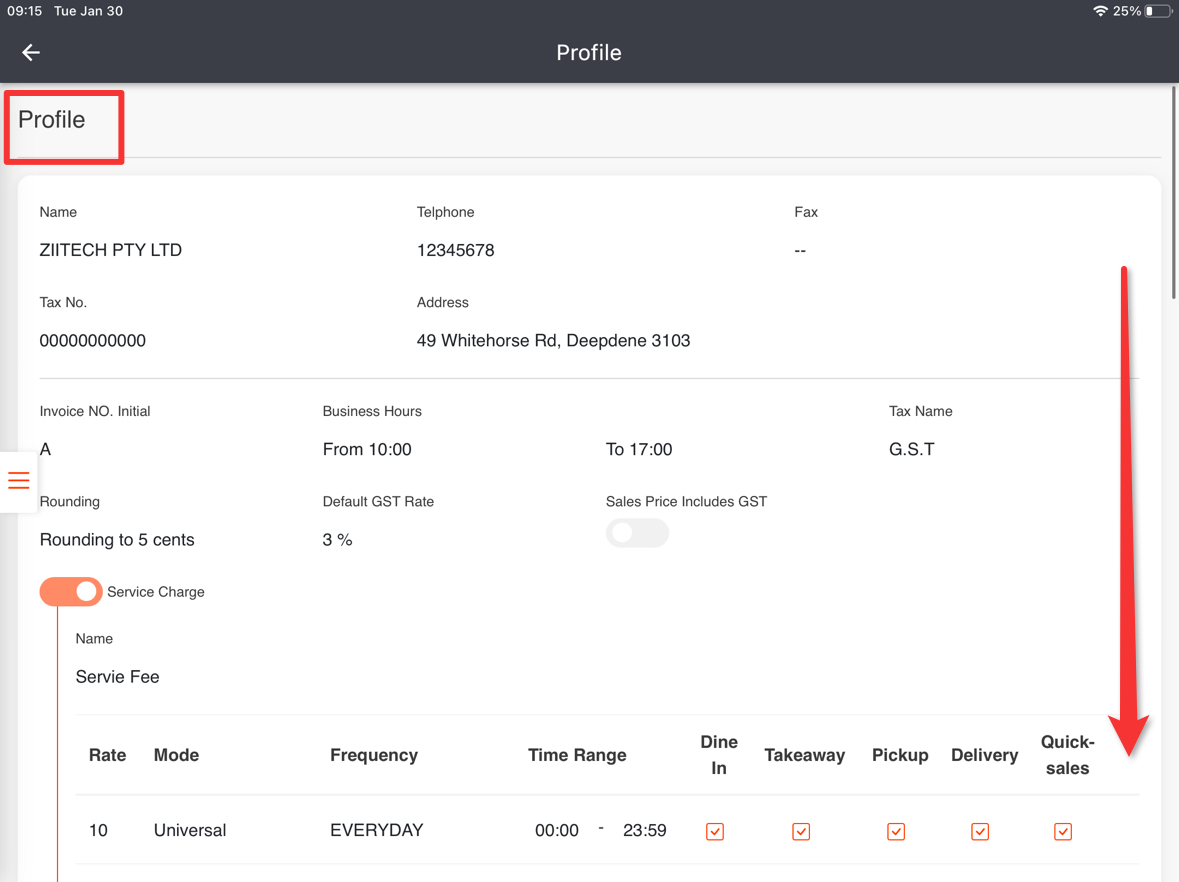
Tap “Modify”, and swipe up to the top.
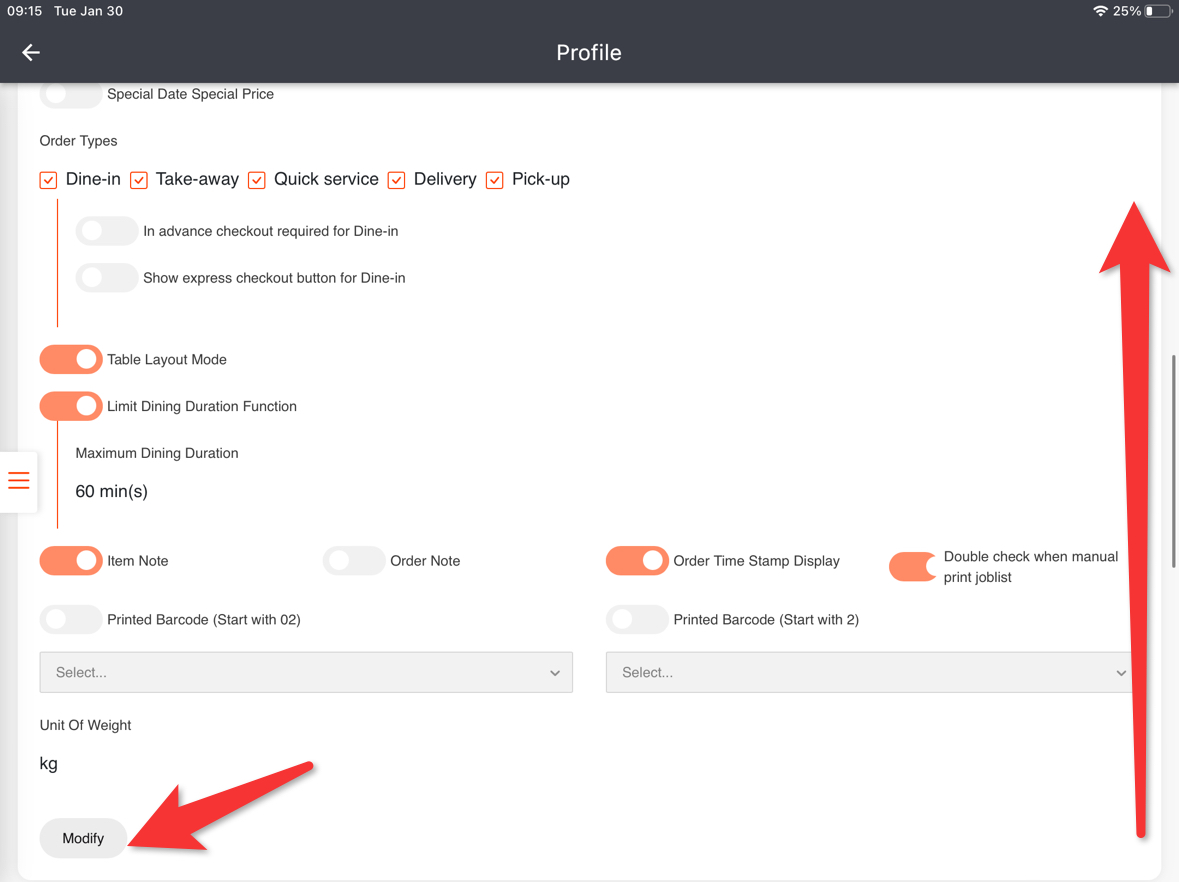
Customize a tax name as needed.
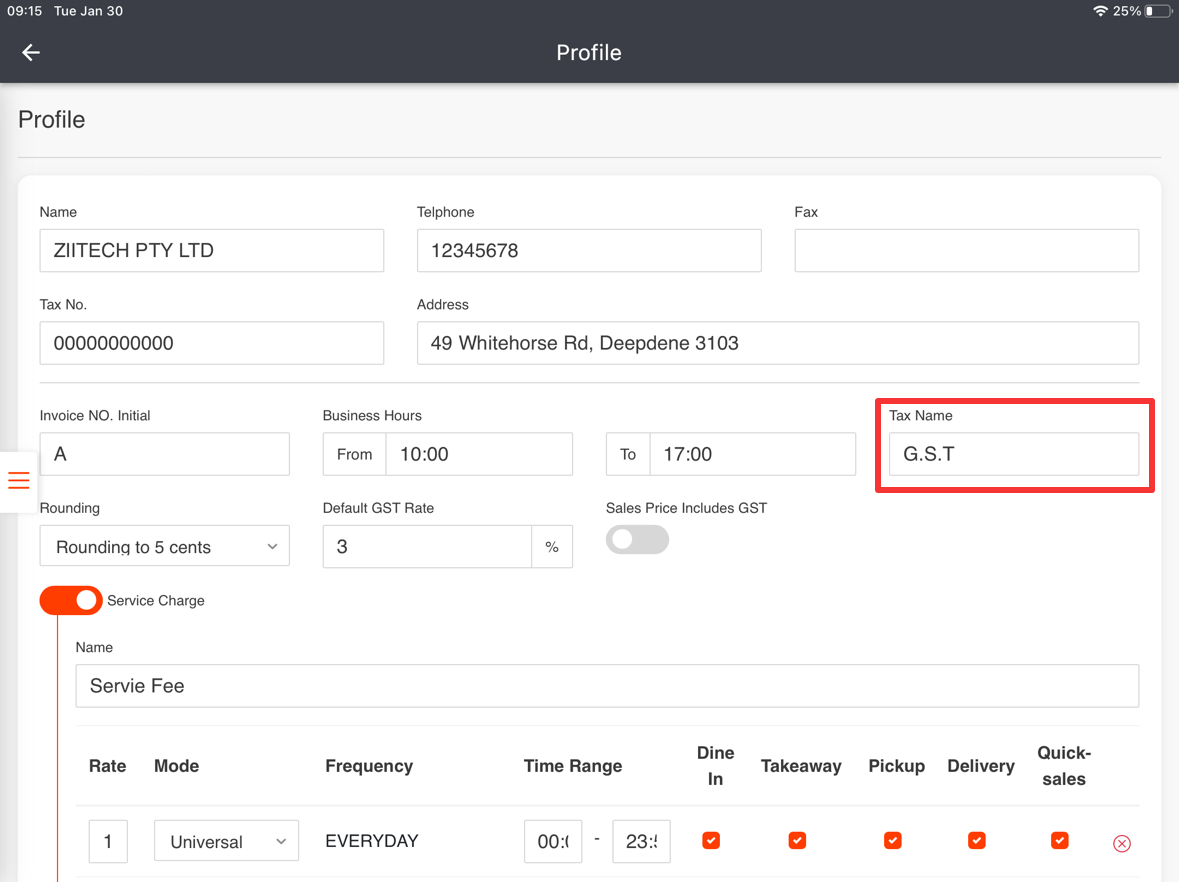
Don’t forget to tap “Save” to save the change.
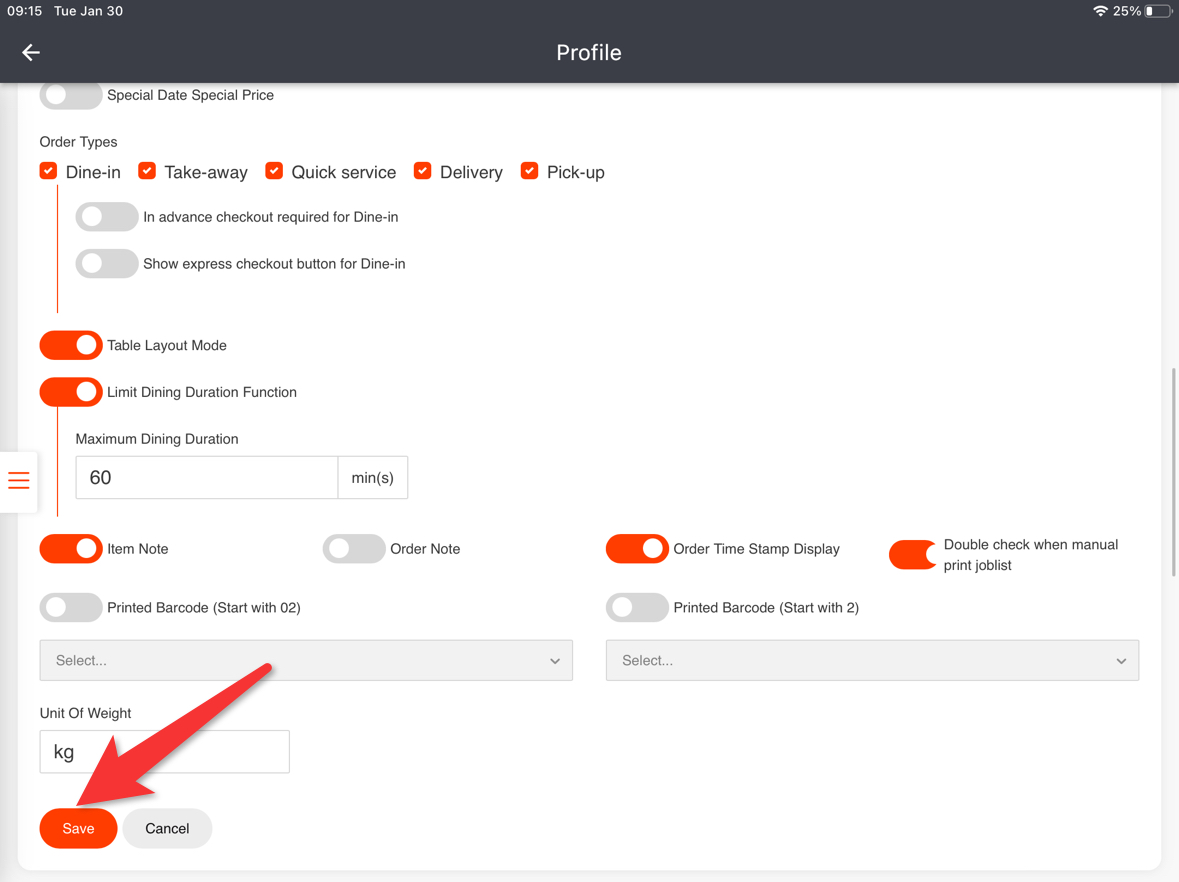
Tap “Yes” to confirm.
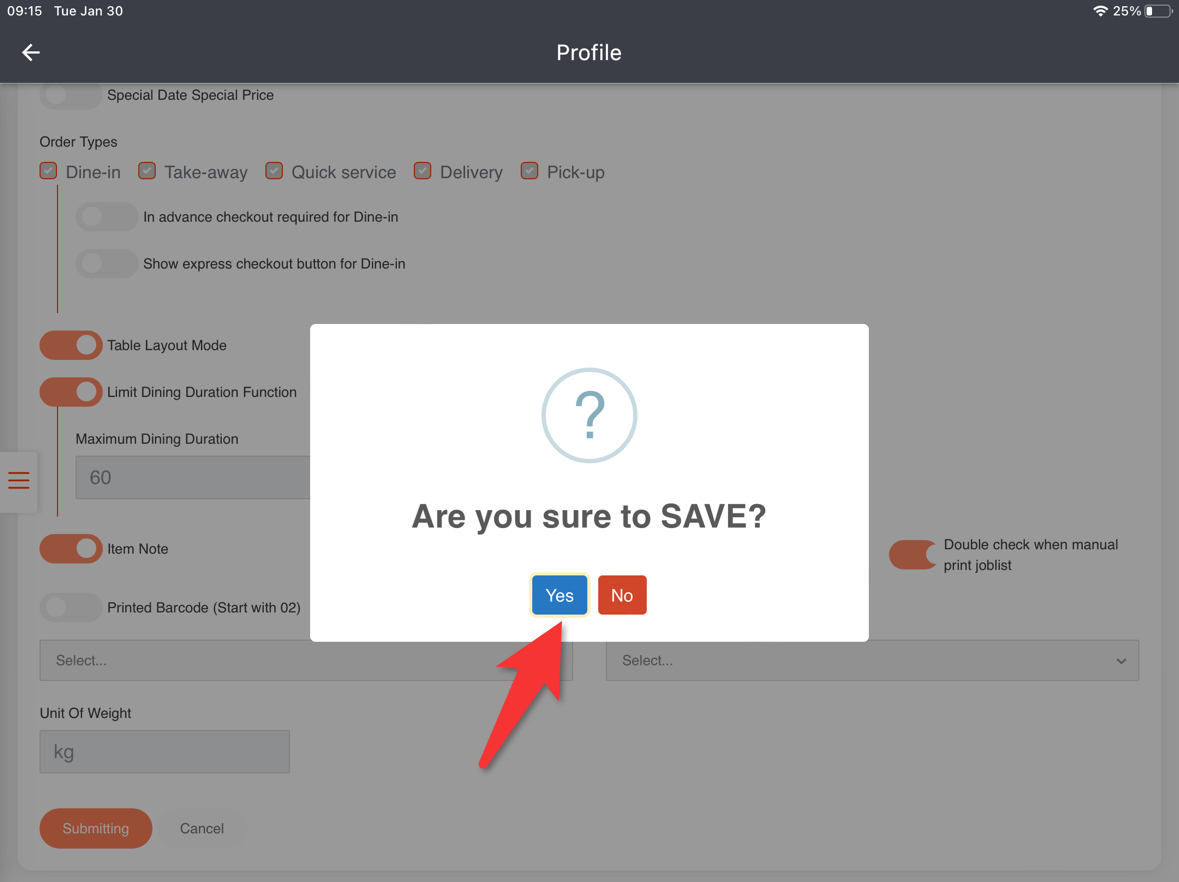
Go back to the homepage, and log out of ZiiPOS then log back in to refresh it.