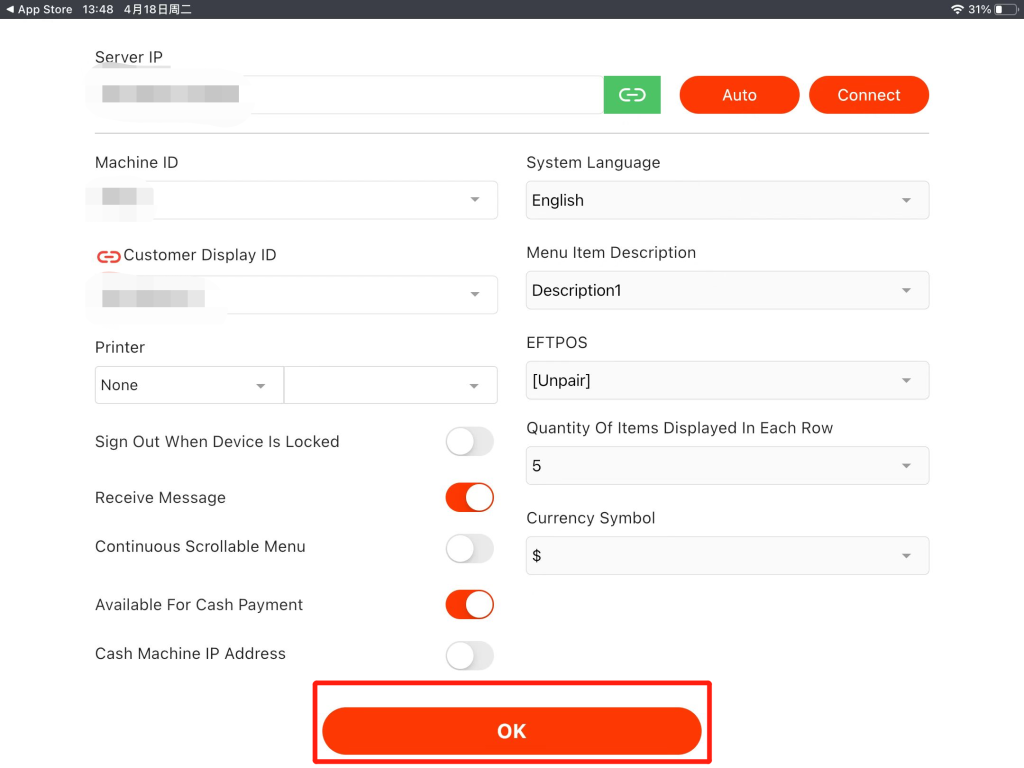Starting with version 2.5.7, ZiiPOS supports switching between differernt currencies, this article will setp you through the process of it.
- Click on the toolbar button in the lower left corner to log out of ZiiPOS.
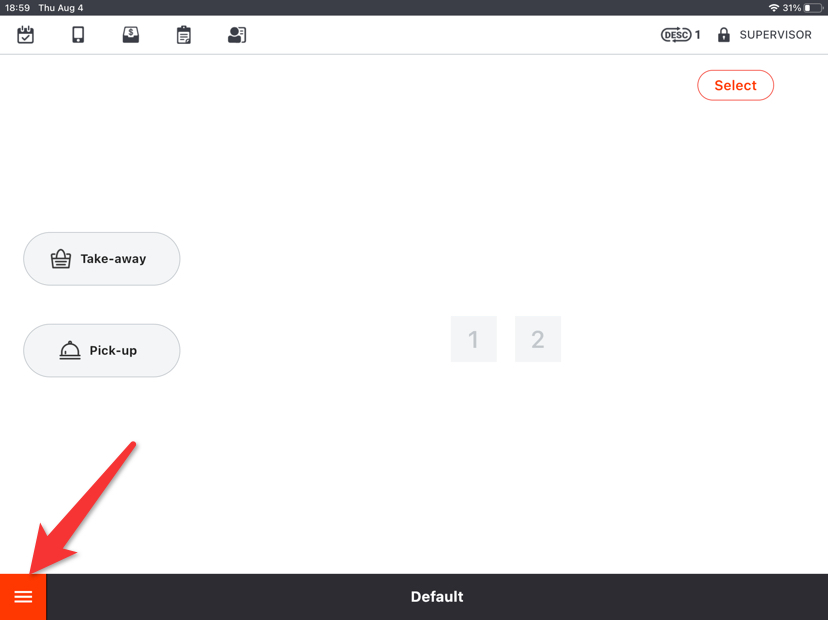
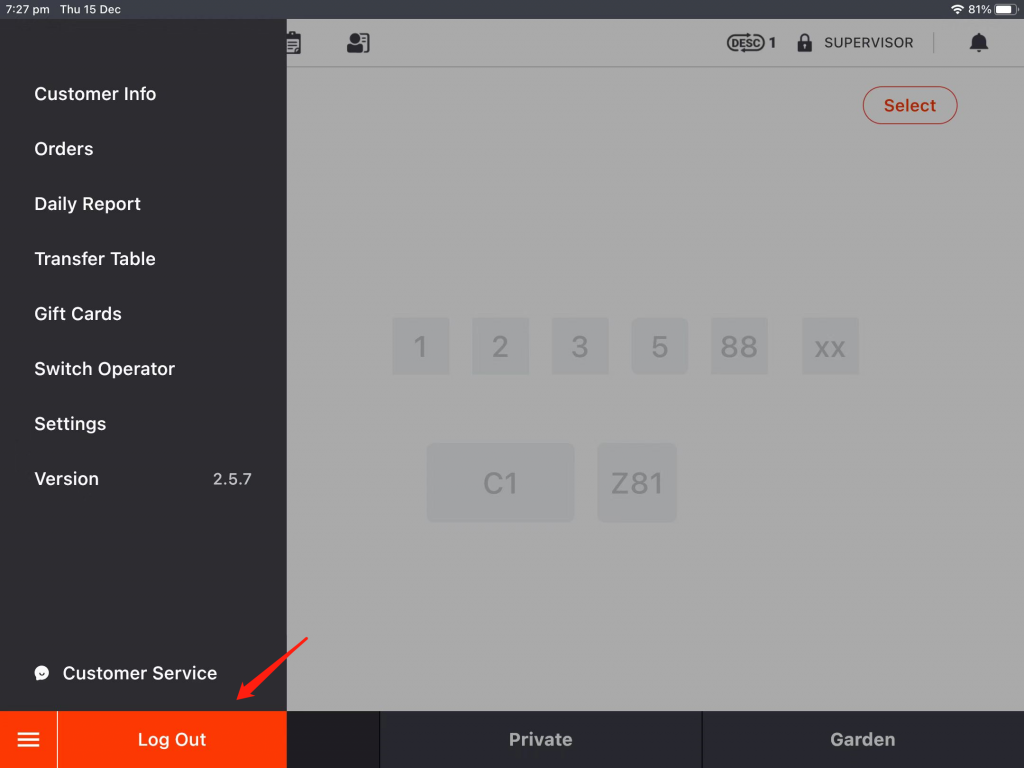
- Click on the gear-like icon in the top right corner.
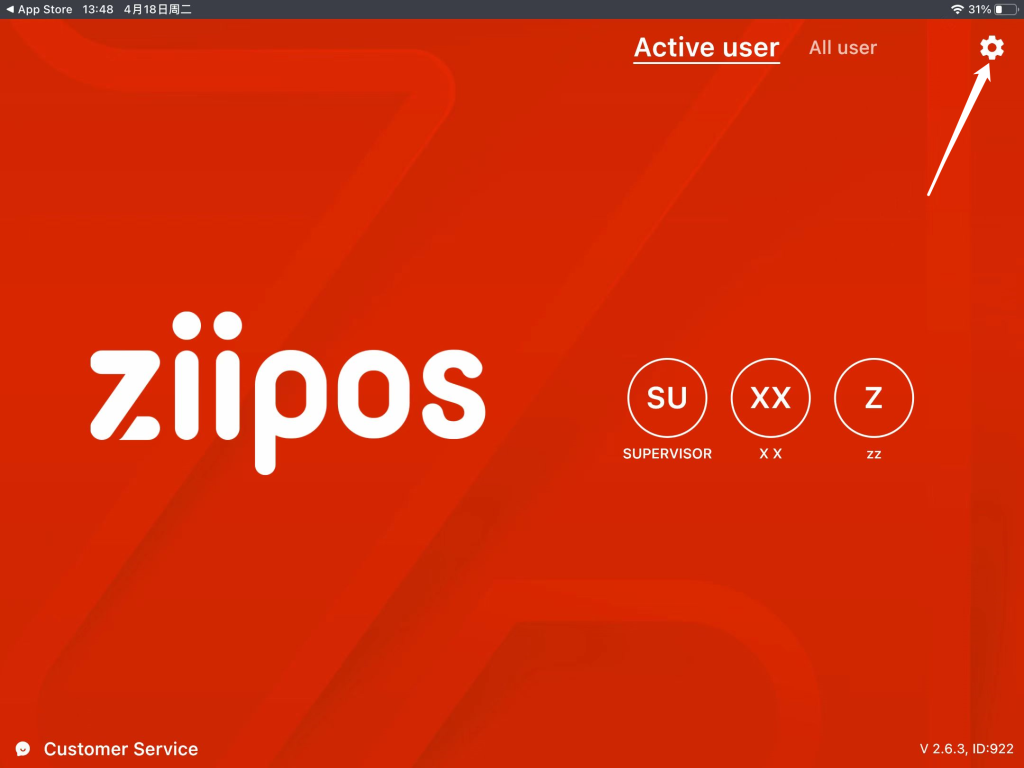
- Click on “Currency Symbol”.
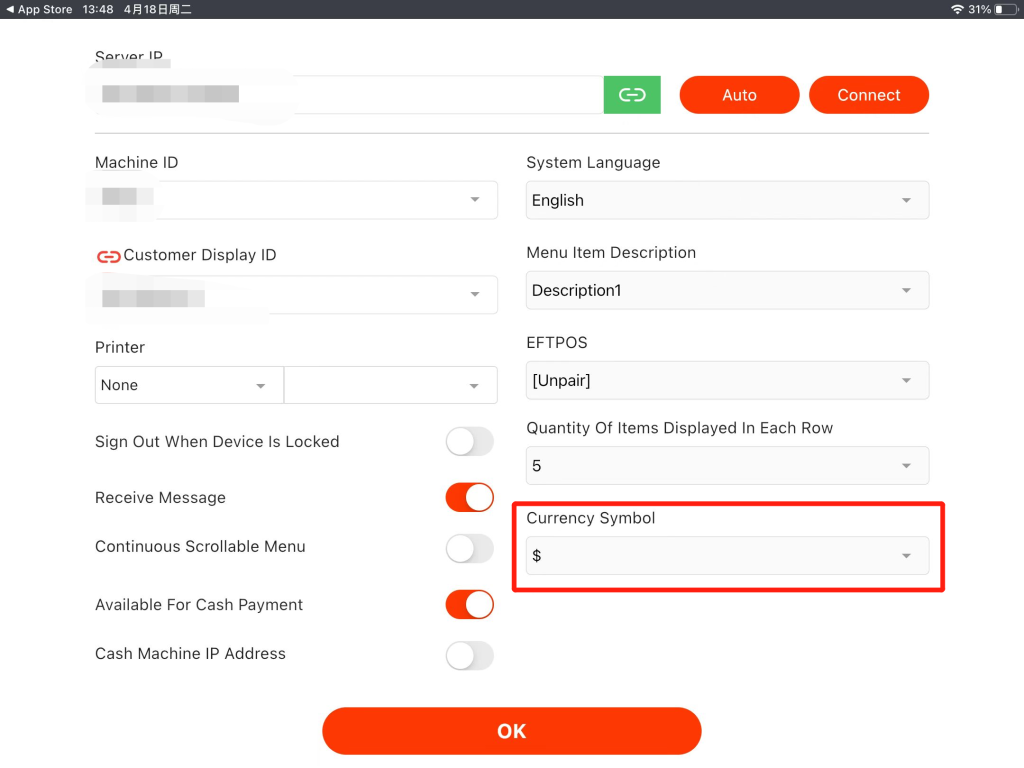
- Select the currency symbol you need.
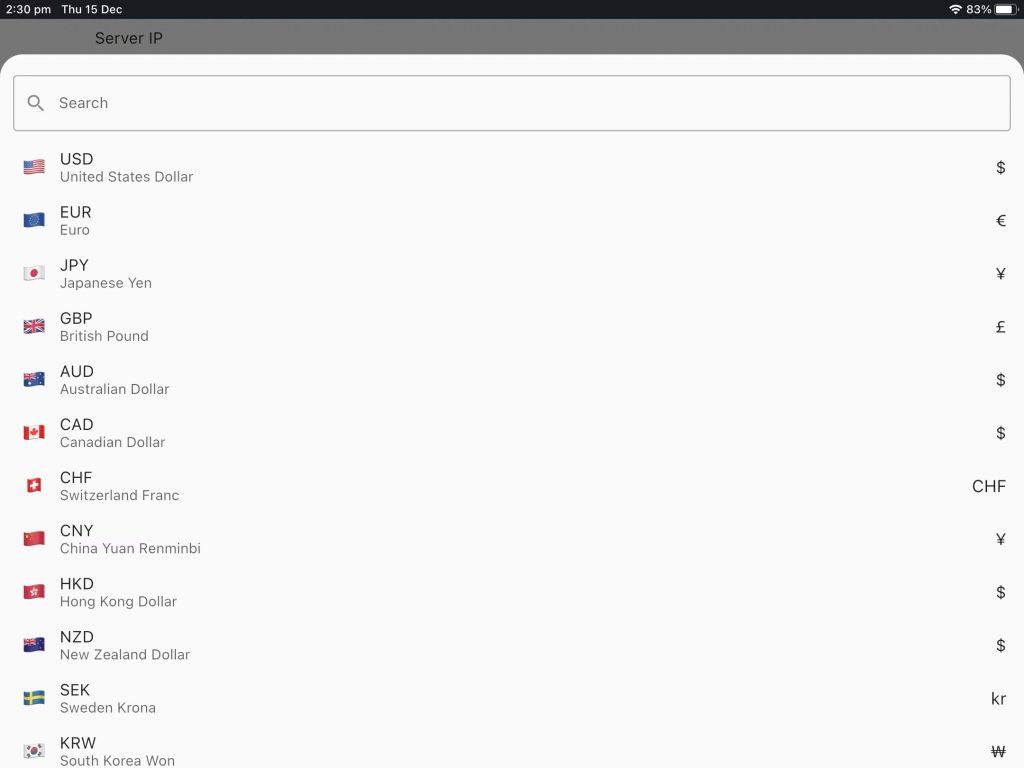
- Click on “OK” to save the change.