Stages in summary:
- reset ANZ EFTPOS Machine,
- Connect EFTPOS Machine to WiFI
- Change Pairmode on ZiiPOS
- Connect the ANZ EFTPOS Terminal with ZiiPOS
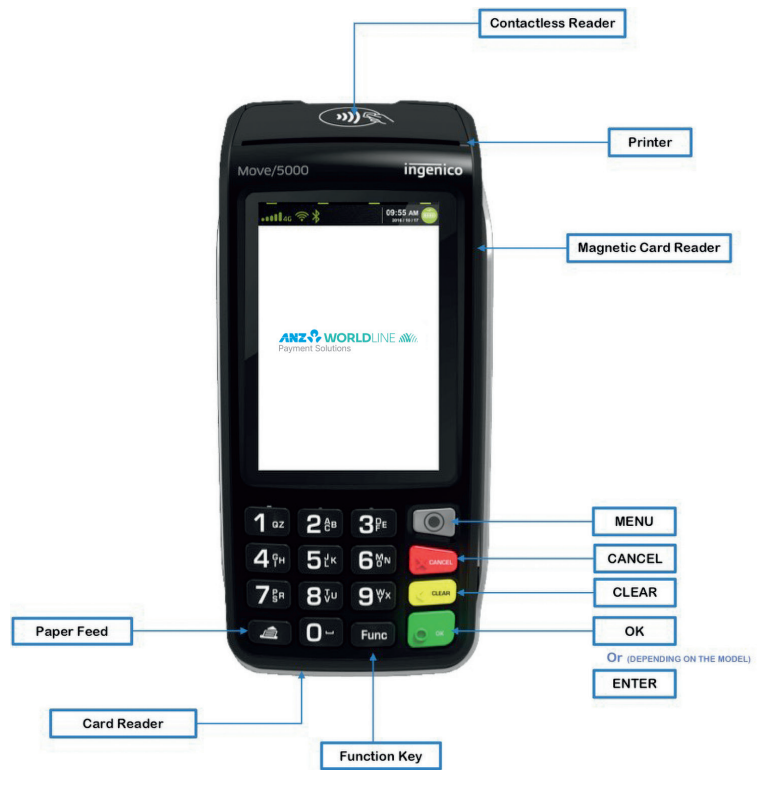
Before we start:
Press and hold Cancel + Func button to resboot terminal
On the EFTPOS Machine
Switch pinpad to Integrated mode:
===========Reset termain==================
STEP 1:Press the <MENU> button on pinpad
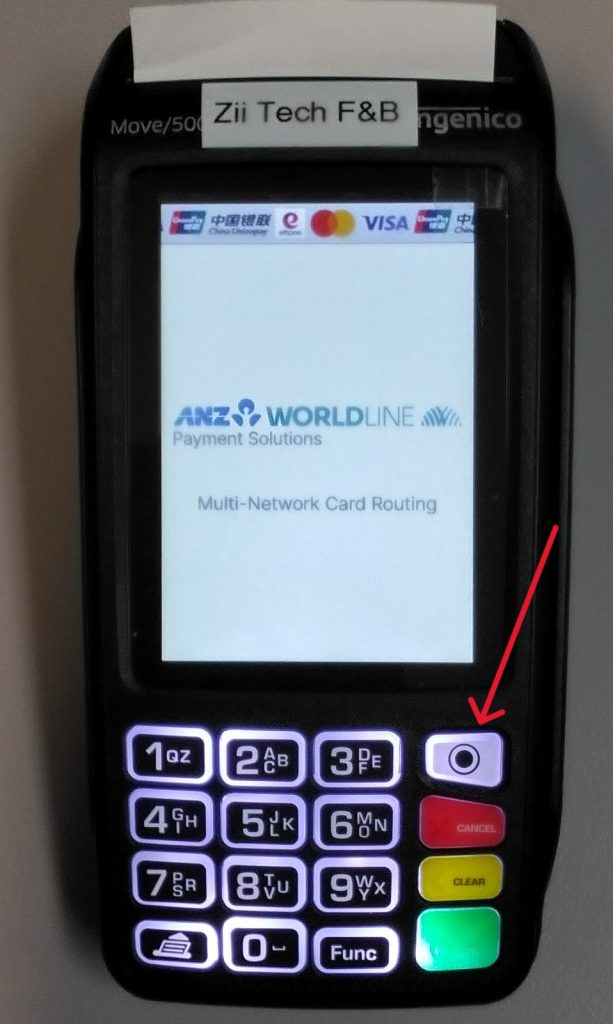
STEP 2:Go to Setup “5”
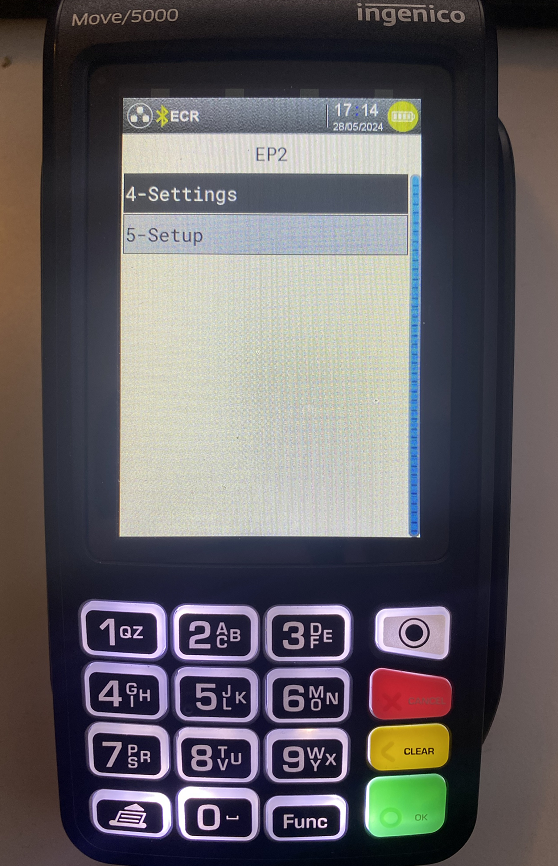
STEP 3:Enter Password (your terminal password – unique for each device)
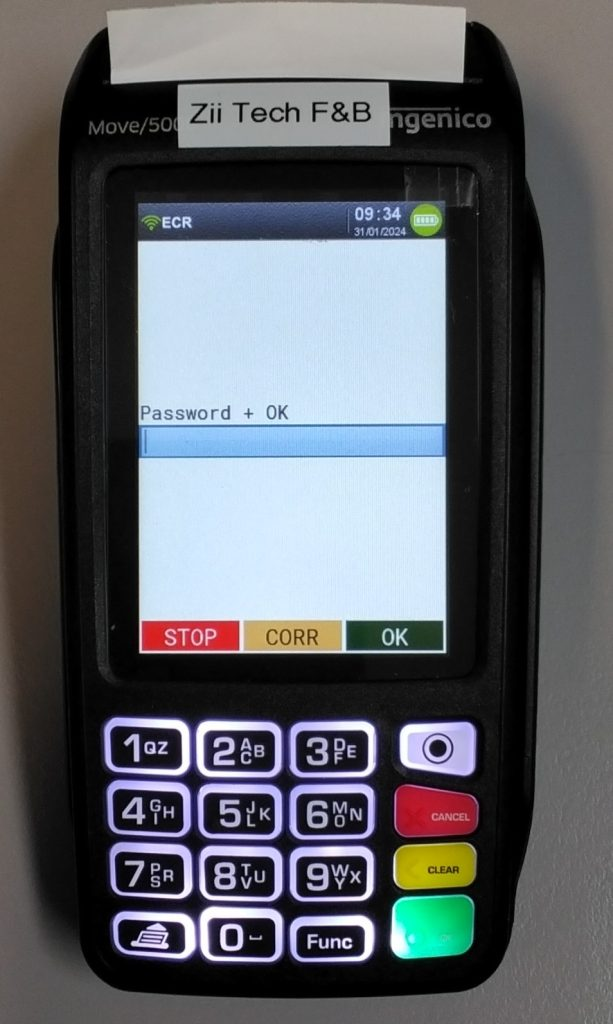
STEP 4:Trm Reset
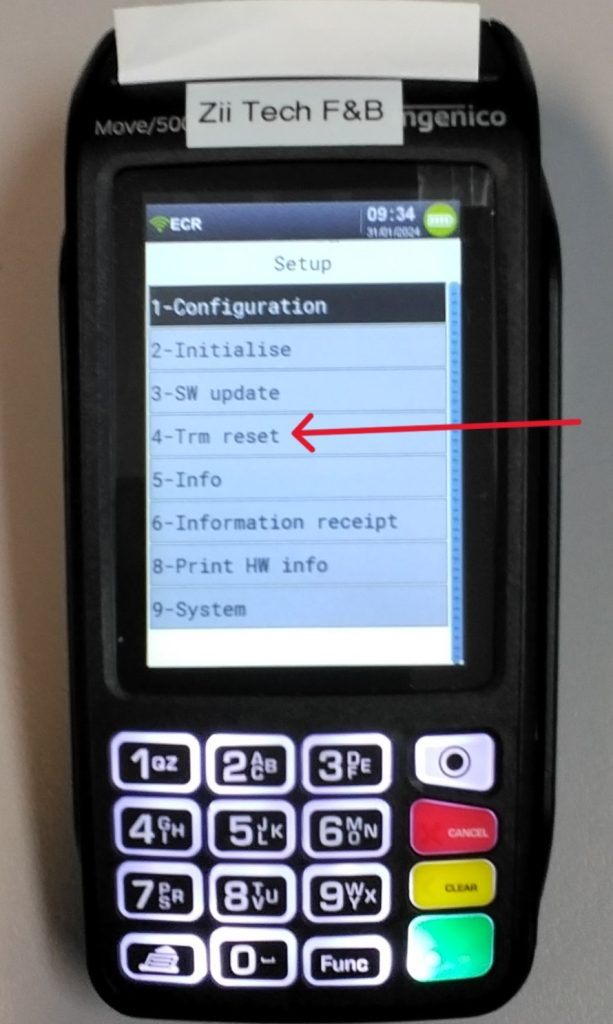
STEP 5:Enter Pwd 1235789 (universal password)
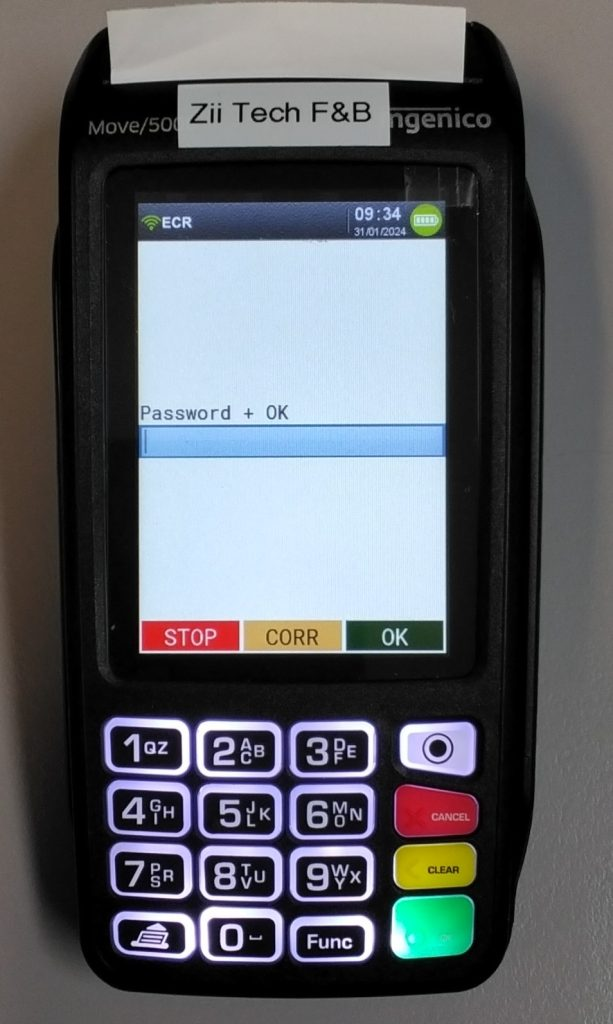
STEP 6:wait for a while for it to reset, it come back to the world line logo screen
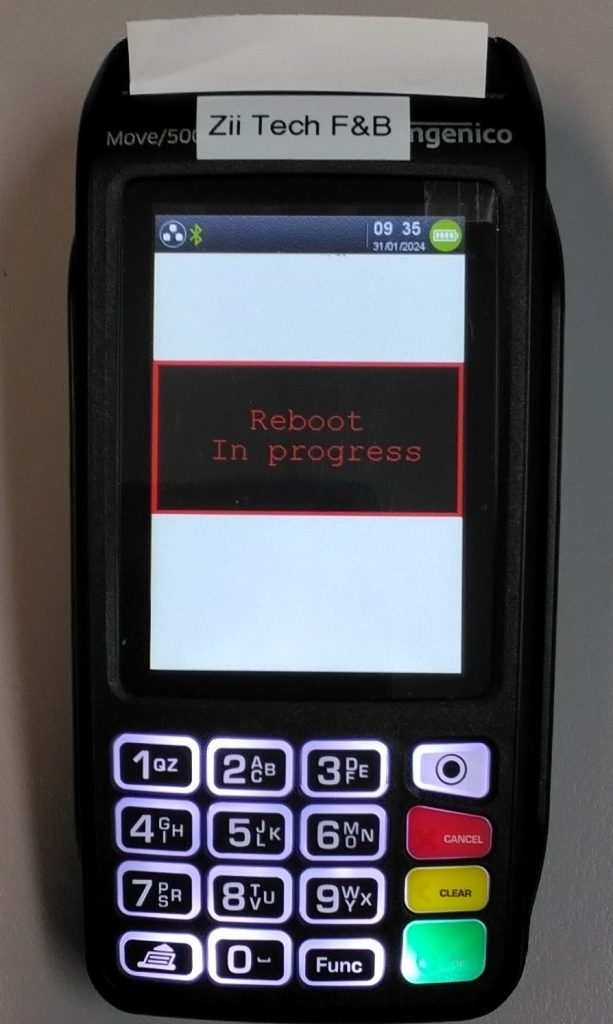
=========== Terminal initialization Setting====================
STEP 7: Press circle button and press Pre-configure
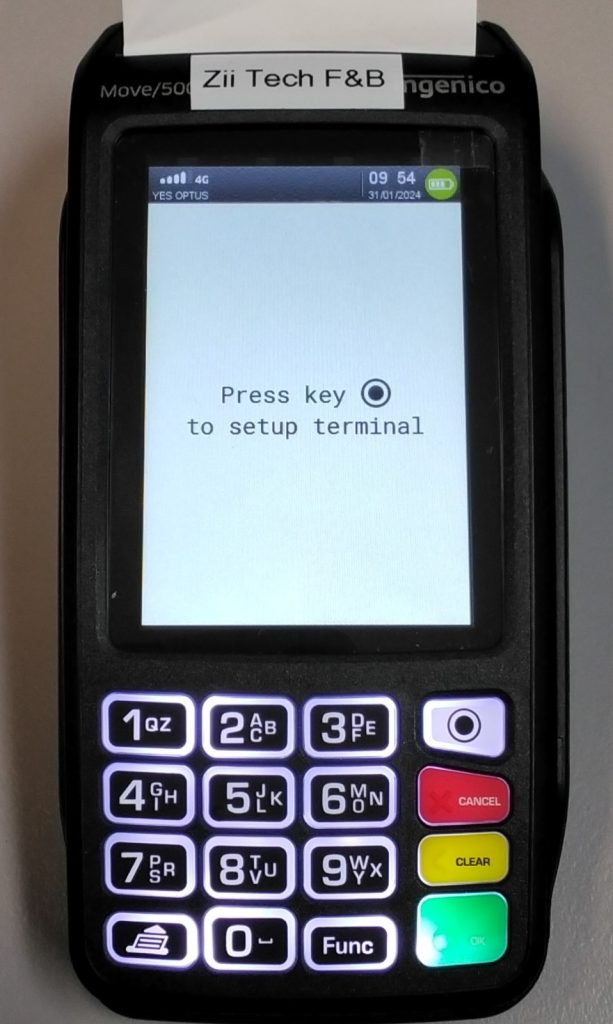
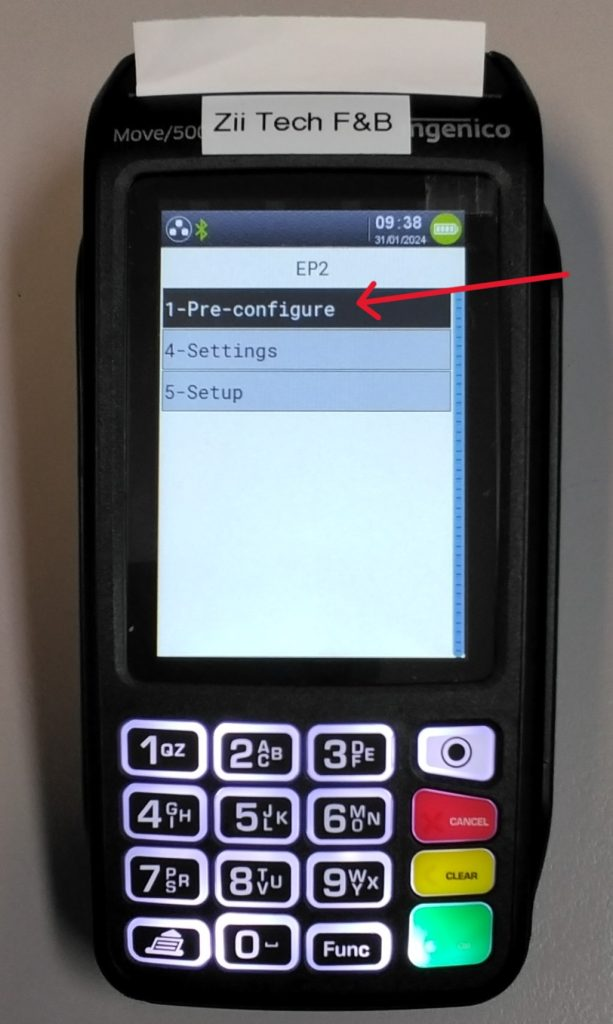
STEP 8: Press ECR Integrated
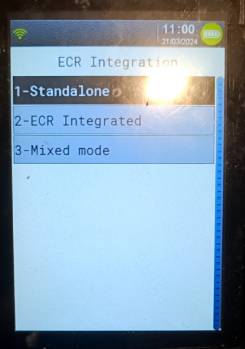
STEP 9: choose WLAN
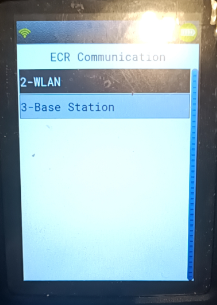
STEP 10: Choose WLAN Automatic
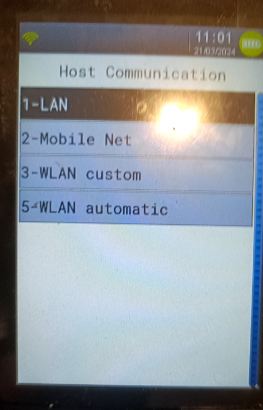
STEP 11: Choose your Wi-Fi name,
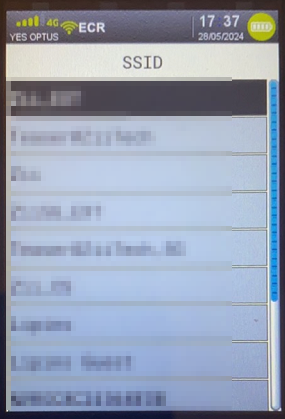
select WPA/WPA2
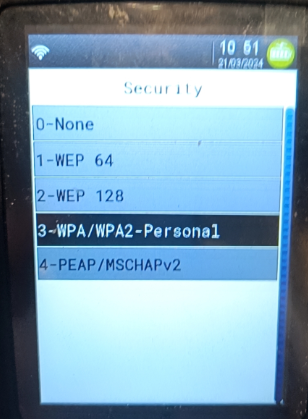
and enter WIFI password
STEP 12:At Productive server page Choose 1
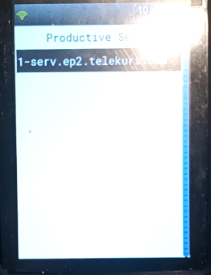
STEP 13: wait for a while for reboot, it come back to the world line logo screen
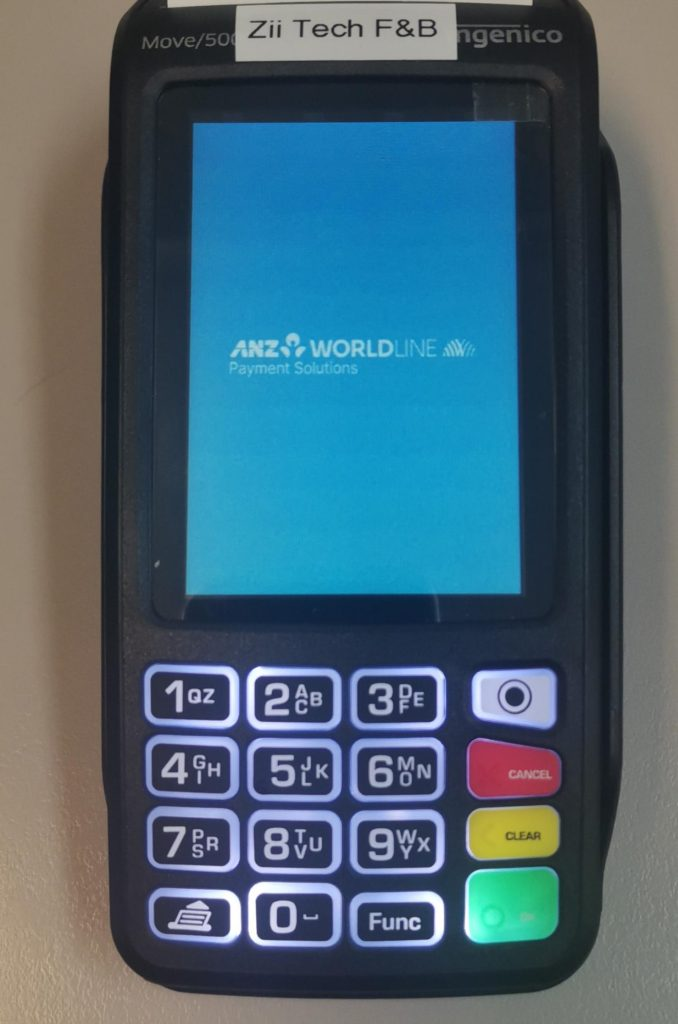
==============Pair with ZiiPOS==============================
STEP 14: Press Yellow Button (Clear Button), it will show Terminal ID and IP address
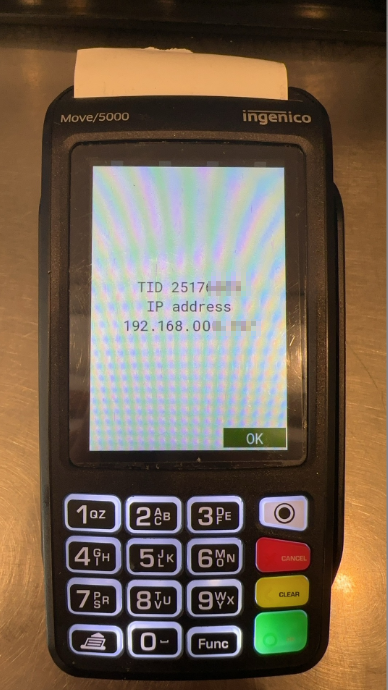
STEP 15: Go to ZiiPOS setting, —> at Payment Integration Choose Worldline ANZ
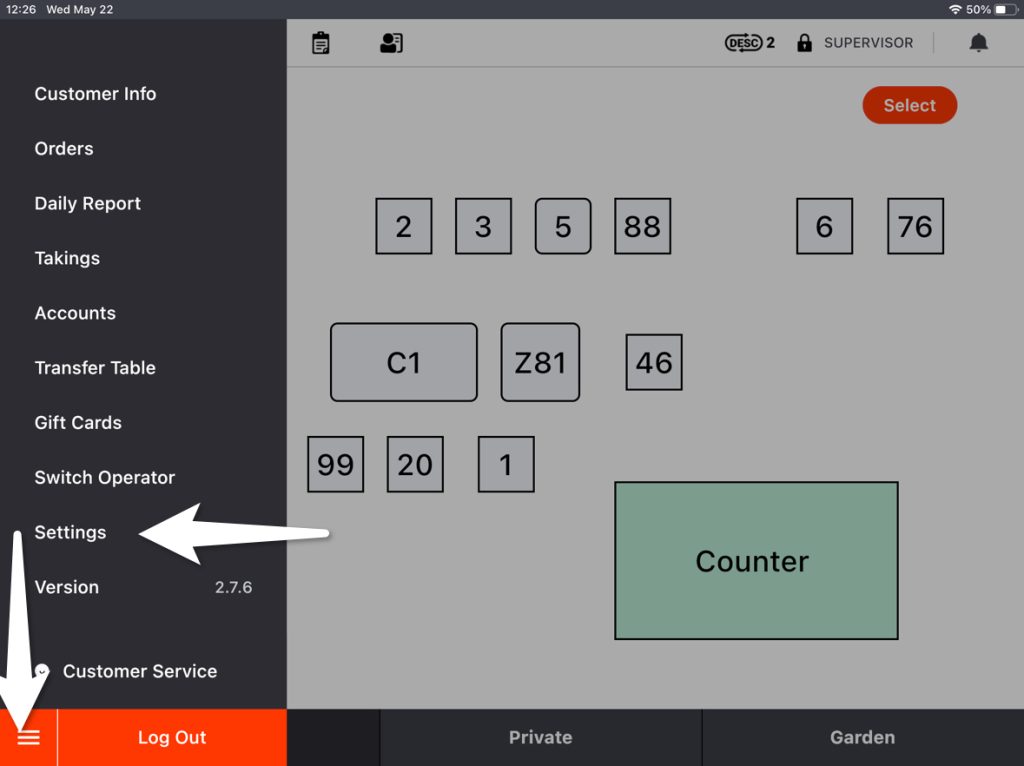
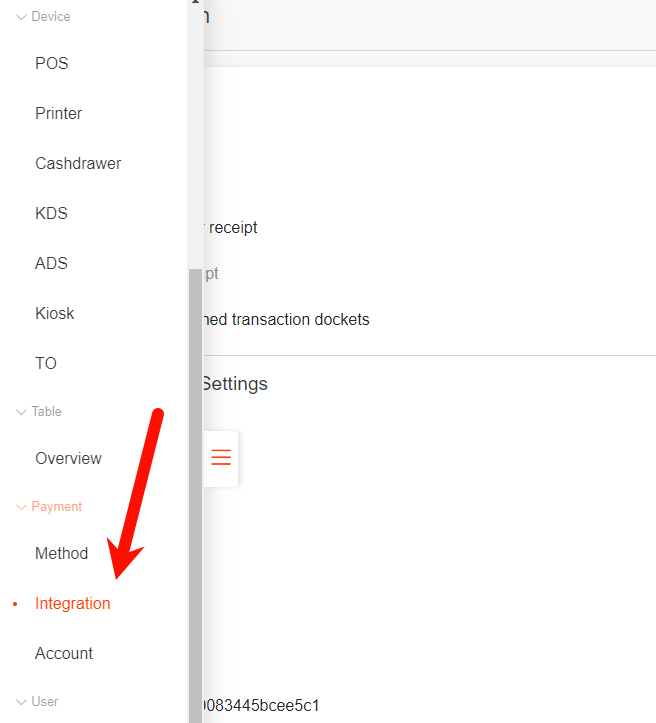
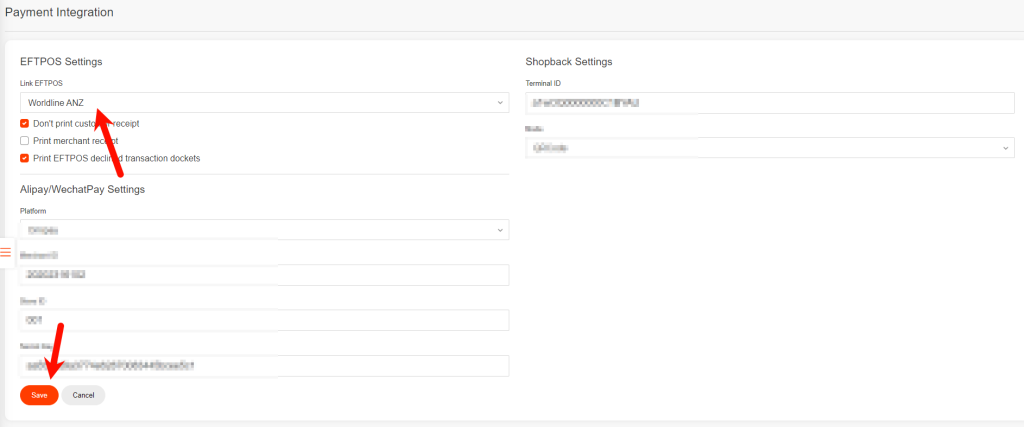
STEP 16: Go to the Tablet setting,
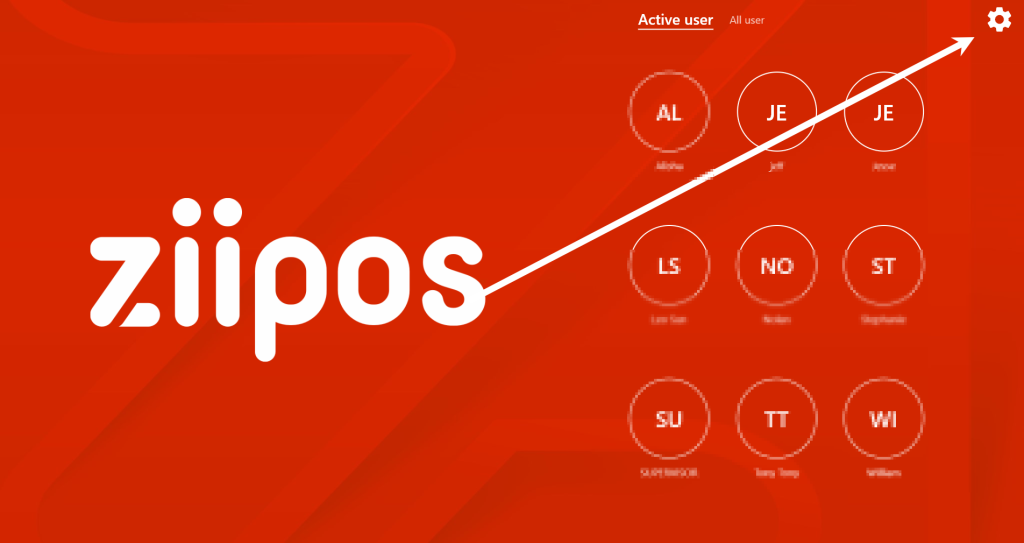
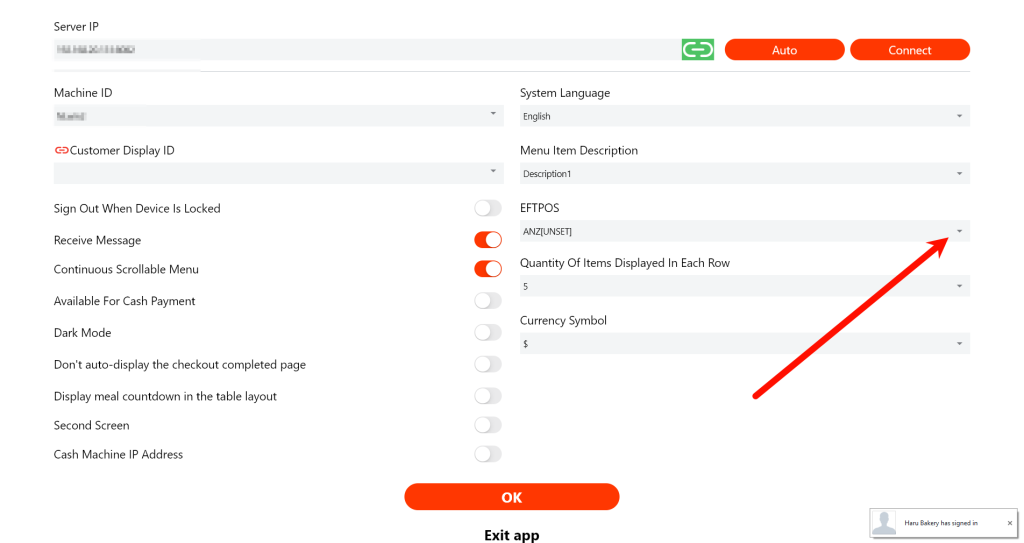
fill the Terminal IP address from Step 14,
fill the port number 80
e.g 192.168.15.xxx
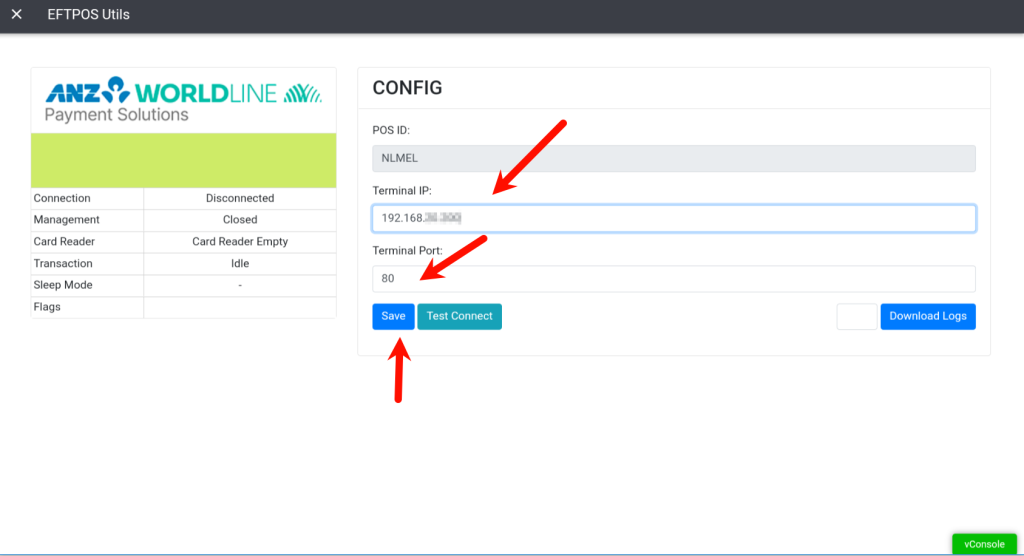
Note if the terminal show as: 192.168.000.012, please remove the 0, like 192.168.0.12
192.168.000.012—> 192.168.0.12
192.168.015.008 –> 192.168.0.8
When it comes back online then it’s ready to connect to POS
If you still not able to start with it, please contact with ANZ, and provide the keyword with ANZ support team : TIMAPI, and please mention this is using wifi communication between ZiiPOS & ANZ eftpos machine.
The ANZ merchant support number is 1800 039 025
