Please make sure it is for ANZ World Line at the first!
This process will take about 20 MinsBefore we start, please by pressing the number pad to check EFTPOS machine status.
Before we start, we need check the EFTPOS machine status.
When you press circle button on keypad , if there is ECR show on the top, please follw this guide
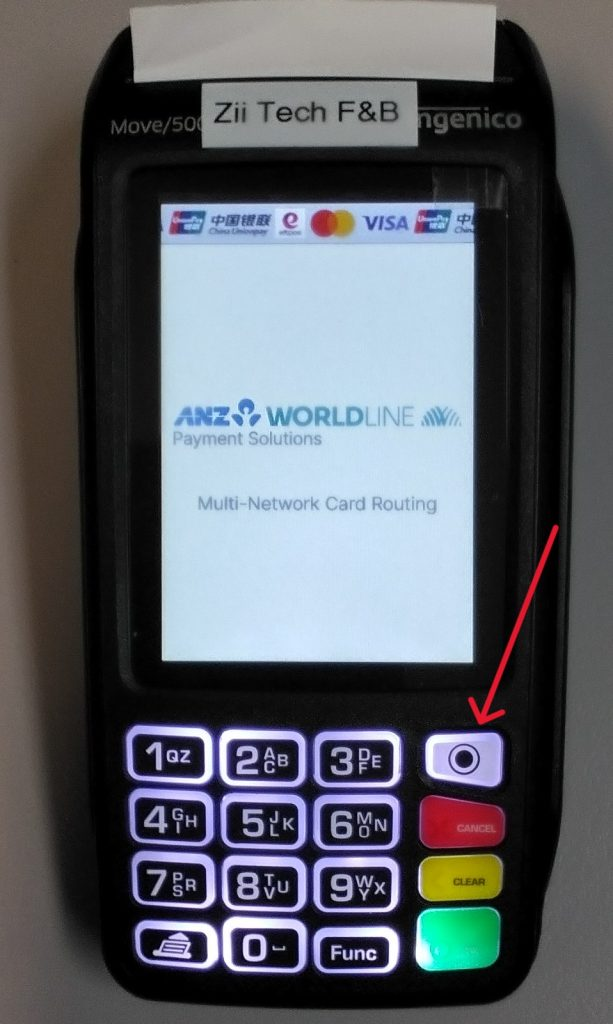
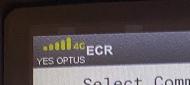
1:Press the circle button on keypad
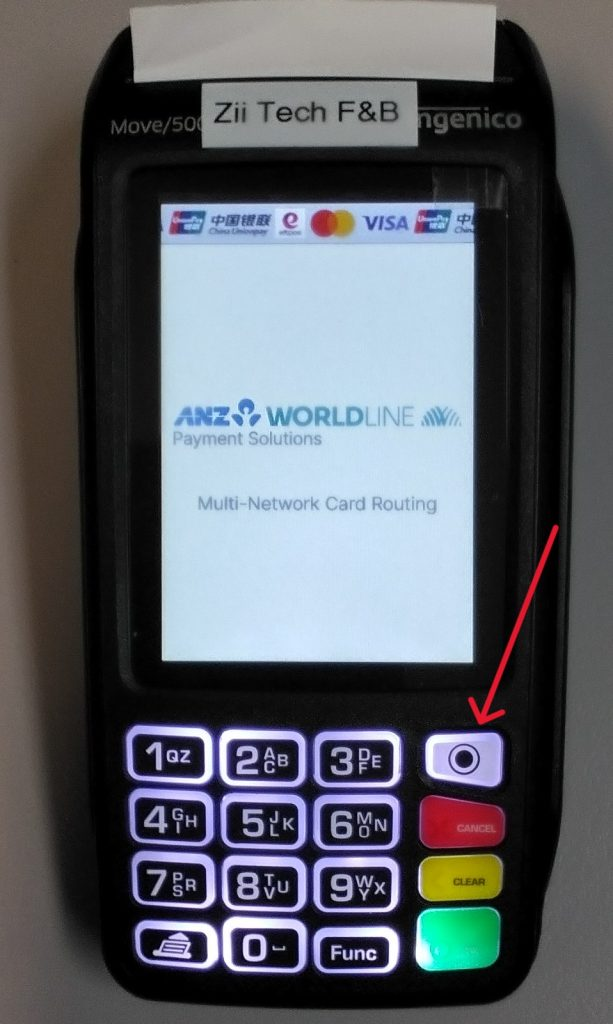
2:Enter Password (your terminal password – unique for each device)
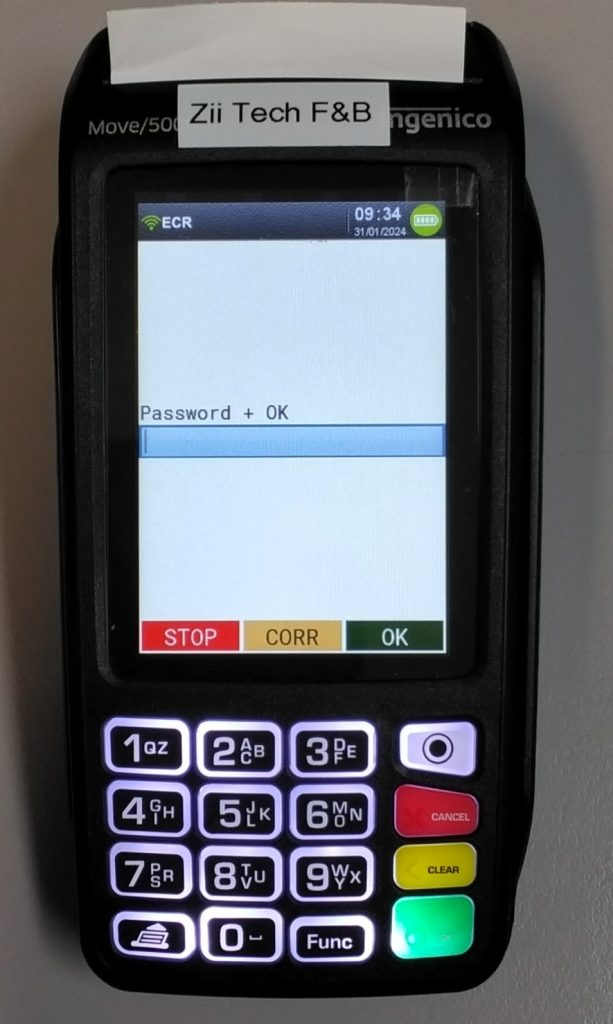
3:Go into Setting (4) and then select Setup Network (5)
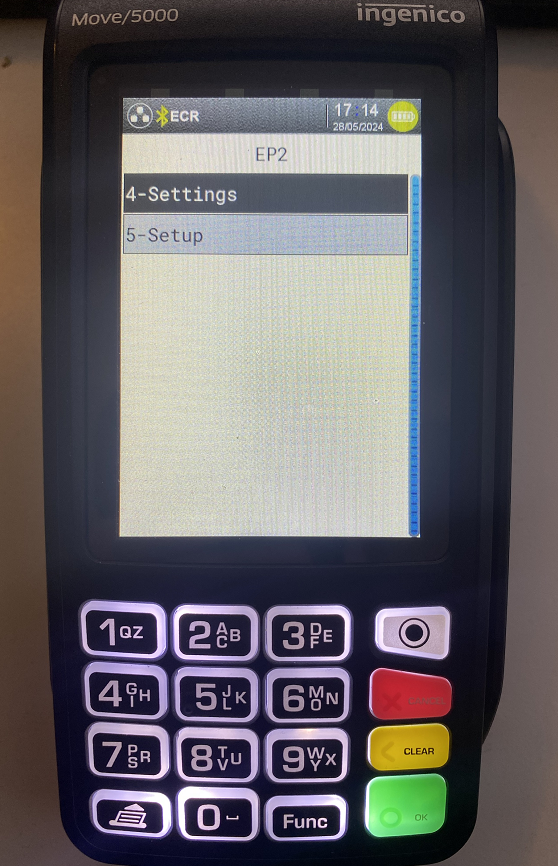

4. At the “Select comm Types”, Select 1-WLAN and press “OK”
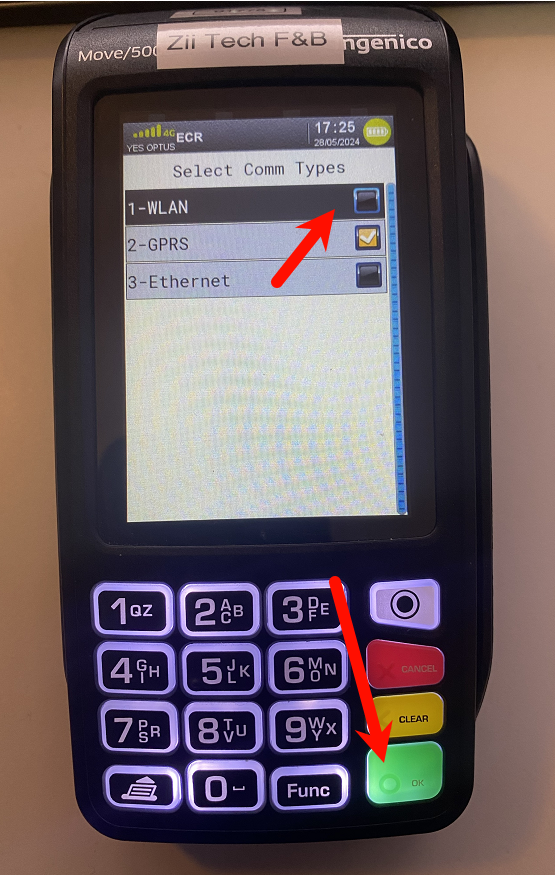
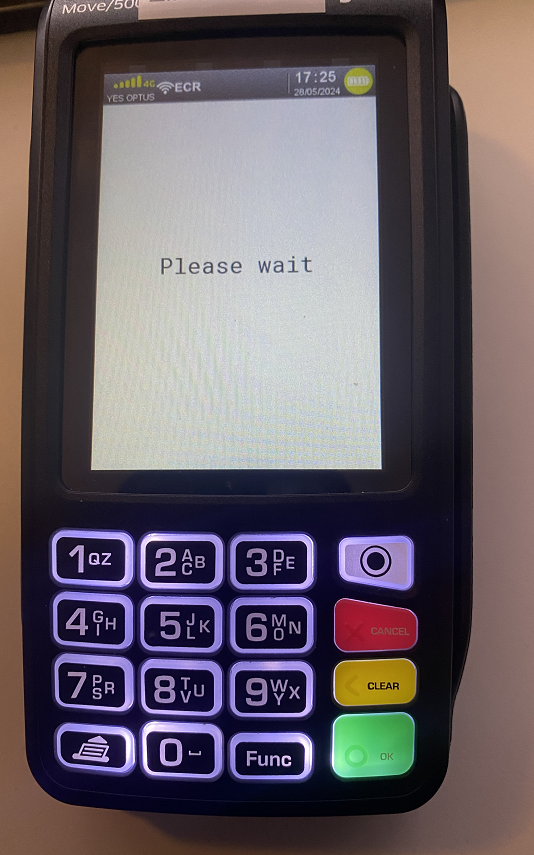
it will show:”Please wait” untill the process complete
5. Press OK at Manage networs
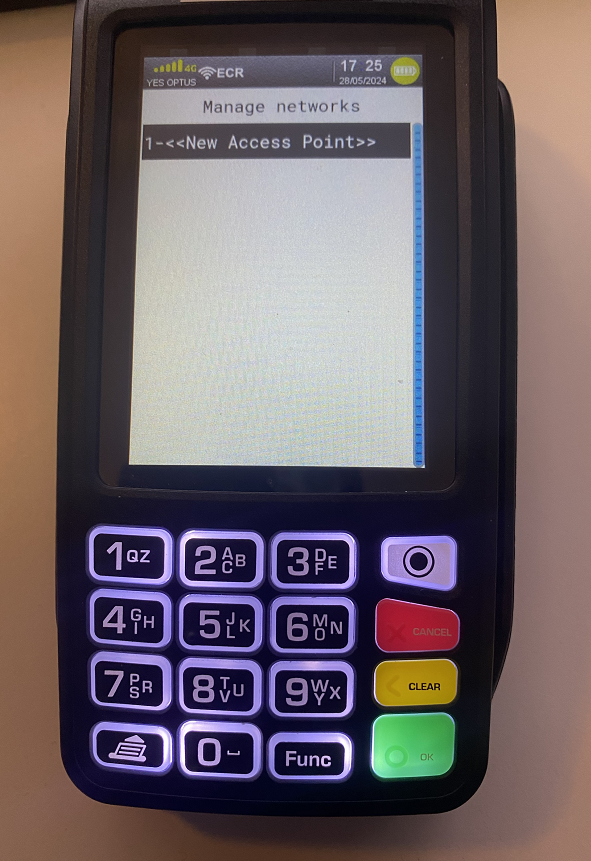
– Press 1. Scan for APs
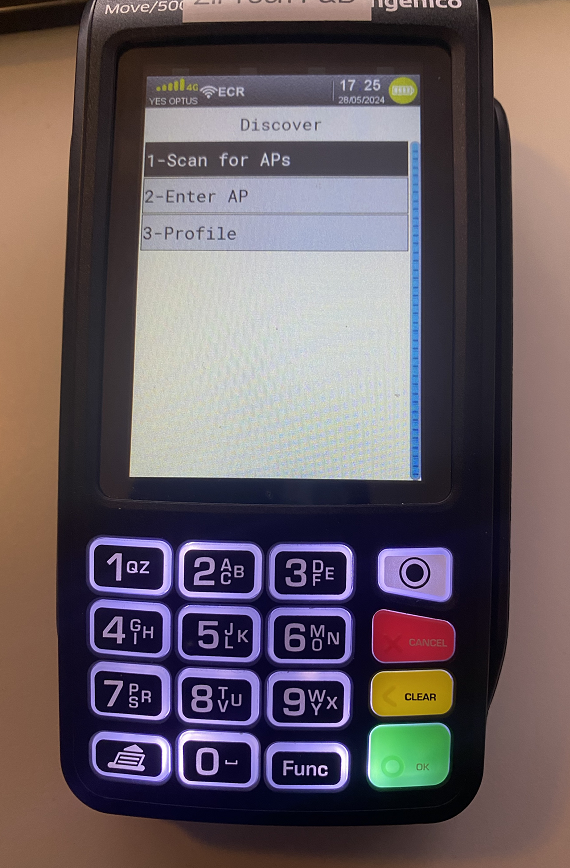
– it will take a while to scan all the avaliable wifi and list here
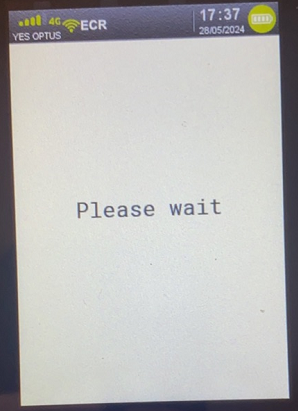
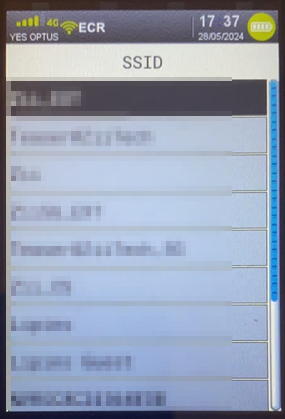
– Press 3. WPA/WPA2-Personal
– then enter you wifi password
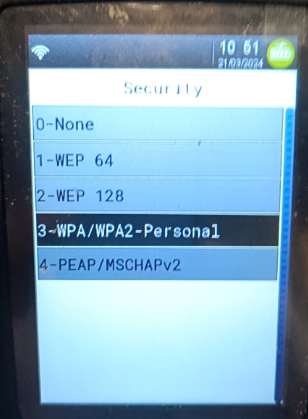
– if all good, EFTPOS terminal will back to the network setup
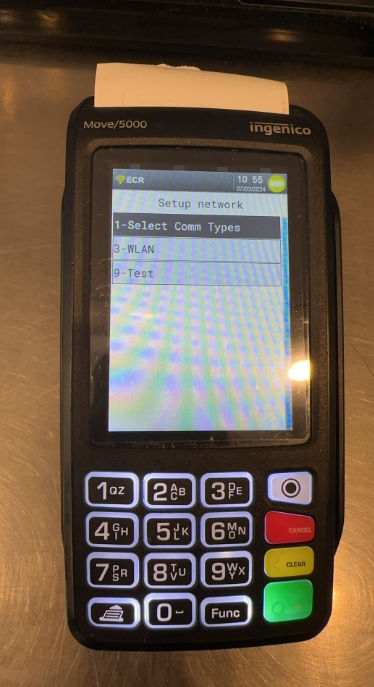
6. please check, if the ERC with WIFI icon change to green color, then let’s press red stop button, then press yellow button to get the new IP address
7. press Stop button (RED) back to the main screen, then press Clear button (YELLOW) the check the IP address
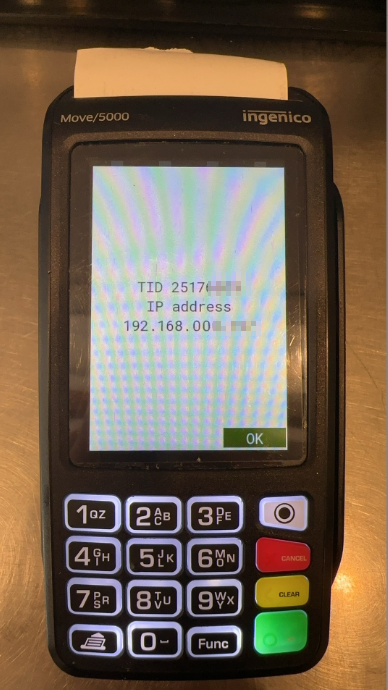
8: Go to ZiiPOS setting, —> at Payment Integration Choose Worldline ANZ
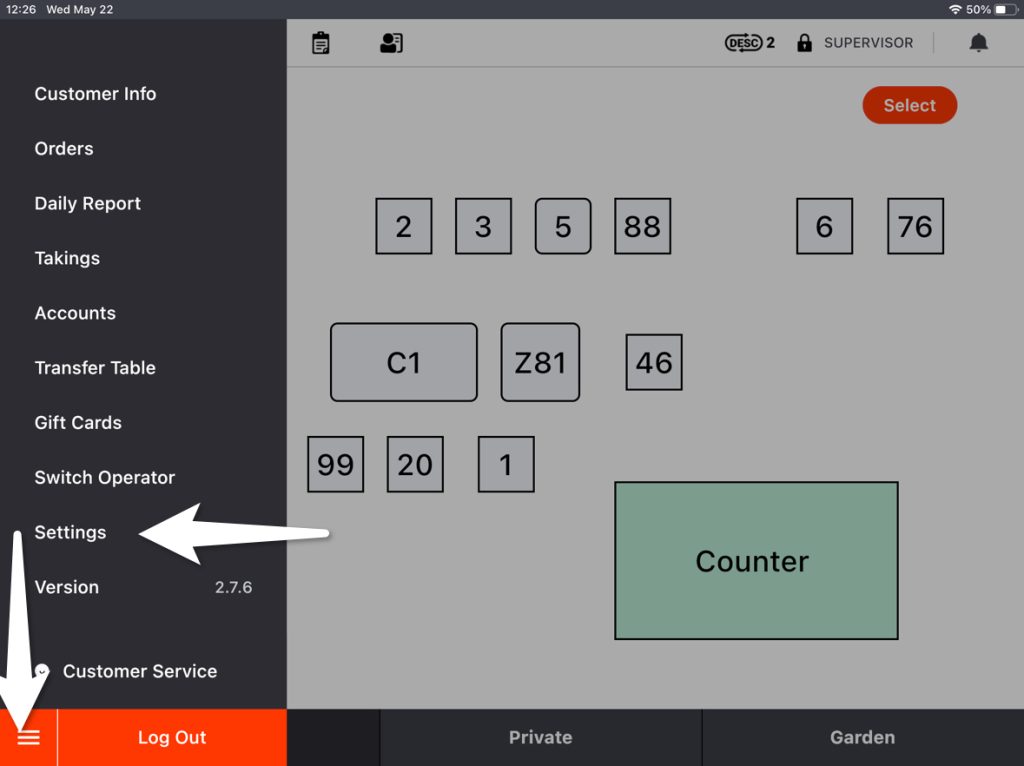
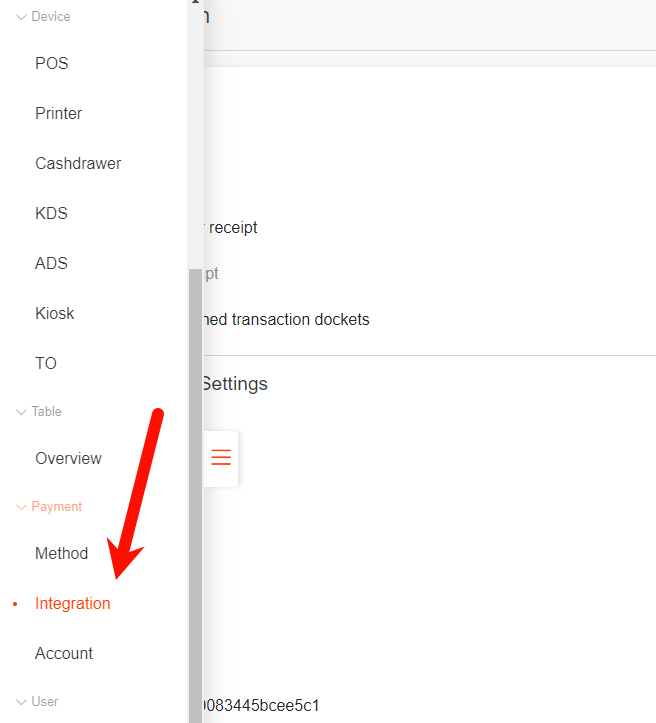
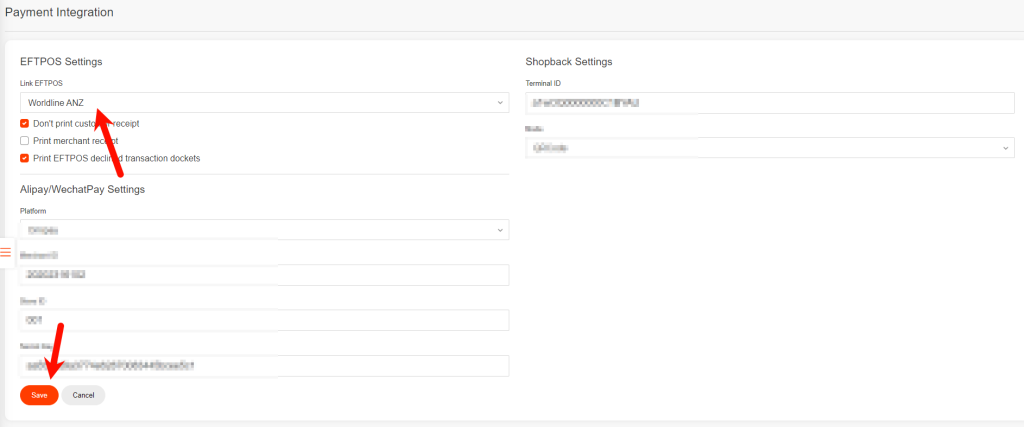
9: Go to the Tablet setting,
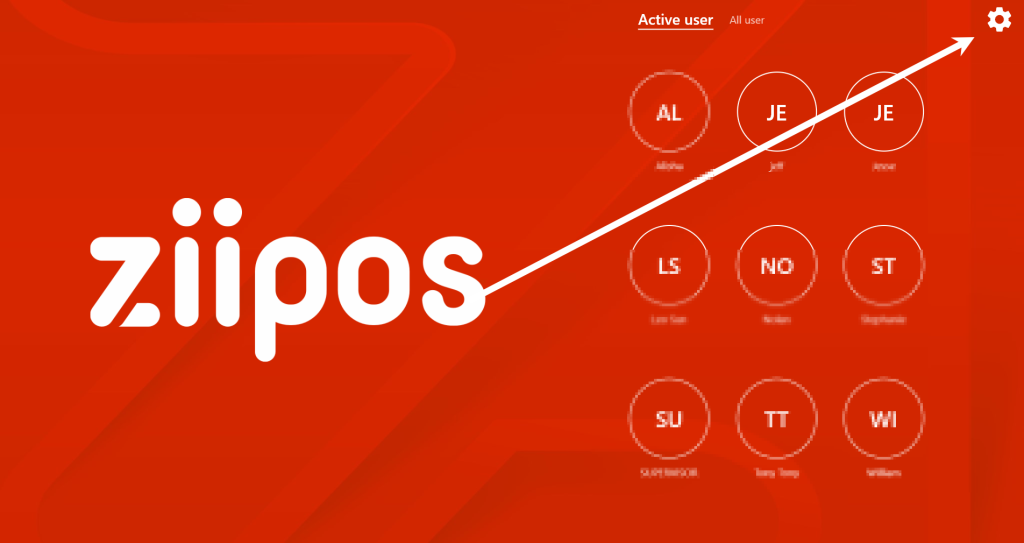
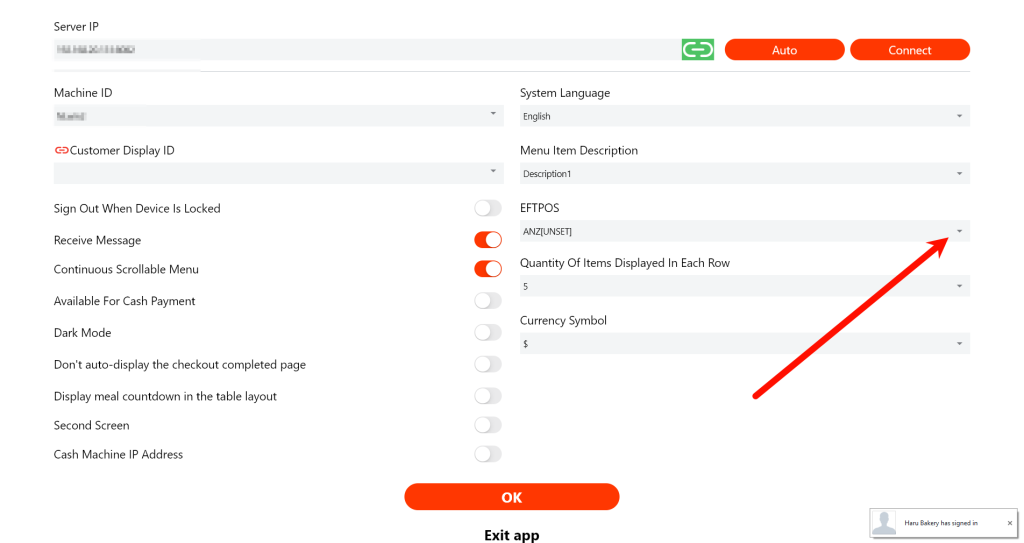
fill the Terminal IP address from Step 14,
fill the port number 80
e.g 192.168.15.xxx
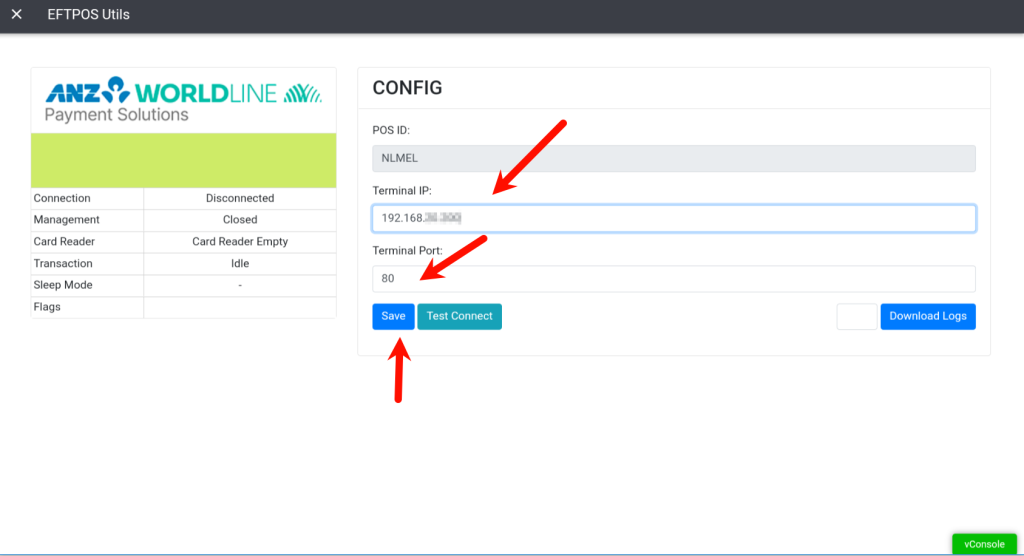
Note if the terminal show as: 192.168.000.012, please remove the 0, like 192.168.0.12
192.168.000.012—> 192.168.0.12
192.168.015.008 –> 192.168.0.8
When it comes back online then it’s ready to connect to POS
