After installing ZiiPOS and setting your payment account, you can log in to ZiiPOS.
- Find this icon on your tablet and click on it.
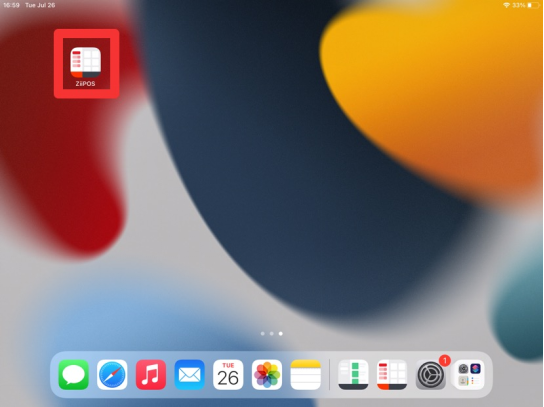
- You can see “Setup” page.
- Click on “Auto” to auto set up server IP.
- Clicking in “Machine ID” then select “POS1”.
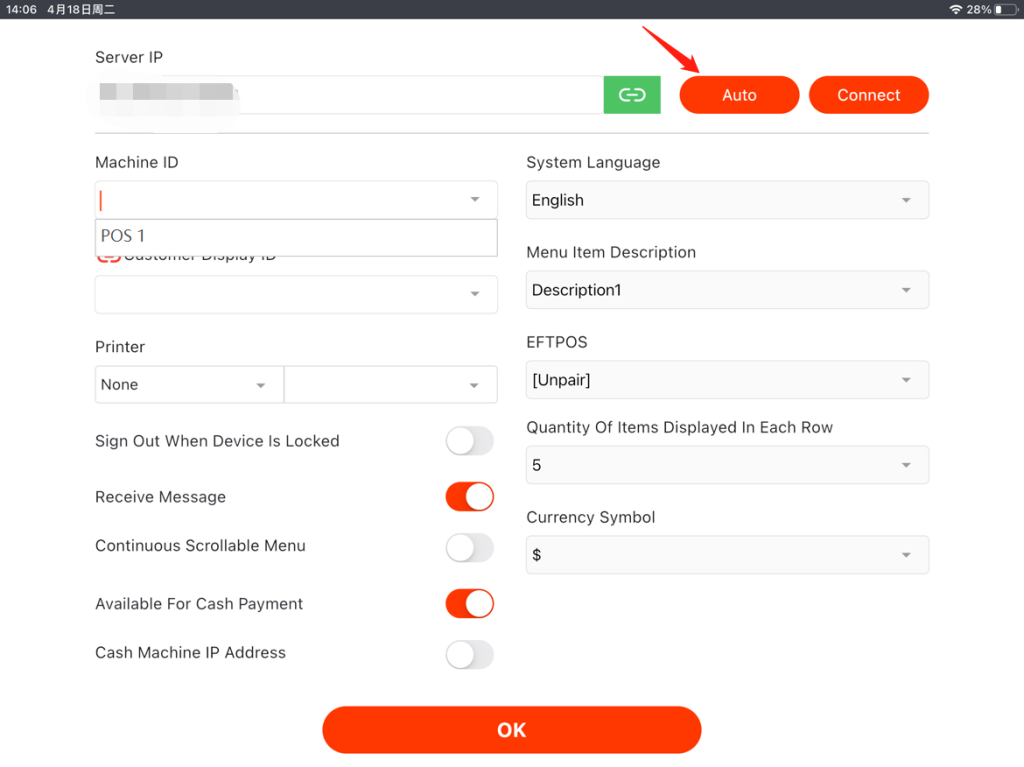
- Click on “OK”.
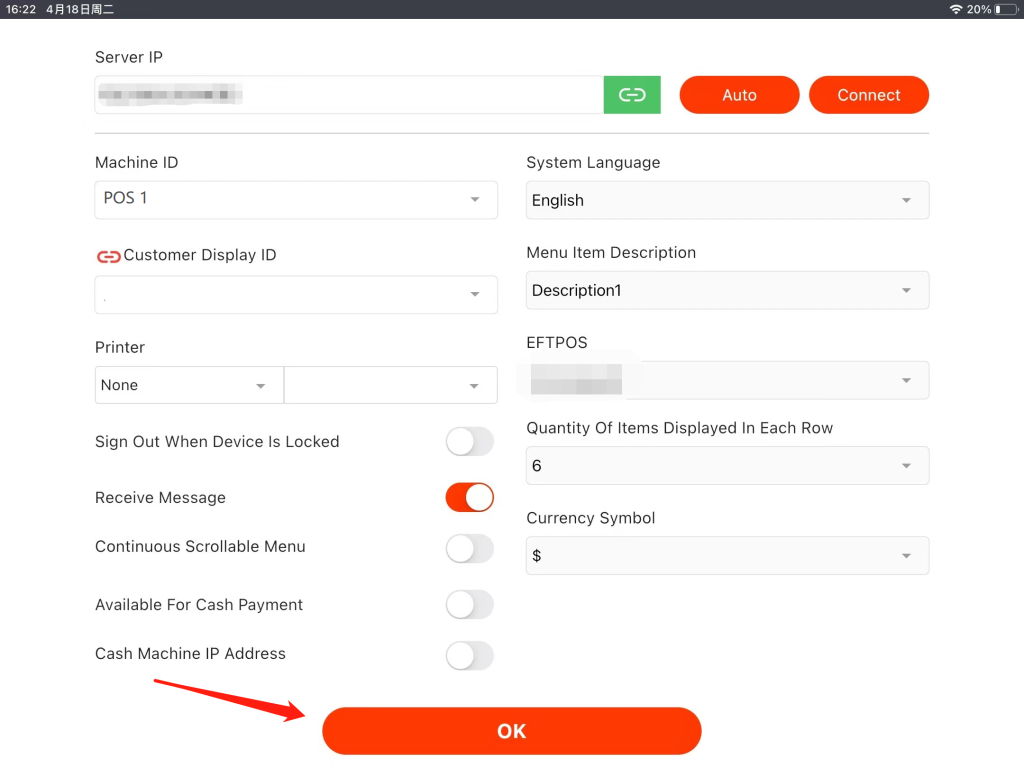
- You will see the log in page.
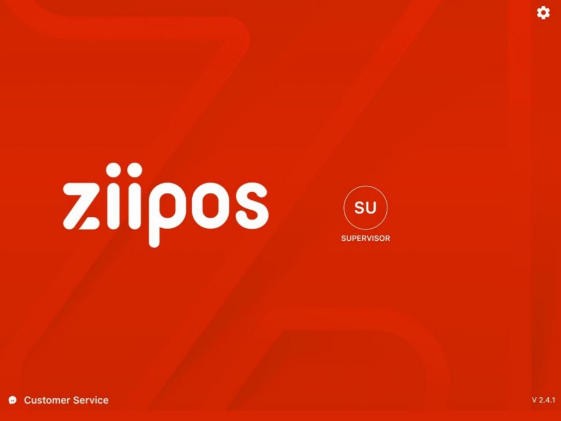
- Click on “SUPERVISOR” and its default password is “0000”. Enter the password and then click on “OK” to log in.
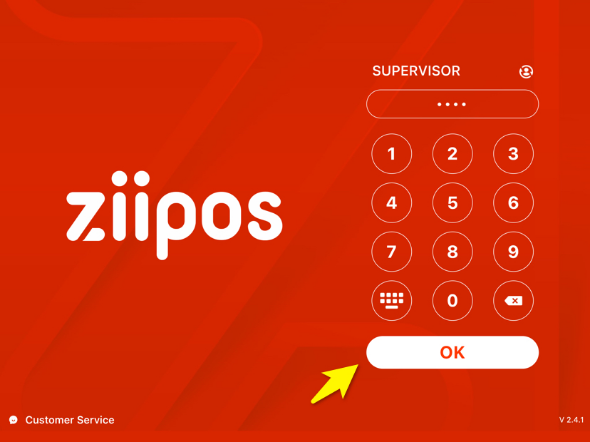
What’s Next: Breif Introduction – ZiiPOS Homepage
