This is an image of the Epson printer.
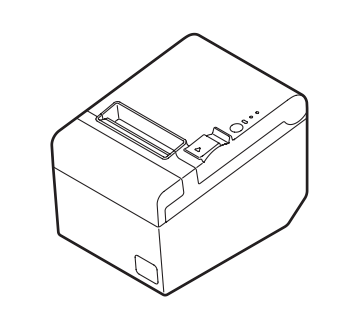
If your printer doesn’t work, there are some solutions to fix it.
Check the Cables
- Please check if all the cables of the printer are connected to other devices.
- Replug both ends of all the cables.
- Turn the switch off, then on.
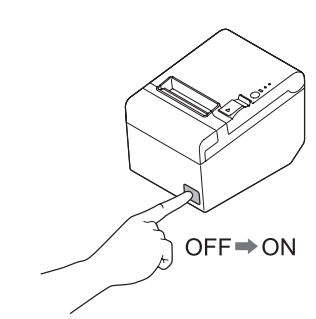
Reboot the Printer
Normally, rebooting the printer will solve a lot of problems.
- For a TP-809 printer, turn the switch off then on to reboot.
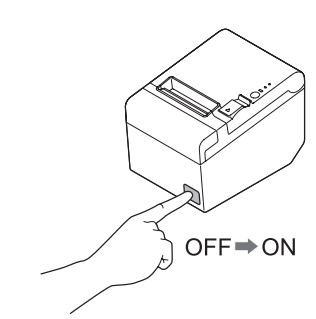
Check the Status of the Lights on the Printer
There are three LEDs on the printer.
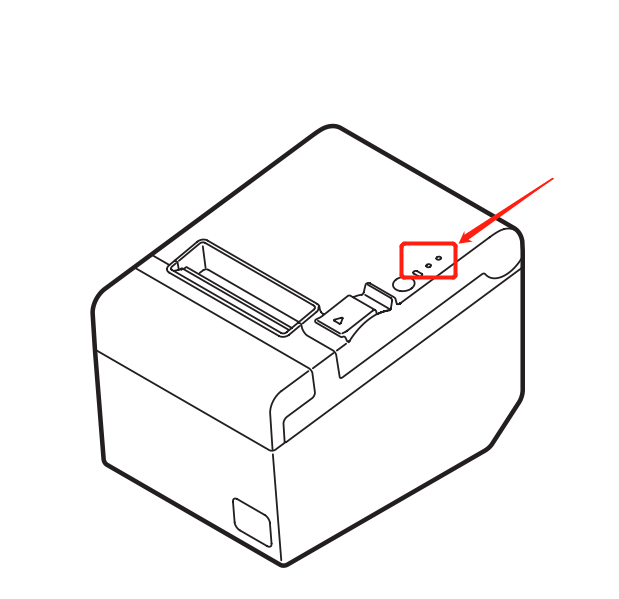
If a printer is working properly, the status of the lights should be as shown below.
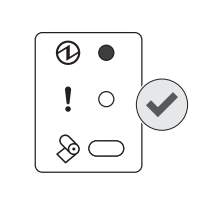
- If the second light is on, please follow the steps below to remove the stuck paper. If the light is still on, please wait for the print head temperature to return to normal.
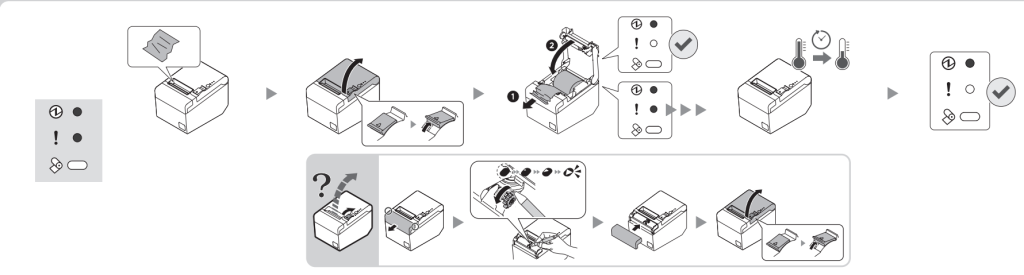
- If the second light is flashing, please check the cable and reboot the printer as the steps below.

- When the printer is running low on paper or is out of paper, the lights will show as in the example below. Please replenish the printer paper.
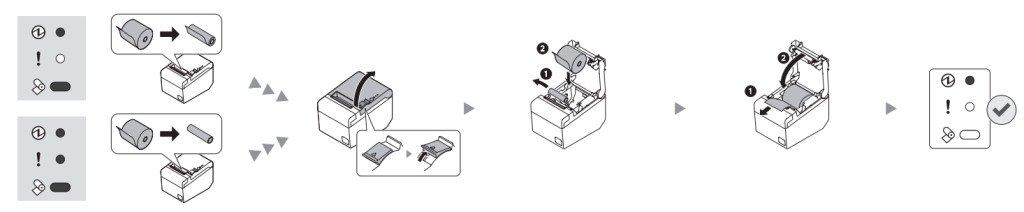
Check the Light of the Network Port
If your printer and ZiiPOS are connected by network, there should be a network cable plugged in the first port from left to right.

- Please check if the green and orange lights at the network port are on and flashing
- If the lights are off, please replug both ends of the cable.
- Check if the router that the printer connected to is working.
Please reach out to Zii Support for help if the printer is still not working after all these steps.
