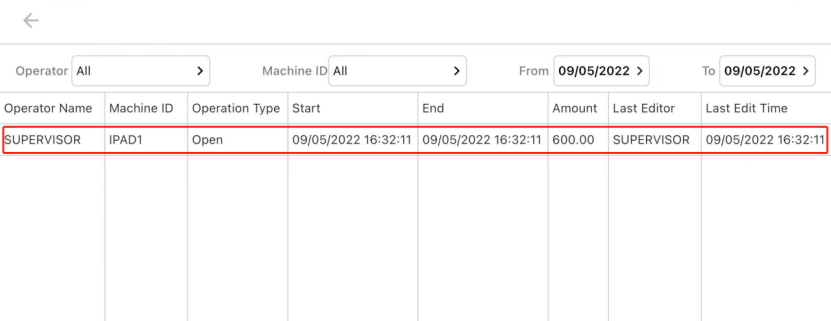For the running of every business that uses cash, it is very important to know how much you start and end with, each day.
The below steps will guide you through the processes for counting your float at the start and end of each day – also known as a Cash Declaration.
Opening Balance – Start of Trade
At the start of each trade period, or day, it is important to record the amount of cash you start with. This is stored within ZiiPOS, until the closing declaration is processed.
1. Log in to ZiiPOS. In the top left, click the Cashdrawer button and select Cash Declaration.
Opening declaration
1. Click the cashdrawer-like button then select “cash declaration”.

2. Select an authorised Operator and login. The Cashdrawer should now open.
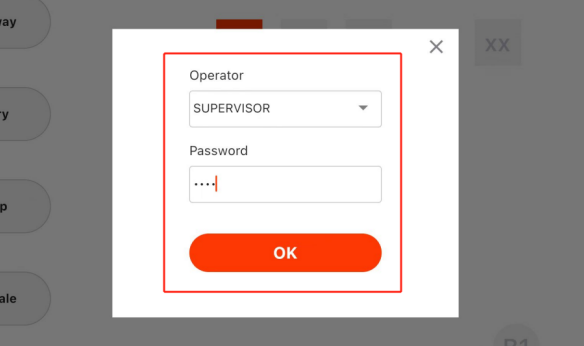
3. As each denomination is counted, input the quantity of that coin or note you have in the Cashdrawer. The total cash counted will show at the top of the quantity entry.
NOTE: You may enter the total amount directly as well.
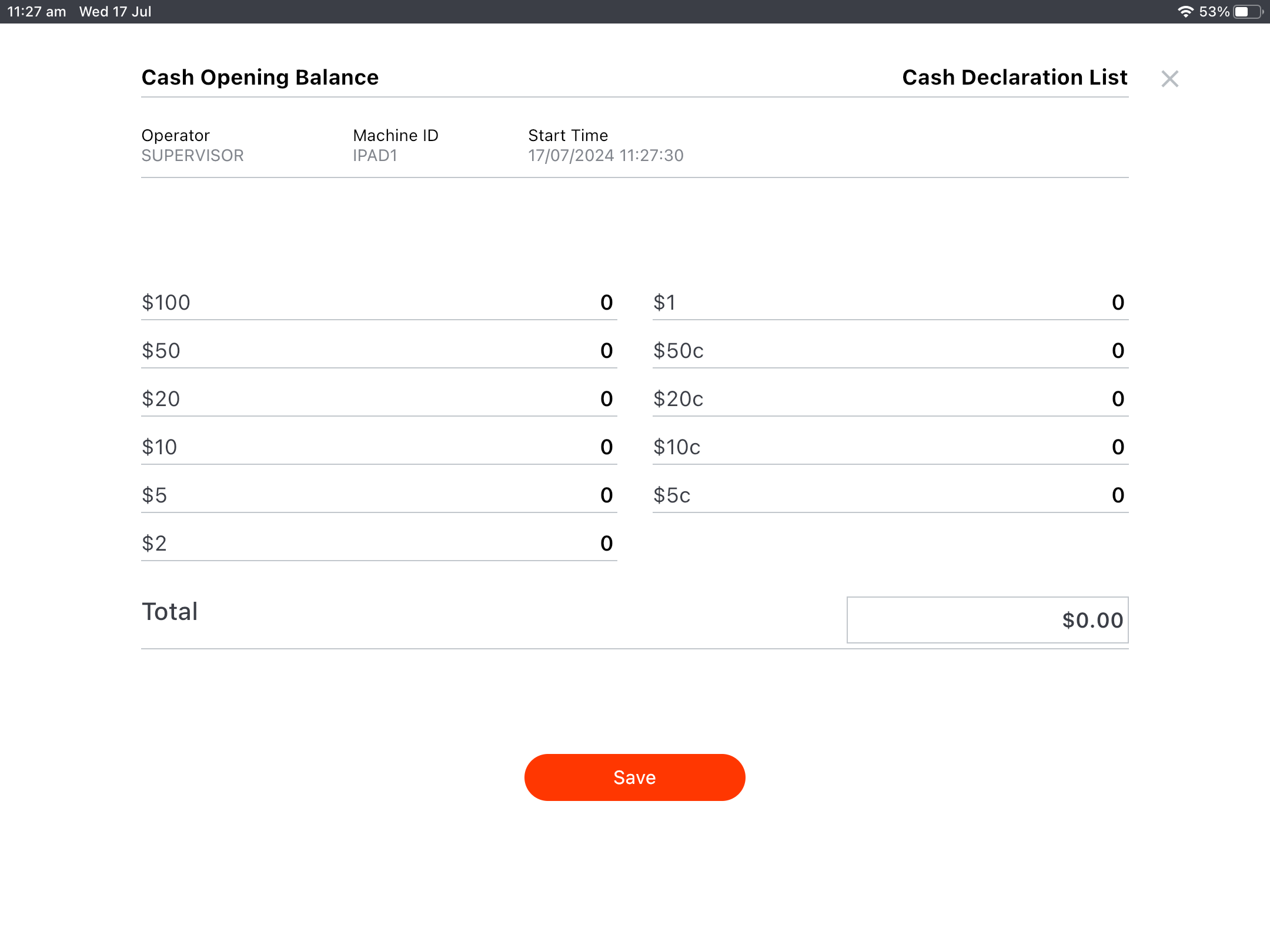
4. When you press Save, a prompt will show to ask if you need a print out of the Cash Declaration totals.
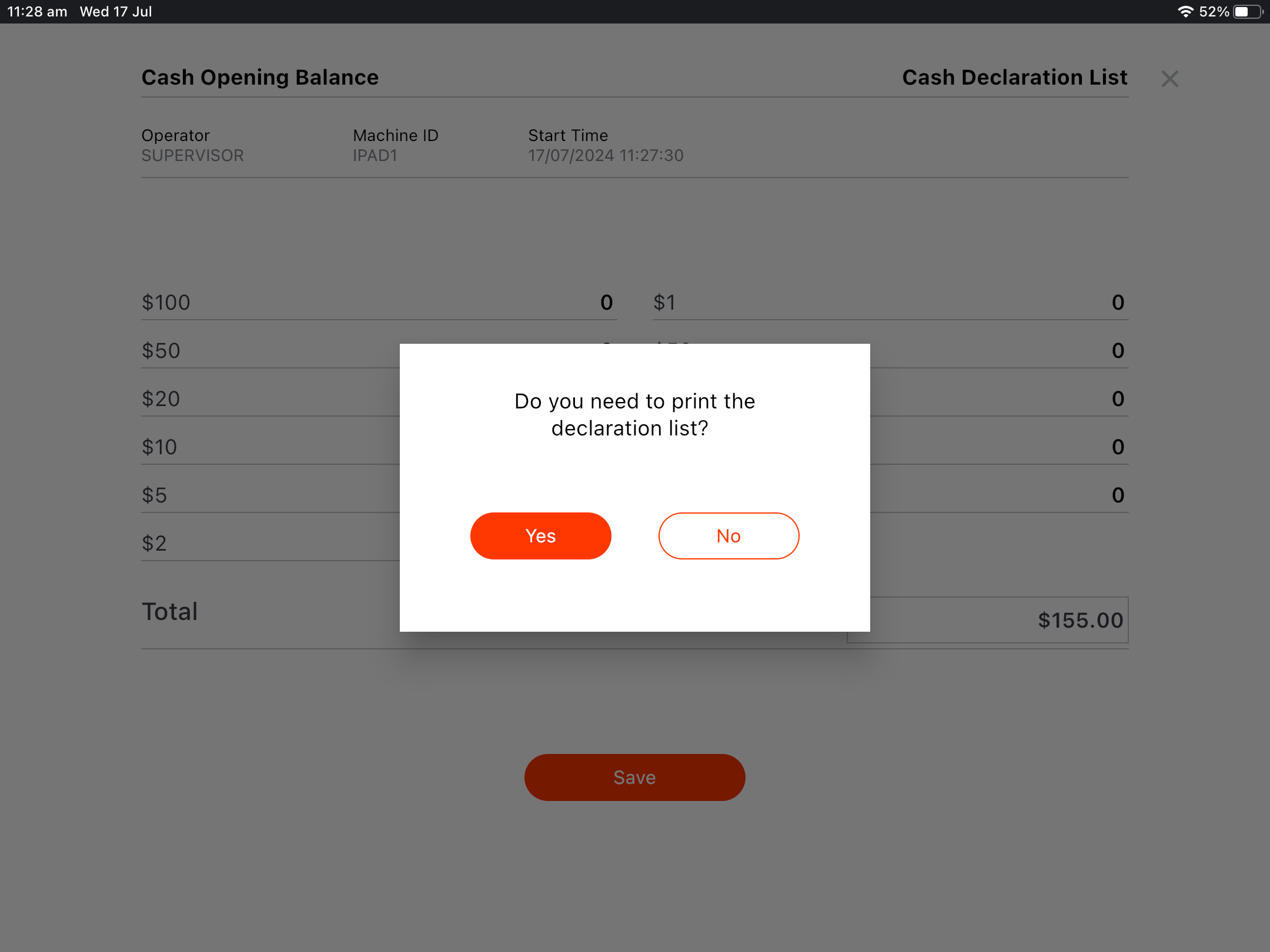
Closing Balance – End of Trade
At the end of each trade period, or day, it is equally important to record amount of cash you finish up with.
ZiiPOS will take the recorded Opening Balance, and any Sale and Non-Sale cash movements, to provide an expected total, which will be compared to the cash counted.
1. Log in to ZiiPOS, then click the Cashdrawer button and select Cash Declaration.
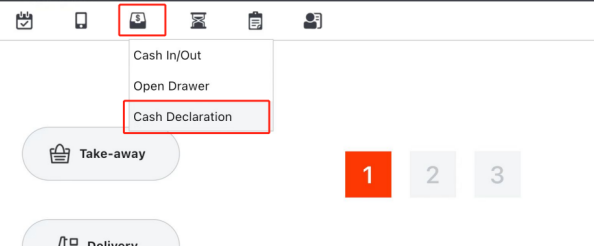
2. Select an authorised Operator and login. The Cashdrawer should now open.
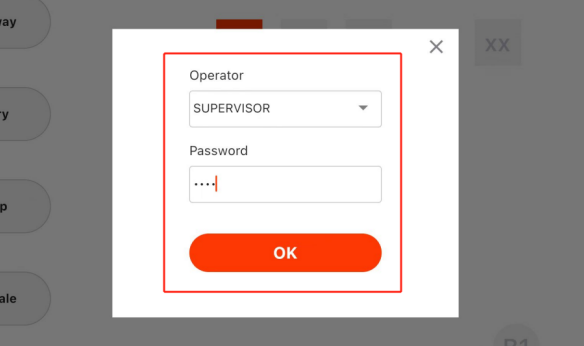
3. As each denomination is counted, input the quantity of that coin or note you have in the Cashdrawer. The total cash counted will show at the top of the quantity entry. Or, you may enter the total amount directly as well.
The recorded amounts will show on the right side – This shows the Opening total cash, Sale total, Non-Sale totals, and the expected total cash amount.
NOTE: Always make sure to check if you are entering as Opening Balance, or Closing Balance – this is displayed top left corner.
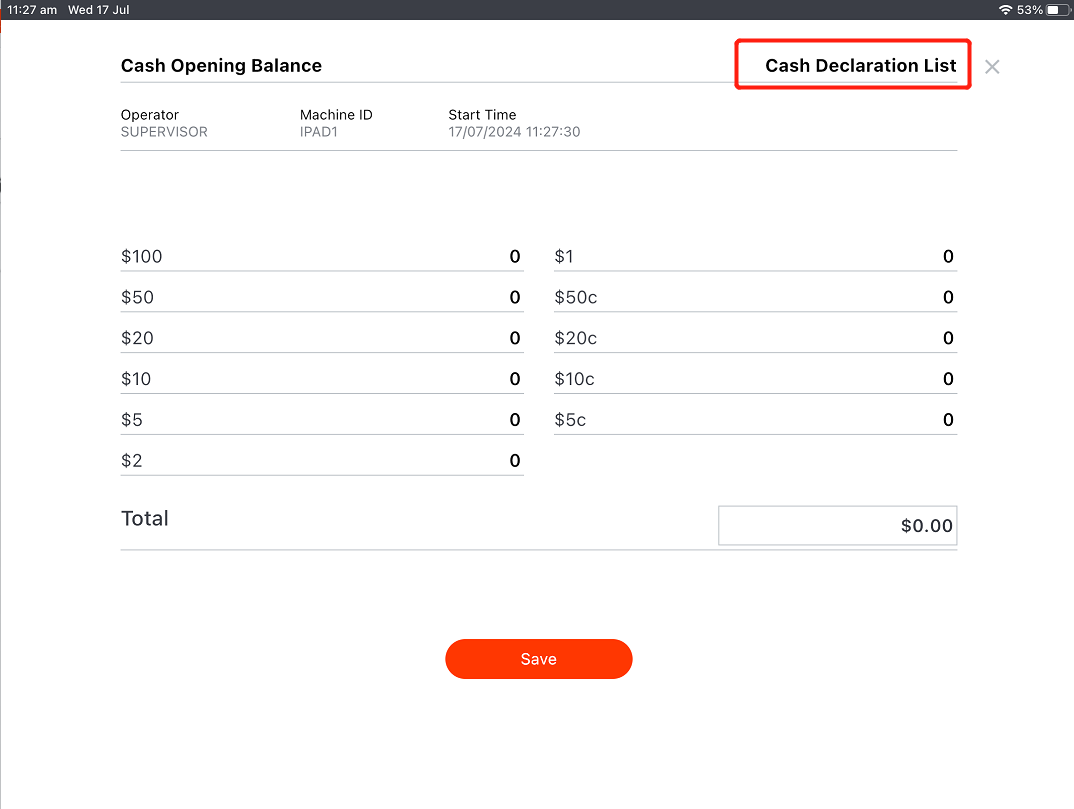
4. If the Expected Cash is not equal to the entered Cash On Hand, ZiiPOS will ask to input a reason for the difference, then it will allow for the declaration to be saved.
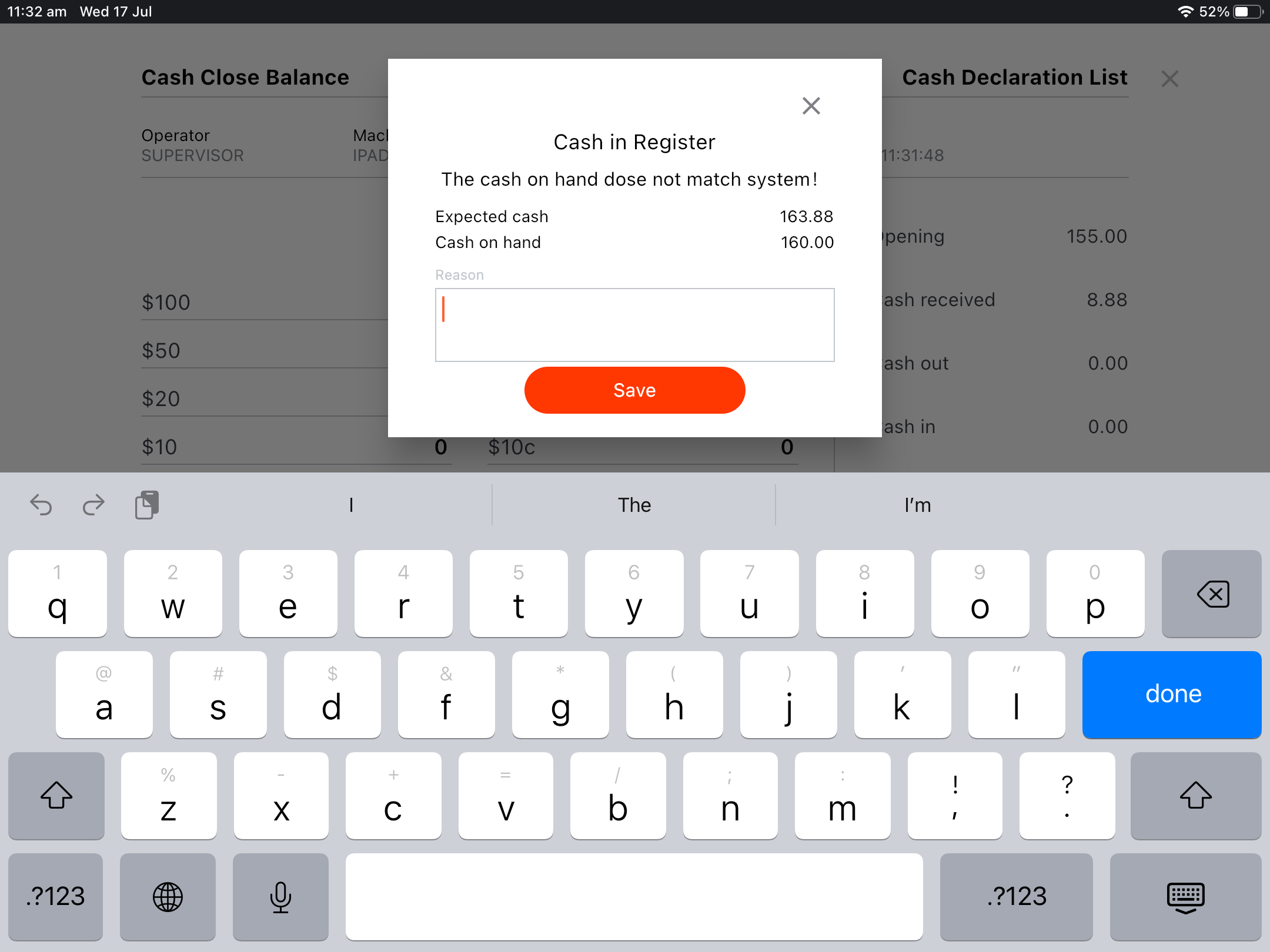
5. When you press Save, a prompt will show to ask if you need a print out of the Cash Declaration totals.
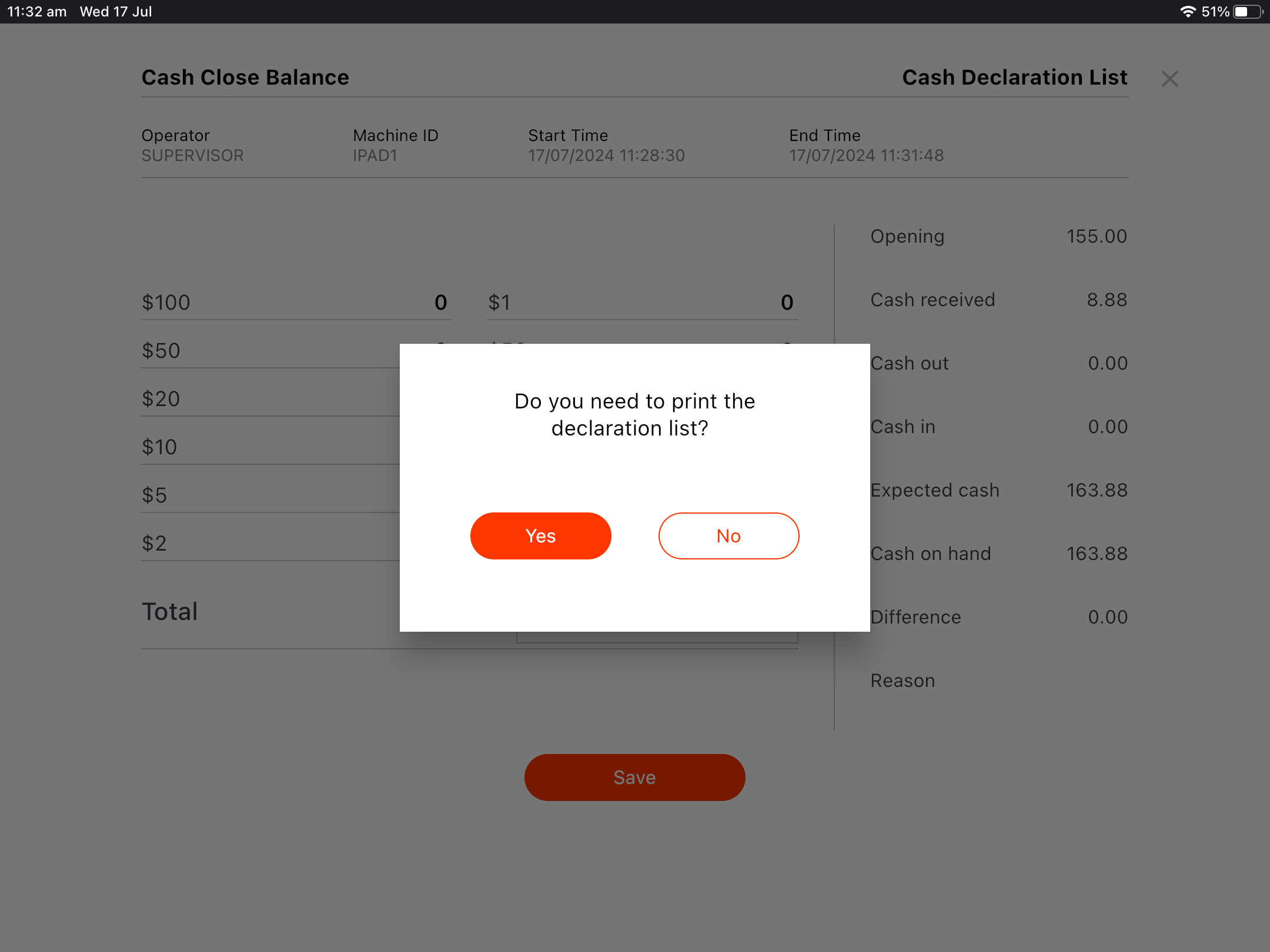
Check Past Cash Declaration
Sometimes the previous records need to be checked or referenced. To achieve this, a report with the recorded amounts can be checked.
Note: A reprint of the recorded declaration is not currently possible.
1. Log in to ZiiPOS, then click the Cashdrawer button and select Cash Declaration.
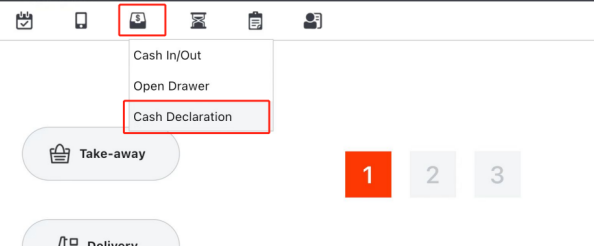
2. Select an authorised Operator and login. The Cashdrawer will open.
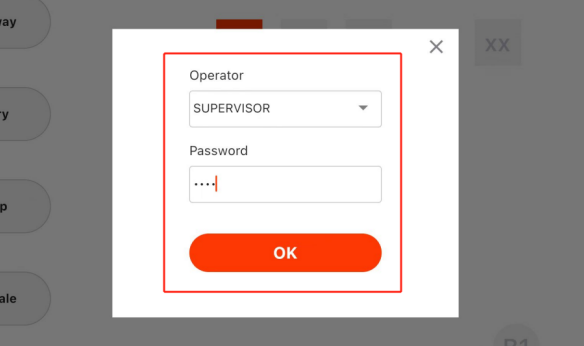
3. In the top right, click Cash Declaration List to open the records report.
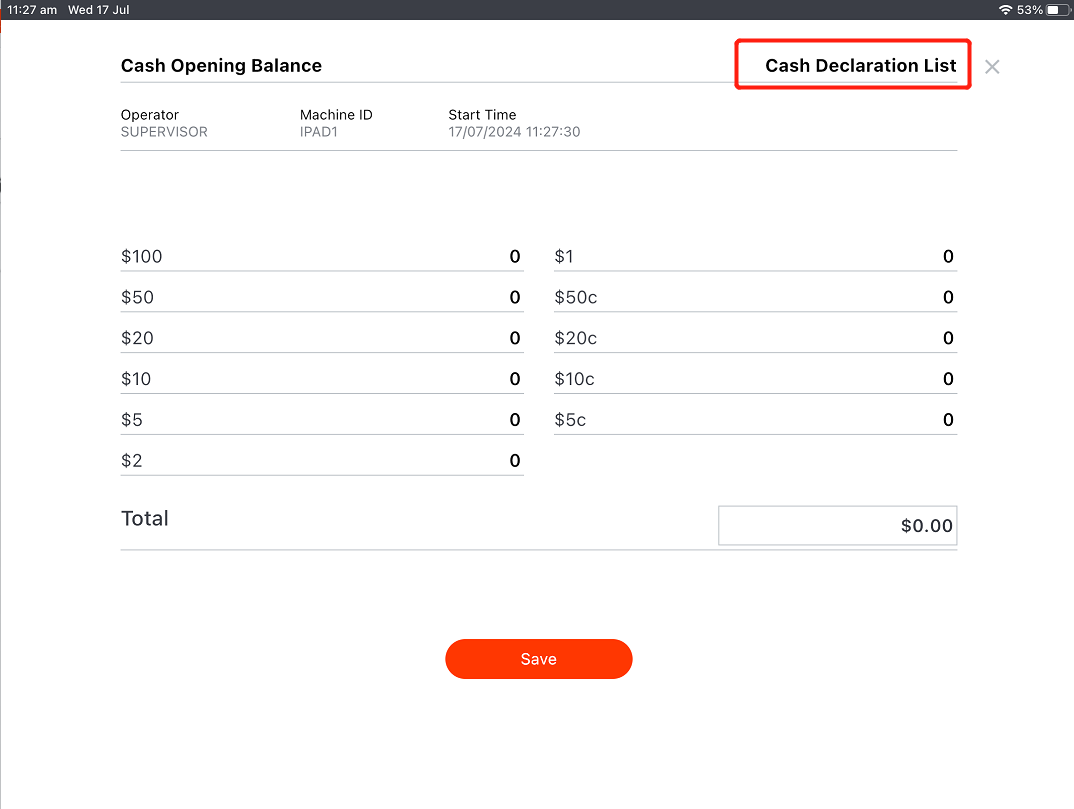
4. In the report page, set the date range in the top right to adjust the search. Then select the record you want to view.
NOTE: Be careful to not save/change a Closing report, as this is currently possible. If saved by accident, the Last Edit Time will be updated to show when change was made.