This is an image of the POS80E printer.

If your printer doesn’t work, there are some solutions to fix it.
Check the Cables
- Please check if all the cables of the printer are connected to other devices.
- Replug both ends of all the cables.
- Press the power button and hold it for 5 seconds to turn on the printer.
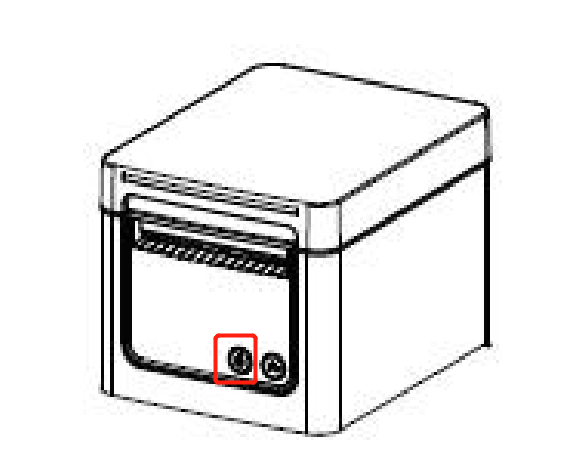
Reboot the Printer
Normally, rebooting the printer will solve a lot of problems.
- For this printer, press the power button and hold it for 5 seconds to turn it on or off.
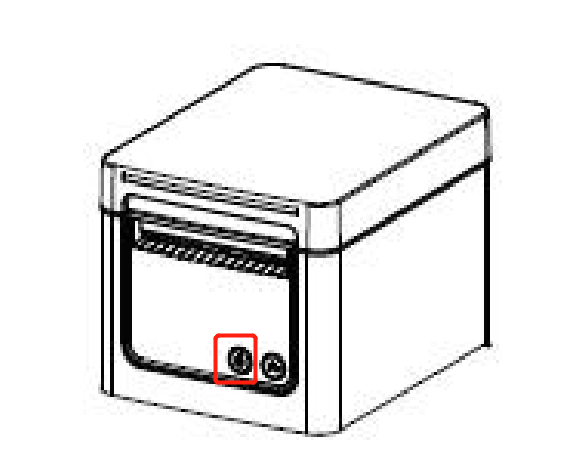
Check the LED Color and States of the Printer
The different colors and states of the light on the printer represent different states of the printer.
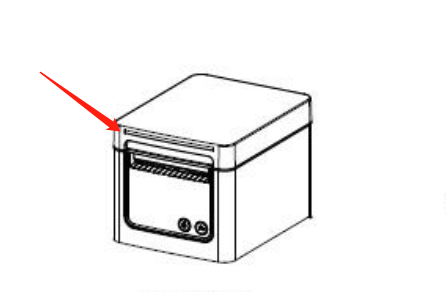
Light off: The printer is not powered on.
- Please replug the power cable and press the power button and hold it for 5 seconds to turn it on.
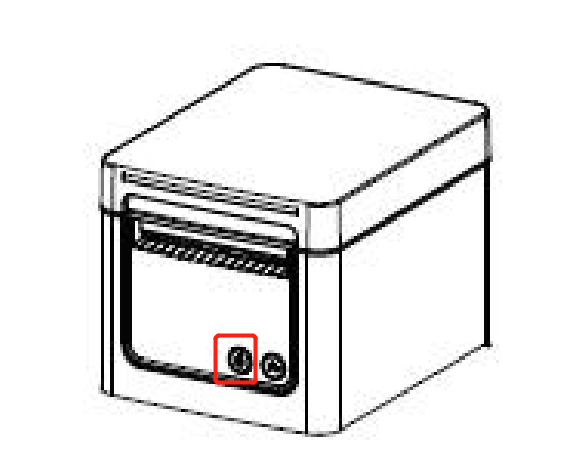
Green: The printer is ready and idle.
Blue: The printer is busy (and has plenty of paper).
Purple: The printer paper is running low (and no other errors).
- Please replenish the printer paper.
Red: The printer is out of paper.
- Please replenish the printer paper.
Red and flashing: printer jam, a loose upper cover, overtemperature, etc.
1. Printer Jam
- Press the power button and hold it for 5 seconds to turn off the printer.
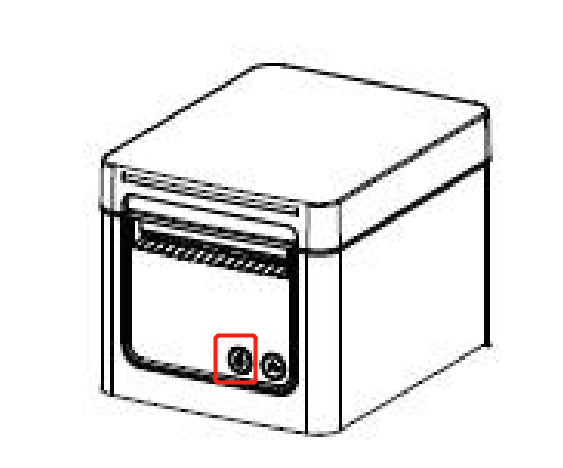
- Open the upper cover and remove the paper stuck in the printer.
- Place the paper in the manner like this and close the upper cover.

2. A Loose Upper Cover
- Open the upper cover and close it again.
3. Overtemperature
- Press the power button and hold it for 5 seconds to turn off the printer and wait for the print head temperature to return to normal.
Check the Light of the Network Port
If your printer and ZiiPOS are connected by network, there should be a network cable plugged in the first port from left to right.
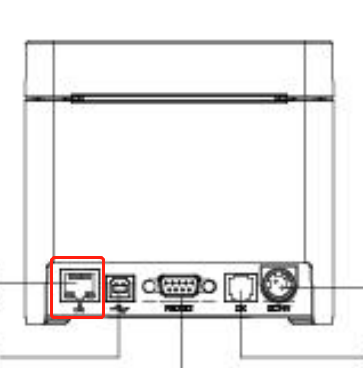
- Please check if the green and orange lights at the network port are on and flashing.
- If the lights are off, please replug both ends of the cable.
- Check if the router that the printer connected to is working.
Please reach out to Zii Support for help if the printer is still not working after all these steps.
