We have set three dining modes for you: dine-in, take-away, and pick-up. On the left side of the ZiiPOS homepage, you can see “Take-away” and “Pick-up”, and on the right side tables refer to “Dine-in”. If you don’t need another two dining modes, which are “Quick-sale” and “Delivery”, you can move on to “Set up Your Tables”.
- Click on the “toolbar button” in the lower left corner.
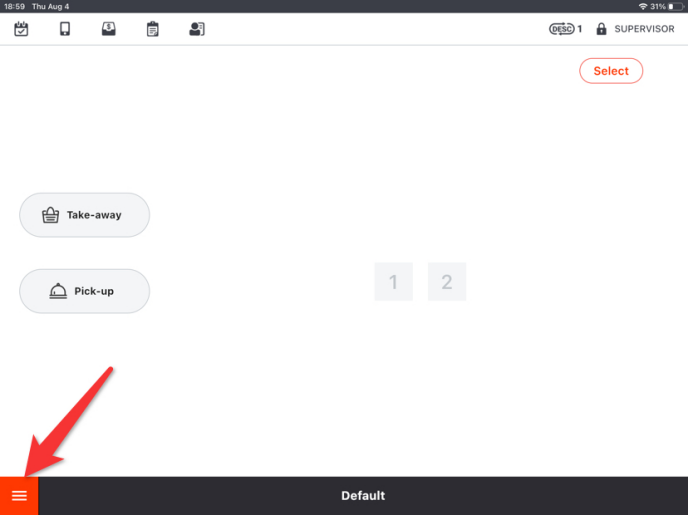
- Click on “Settings” in the toolbar.
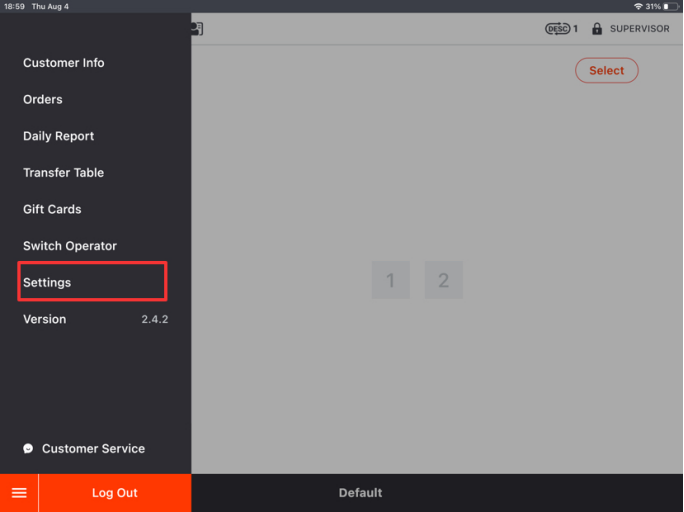
- Scroll down this page and then click on “Modify”.
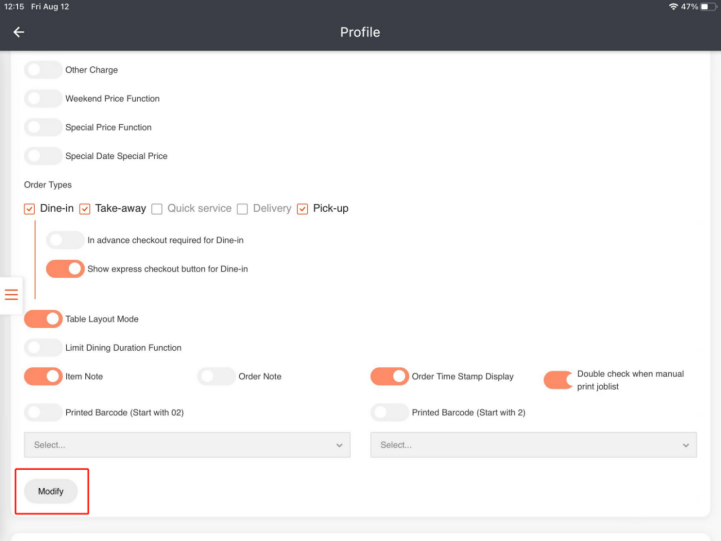
- There are five dining modes, which you can see under the field “Order Types”.
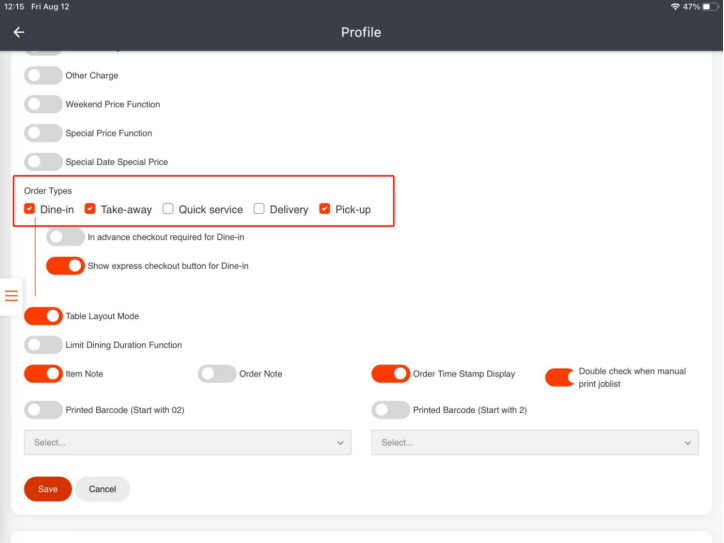
- Check the boxes of the dining modes you need and click on “Save”.
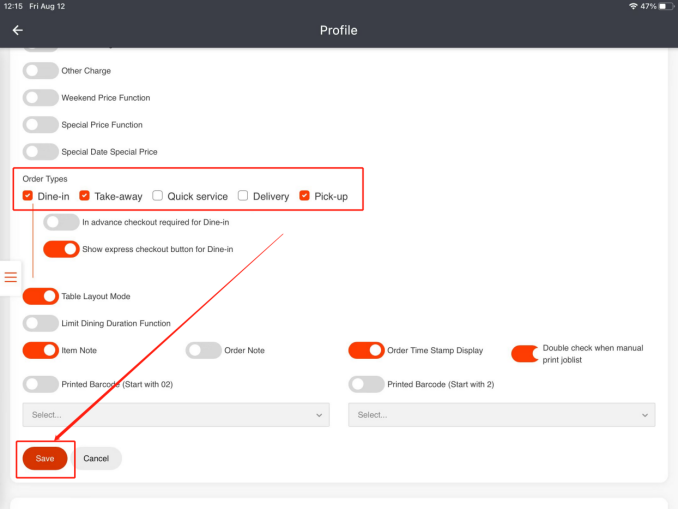
- Click on “Yes” to save your change.
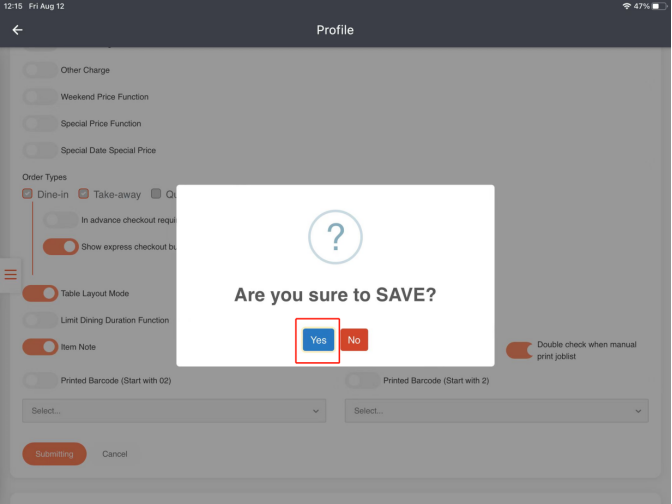
What’s Next: Set up Your Tables
