- Click on the button in the lower left corner at the home page of ZiiPOS.
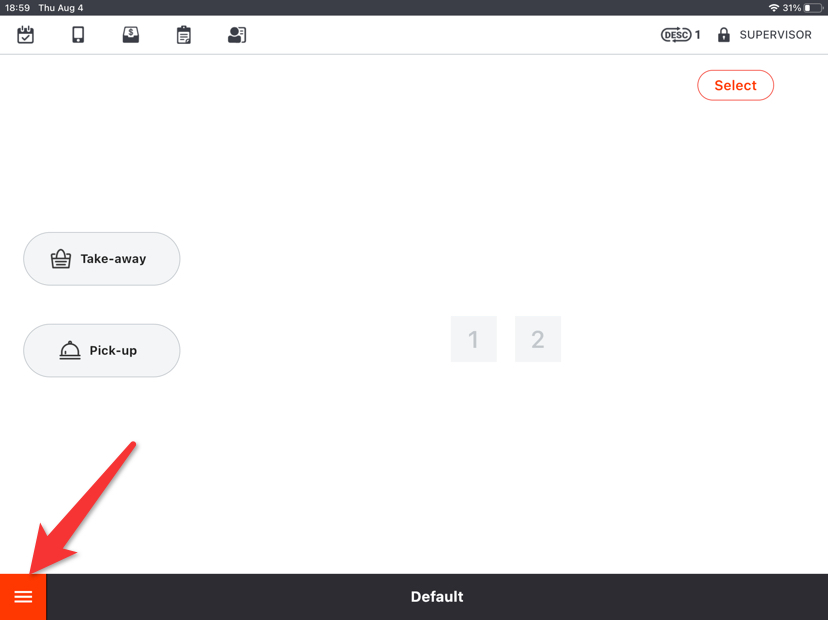
- Go to “Settings”.
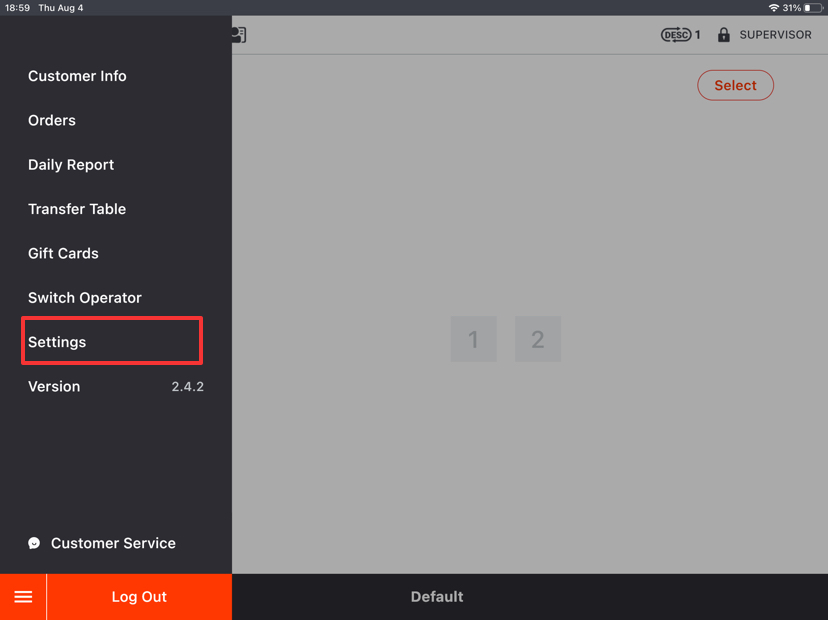
- Click on the button on the left and then go to “Item”.
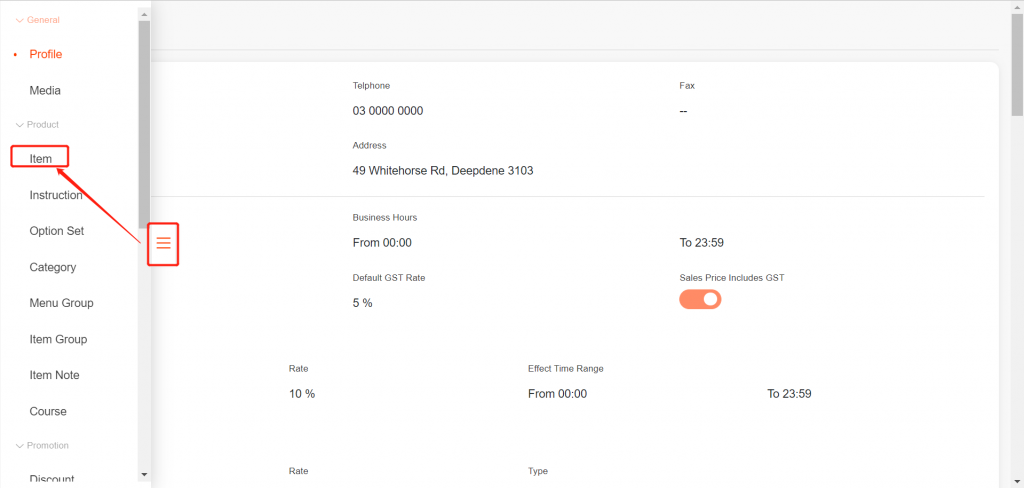
- Click on “Batch Setup”.
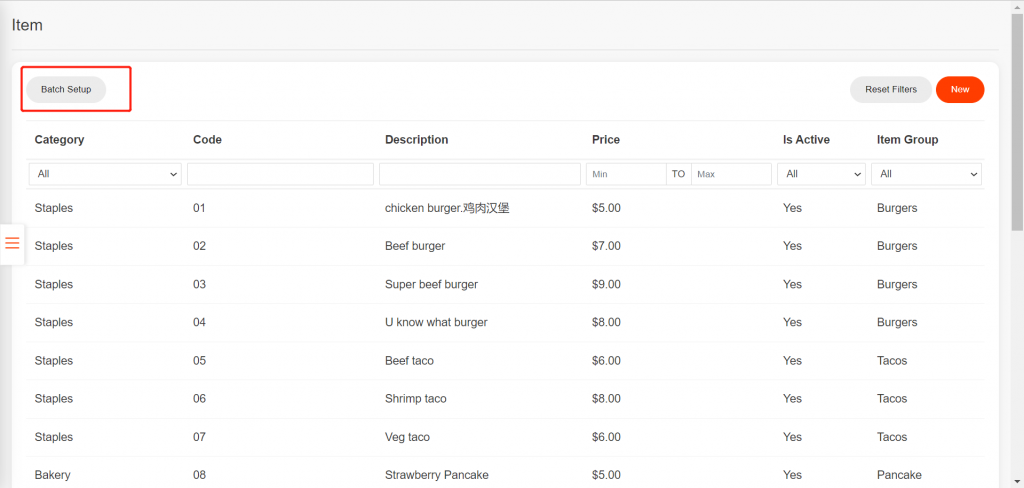
- You can select the category you need.
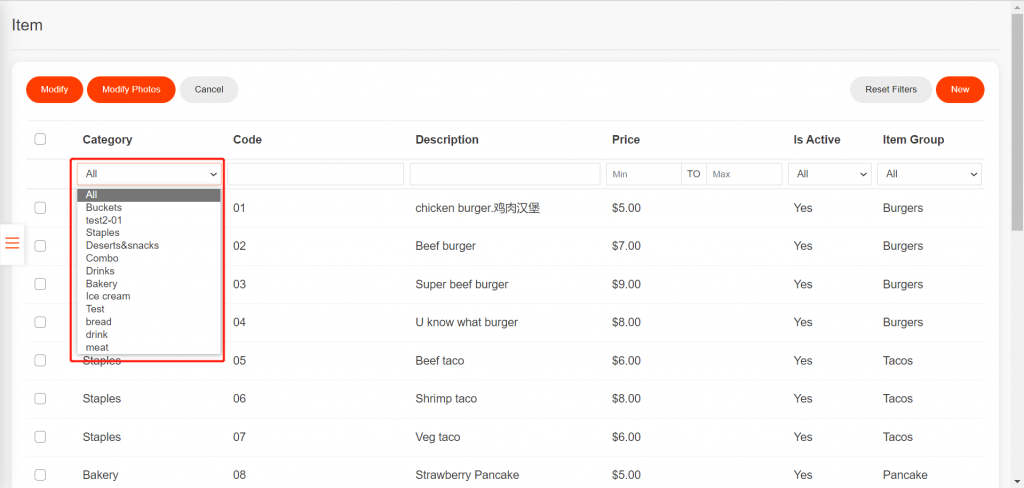
- Check the box to select all.
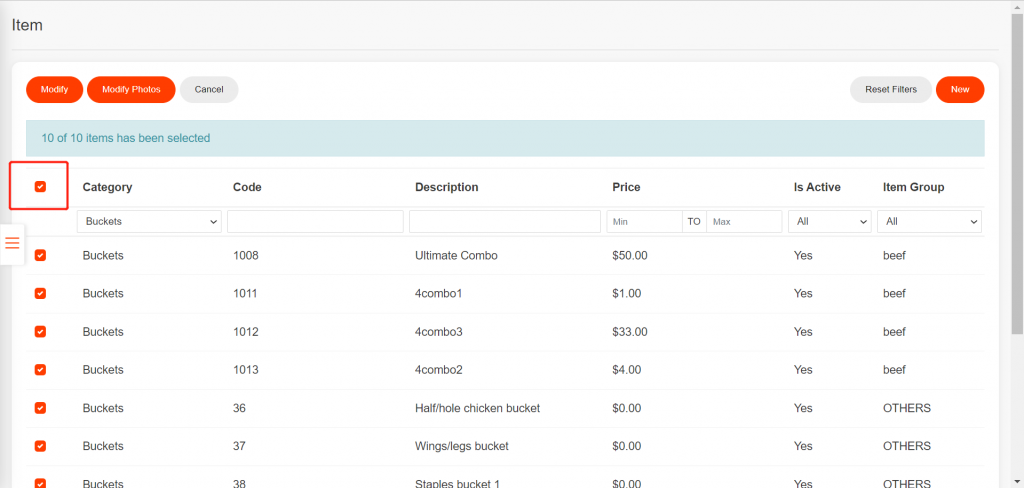
- You can click on “Select all Items” or uncheck the box of the item to not change its settings.
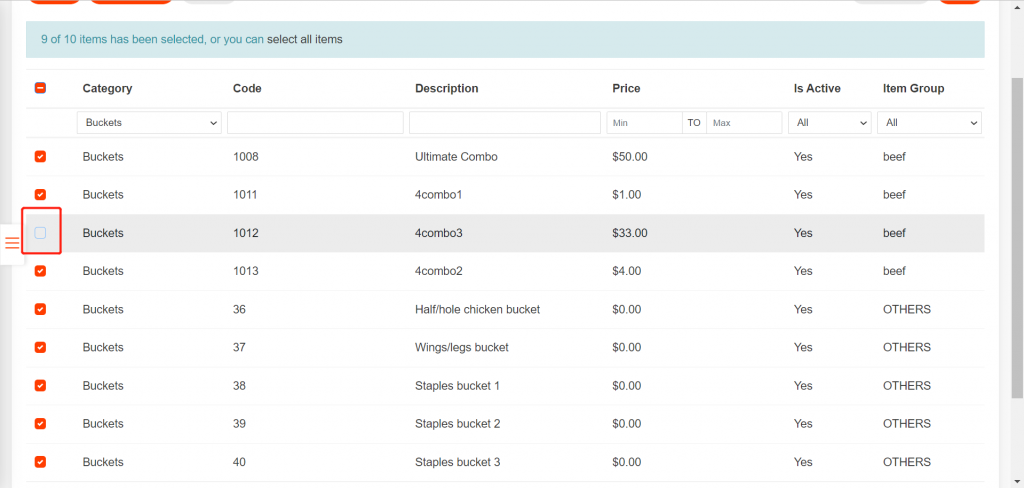
- Tap on “Modify Photos”.
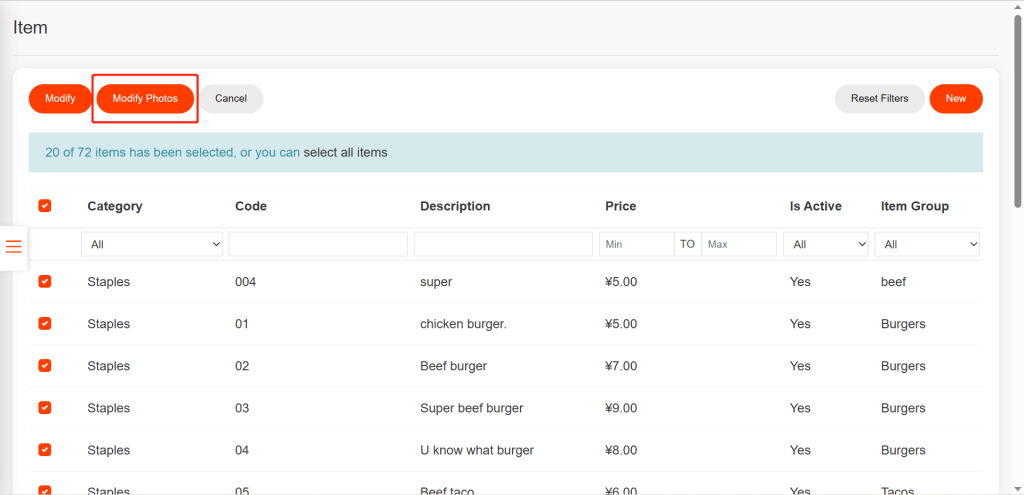
- Then you can batch upload pictures for items.
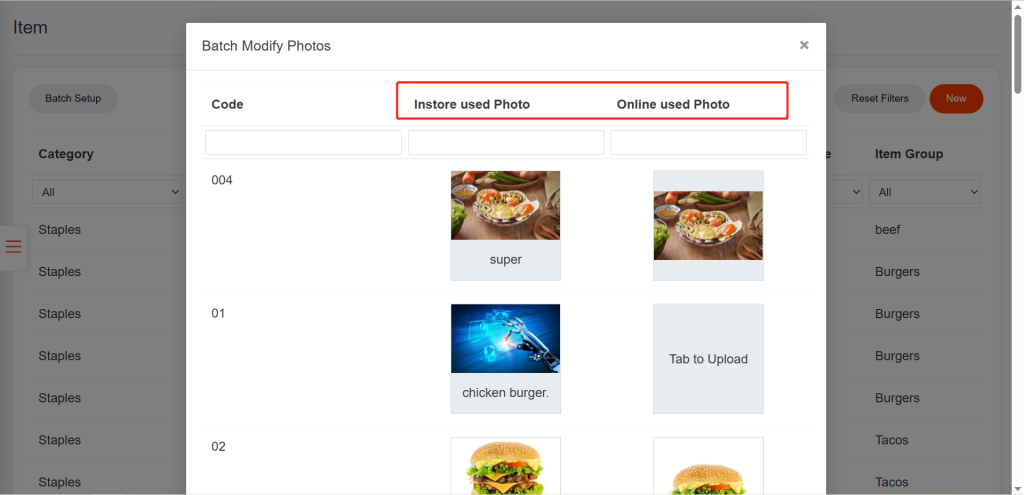
- Tap “OK” to save your change.
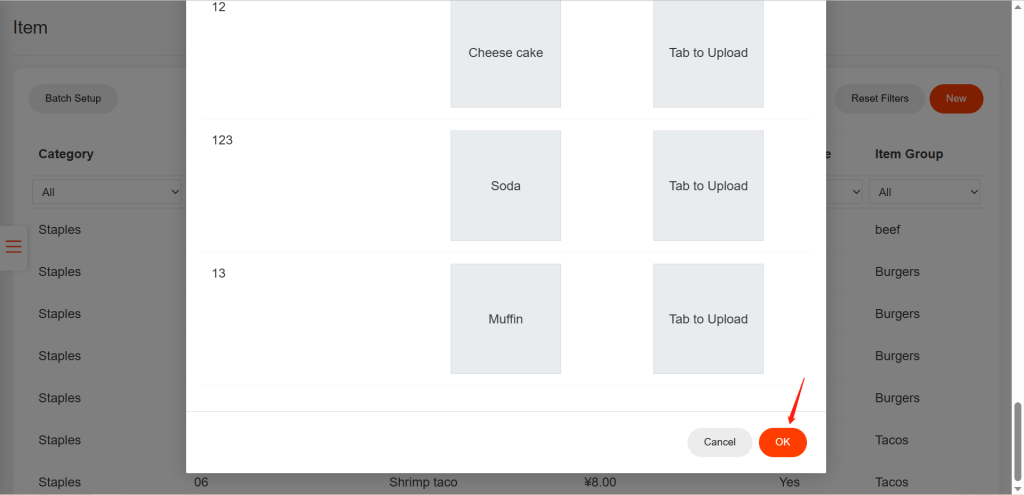
Please Note: If pictures for online are uploaded, it will take about 20mins to sync.
