this guide is for SmaryPay Android Terminal
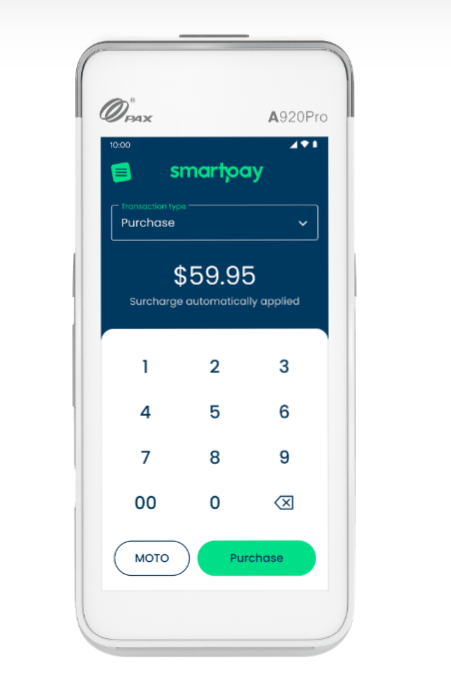
1. First access the “settings” option by clicking on the stack menu in the bottom left corner
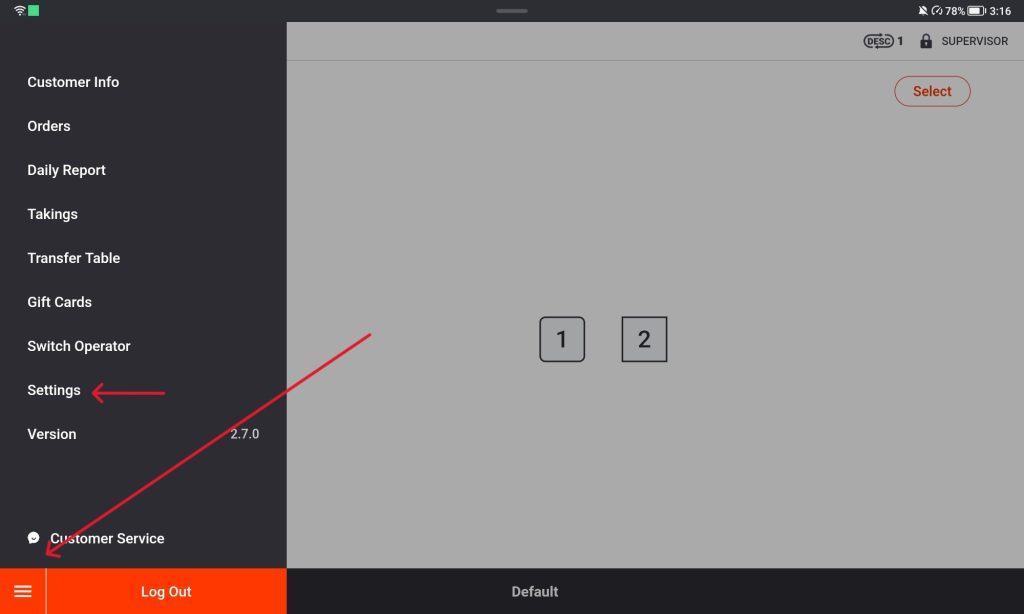
2. open up the smaller stack menu on the side of the screen and scroll down and tap on Payment “Integration”
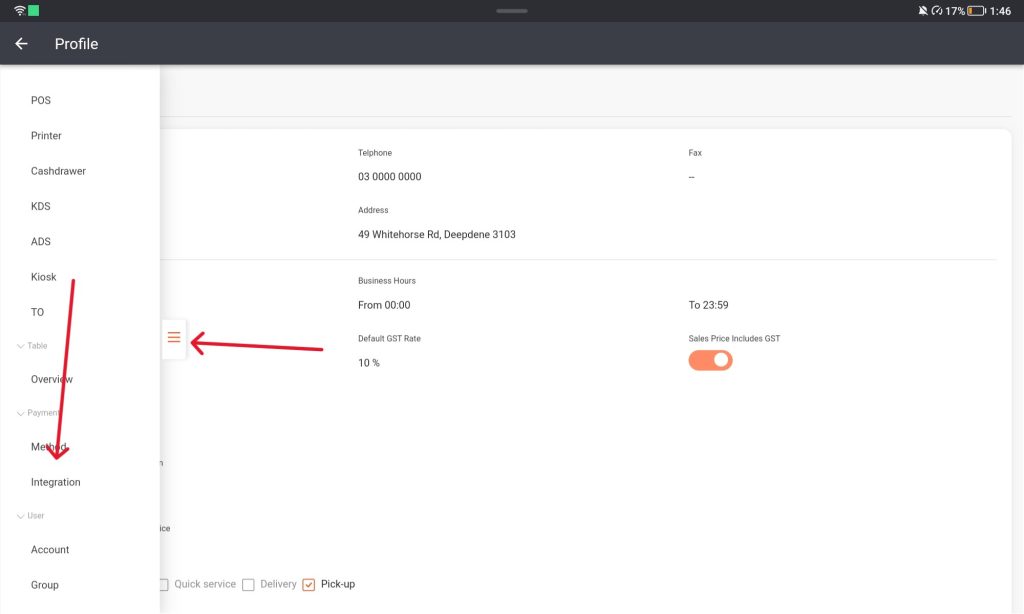
3. To edit the page Select the “Modify” button at the bottom of the screen
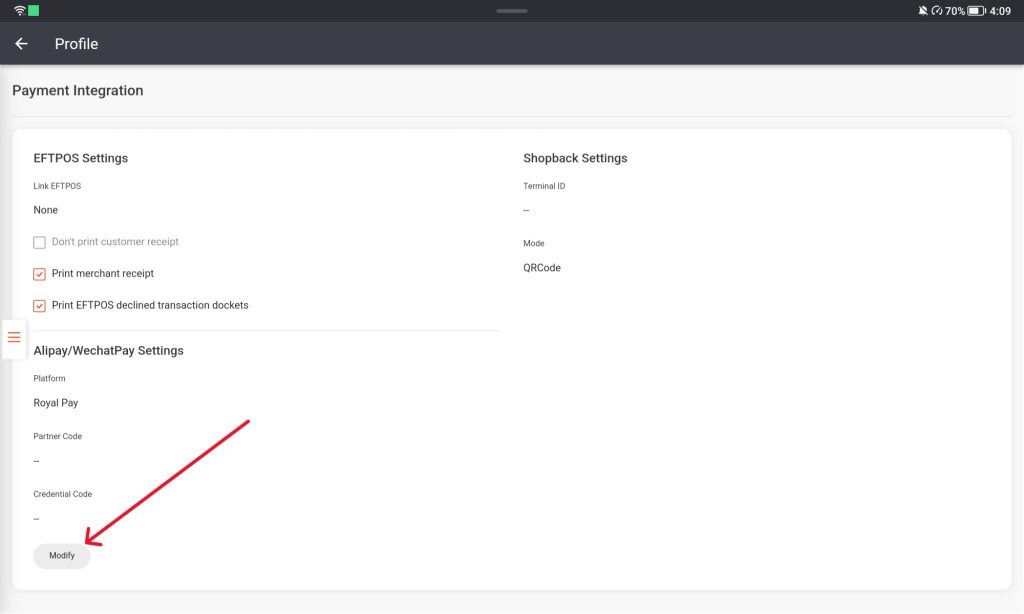
4. Click on the “Link EFTPOS” and select “Smartpay” from the drop down menu then click “Save”.
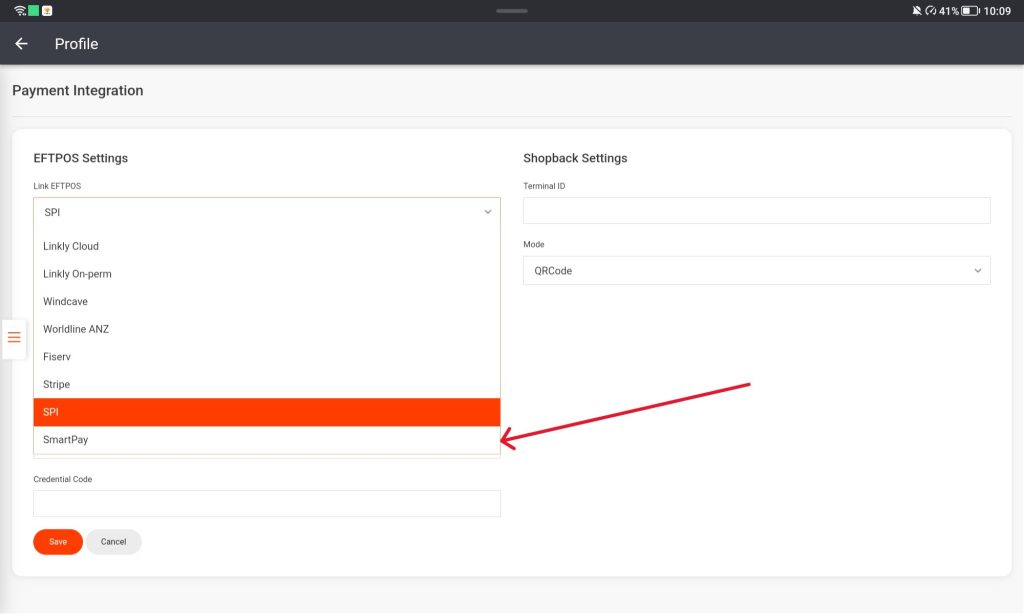
5. Open up the smaller stack menu, go to the Payment Method page Select the EFTPOS area.
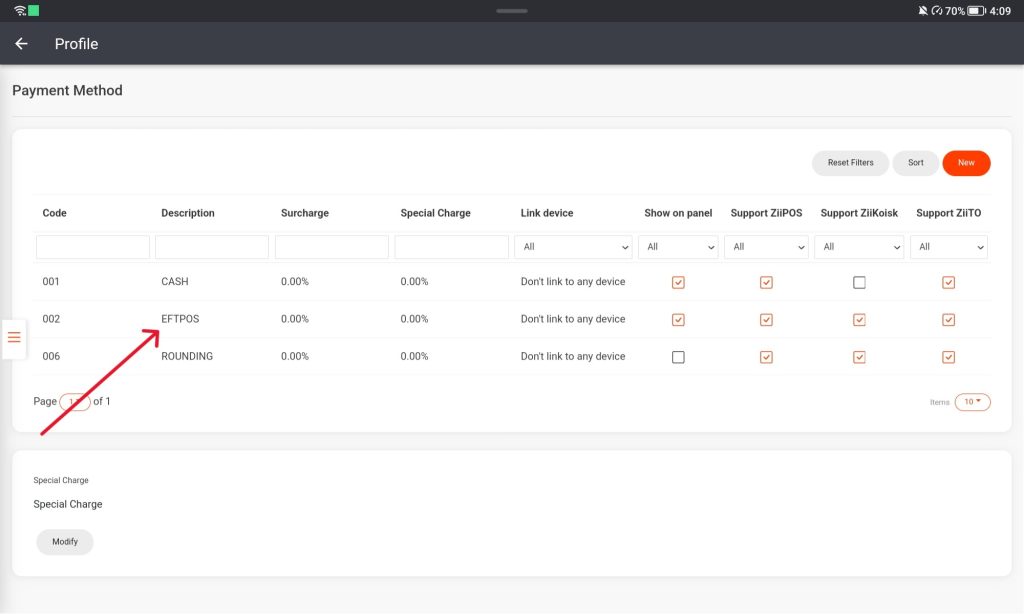
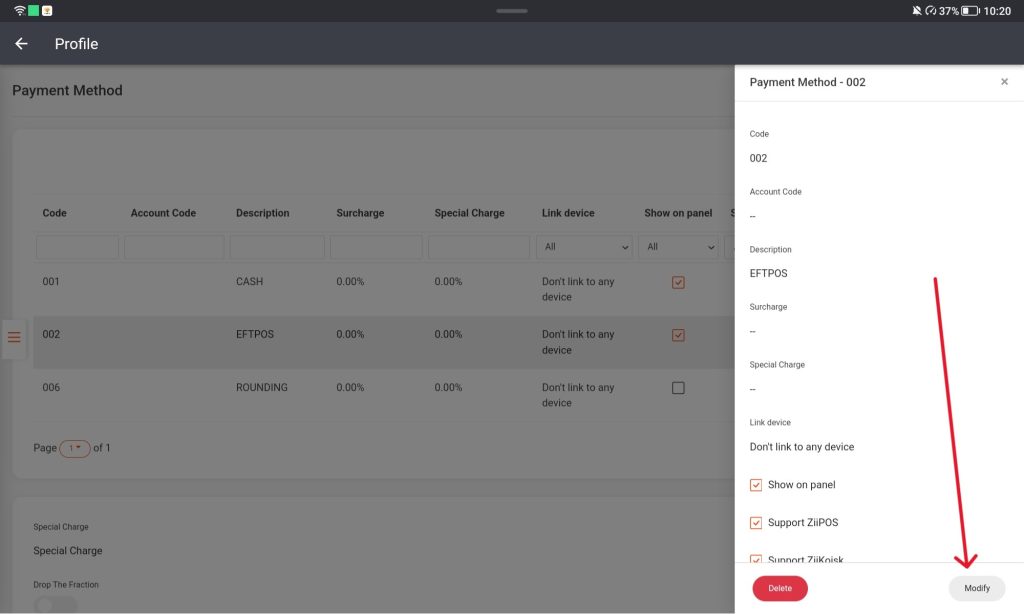
6. Select the modify button and change the Link Device to Eftpos and save the changes. This allows the device to recognize that another device is trying to pair with it.
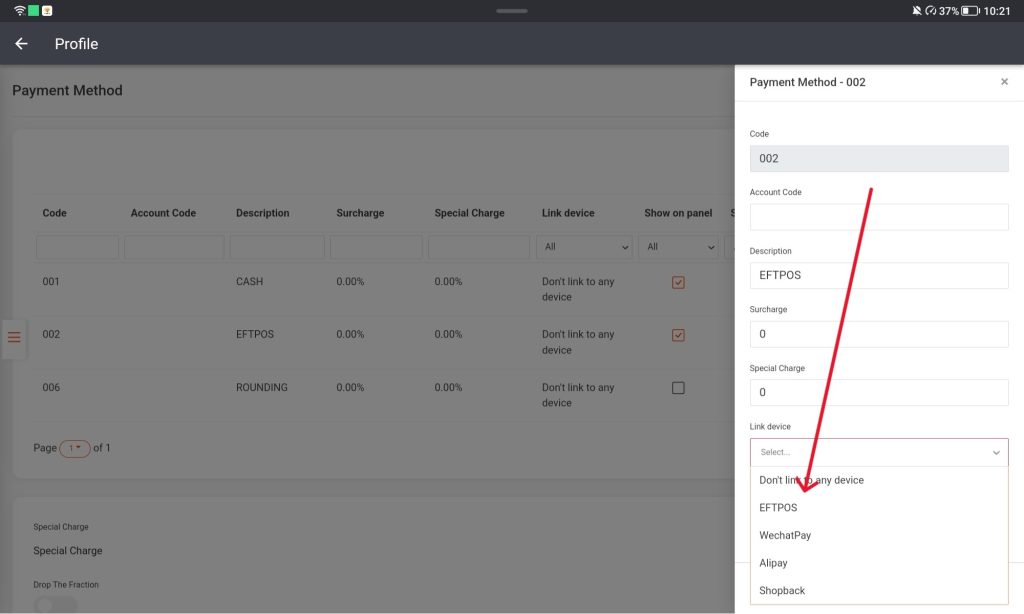
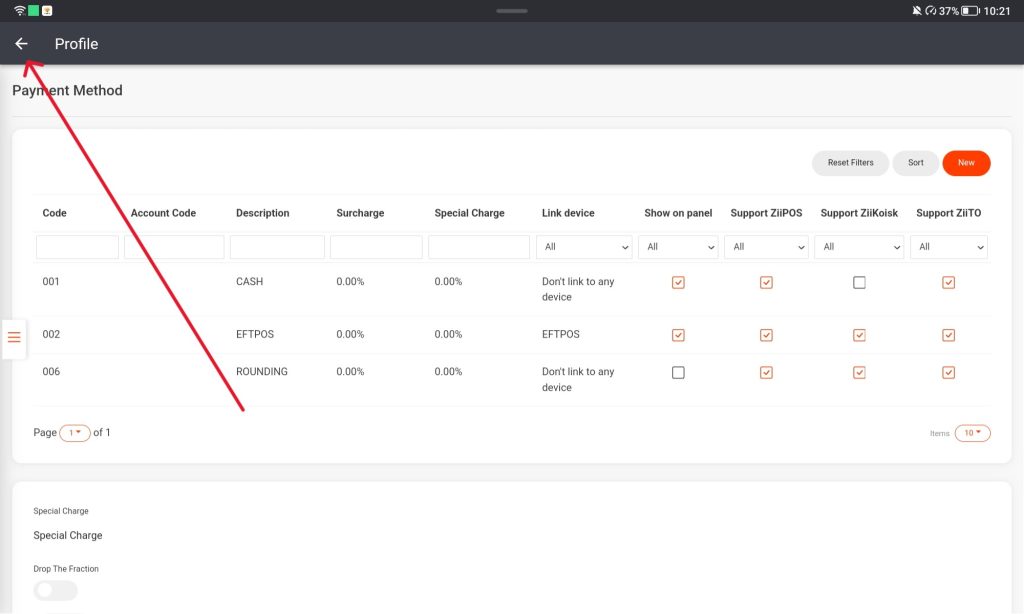
7. Exit to the login screen and tap on the gear icon in the top right corner.
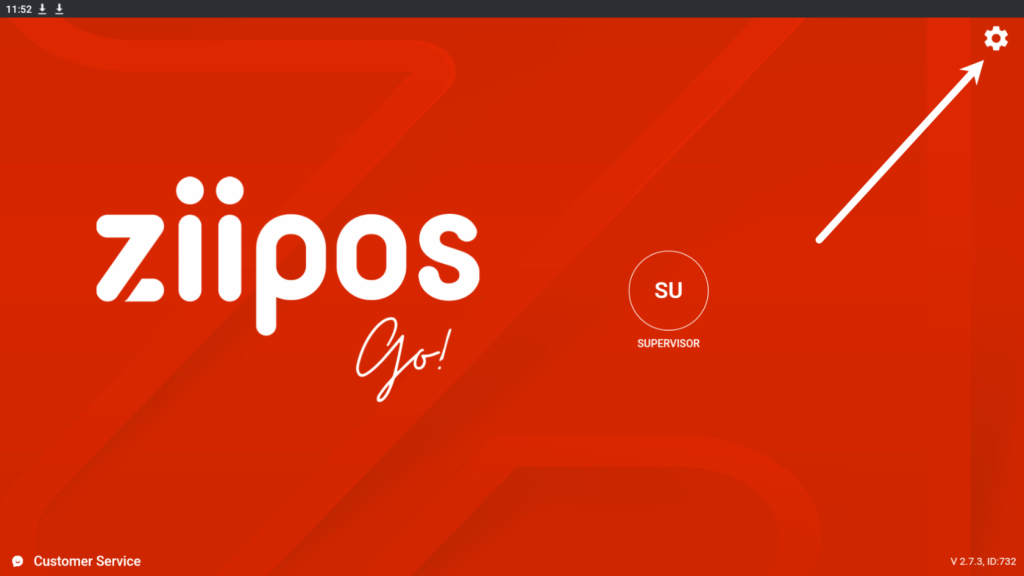
8. Press the EFTPOS section, this will start the device pairing.
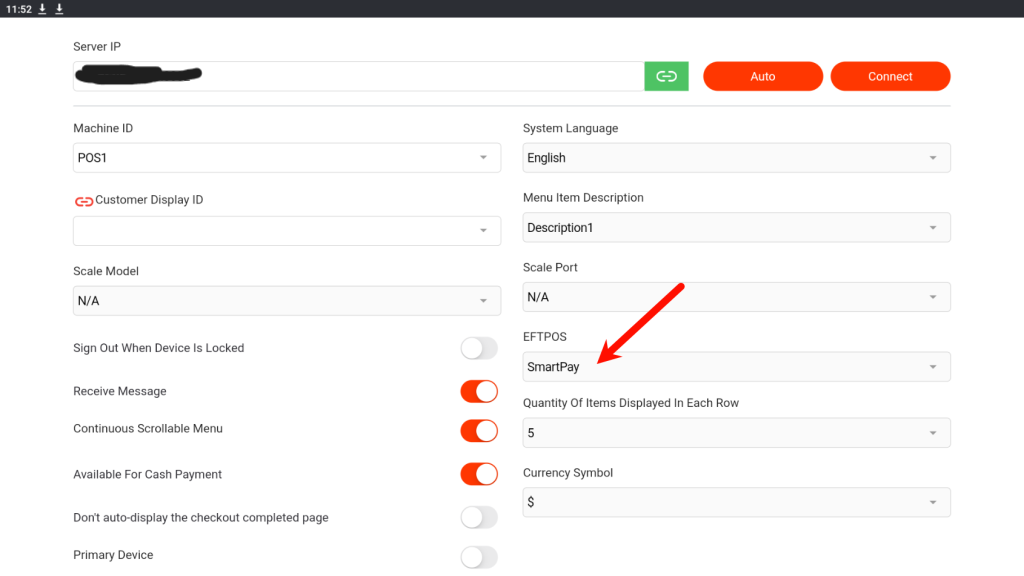
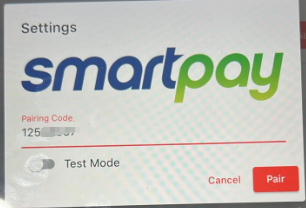
Stage 2 , Let’s go to the EFTPOS machine
Generate Pairing Code
- Tap on the menu icon:
- Tap on ‘Merchant Menu’
- Select ‘POS integrations’:
- Select ‘Add integration’:
- Enter the code into your Point of Sale.
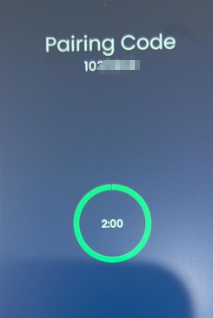
at the same time enter the code to ZiiPOS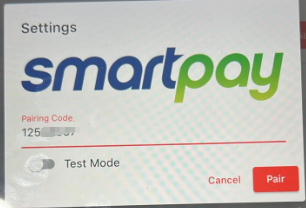
- Once connected your screen will show:
