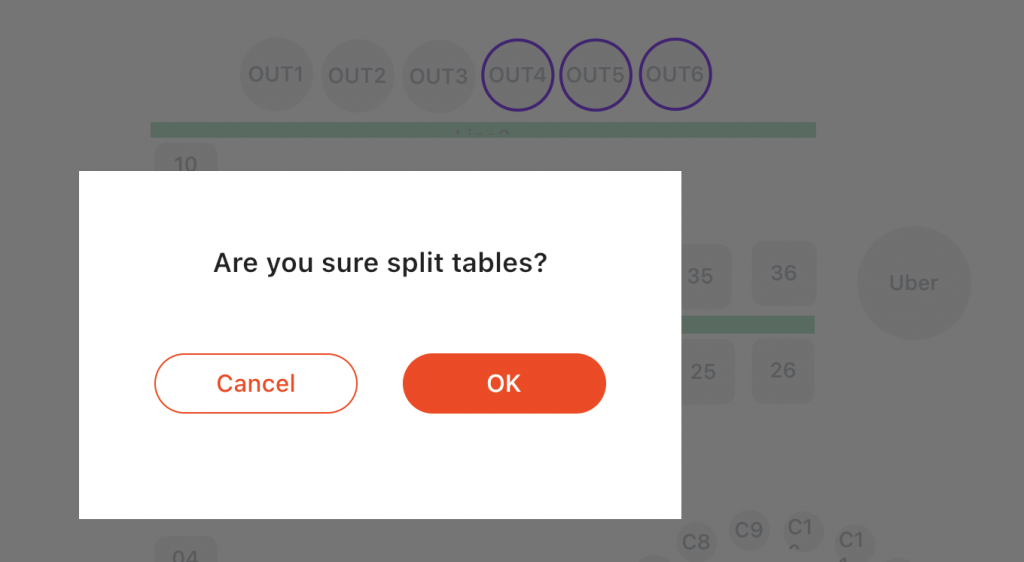This guide will step you through the process to merge tables in ZiiPOS.
Merging of tables is often used when you have large groups of customers who might be ordering at the same time.
Note: A merged table can only be used from the POS, and will be ignored for Table QR Ordering.
Merge Tables
1. Open the ‘Table’ view by tapping on the icon in the upper-left corner.
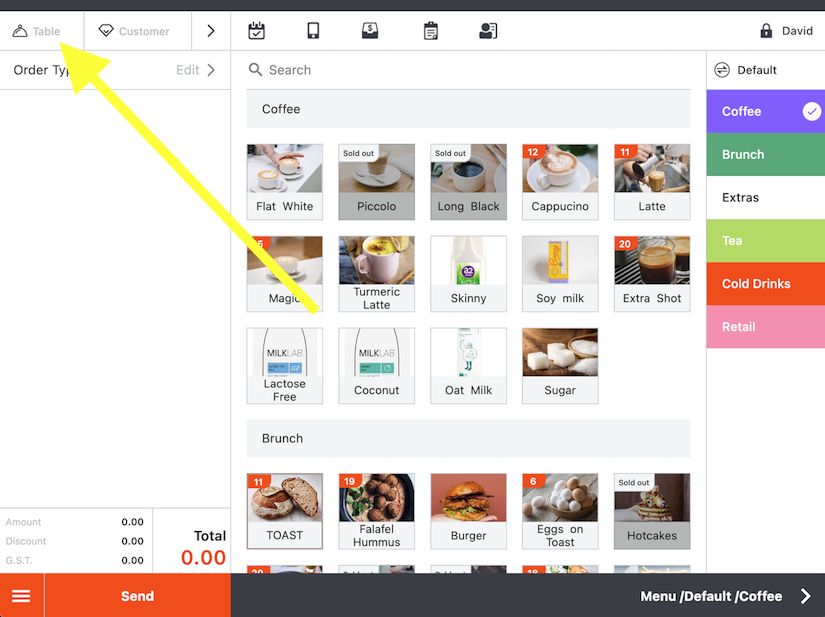
2. Tap the ‘Select’ button in the upper-right corner.
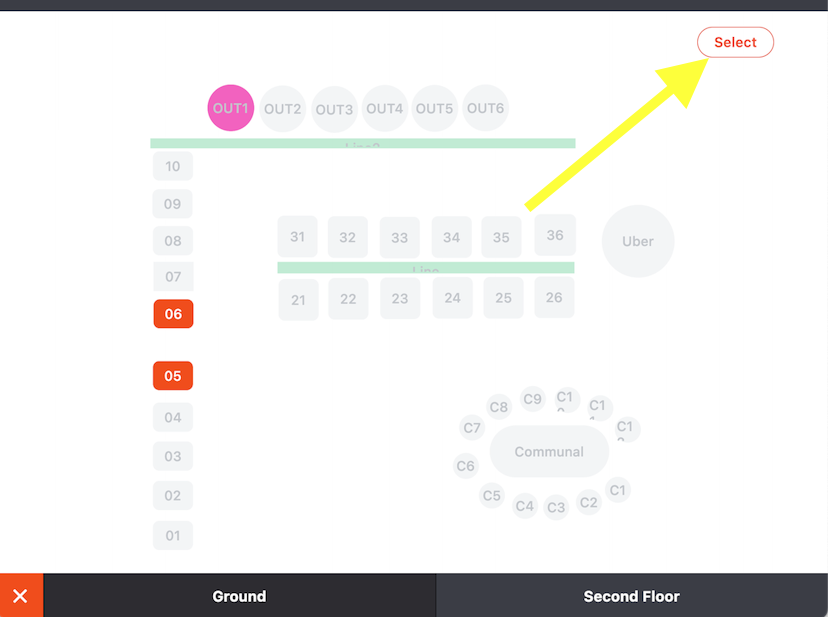
3. Select the tables you want to merge by tapping on the tables from the floor plan. Once selected, a tick will appear on the table.
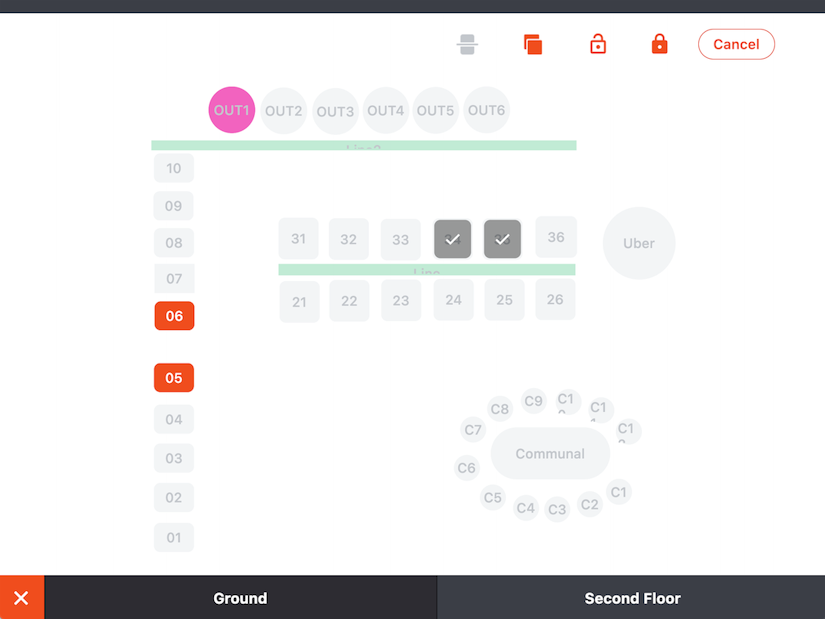
4. When you have selected all the tables you need to merge, tap on the icon as indicated below.
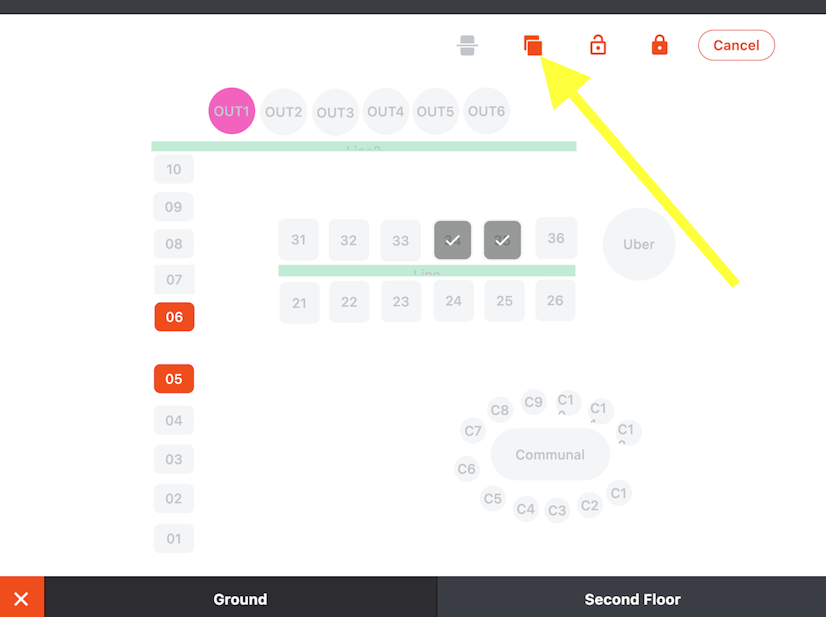
5. Finally, you can start adding items to the merged tables either immediately or later.
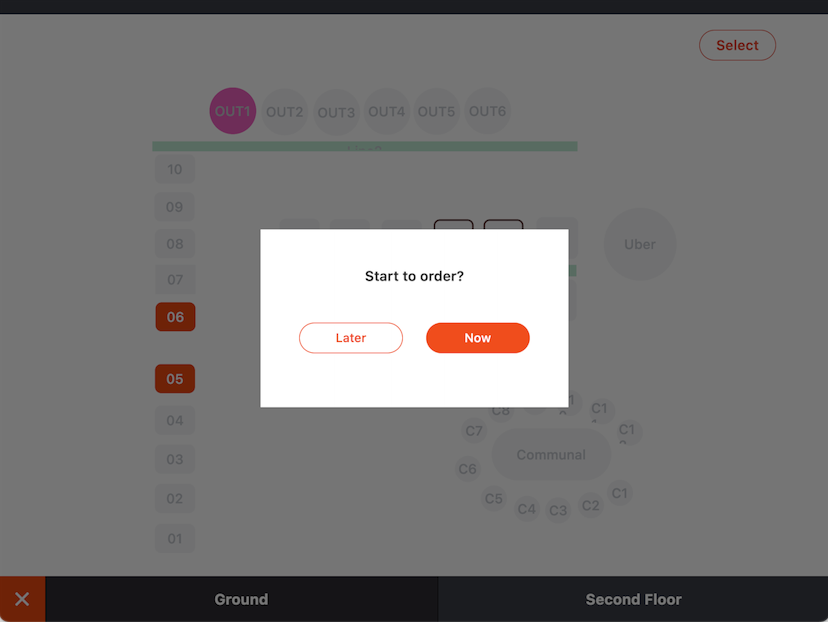
Merged tables will show with an outline around them.Unmerge Tables
The process for unmerging tables is the exact opposite of merging tables. This is also known as Splitting Tables.
You can only split one group of tables at a time. If you have multiple merged table groups, then you need to split these separately.
1. Open the ‘Table’ view by tapping on the icon in the upper-left corner.
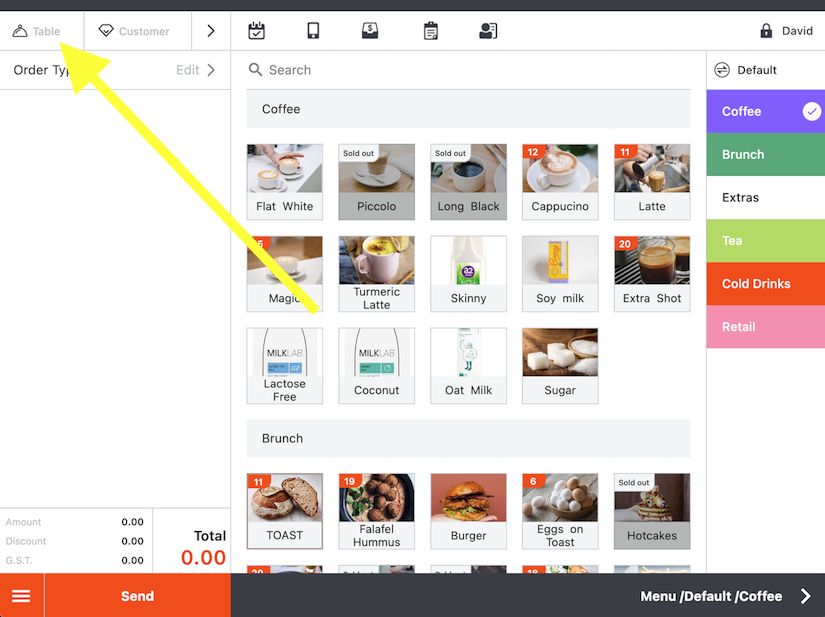
2. Tap the ‘Select’ button in the upper-right corner.
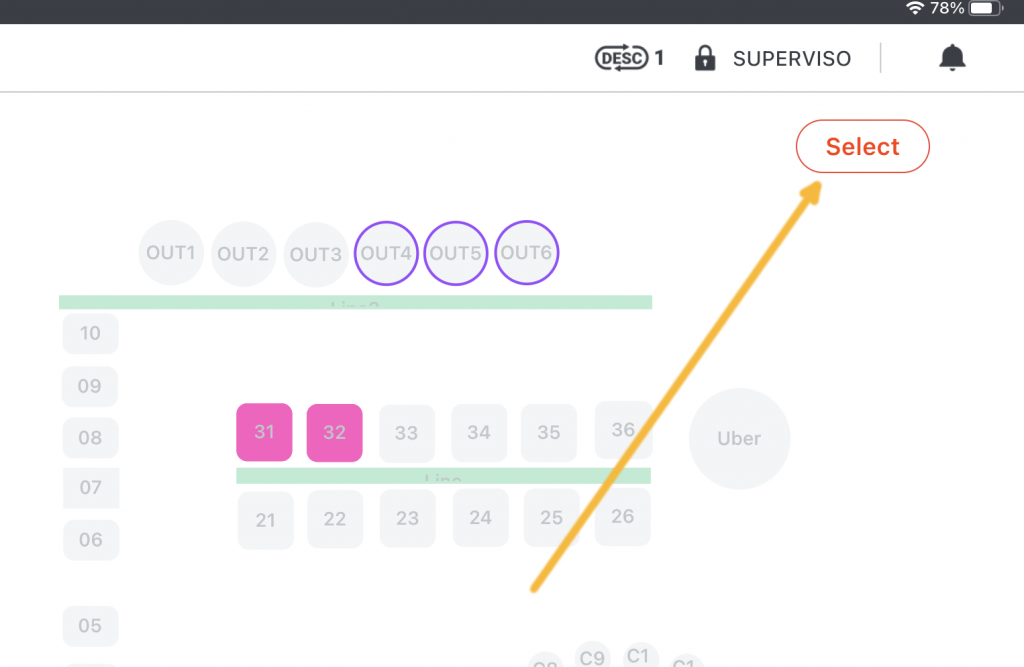
3. Select the tables you would like to split, by tapping on them from the floor plan. Then click the Split Table button at the top of the table layout.
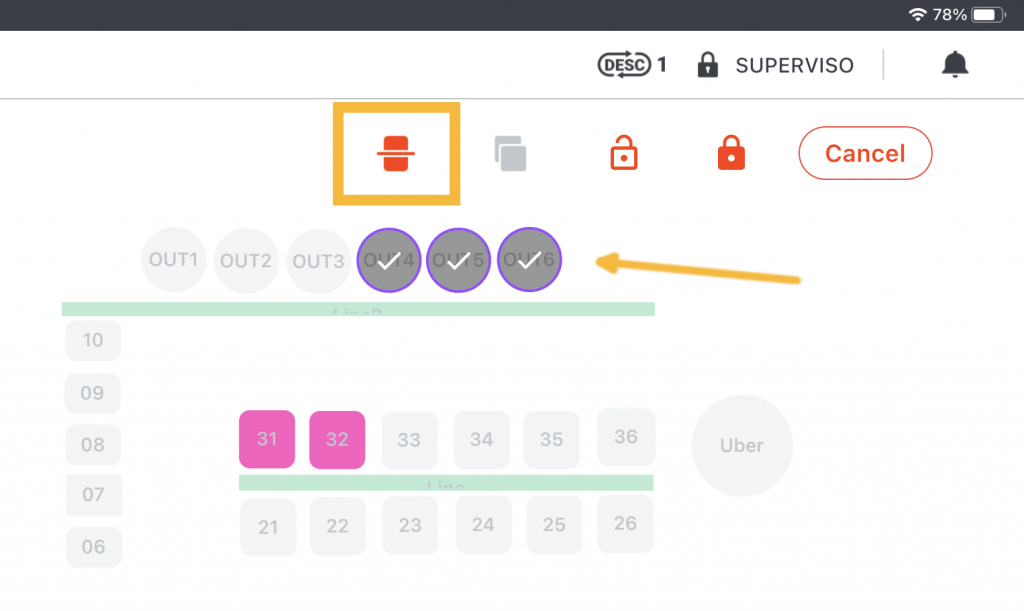
4. Confirm splitting of tables.