Invoice will be printed with your business information like the picture below.
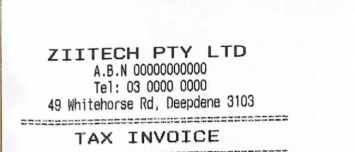
To display the correct information on the invoice, you need to modify it.
- Click on the “toolbar button” in the lower left corner.
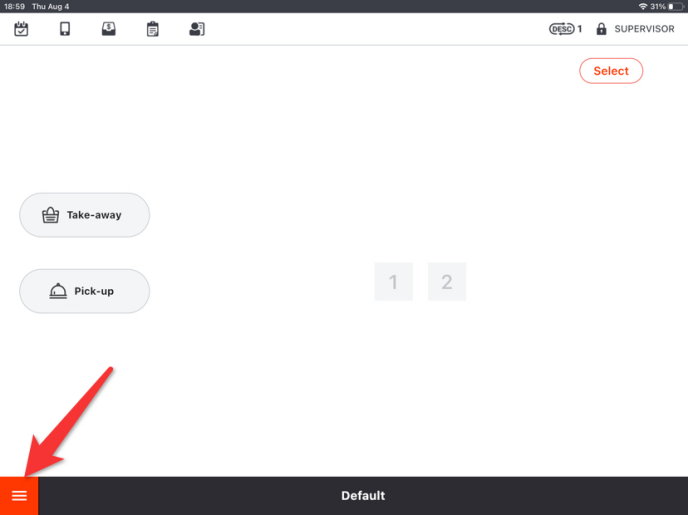
- Click on “Settings” in the toolbar.
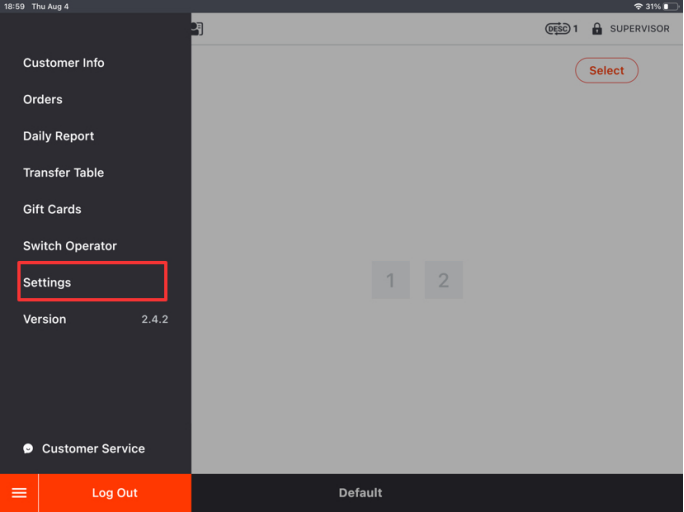
- Scroll down this page and click on “Modify”.
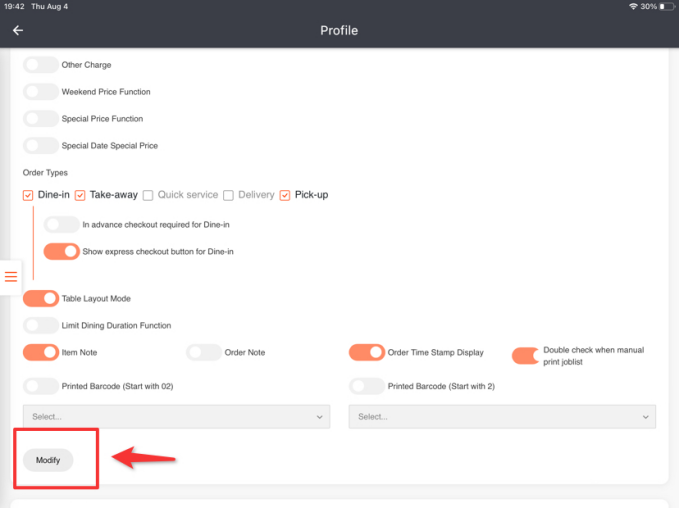
- Scroll up this page and modify your business name, telephone number and other basic information.
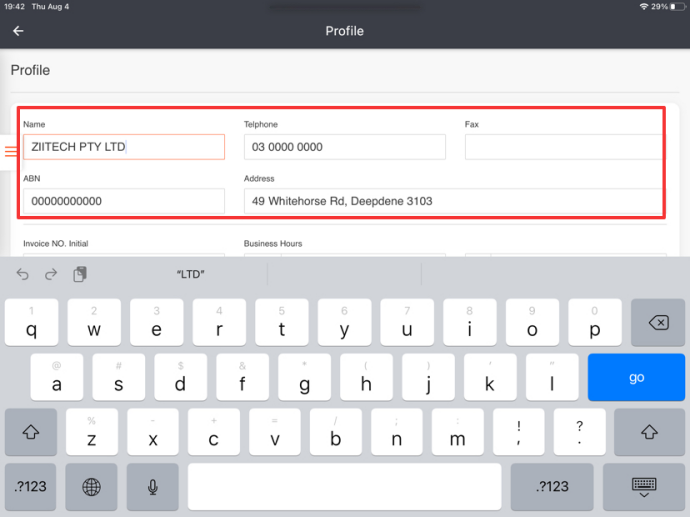
- Scroll down the page and click on “Save”.
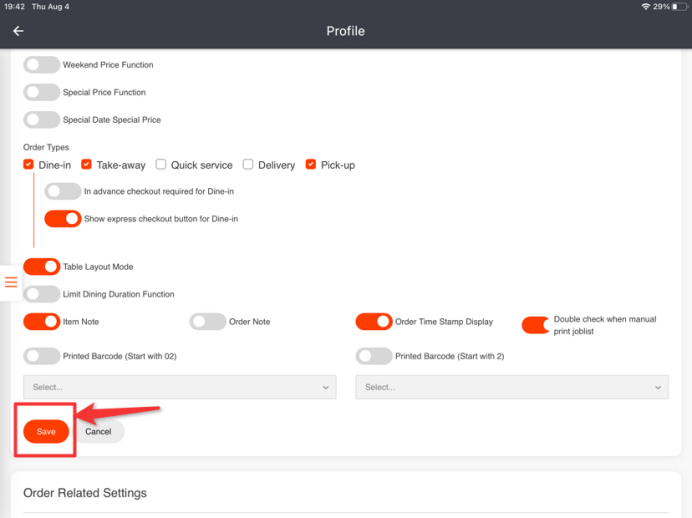
- Click on “Yes” to save your change, or click on “No” to cancel it.
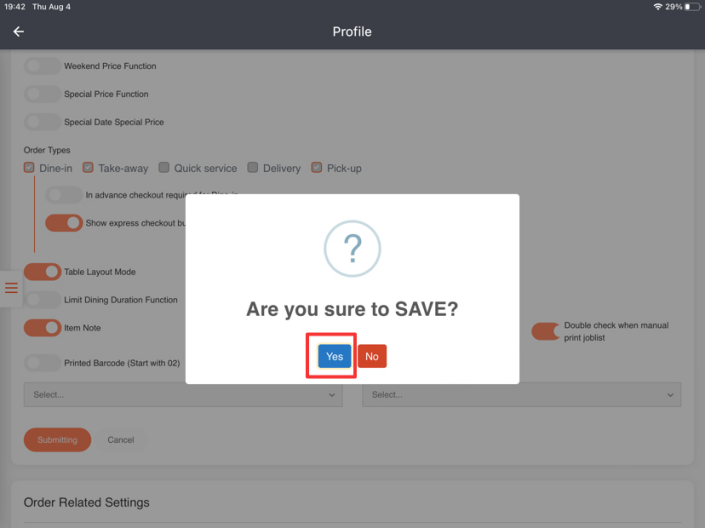
What’s Next: Printers Configuration
