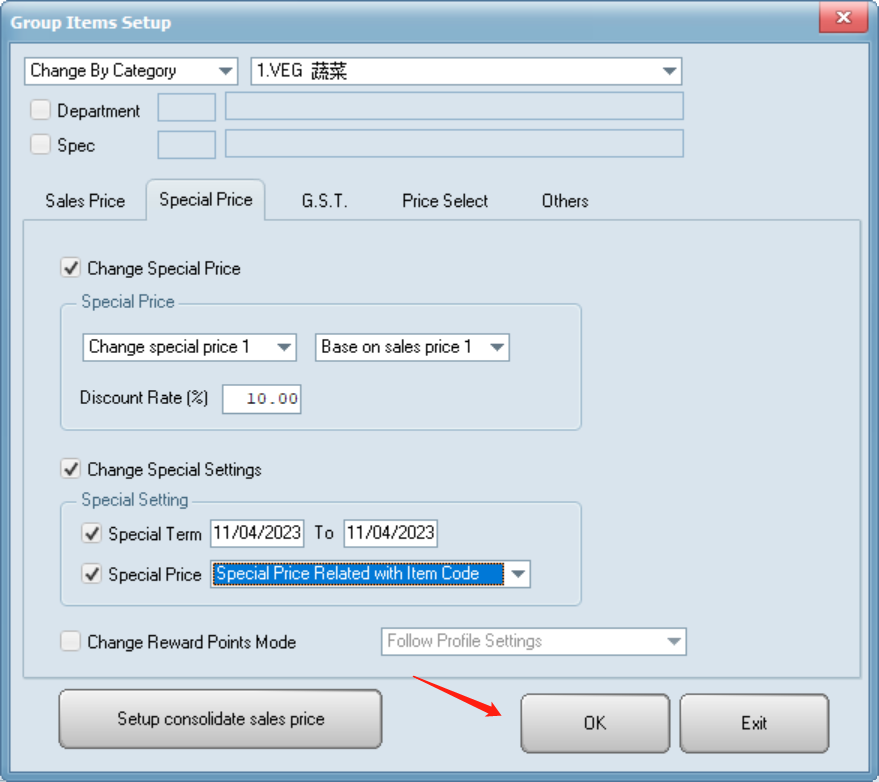- Go to “product item maintenance utility” in “system”.
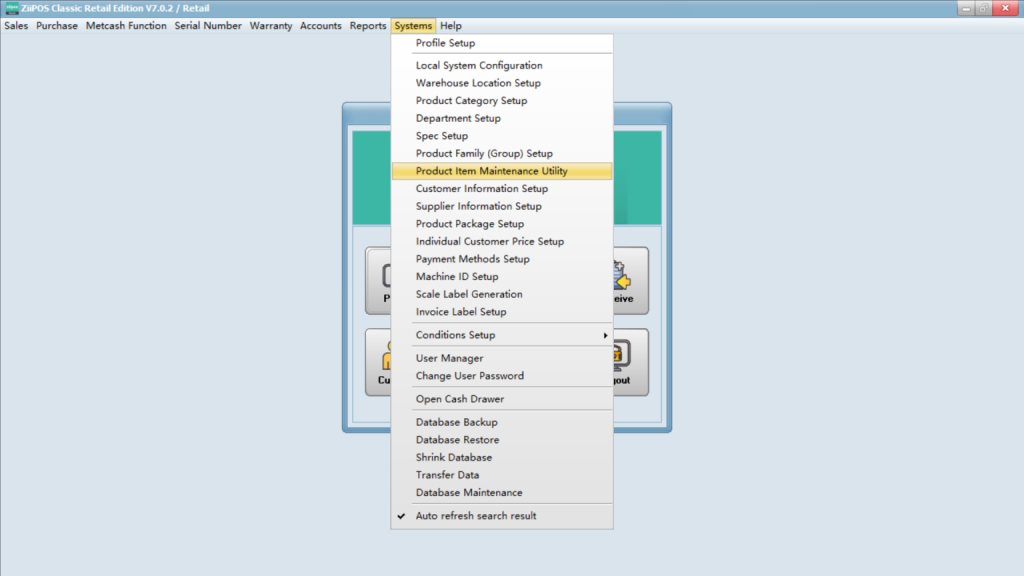
- Click “group setting” in “more function”
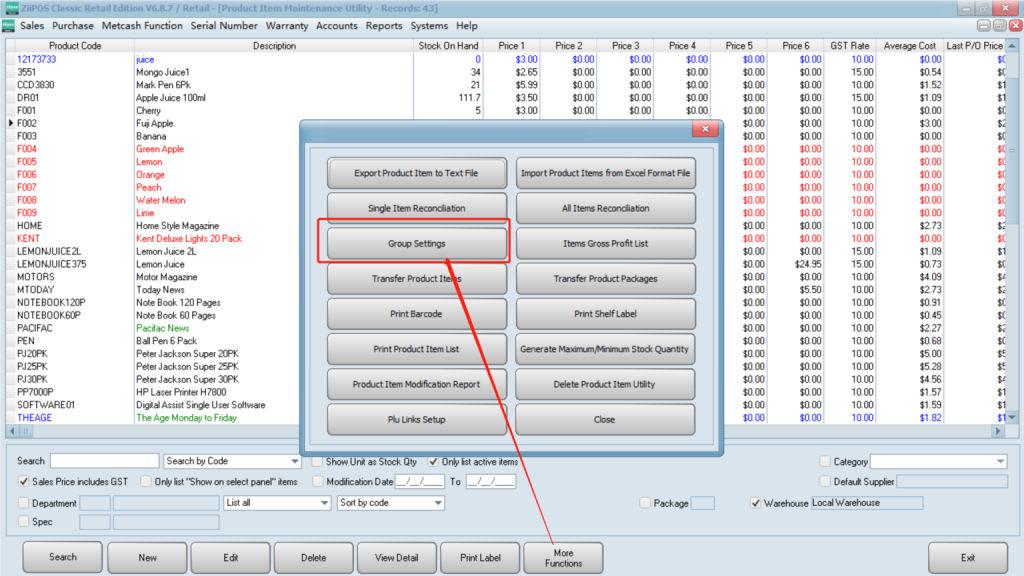
- Select “special price” and check the box of “change special price”. Then select the price you need to change to and sales price based on. Last, set a rate as you need.
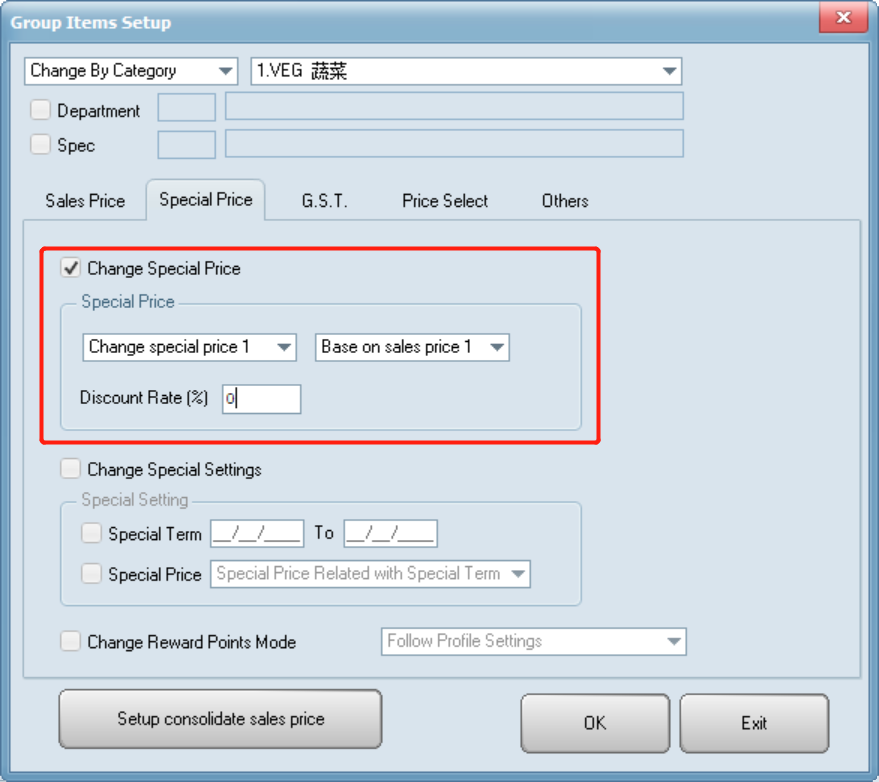
- Check the box of change special settings and special term to reset item’s special term. Or check the box of special price to change the rule of it.
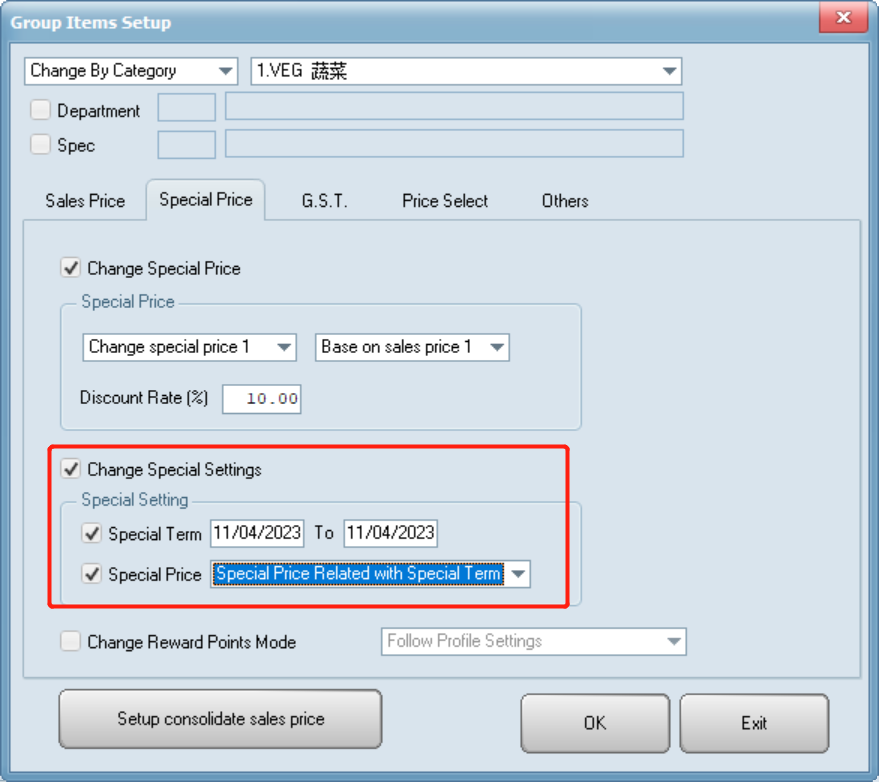
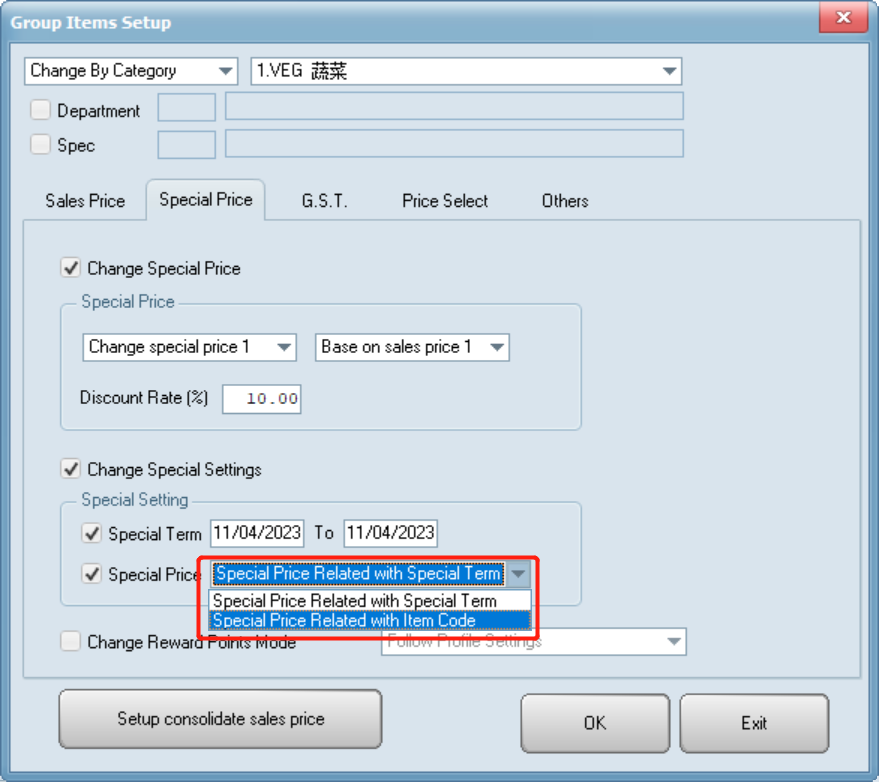
- Reward points mode can be changed if you want.
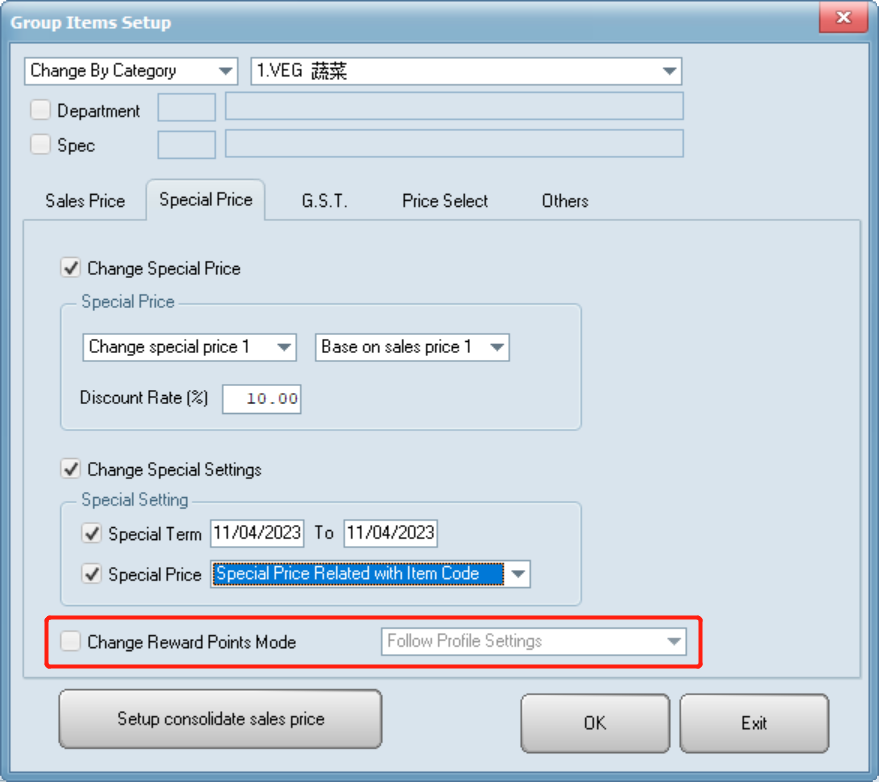
- Click on “OK” to save your change.