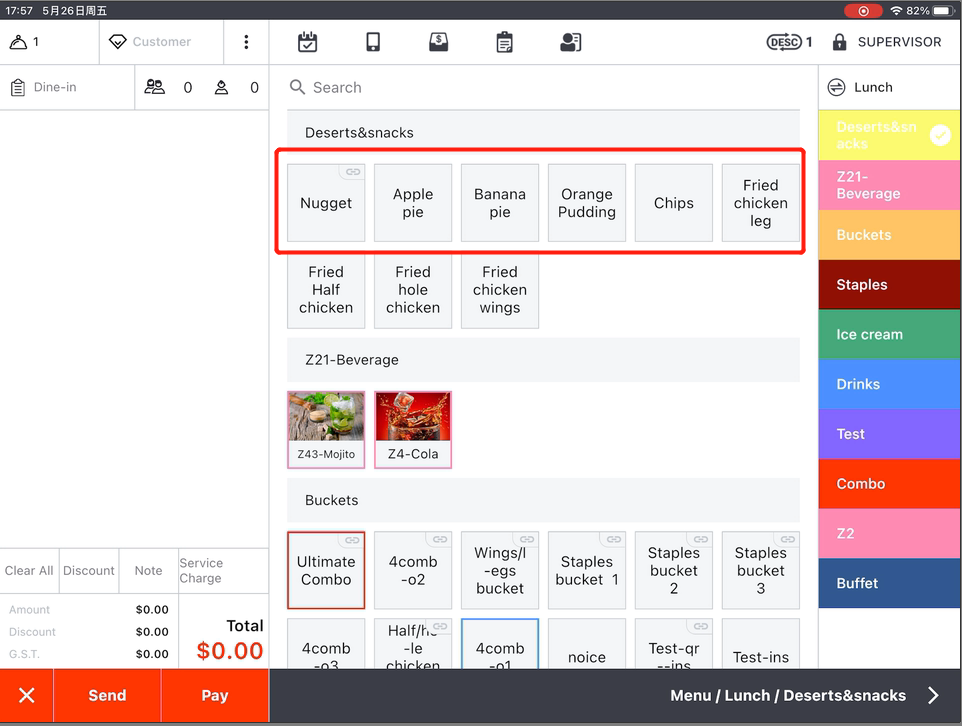On the order page, it is set by default that up to 5 items can be in each row.
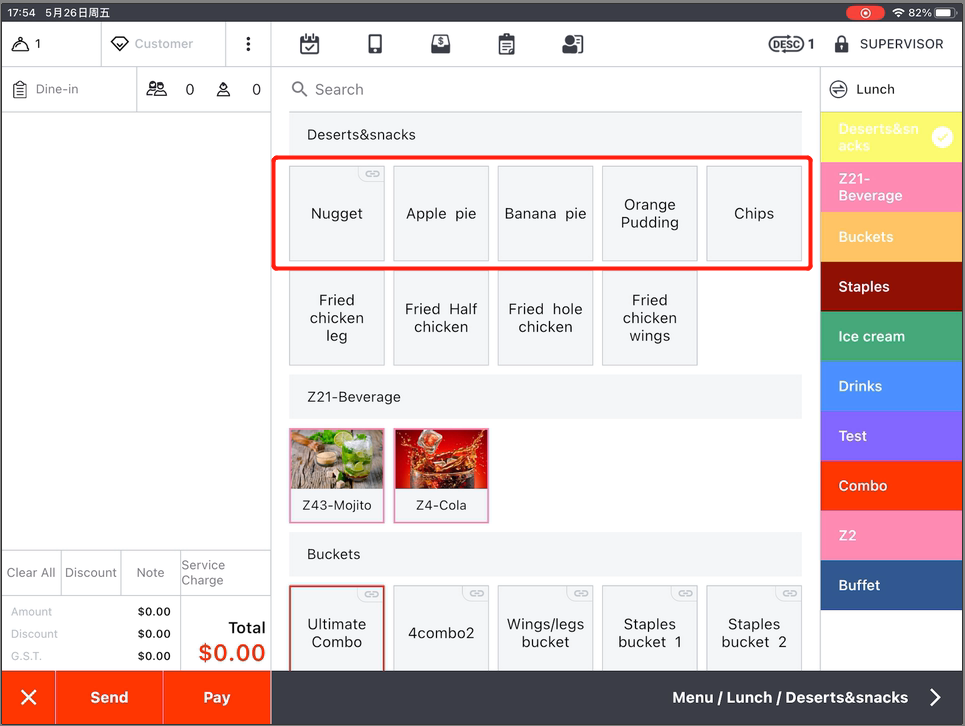
If you need more items in a row, please follow the steps below.
- Tap the toolbar button in the lower left corner on ZiiPOS homepage.
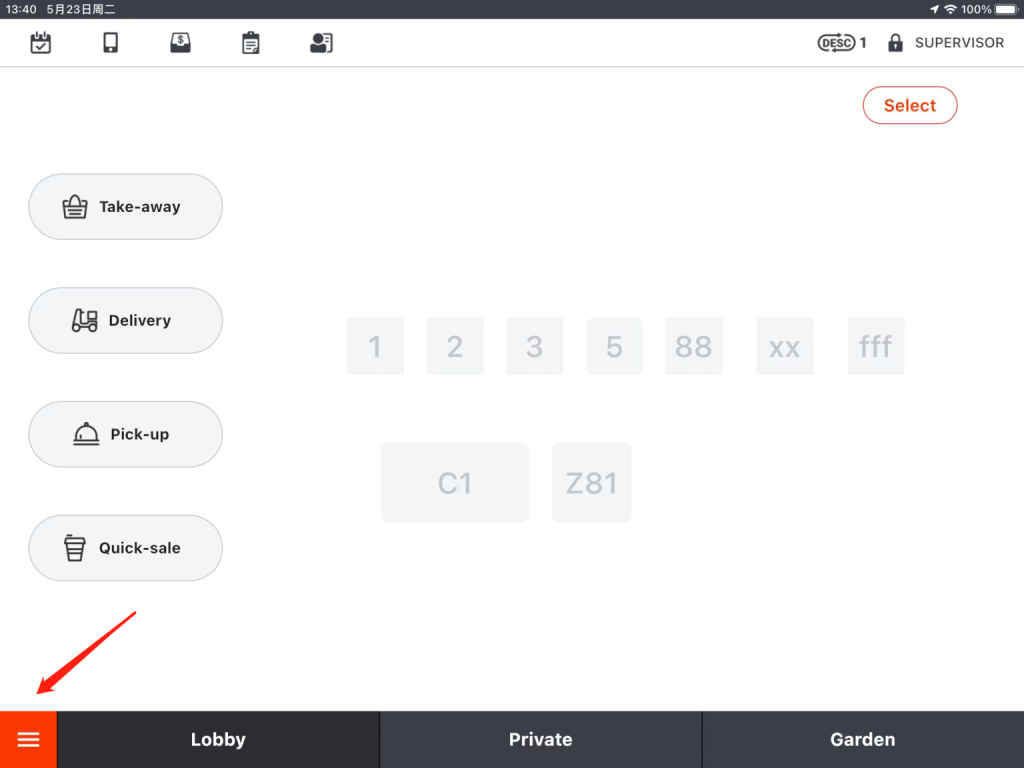
- Click on “Log Out”.
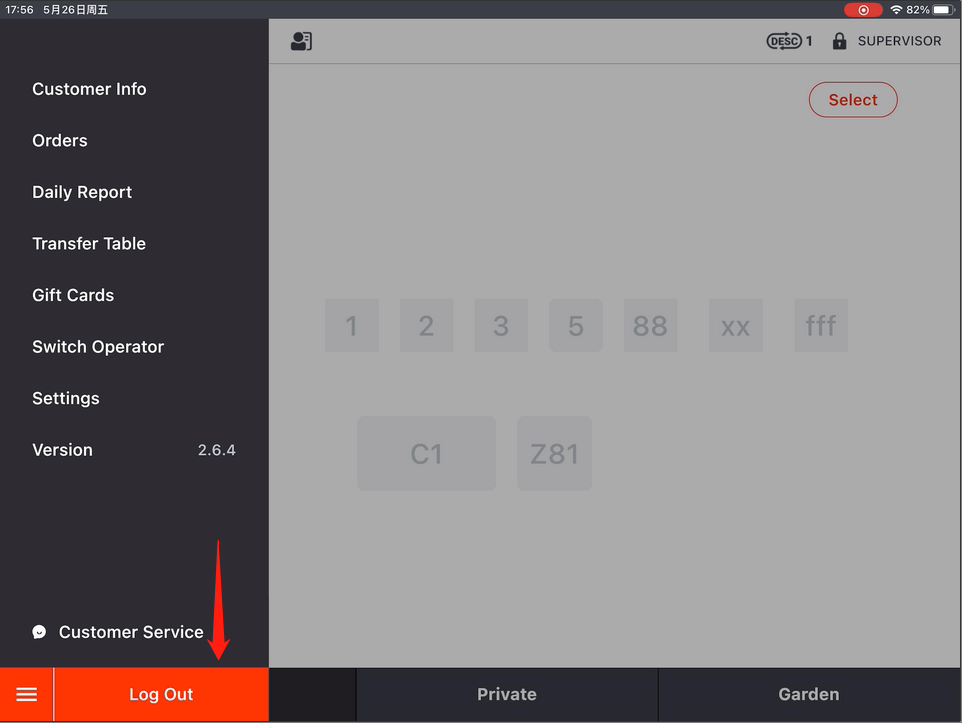
- Click on the gear-like icon in the top right corner.
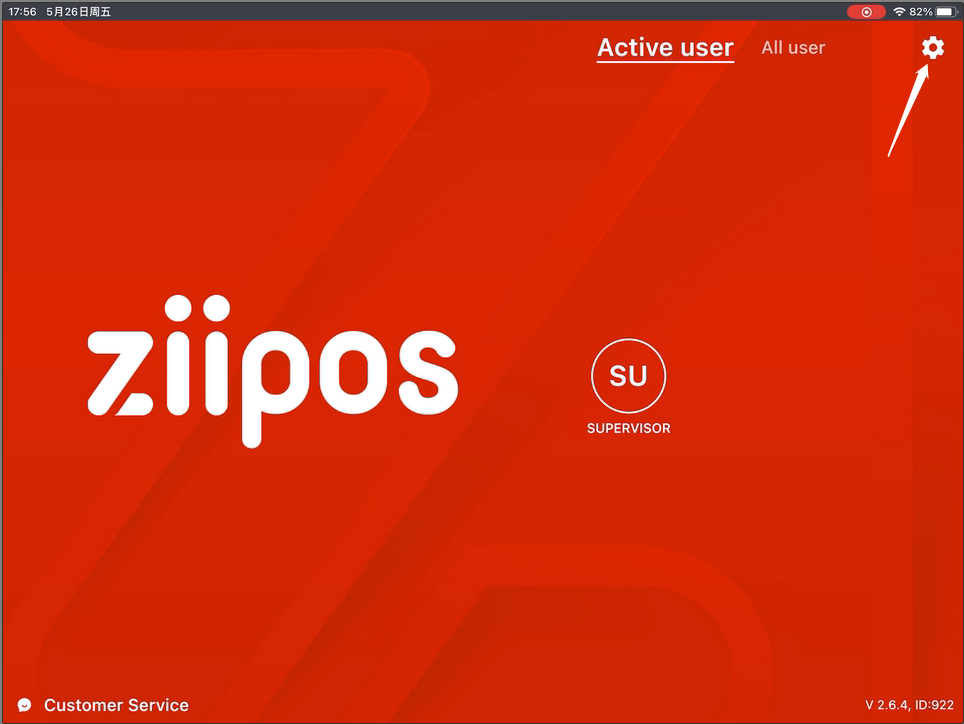
- Click on “Quantity of Items Displayed in Each Row” to select the quantity you need.
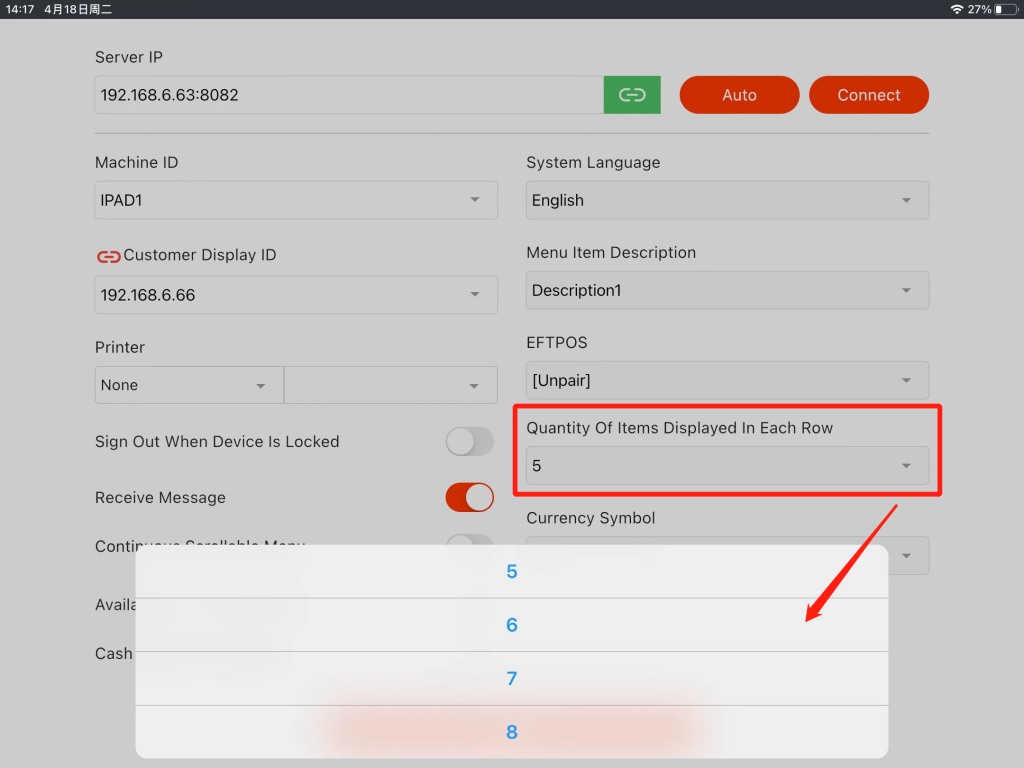
- Click on “OK” to save the change.
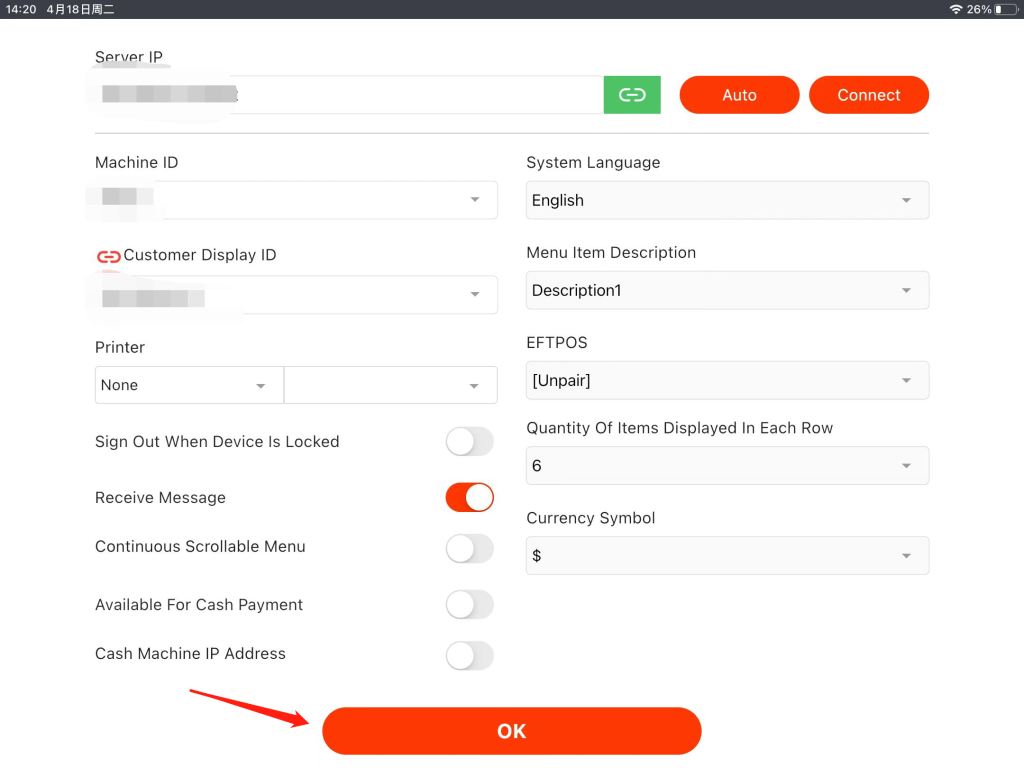
Log in to ZiiPOS and items in a row will be displayed at the quantity you set.