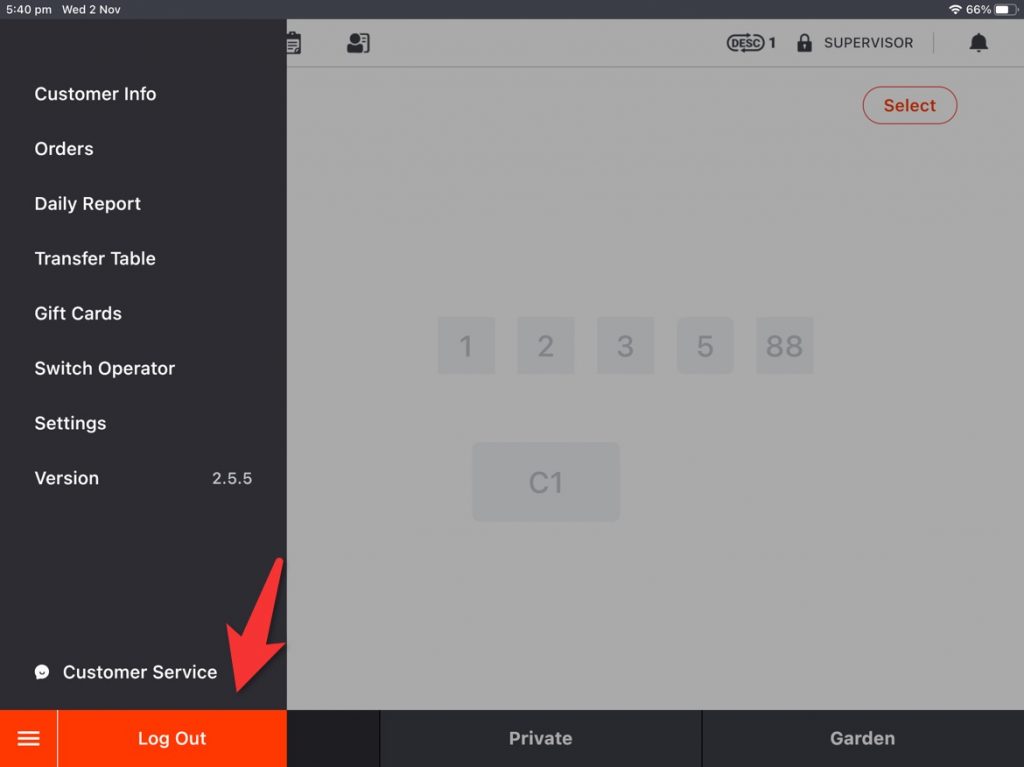Items are set to be printed together on one job list by default.
Here are two examples of job lists that were printed in a different way.
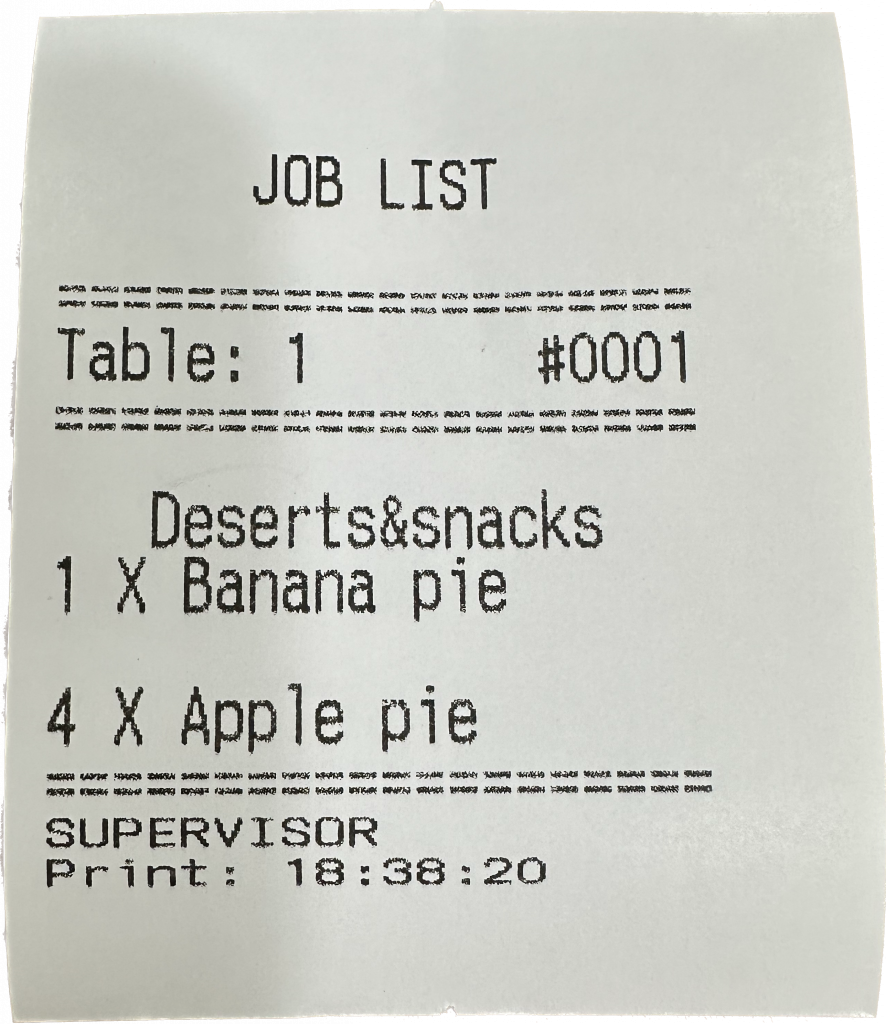
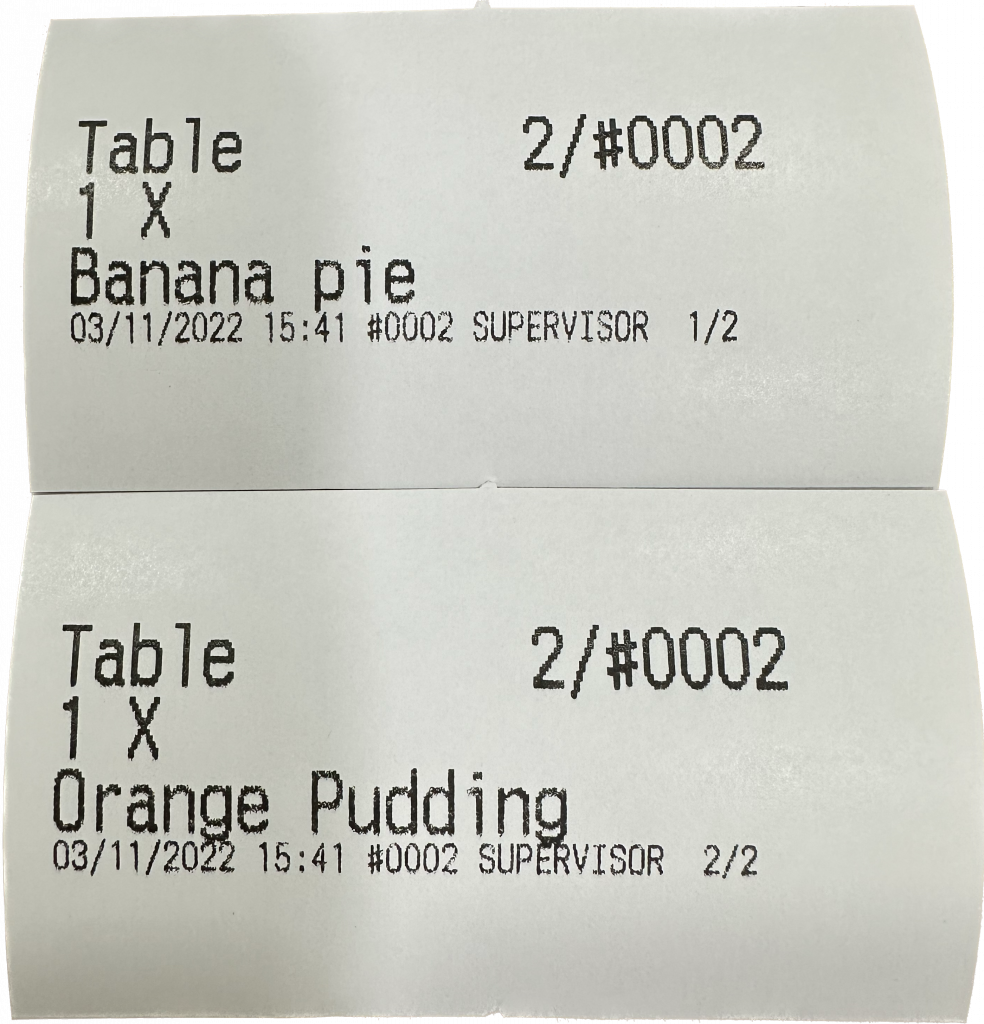
Please follow the steps to modify the printing style.
- Click on the toolbar button in the lower left corner on the homepage of ZiiPOS.
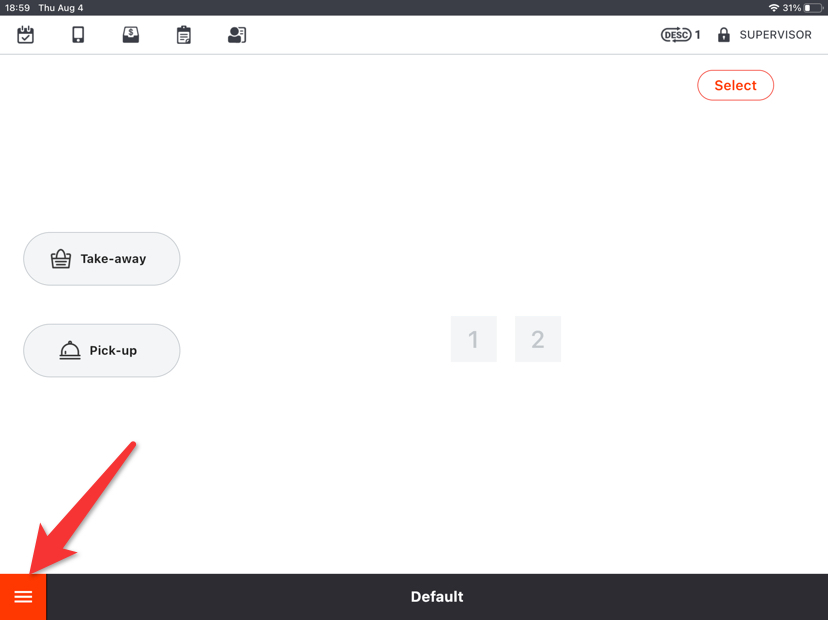
- Click on “Settings”.
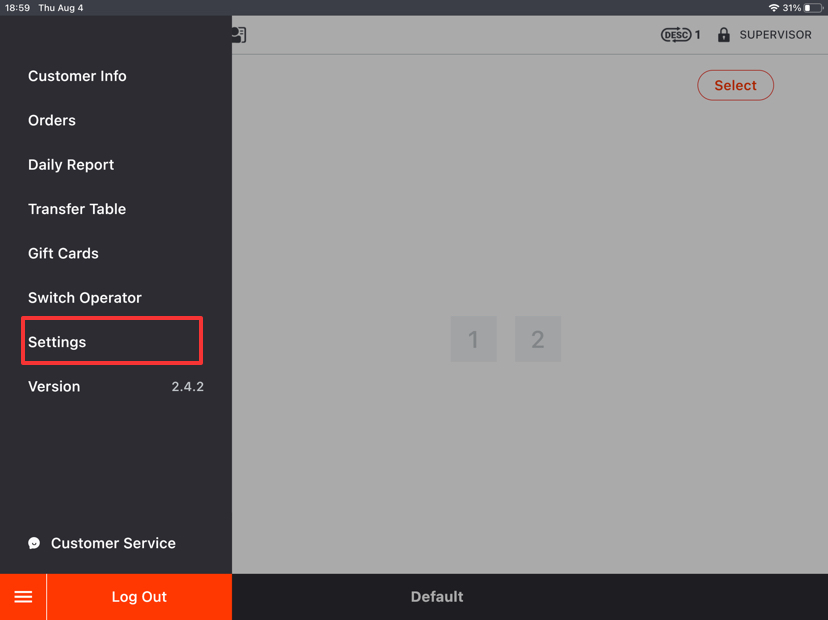
- Click on the button on the left and go to “Printer”.
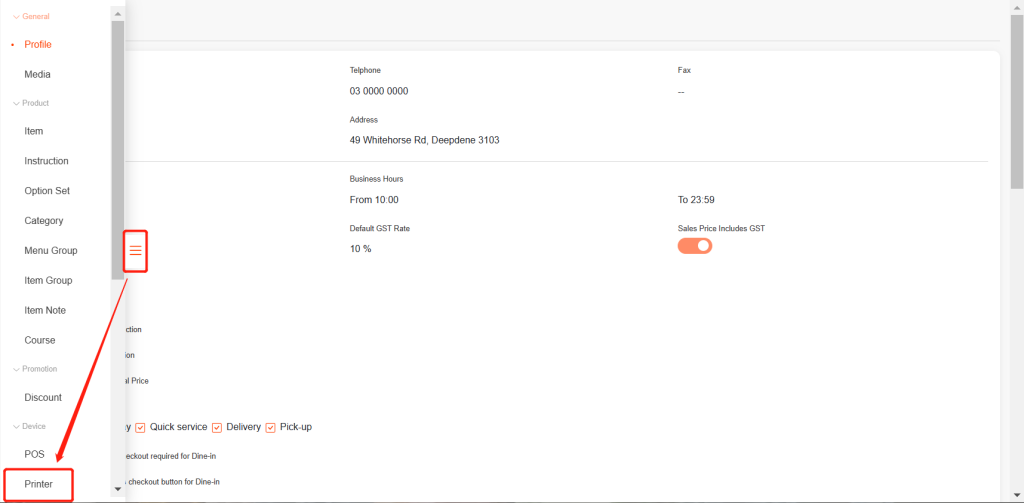
- In “Printer Devices”, click on the printer which prints the job list.
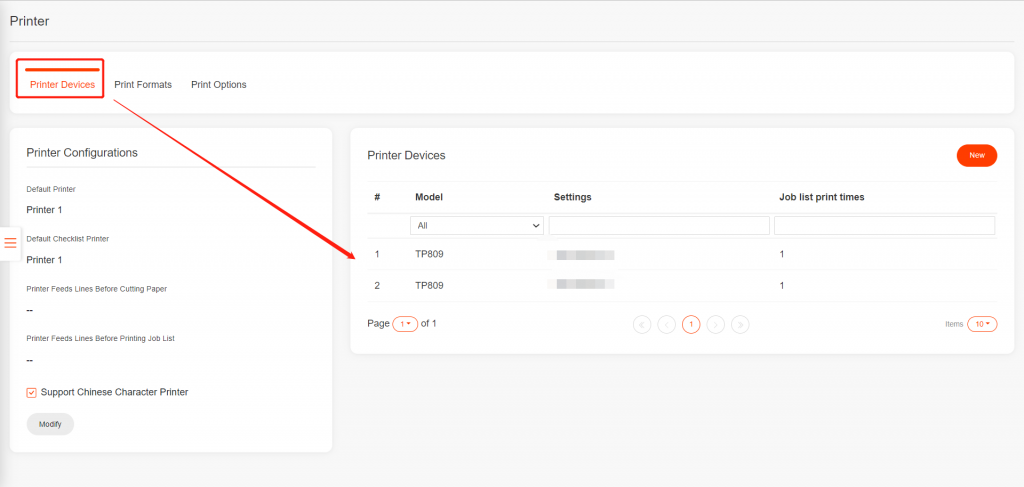
- Click on “Modify”.
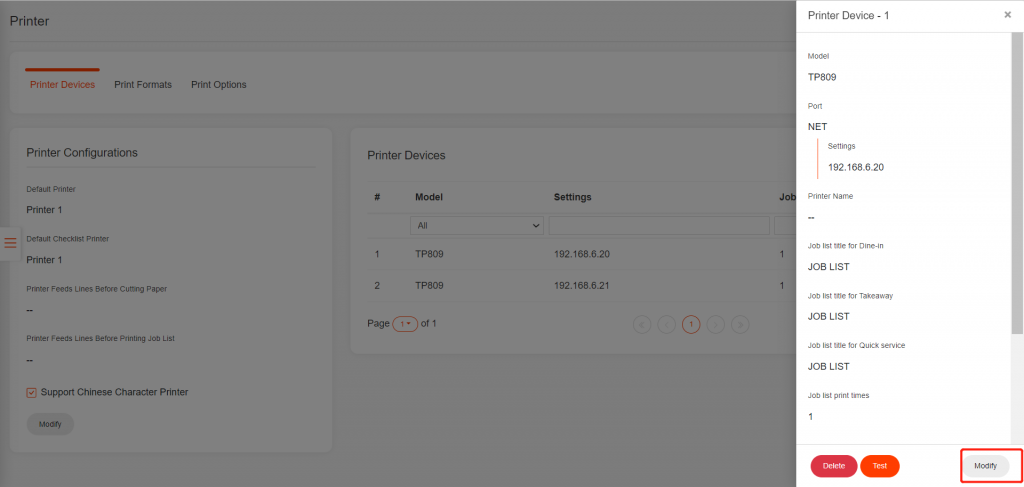
- Choose a print format.
- If “Print job list without category” is chosen, items will be printed together on one job list but without a category name.
- If “Print job list with category” is chosen, items will be printed together on one job list but with a category name.
- If “Print each item on different short docket” is chosen, items will be printed separately on each short docket.
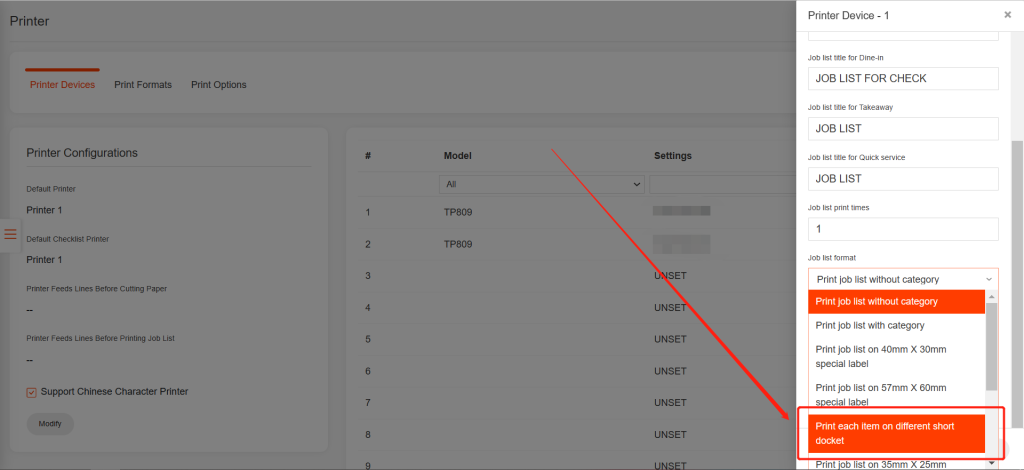
- Click on “Save” and then click on “Yes” to save.
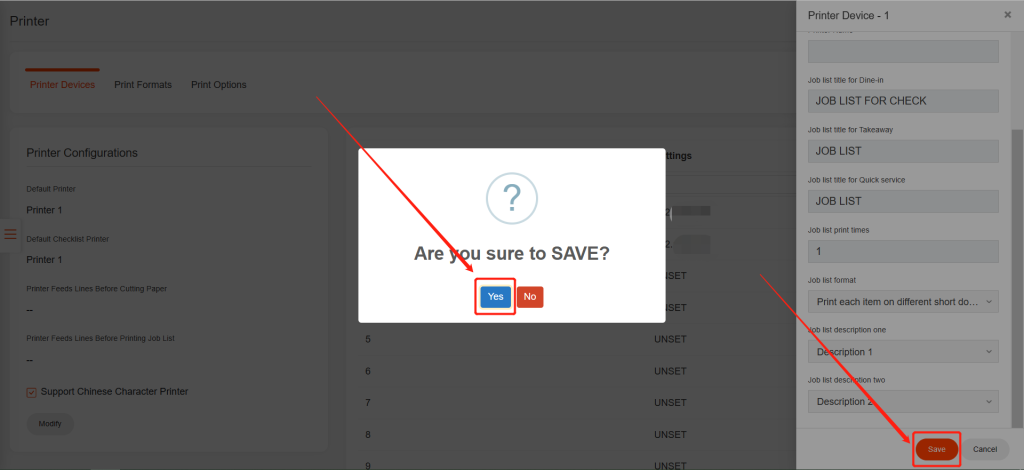
- Log out of ZiiPOS and log in again to make your change effective.