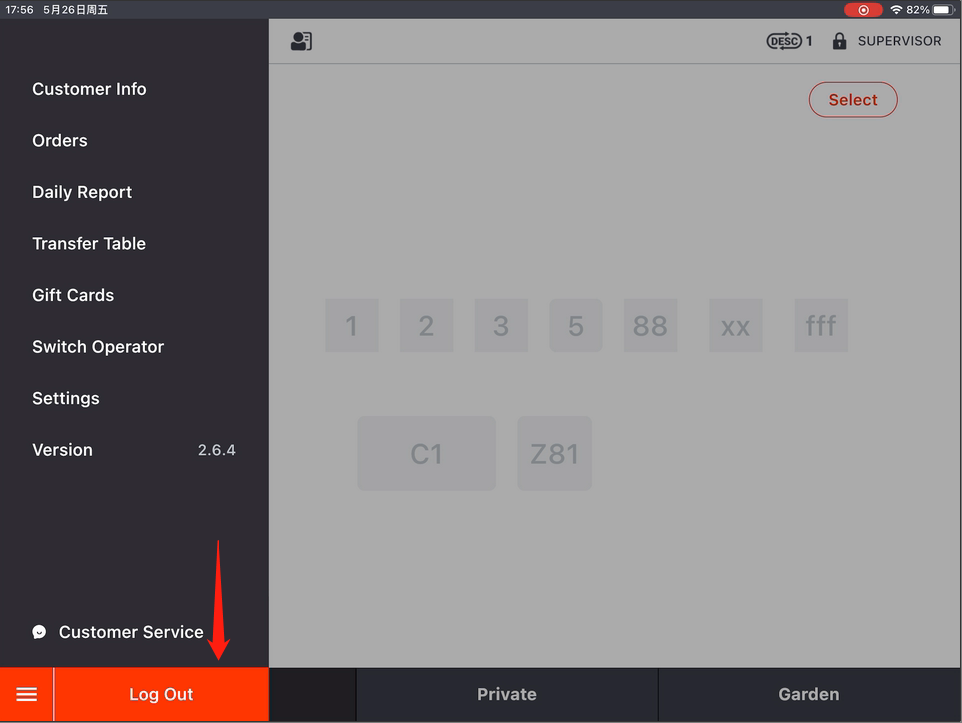Tap the toolbar button in the lower left corner of the ZiiPOS homepage.
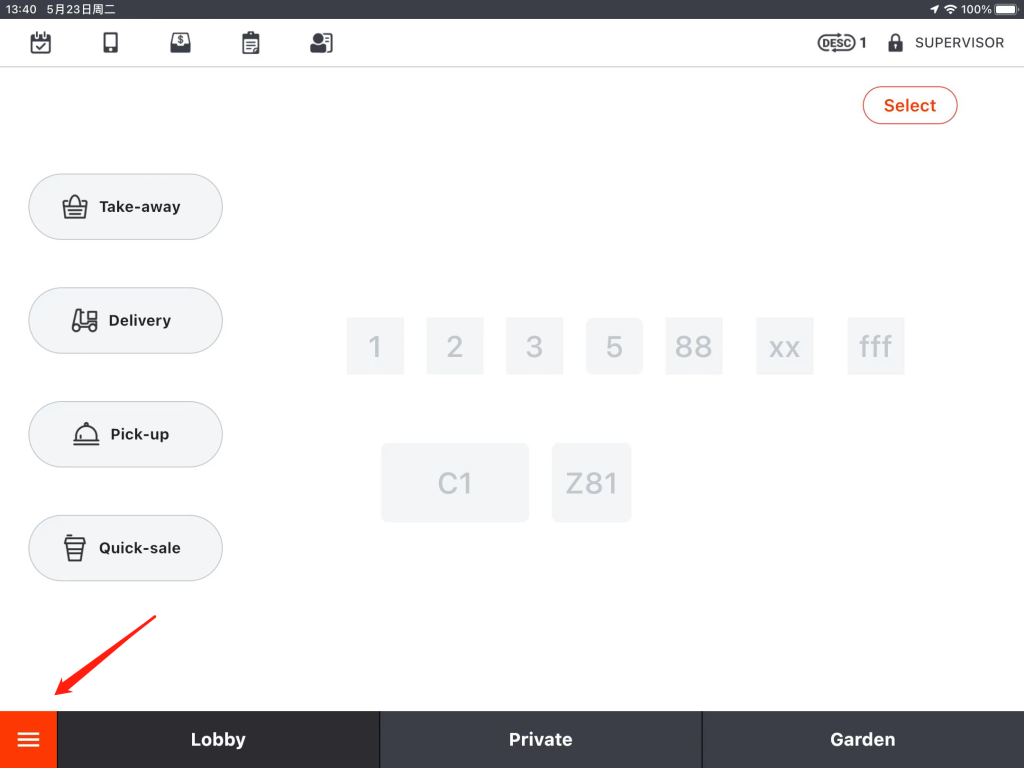
Go to “Settings”.
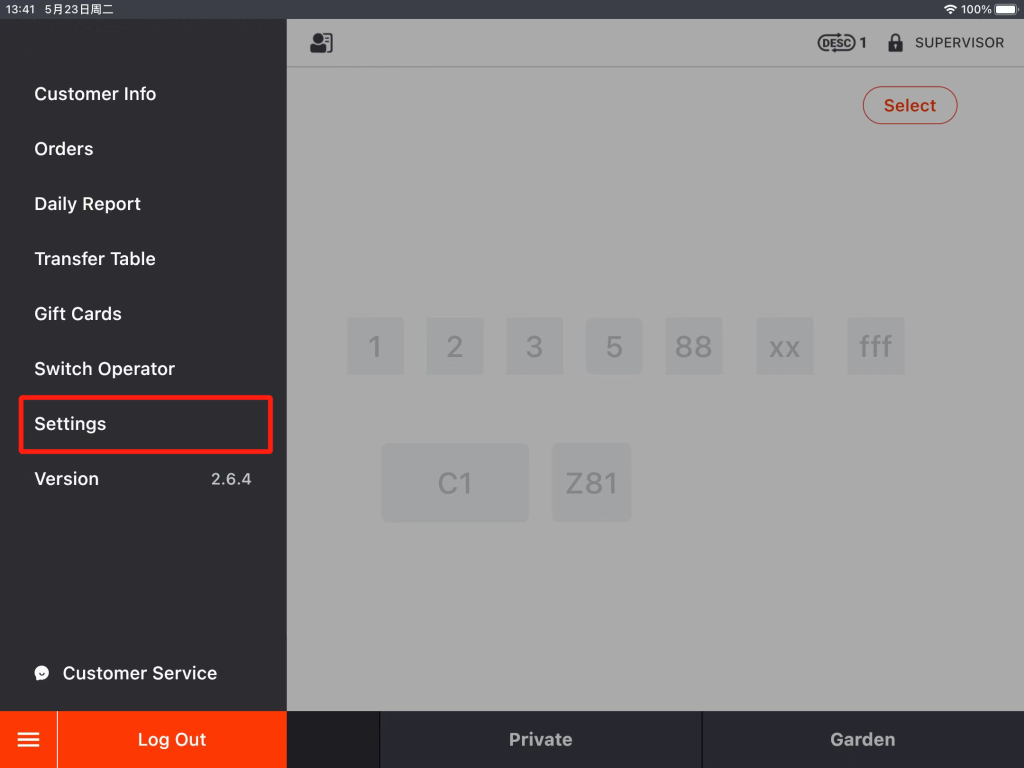
- Click on the button on the left and go to “Printer”.
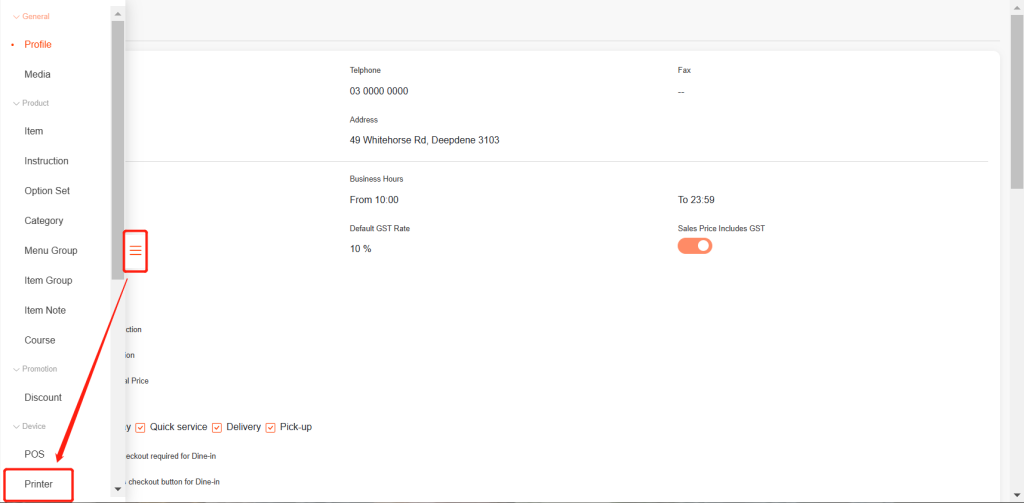
- Go to “Print Options”.
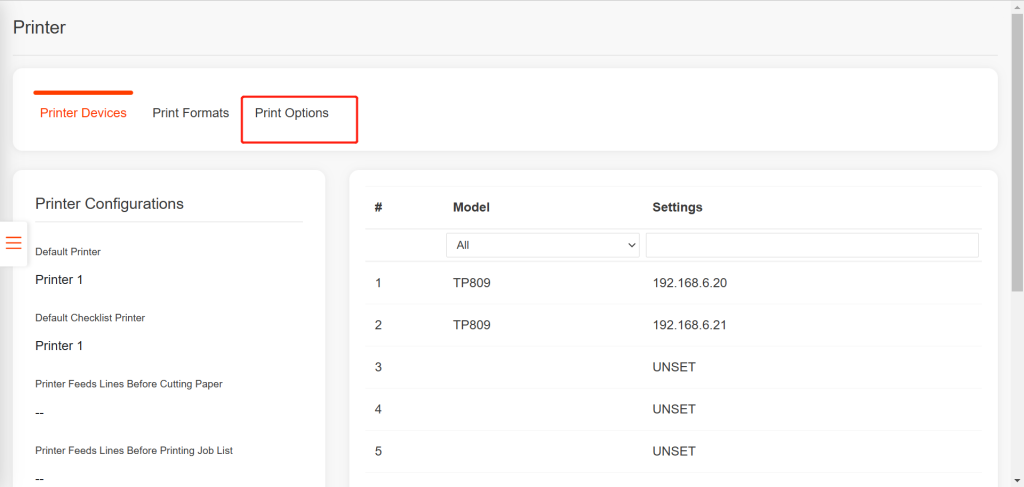
- Drop down and tap on “Modify”.
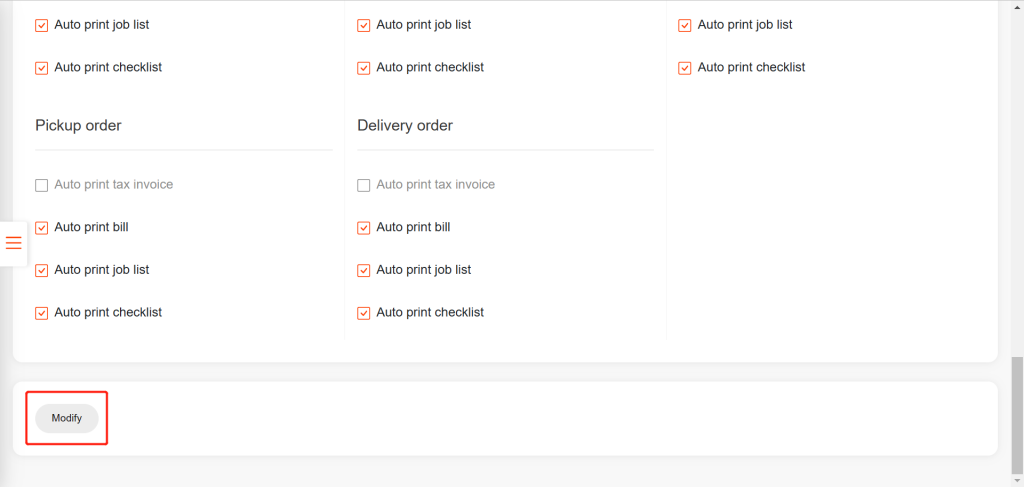
- Check or uncheck the boxes next to “Auto Print Checklist” for each order type.
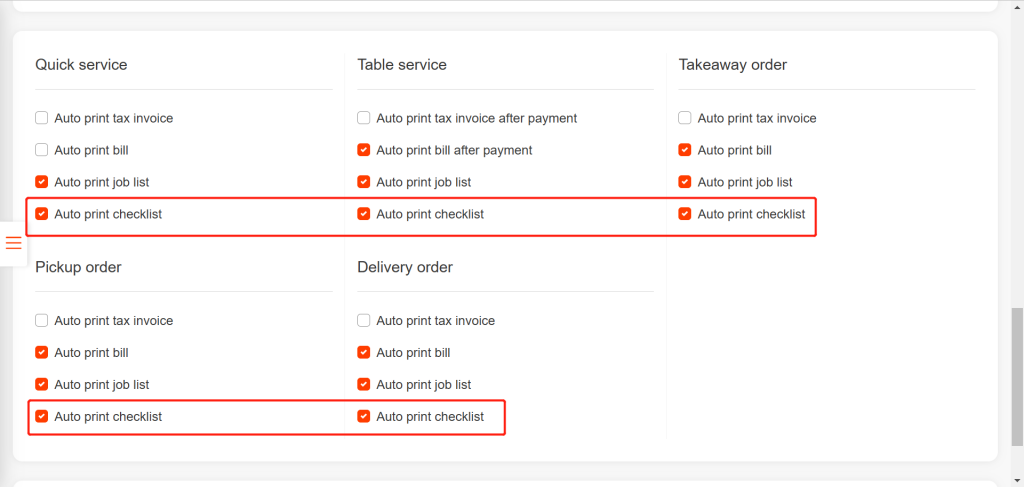
- Tap “Save” and tap “Yes” to save.
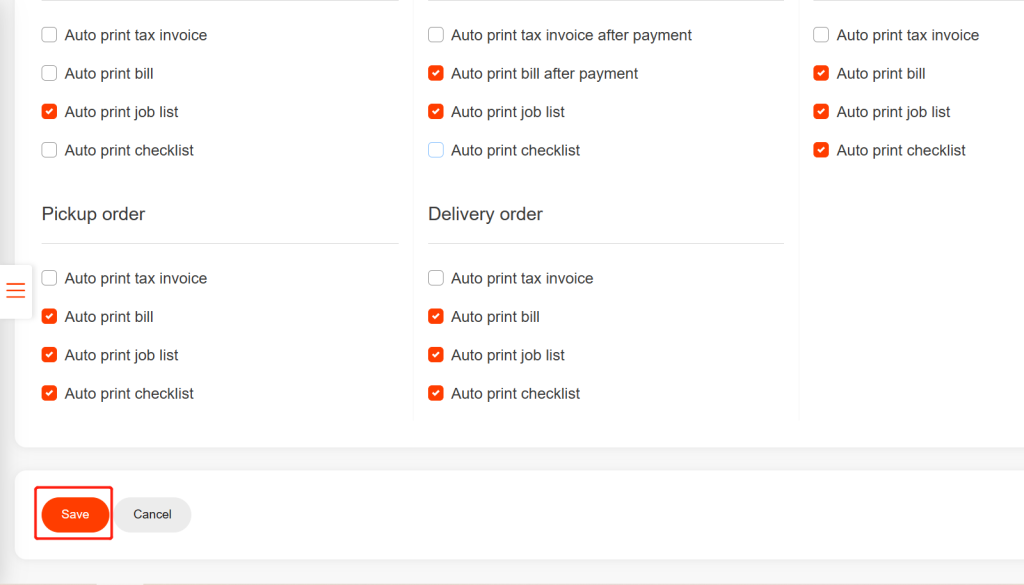
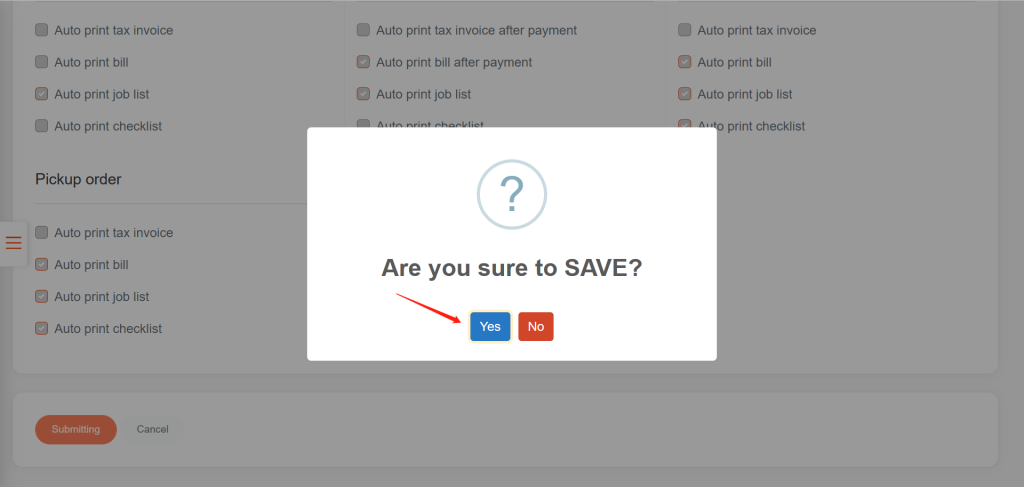
- Go back to the home page and then log out of ZiiPOS and log in again to make your change effective.