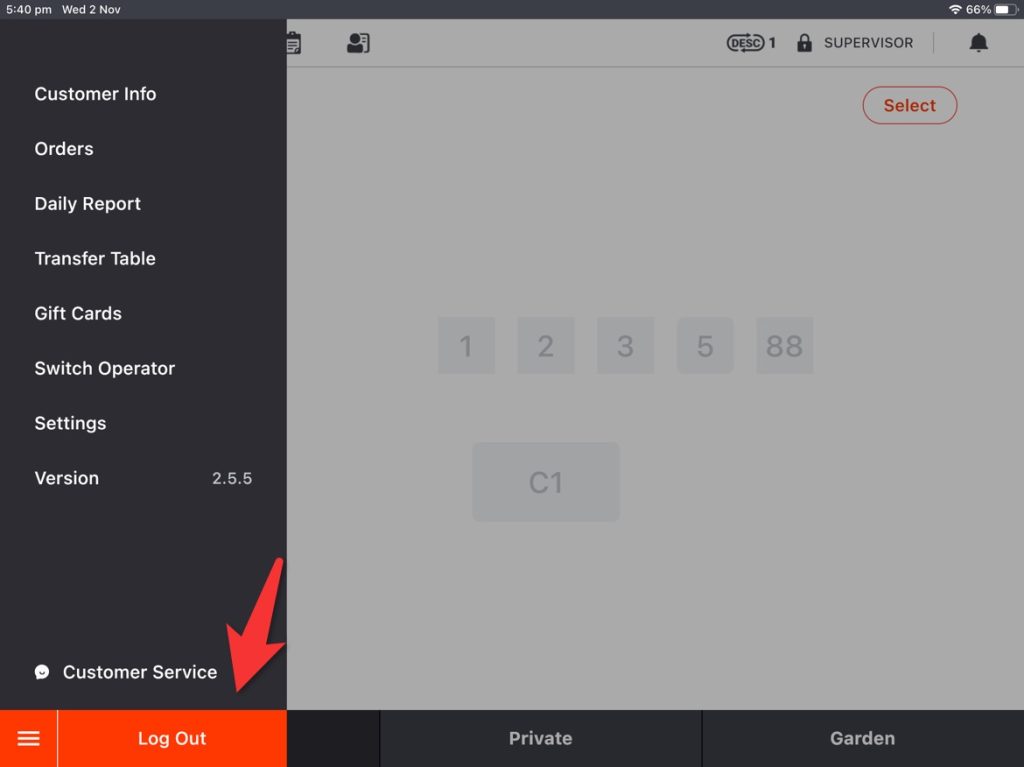- Tap the toolbar button in the lower left corner on ZiiPOS homepage.
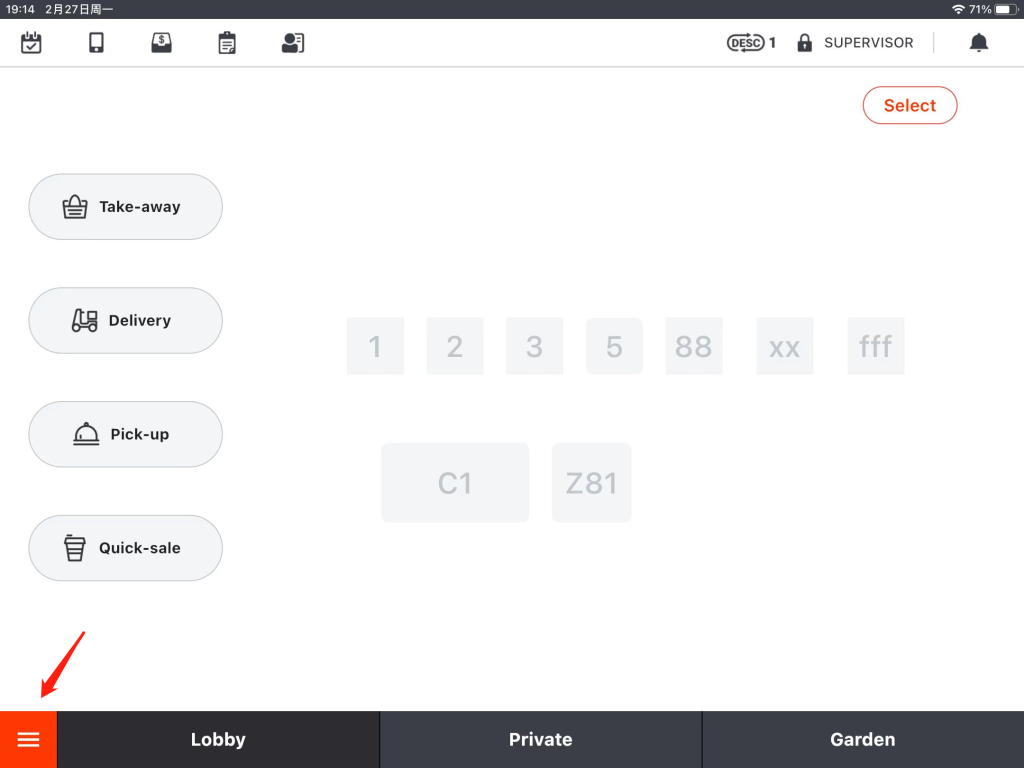
- Go to “Settings”.
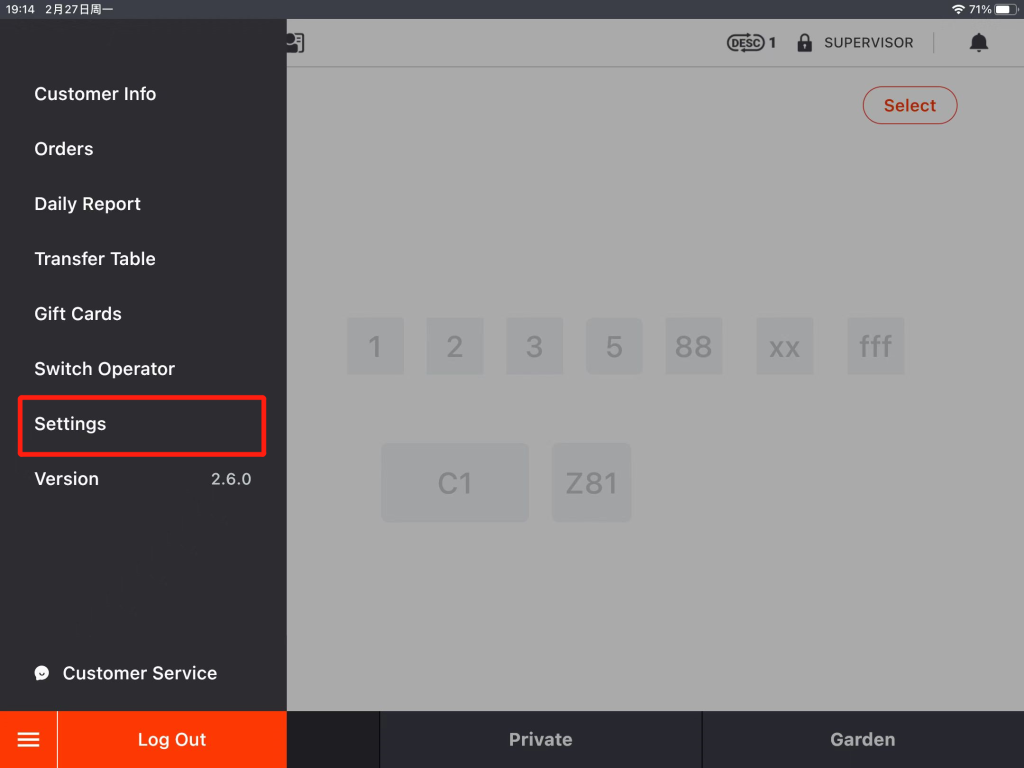
- Tap the button on the left and go to “Item Group”.
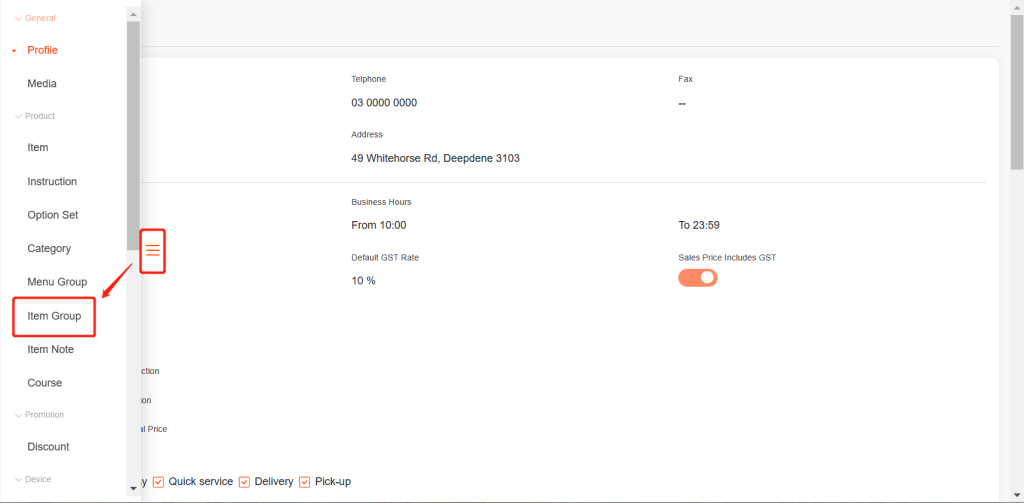
- Click on “New” in the top right corner.
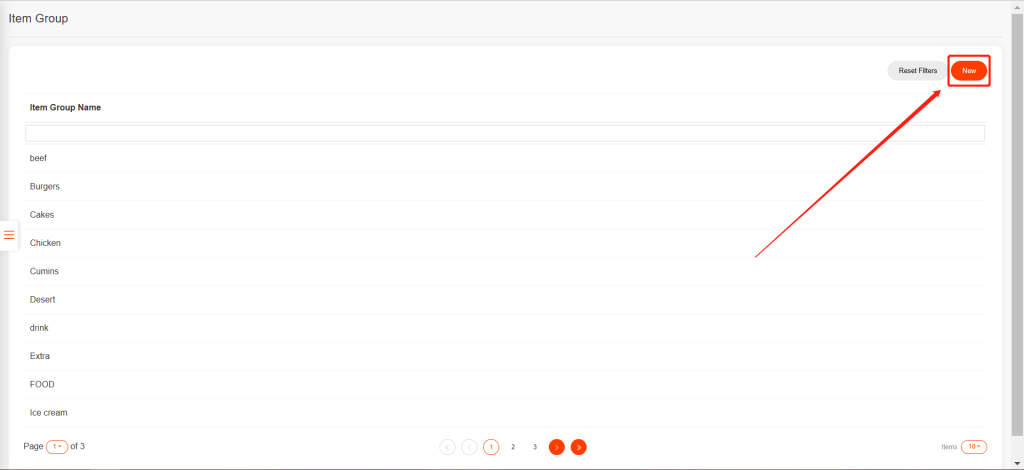
- Set an “Item Group Name”.
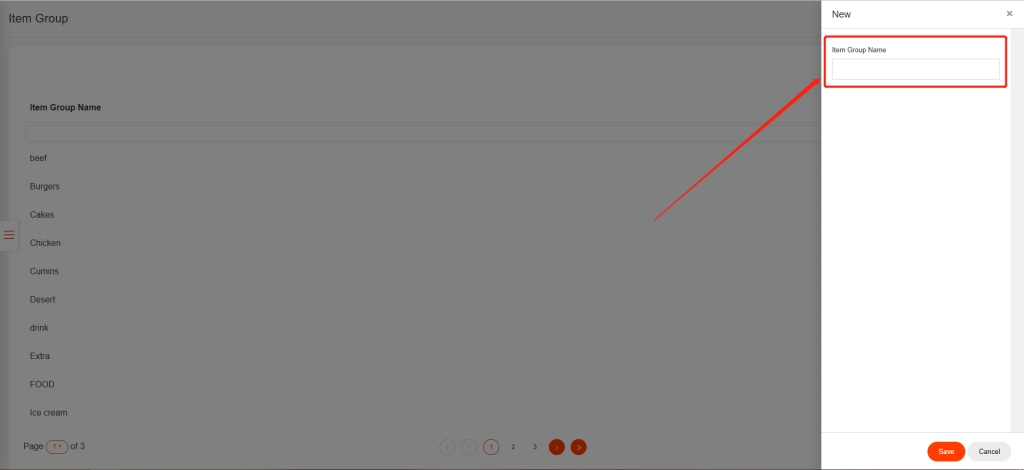
- Click on “Save”.
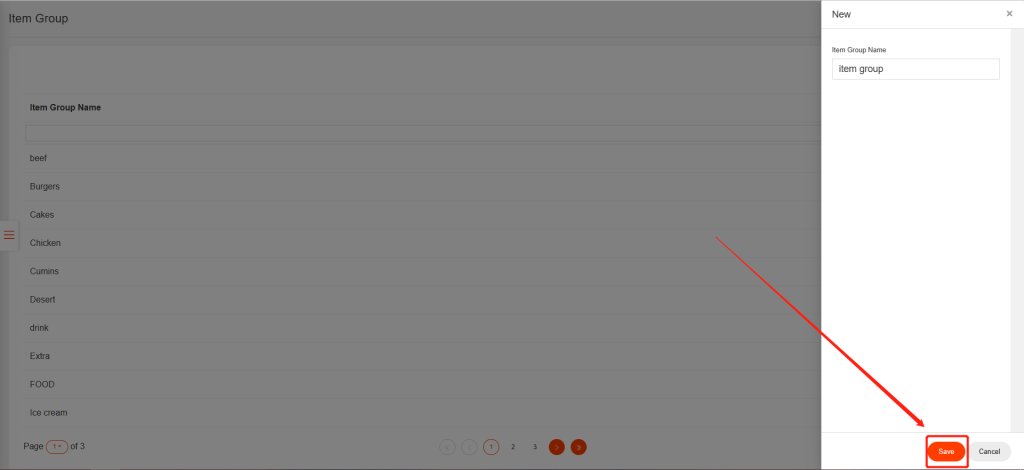
- Click on “Yes” to save.
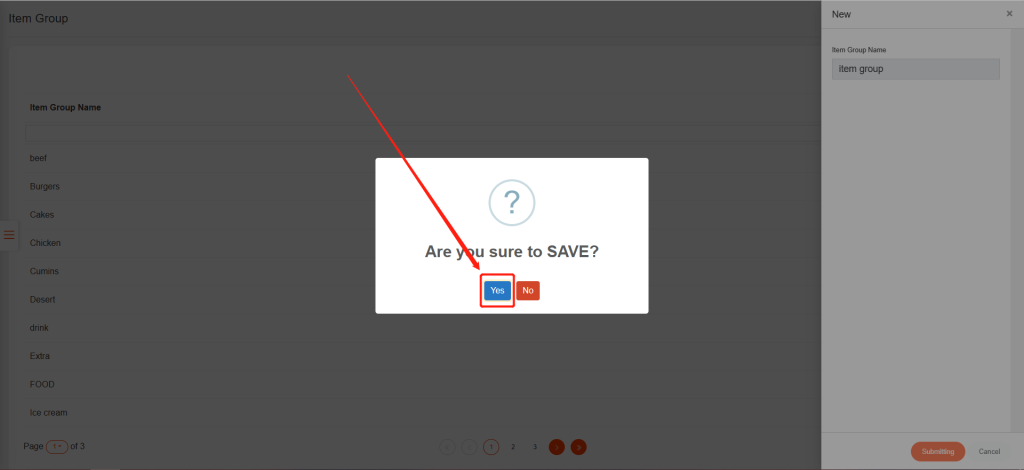
- Go back to the homepage and log out of the ZiiPOS, and then log in again to make sure your settings are effective.