After finish the above steps, you can start your business now.
Opening Cash Declaration
You could count the cash in the cash drawer to record the accurate cash turnover. You can skip to “Orders processing” if accounting is not required for now.
- Click on the cash drawer button.
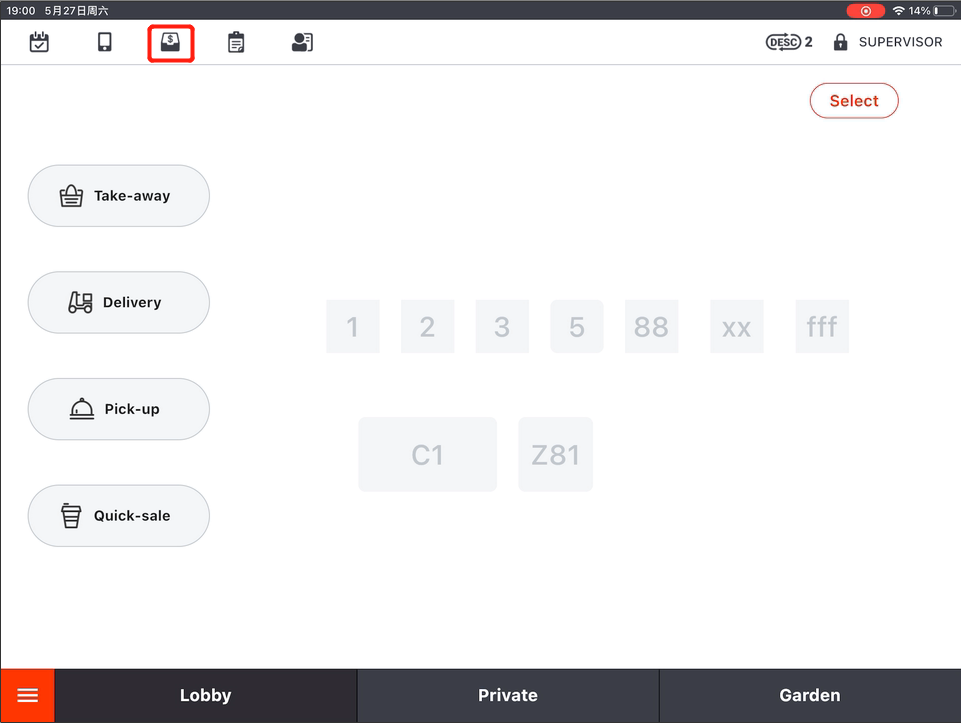
- Select “Cash Declaration”.
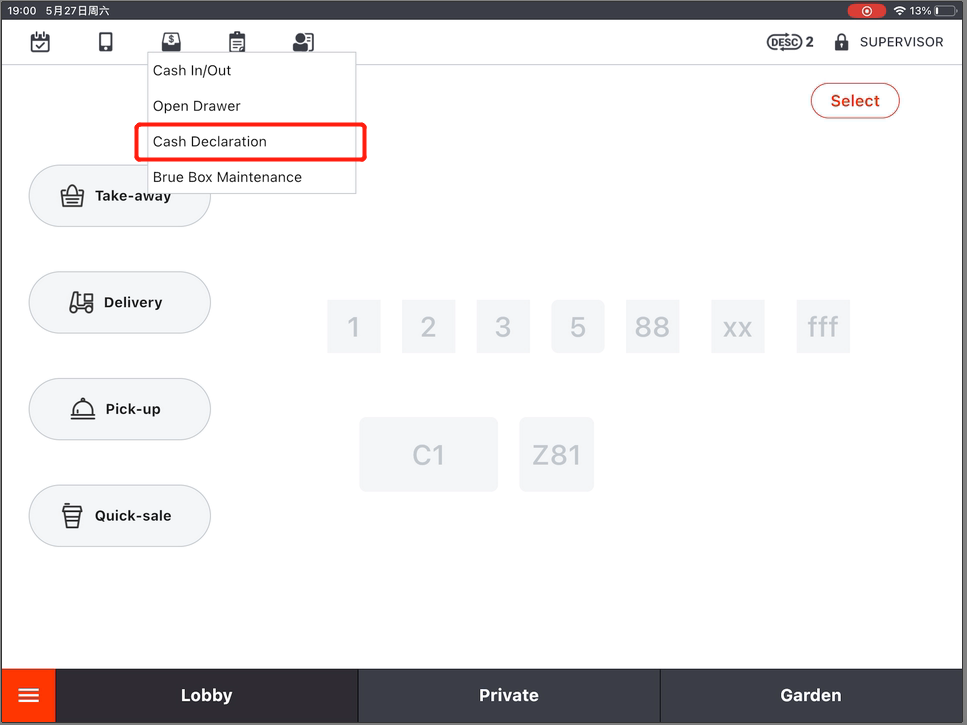
- Select an operator and enter the password.
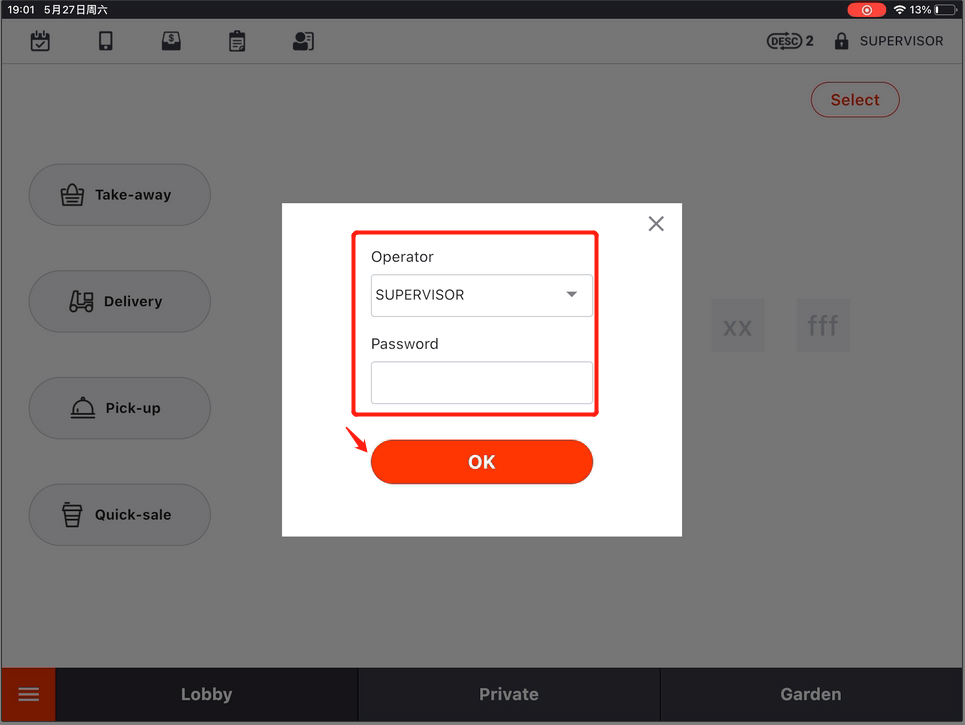
- Record the cash in your cash drawer.
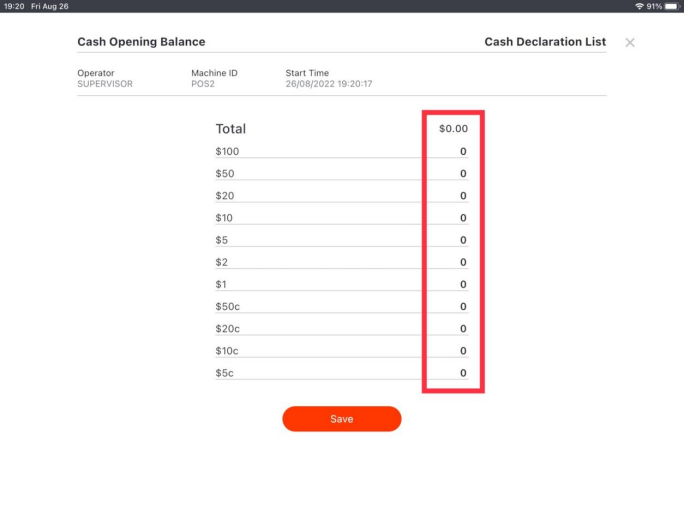
- Click on “Save”.
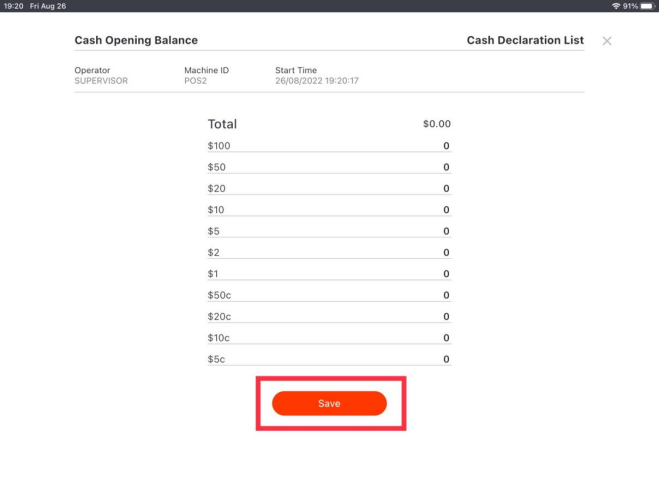
- Click on “Yes” to print the declaration list.
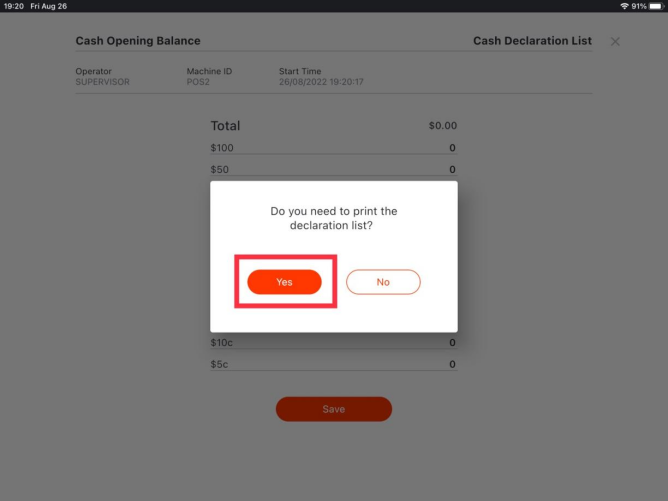
Orders Processing
The following parts will introduce you how to process different types of orders with ZiiPOS.
Dine-in
For dine-in orders, it has been set to allow customers to choose to pay in advance or not. You could change it to “service in advance” or “payment in advance” as you need. (You can click on the link at the end of the article to check details.)
This is the ordering page that been set to allow customers to choose to pay in advance or not. You can see “Send” and “Pay” around lower left corner.
- Click on a table.
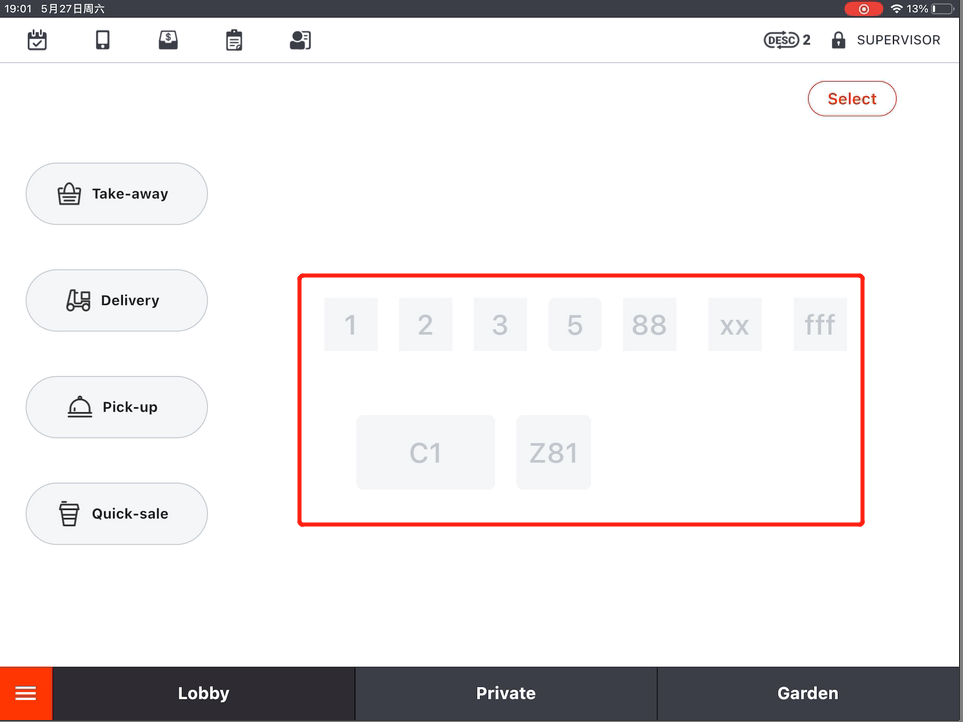
- Tap to choose an item that customers want.
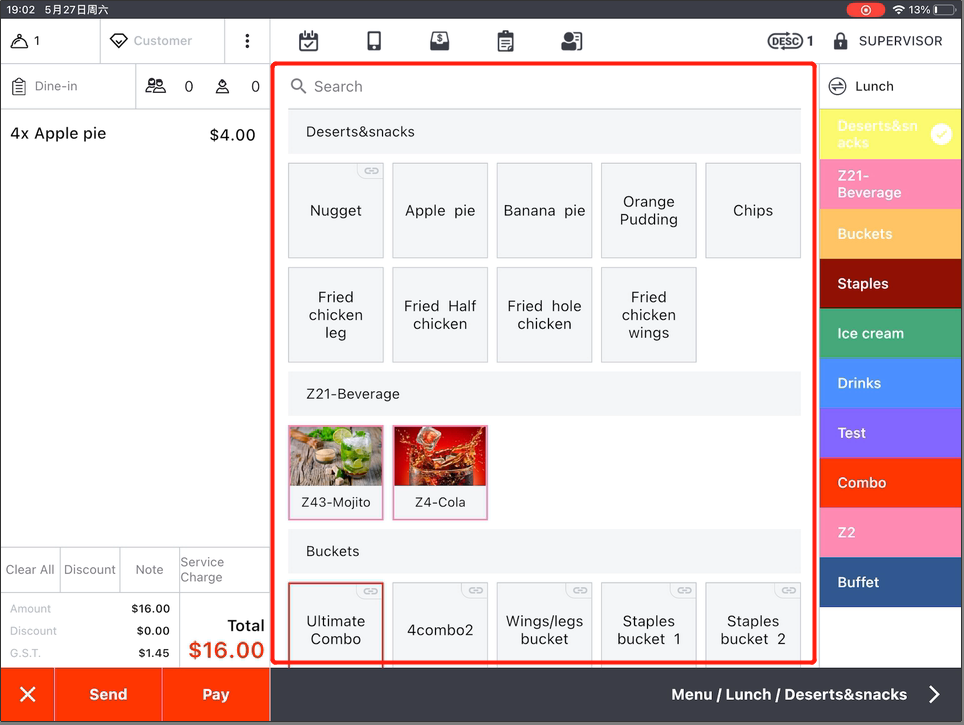
- Click on “Pay” if customers choose to pay in advance. And a job list will be printed after being paid.
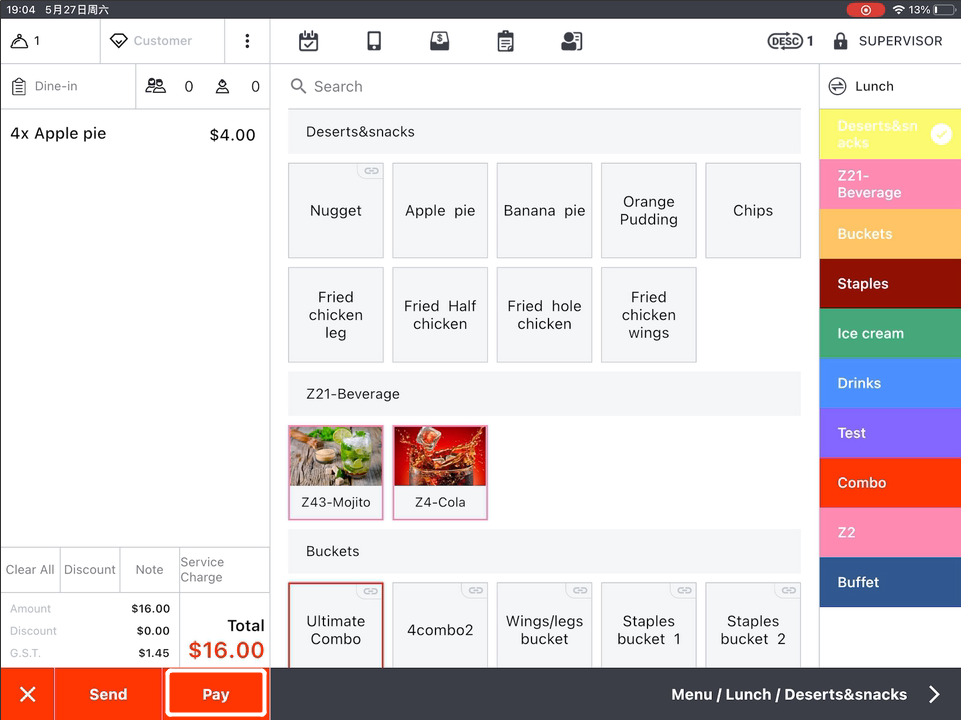
Payment page will pop up. The numbers are estimated amount to be paid by customers.
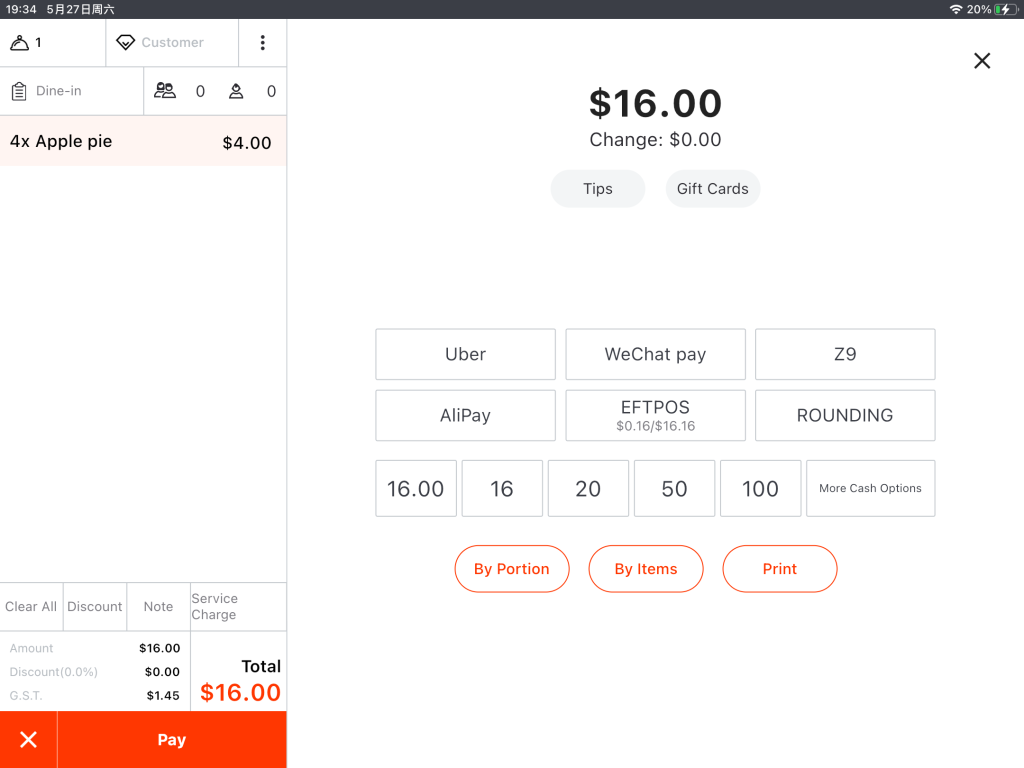
Click on a number or a payment method, and the “Change” page will pop up.
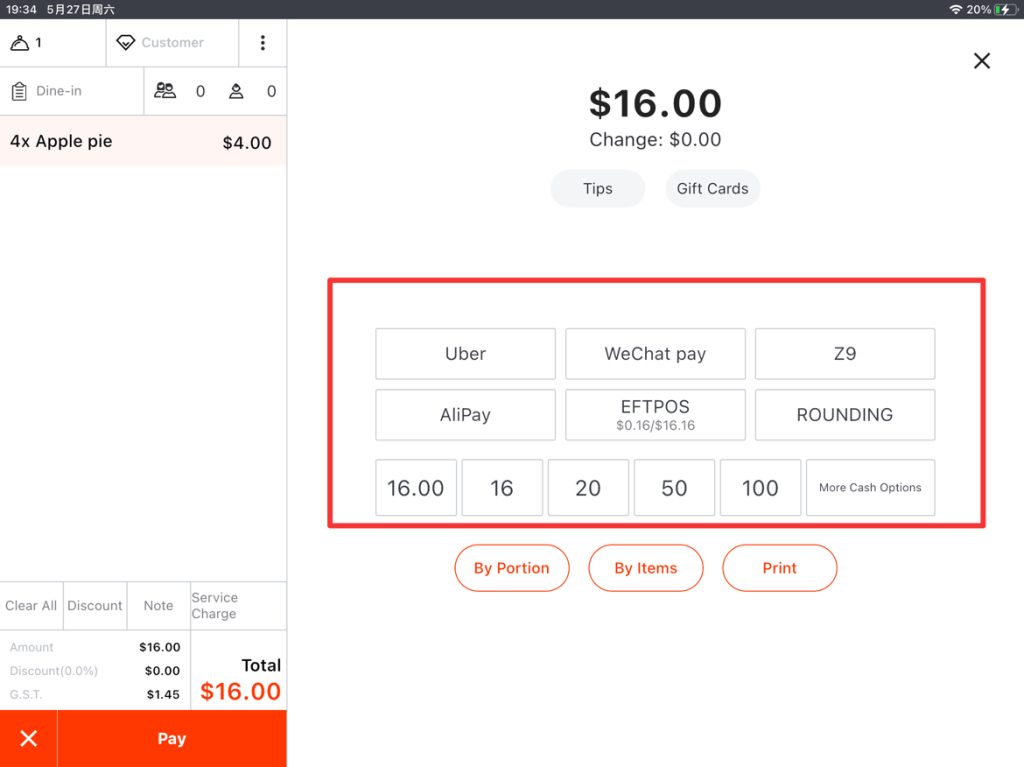
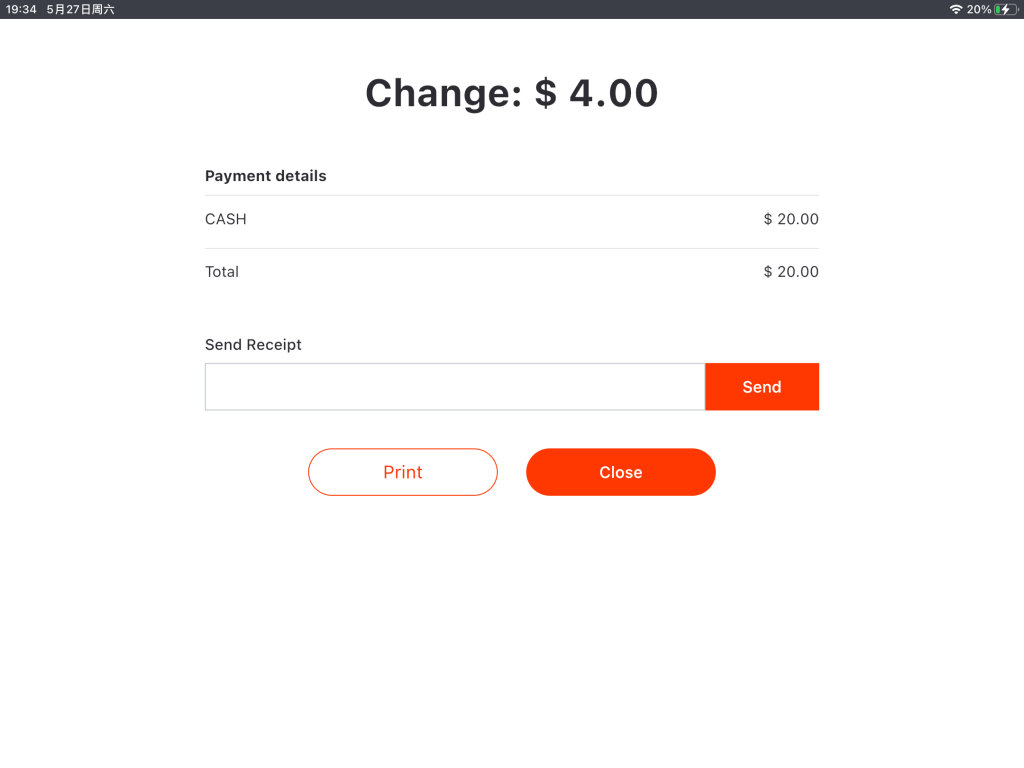
Click on “Close” to back to the home page.
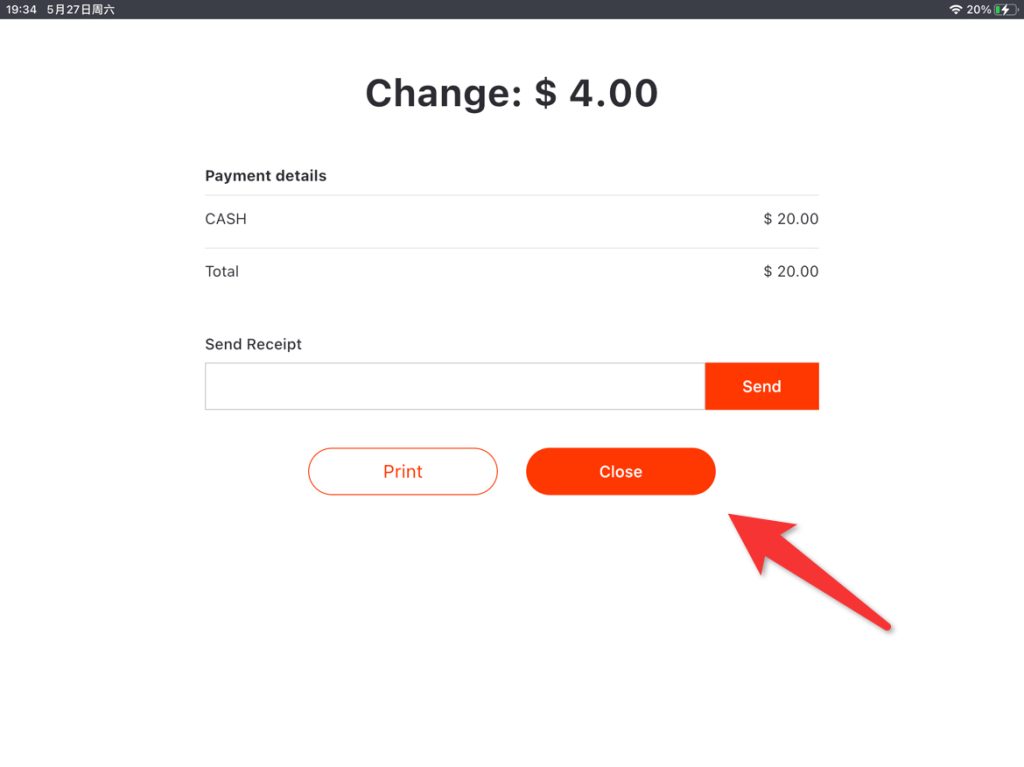
- Click on “Send” if customers choose service in advance.
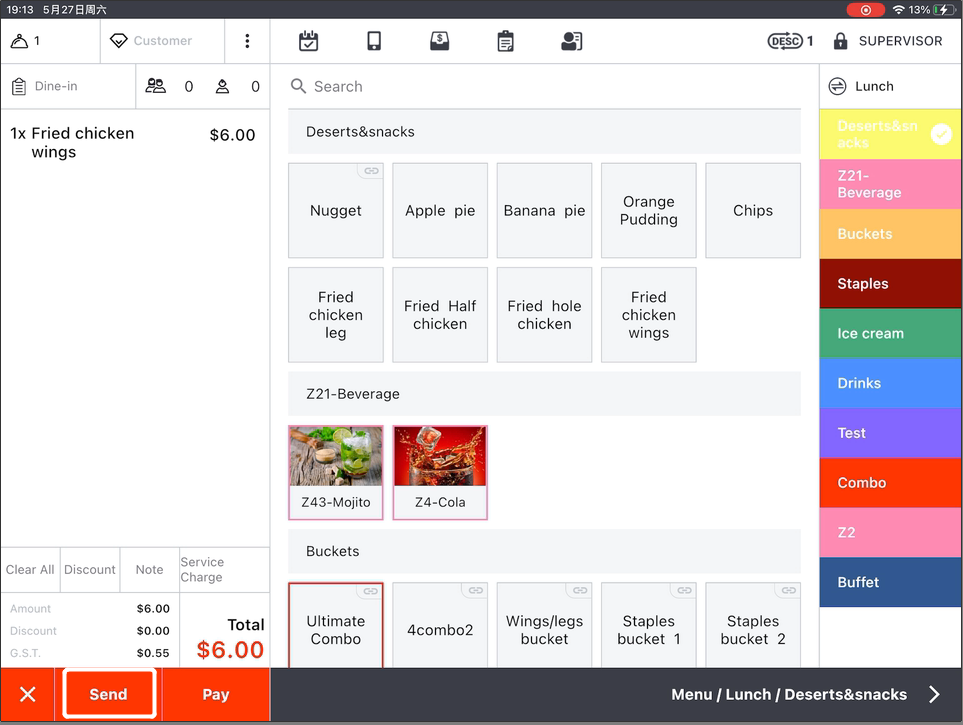
- The table icon will turn red after the order is sending.
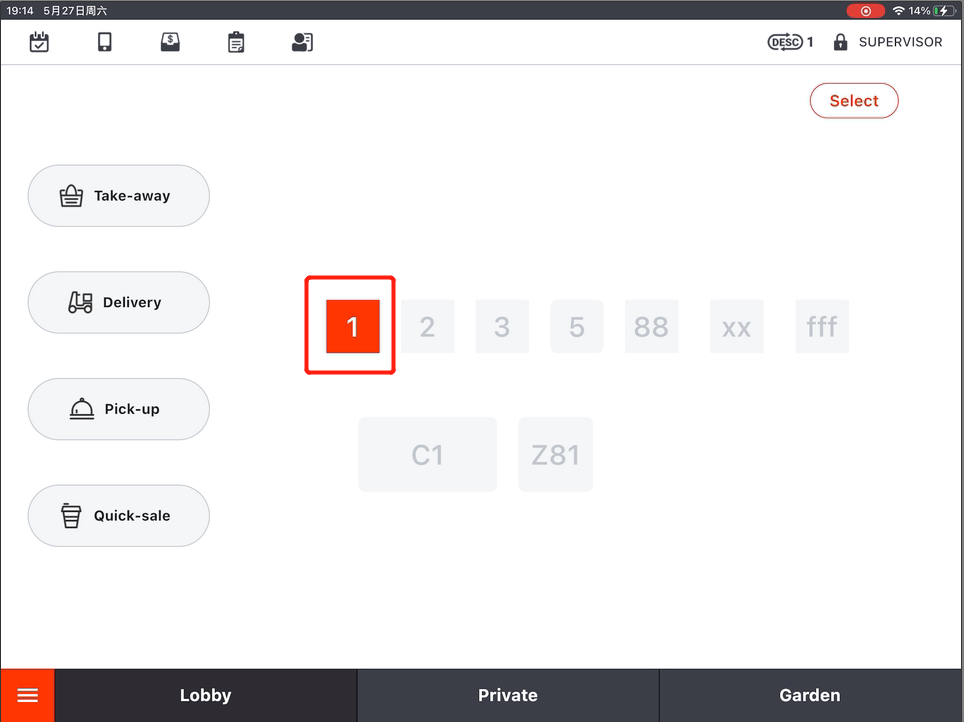
- Click on the table icon.
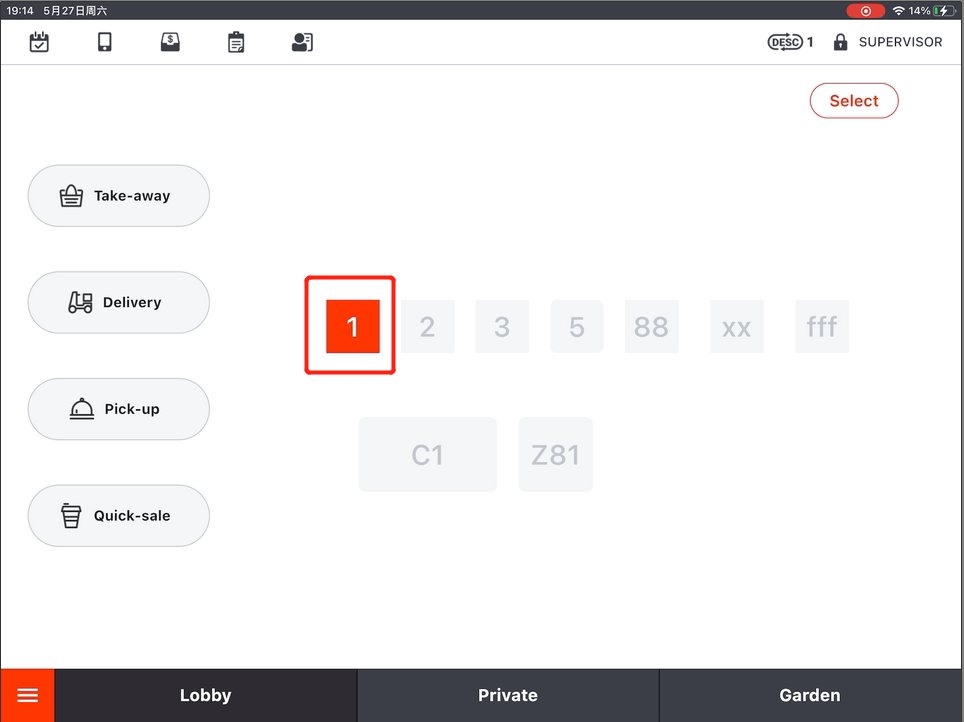
- Click on “Pay”.
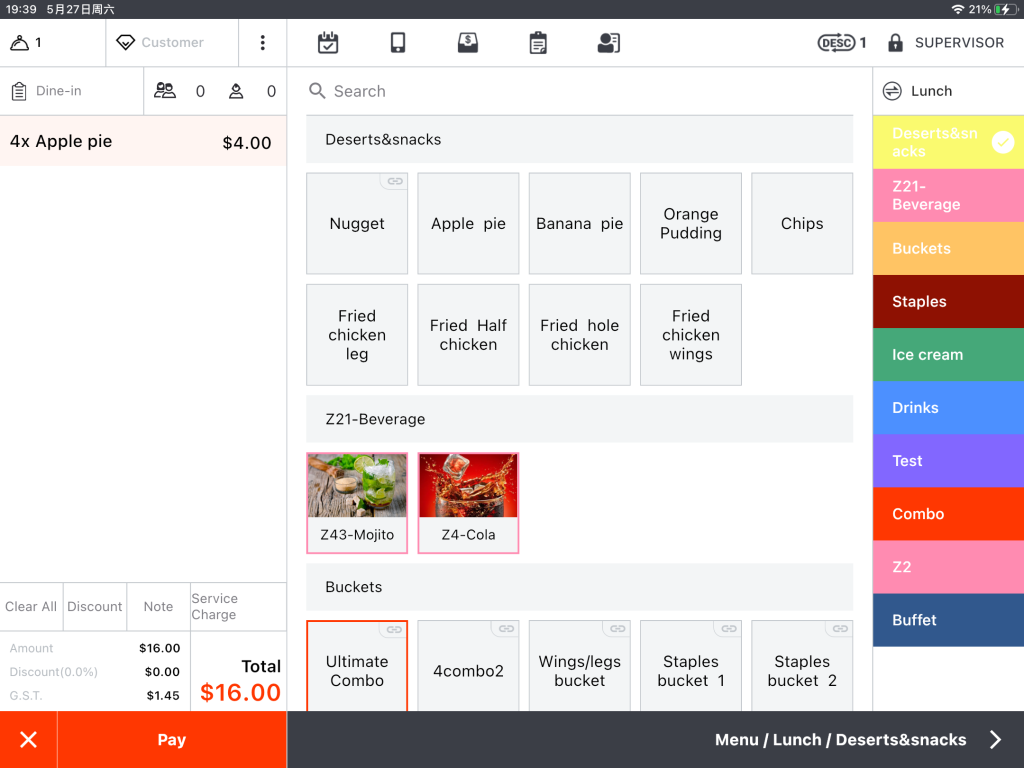
- Payment page will pop up. The numbers are estimated amount to be paid by customers.
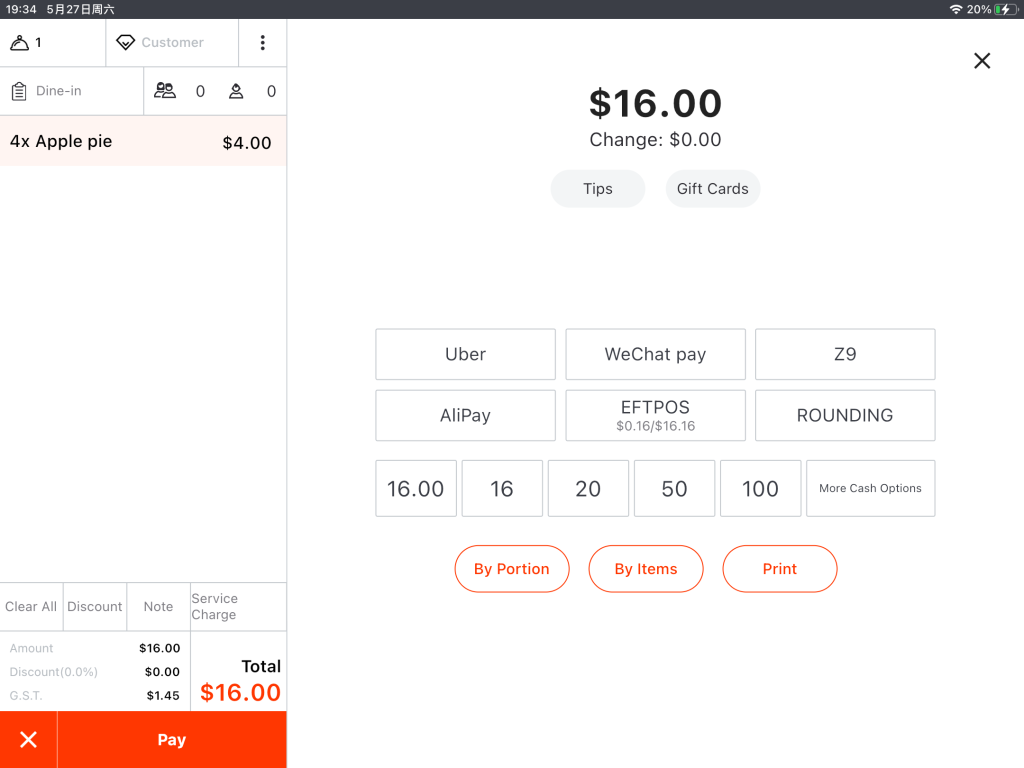
- Click on a number or a payment method, and the “Change” page will pop up.
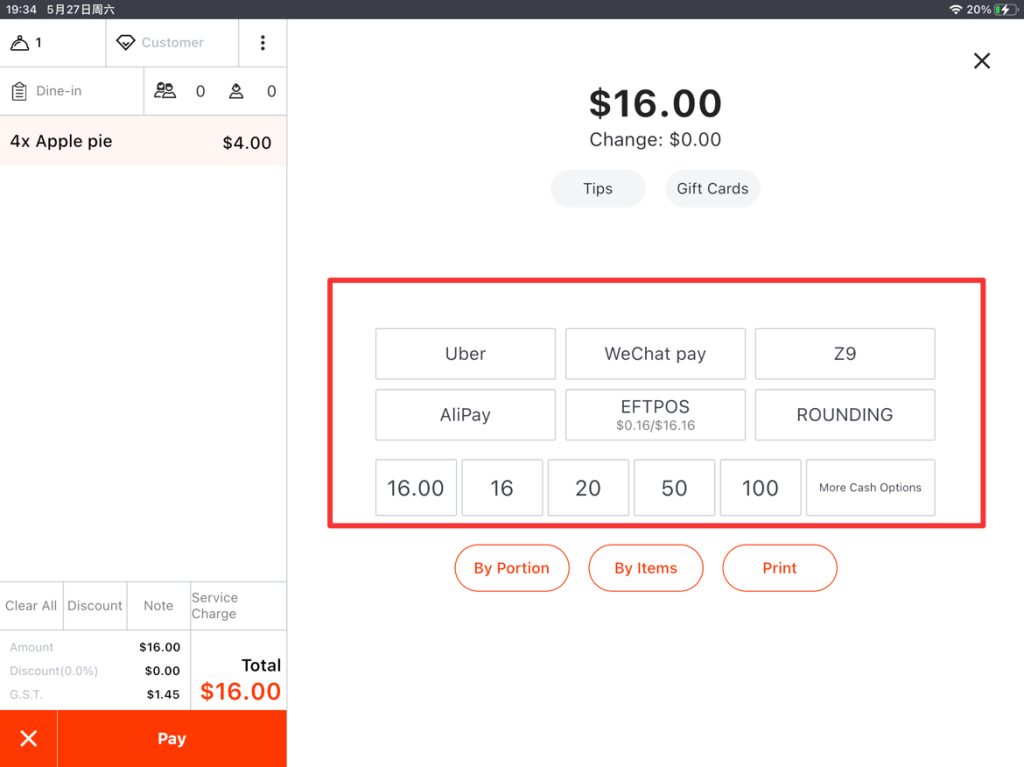
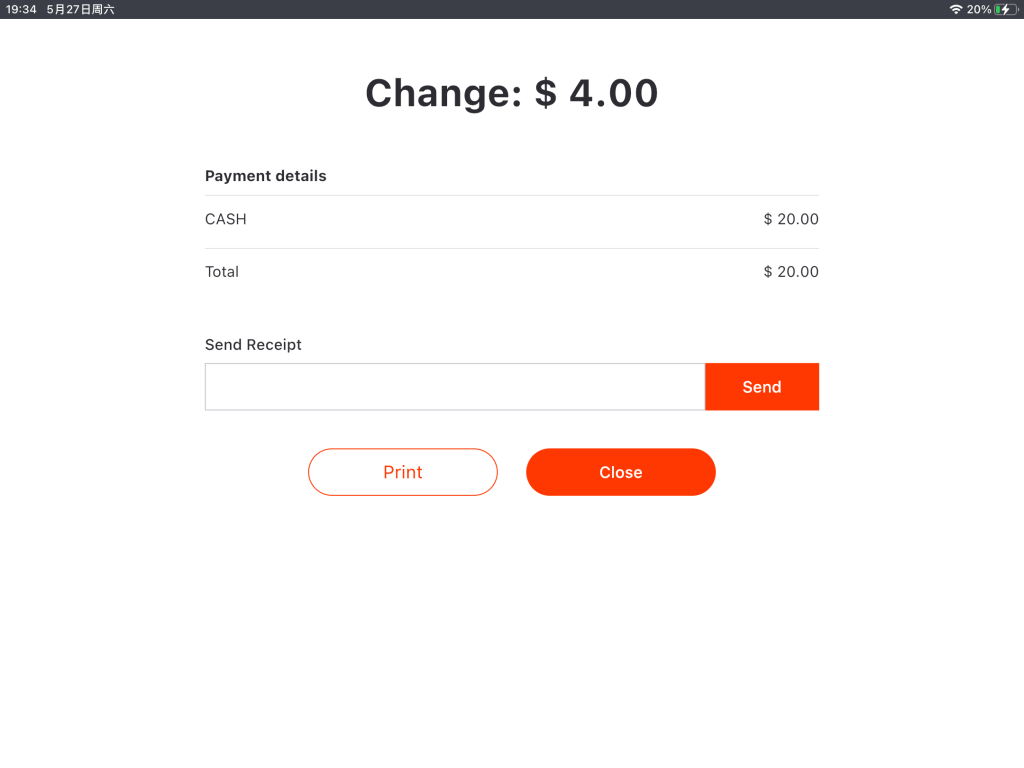
- Click on “Close” to back to the home page.
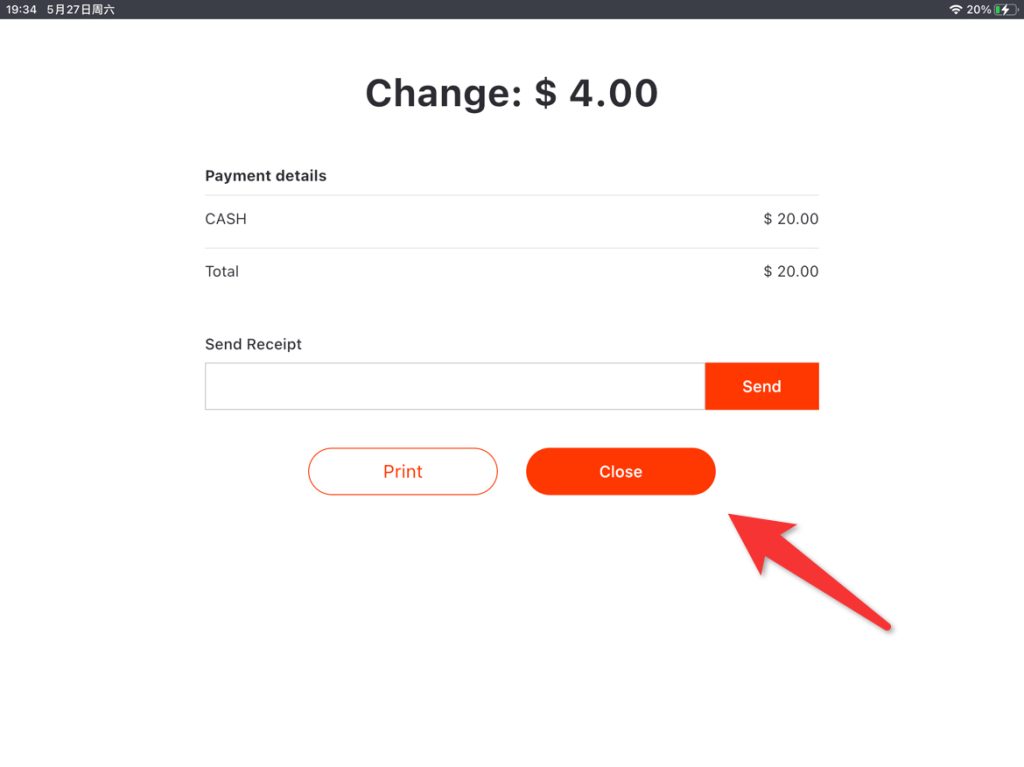
Take-away
For take-away orders, you cloud click on the “Take-away” button on the left to place the order.
- Click on “Take-away”.
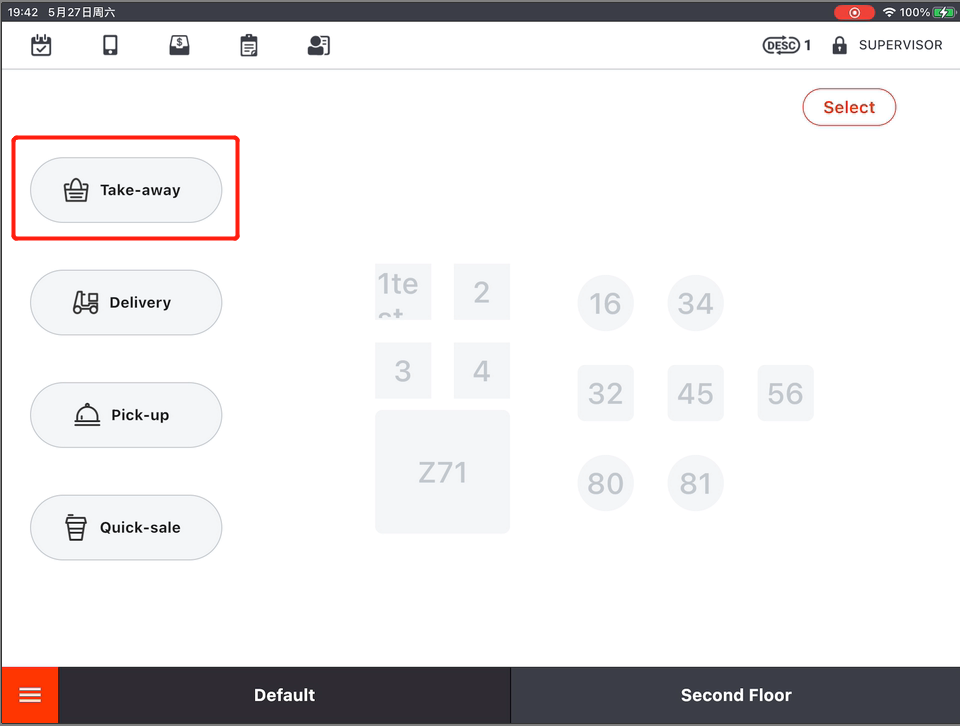
- Select items customer need.
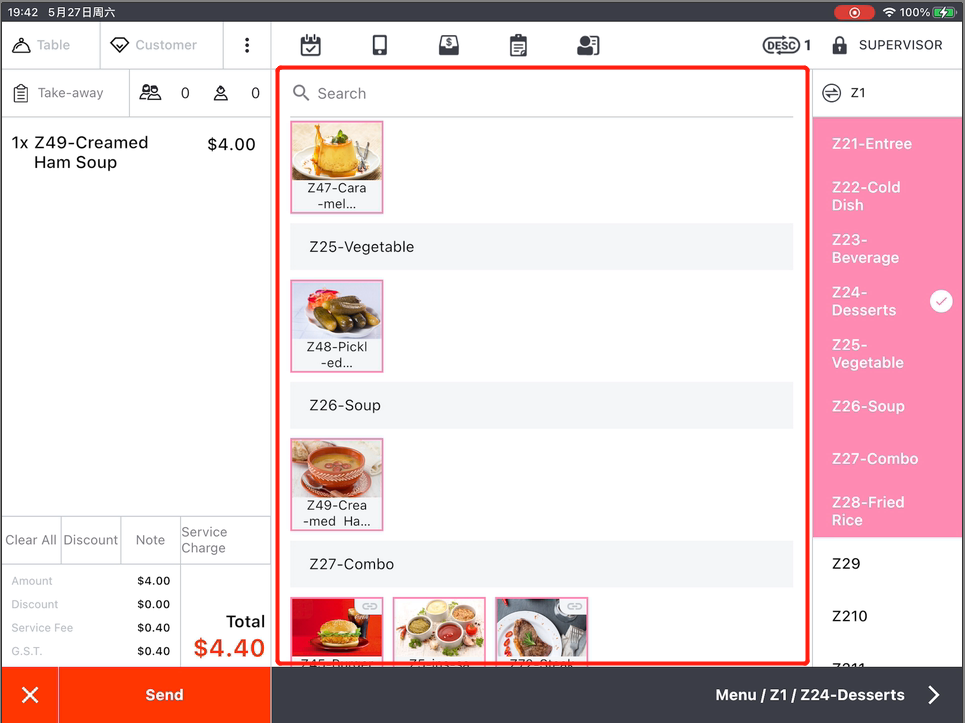
- Click on “Send” to send the order.
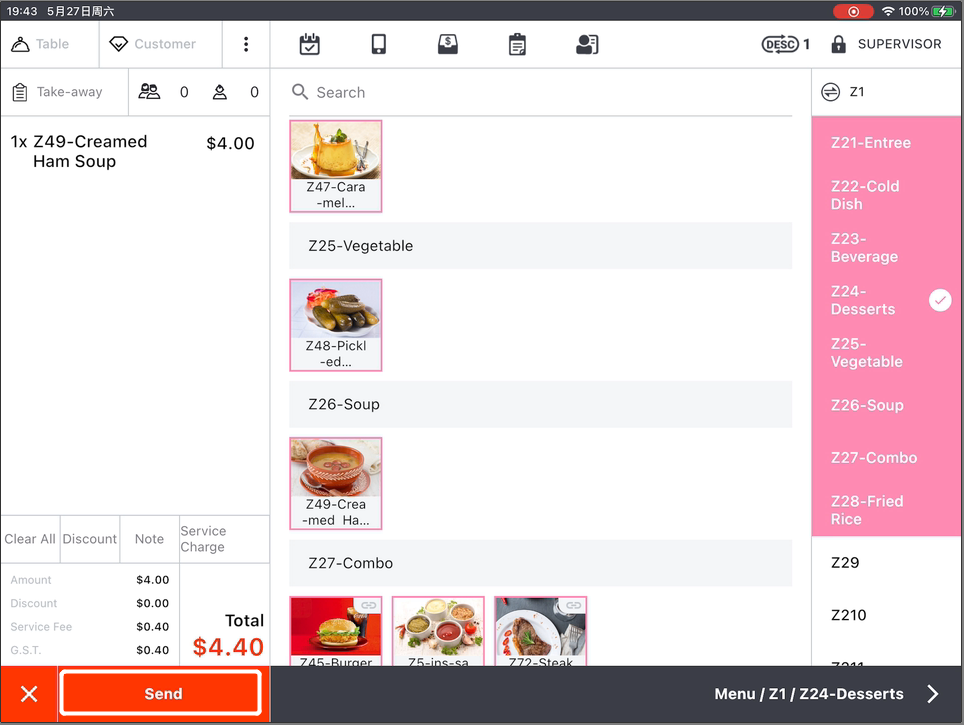
If cutomers want to pay later, click on the “X” button in the lower left corner. Or you can cancel the order.
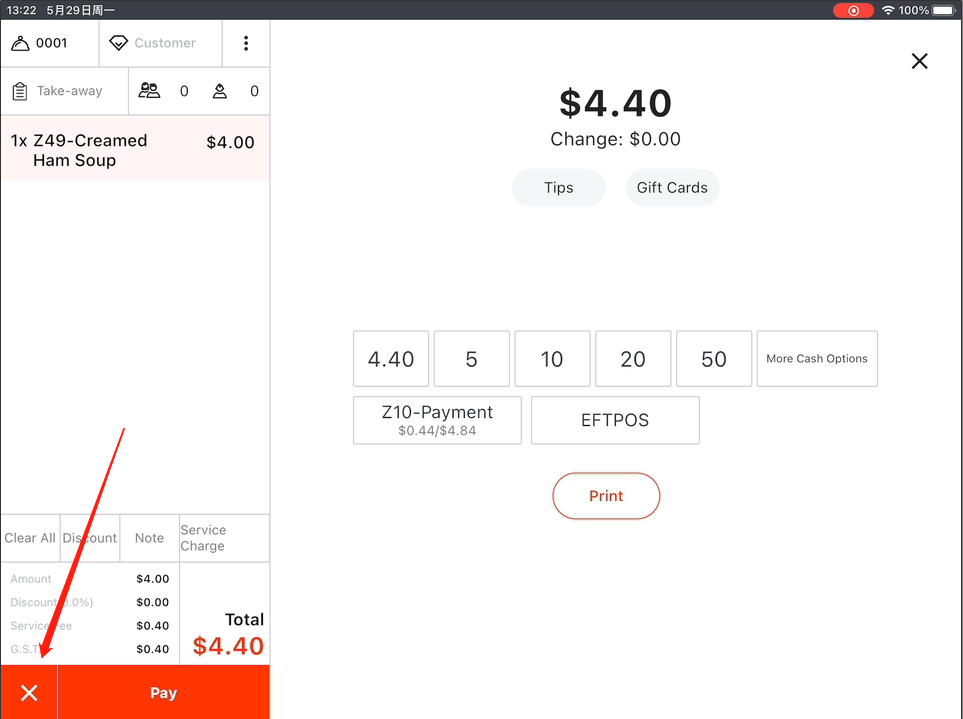
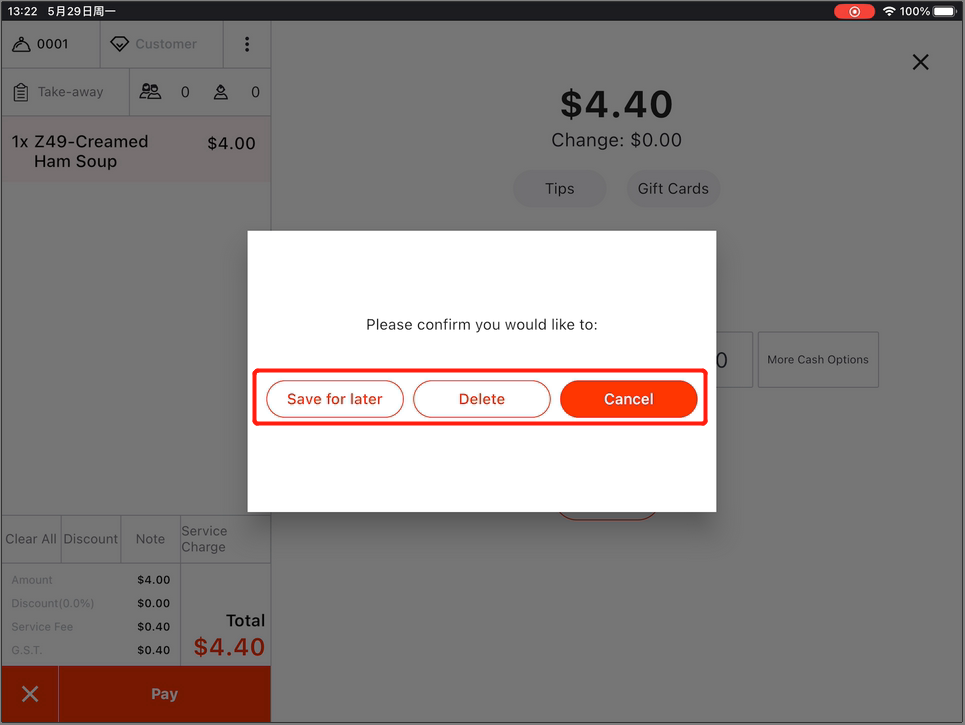
You can go to “Order List” to find the take-away order saved for later.
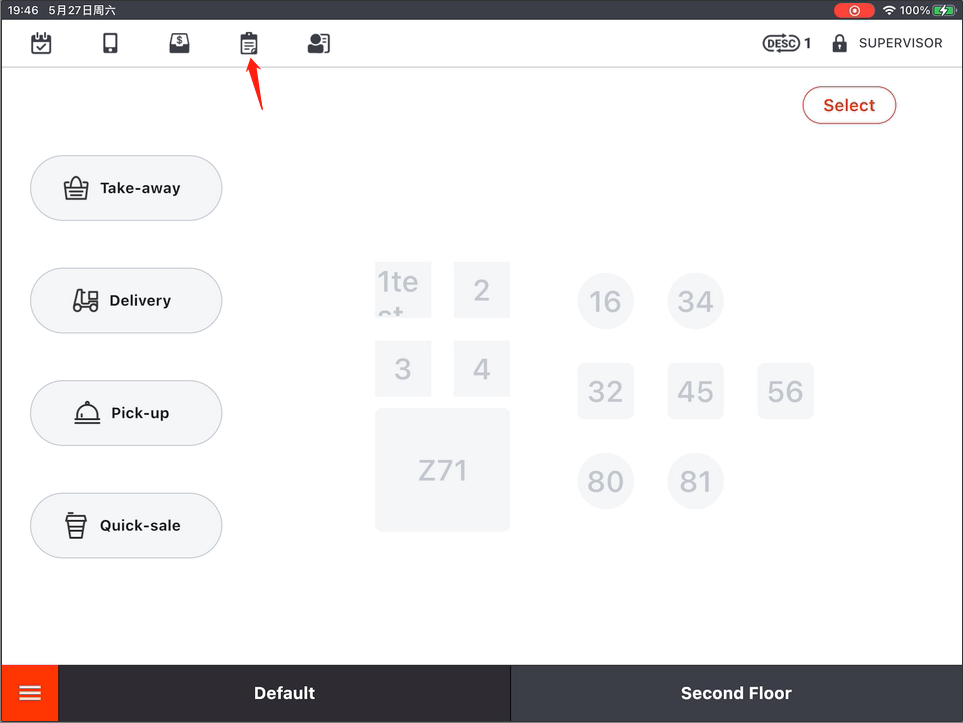
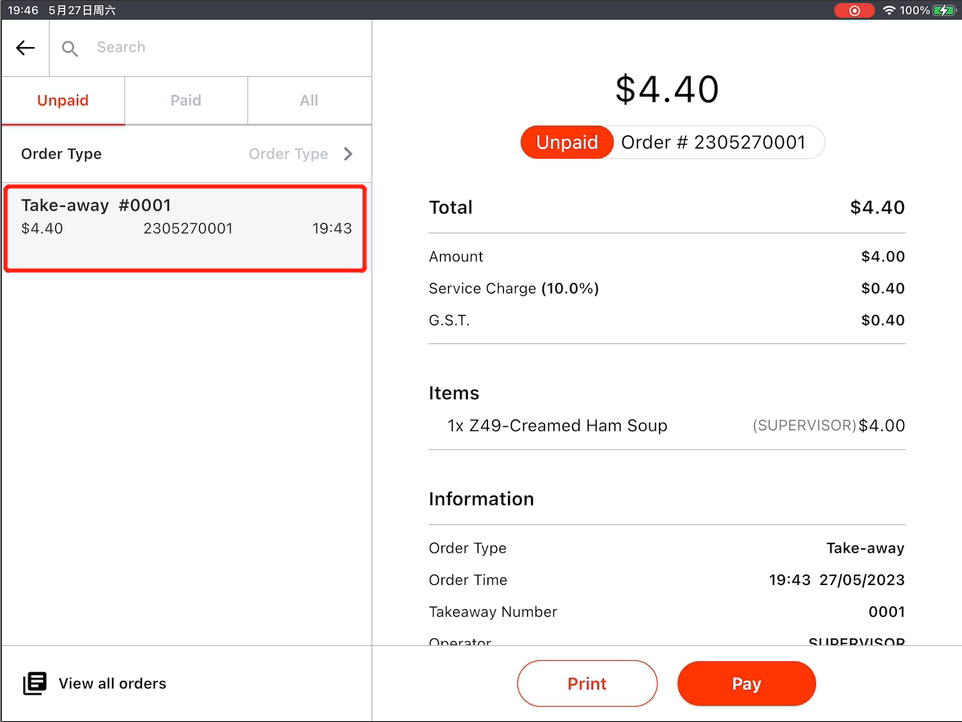
- Click on “Pay”.
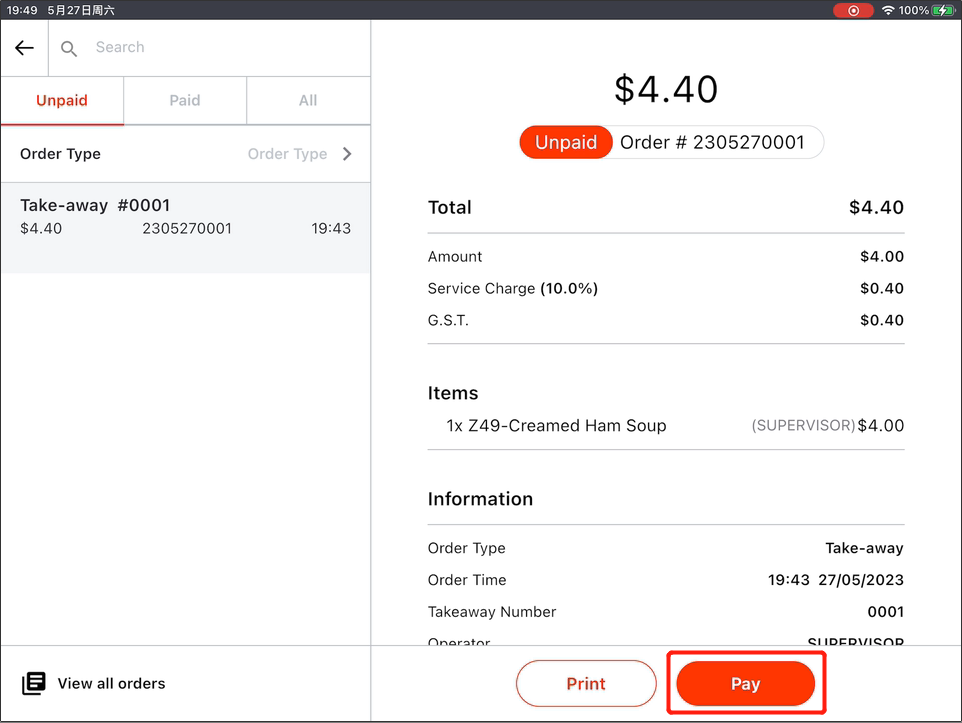
- Payment page will pop up. The numbers are estimated amount to be paid by customers.
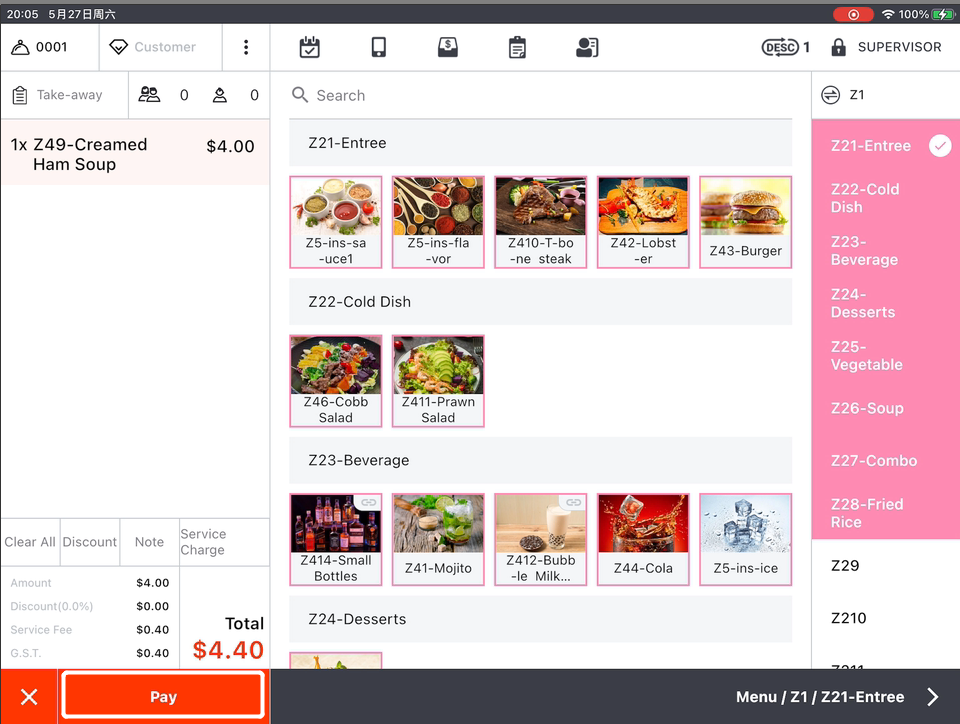
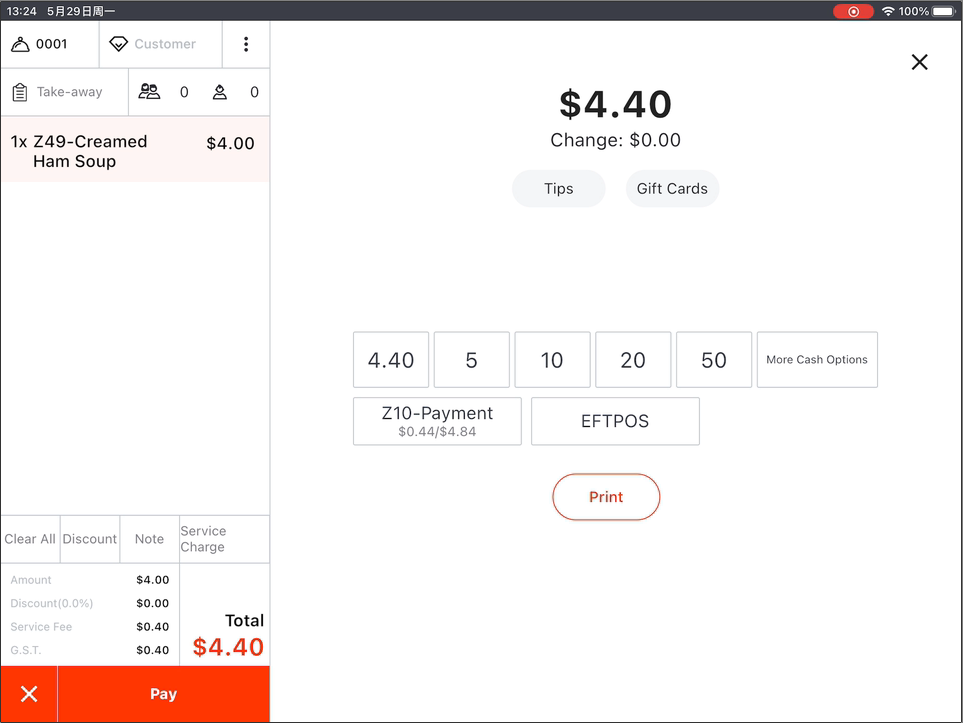
- Click on a number or a payment method, and the “Change” page will pop up.
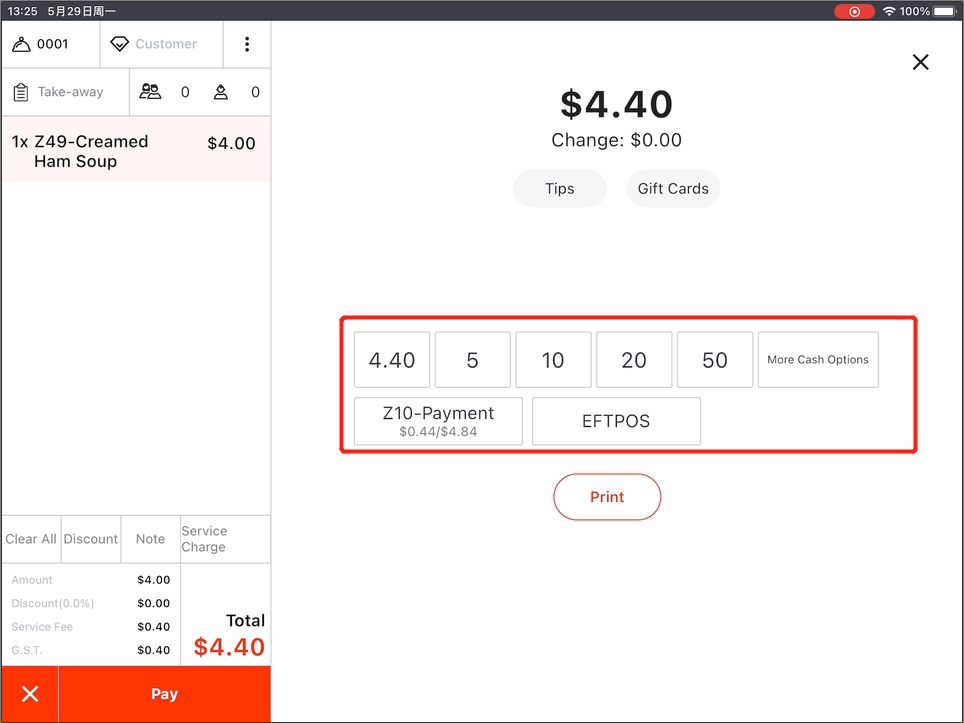
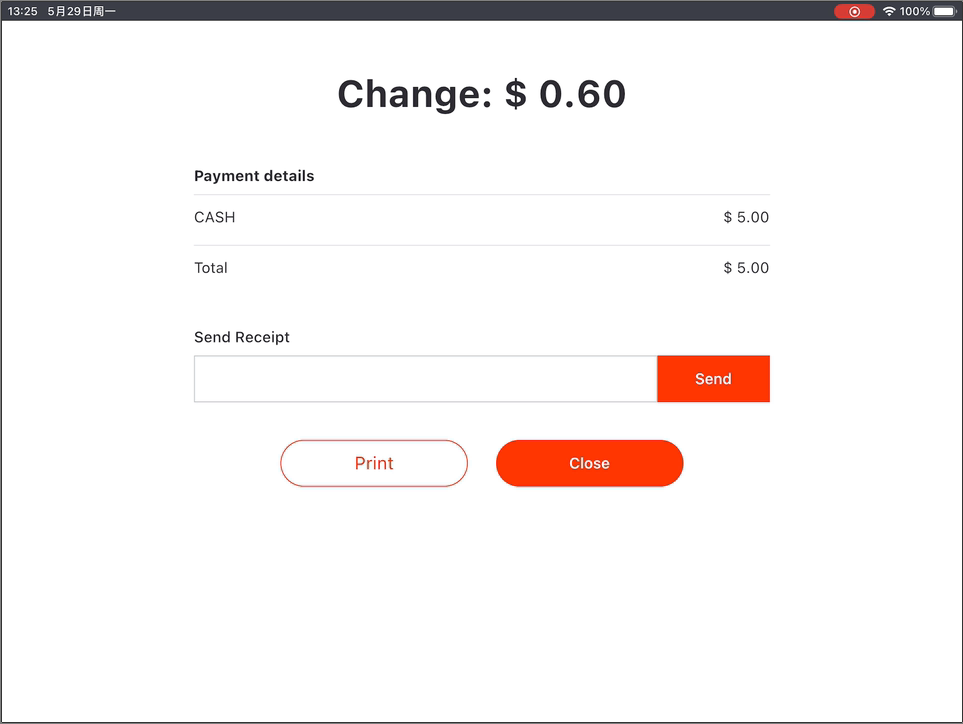
- Click on “Close” to back to the home page.
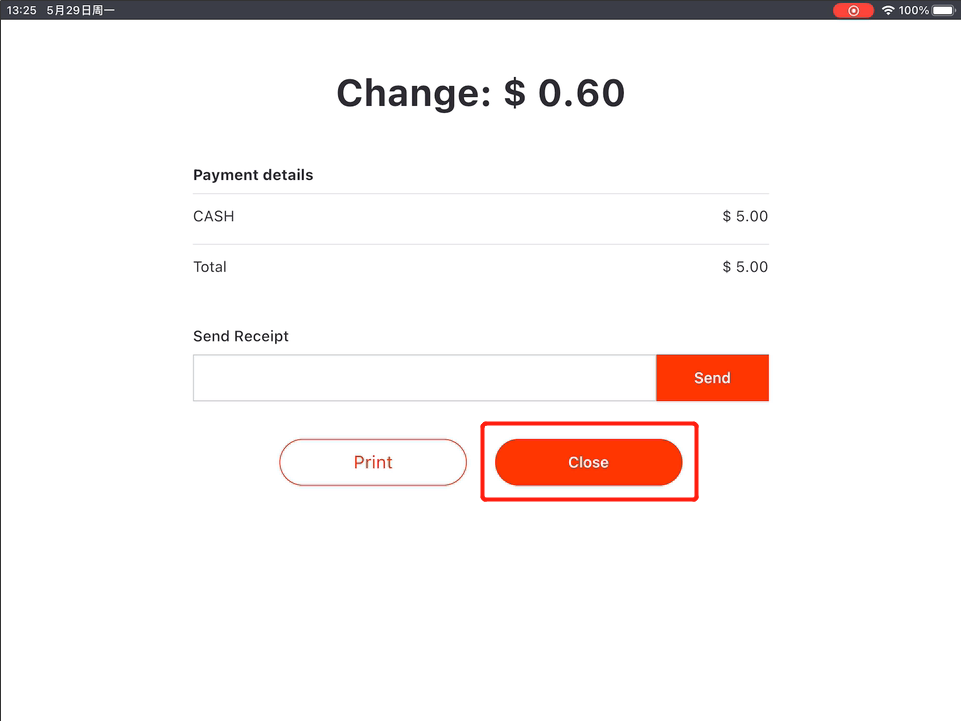
Pick-up
For pick-up orders, you could click on “Pick-up” on the left.
- Click on “Pick-up”.
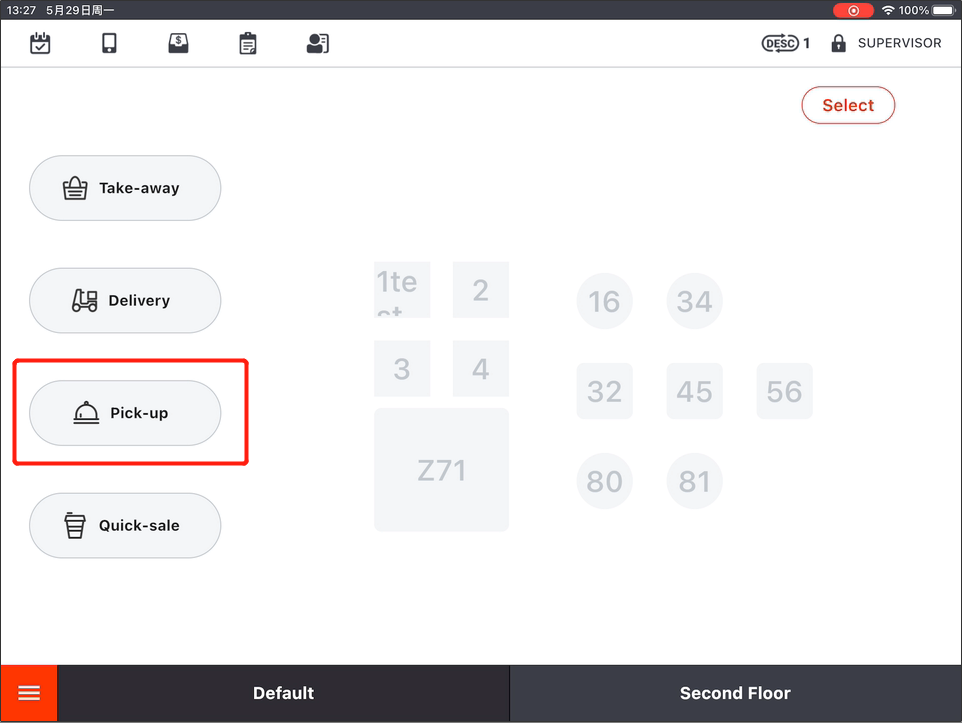
- Select items customer need.
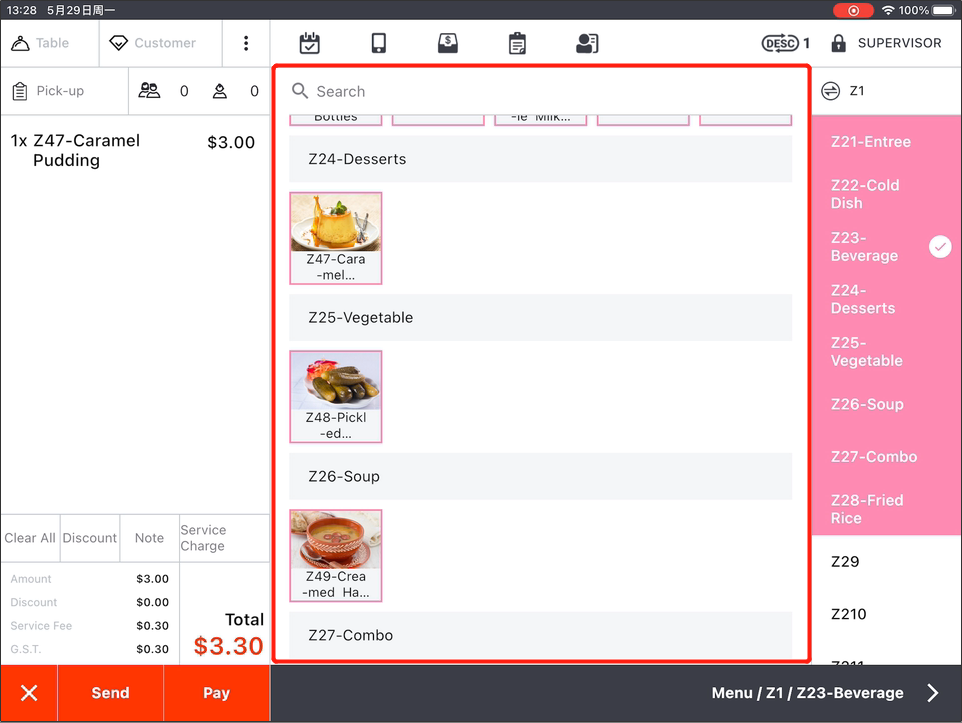
- Click on “Send” to send the order.
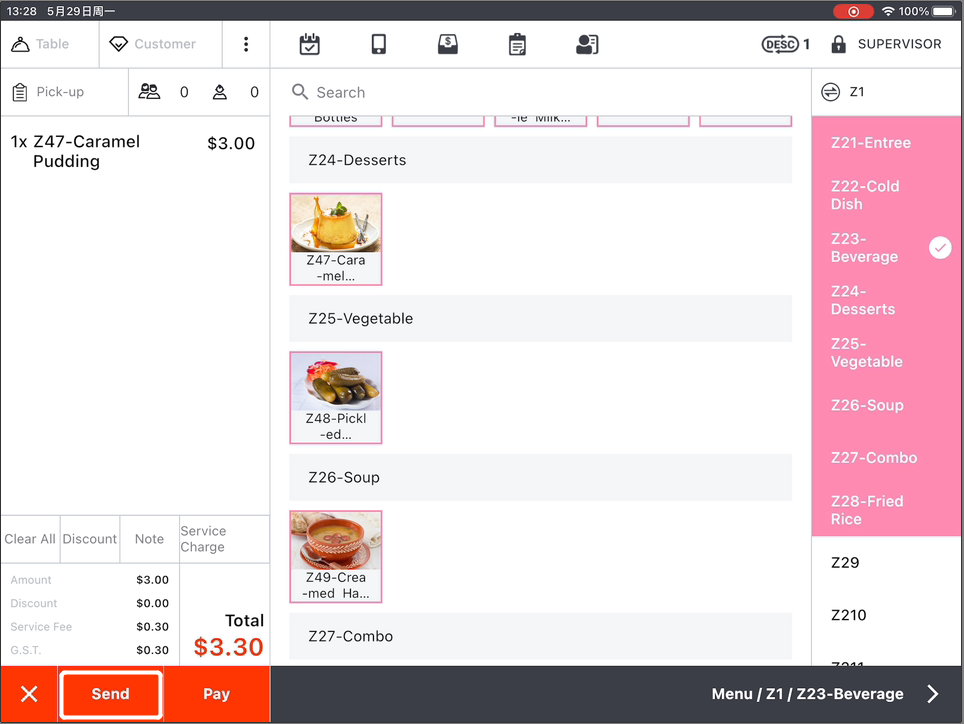
Click on the “X” button in the lower left corner to cancel the order.
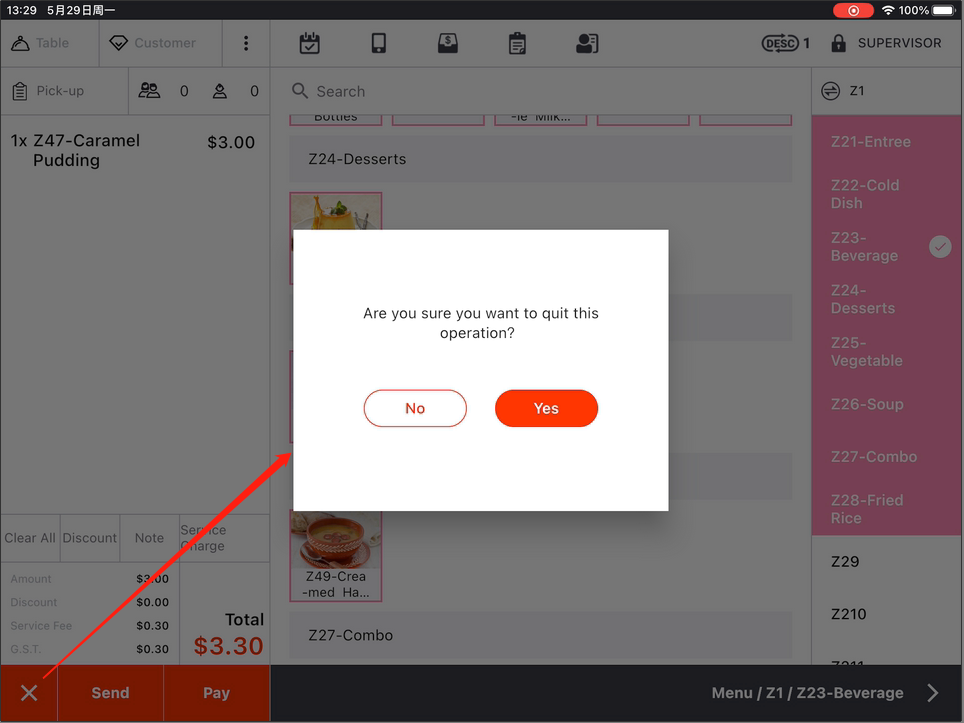
- Go to “Order List” to find the order when customers come to pay for it.
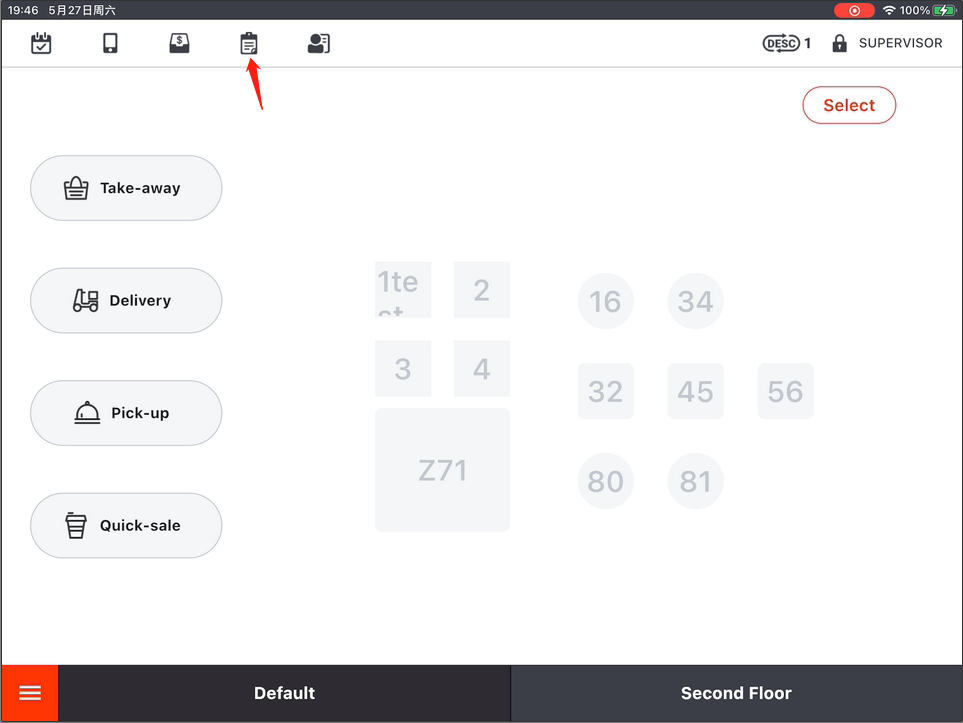
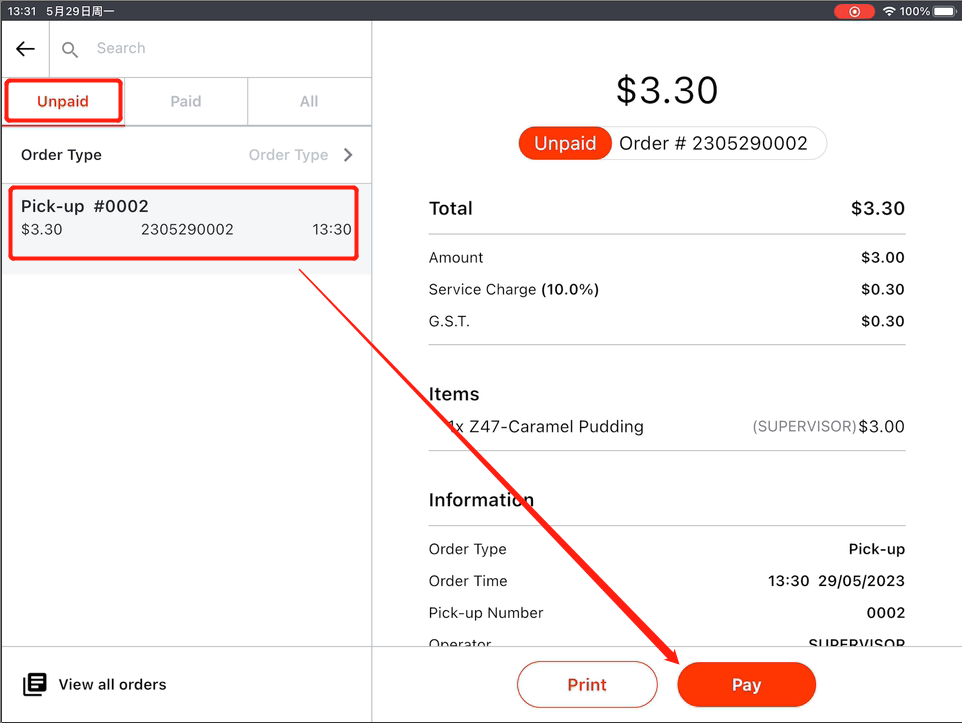
- Click on “Pay”.
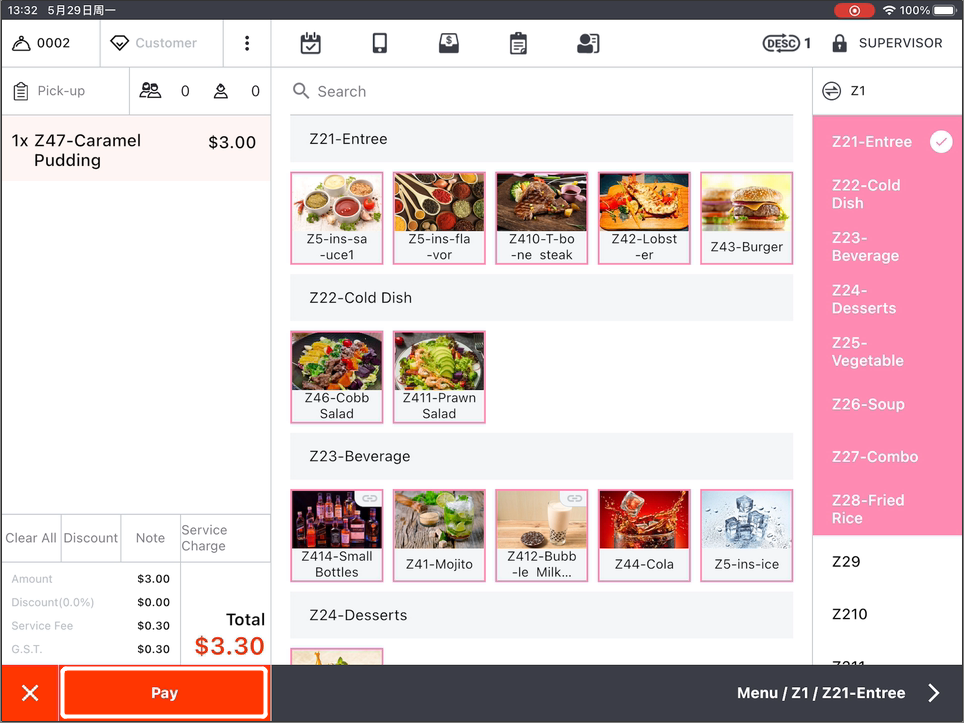
- Payment page will pop up. The numbers are estimated amount to be paid by customers.
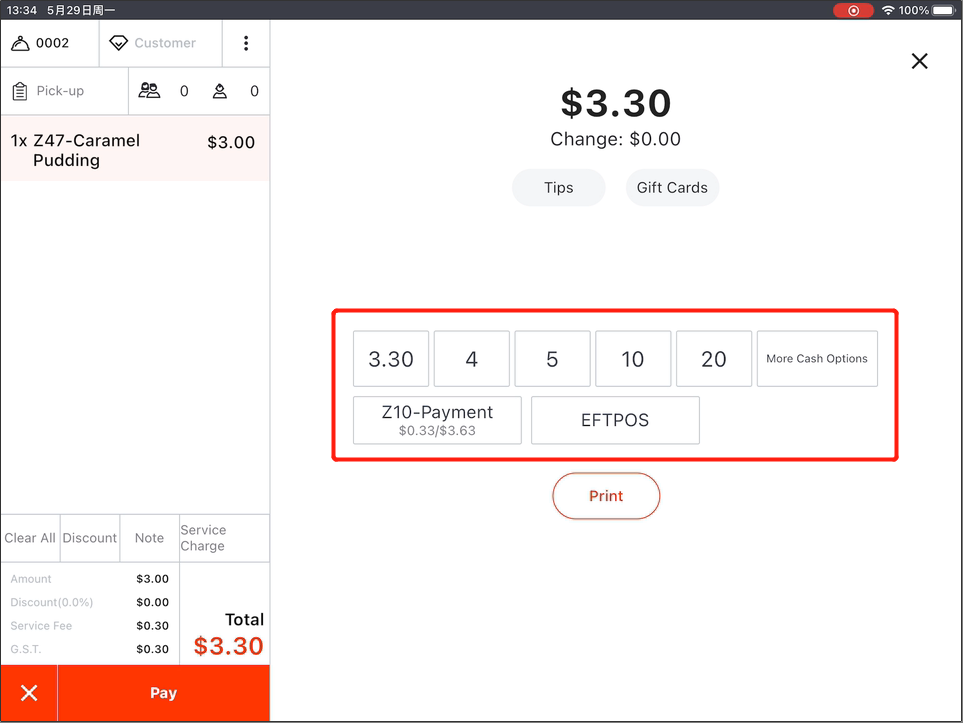
- Click on a number or a payment method, and the “Change” page will pop up.
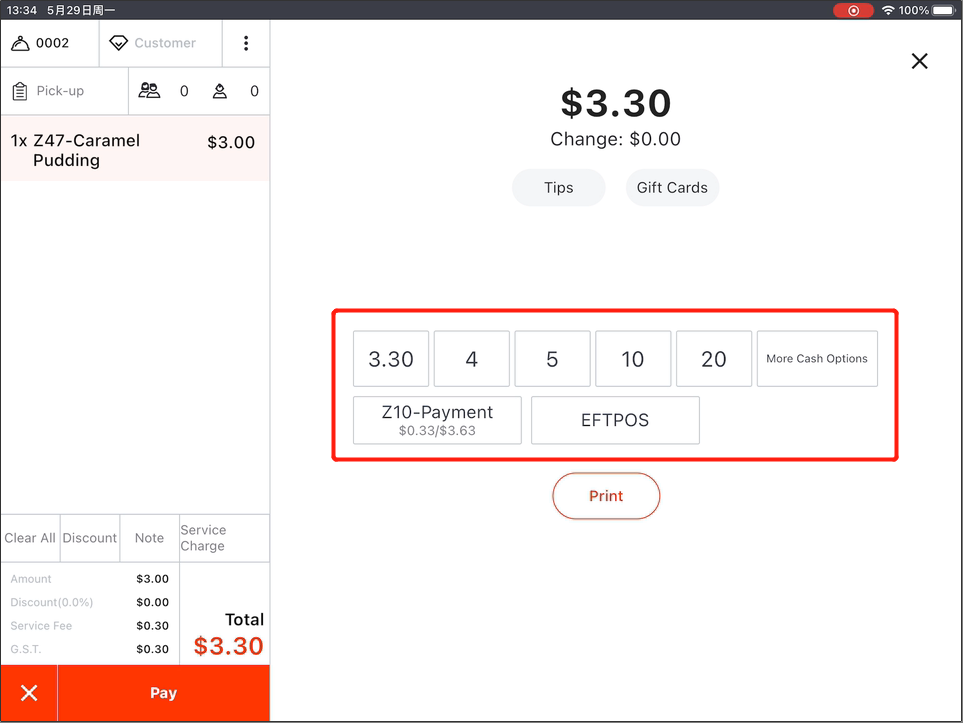
- Click on “Close” to back to the home page.
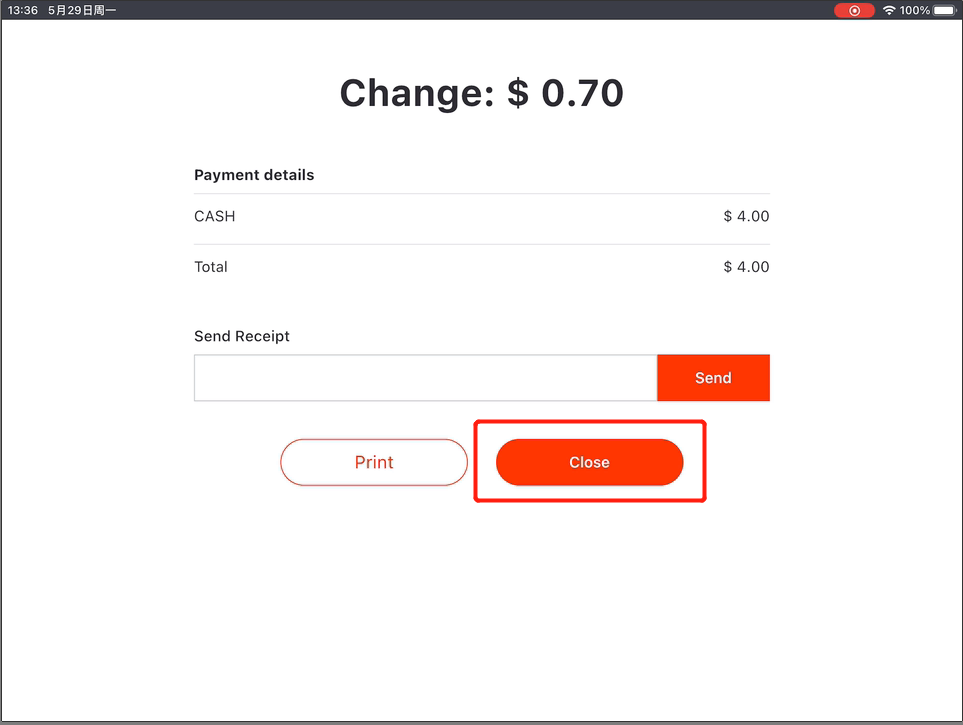
Closing Cash Declaration
You could check if the cash in the cash drawer matches the record when you finish your business for today.
- Click on the cash drawer button.
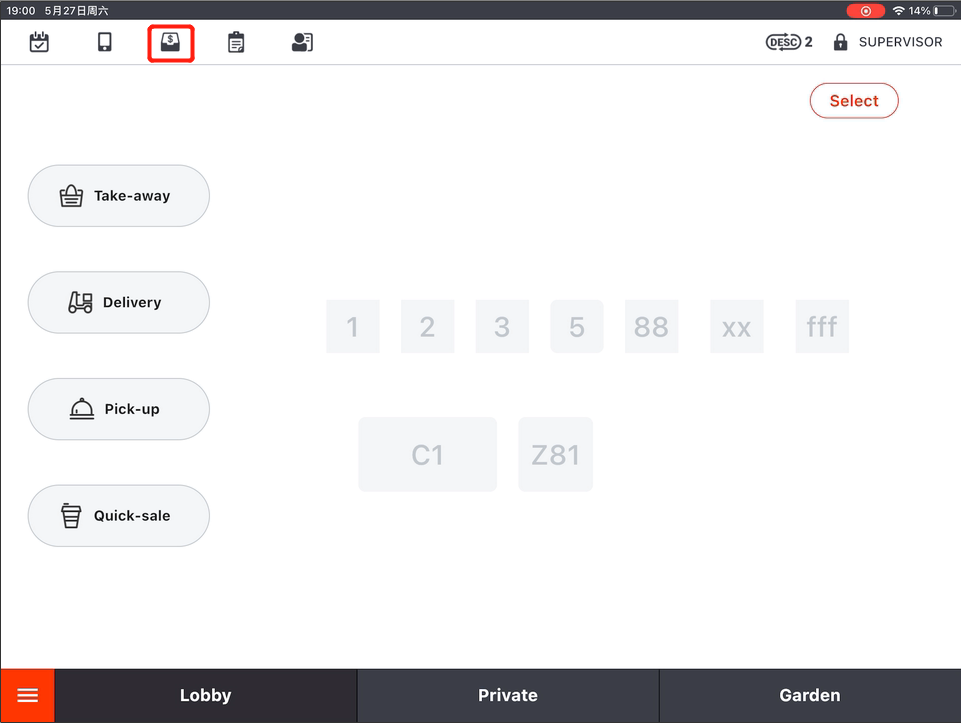
- Select “Cash Declaration”.
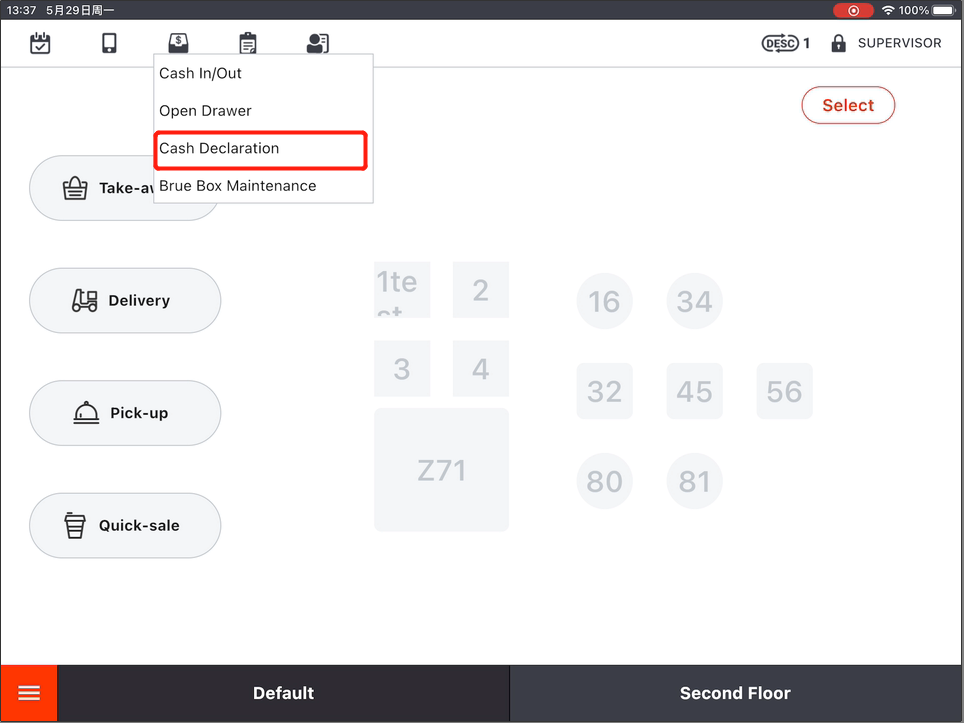
- Select an operator and enter the password.
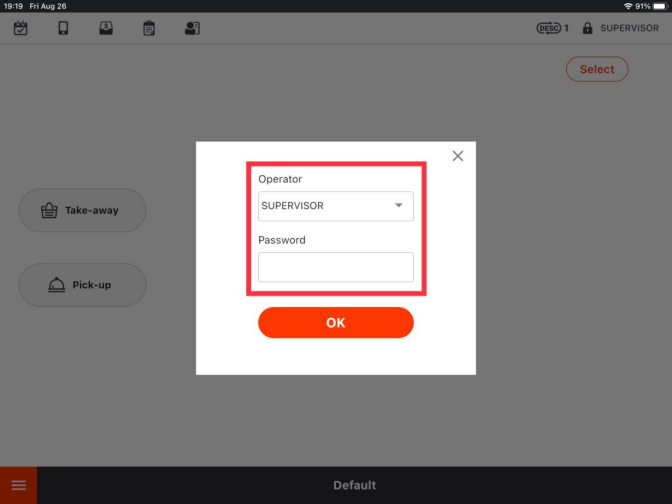
- You could see some data on the right.
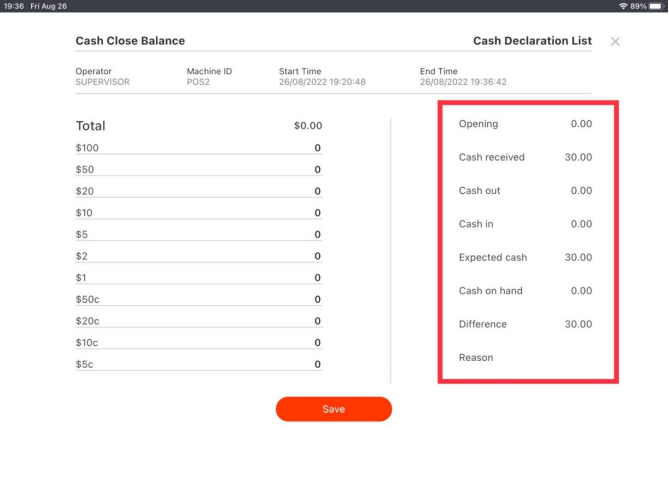
- Record the cash by modifying the numbers on the left.
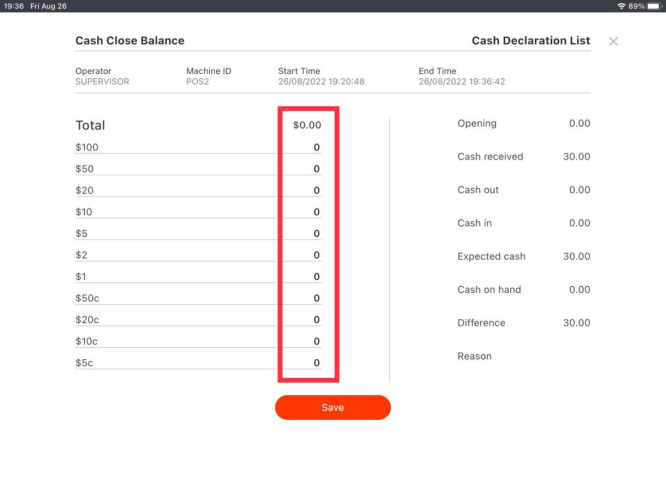
- If the cash you count doesn’t match the “expected cash”, there will be a “difference”.
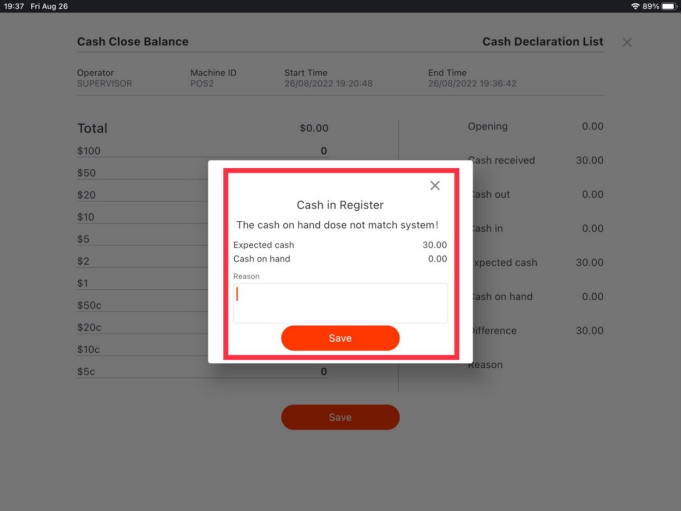
- Click on “Save”. Enter the reason if there is a “difference”.
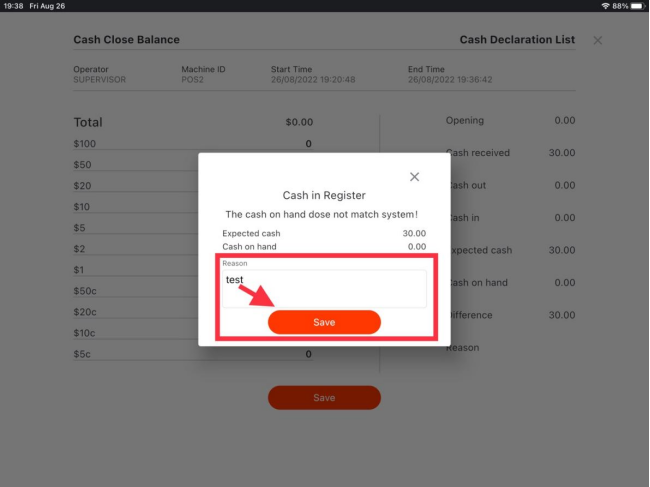
- Click on “Yes” to print a declaration list.
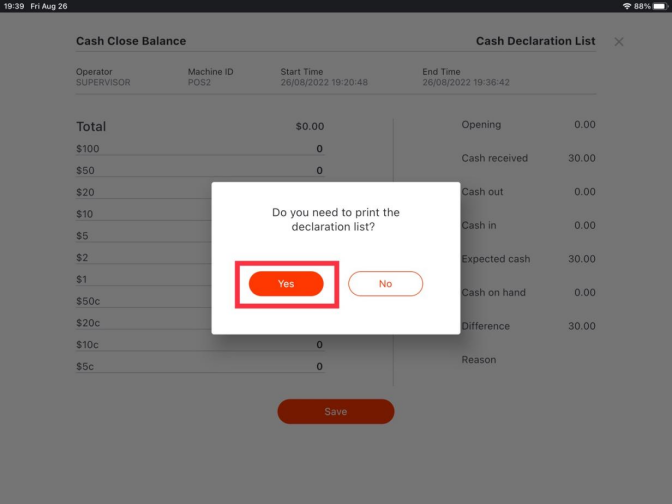
These are the basic steps to get started trade with ZiiPOS. You can process orders well with all the chapters.
There are also some articles that enable your order processing to be more flexible. You could click on the link below to check.
You may be interested in:
Q&A– How to Offer an Item Discount
Q&A– How to Offer an Order Discount
Q&A– How to Cancel an Item before Sending the Order
Q&A– How to Cancel an Item after Sending the Dine-in Order
Q&A– How to Refund
Q&A– How to Enable an Item to be Sold as a Special Price on Certain Days
Q&A– How to Set an Item Is Sold Out
You could find more information about Zii through “support.ziicloud.com“.
