NOTE:
Please make sure you have enabled with ANZ World world line Tim Server at the first.
This process will take about 20-30 Mins
In short, the following task that we need to do
- at ZiiPOS Classic Retail, enable EFTPOS Link with Linkly
- Change EFTPOS machine to ECR mode
- Install Linkly Software.
On the ZiiPOS Classic Retail
1 Go to main screen, press “Systems” from top menu bar, then Local system configure
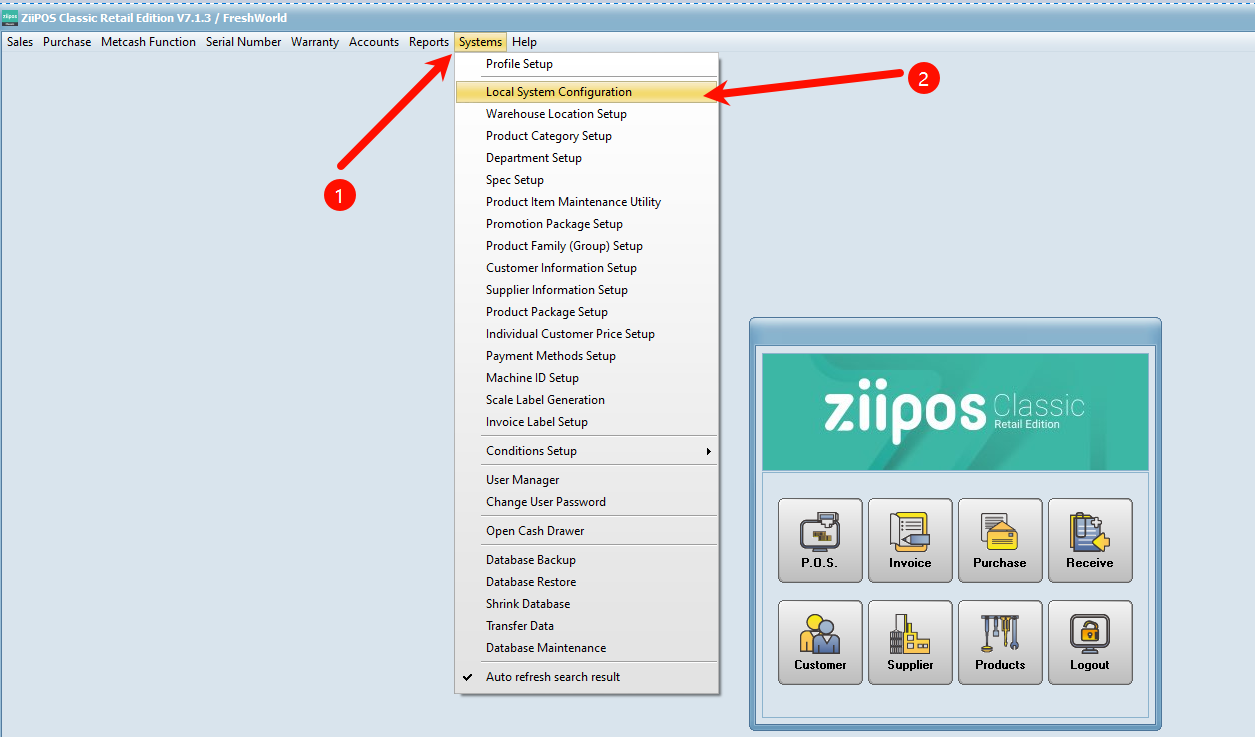
2 At the top right fild, change the EFTPOS to “Link to LINKLY“
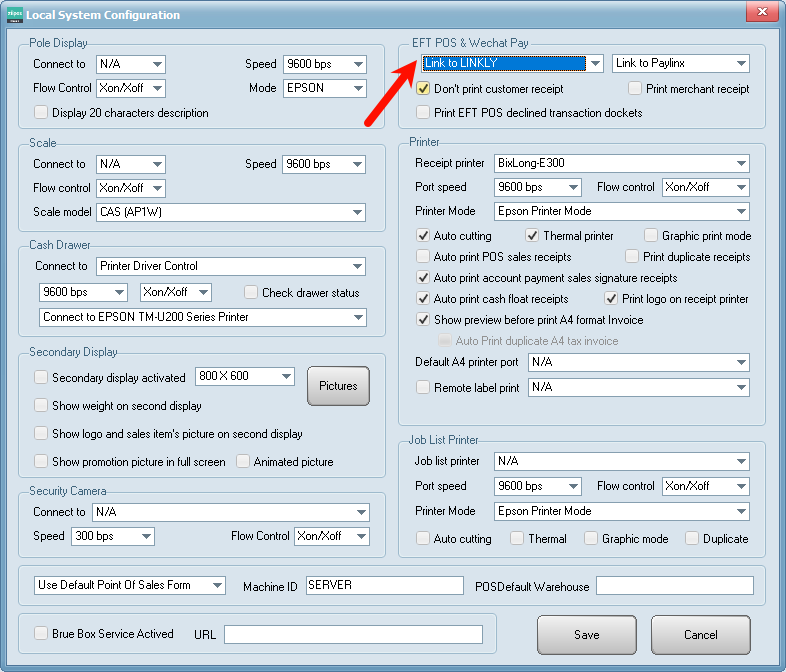
3 Go to Systems, Payment Methods
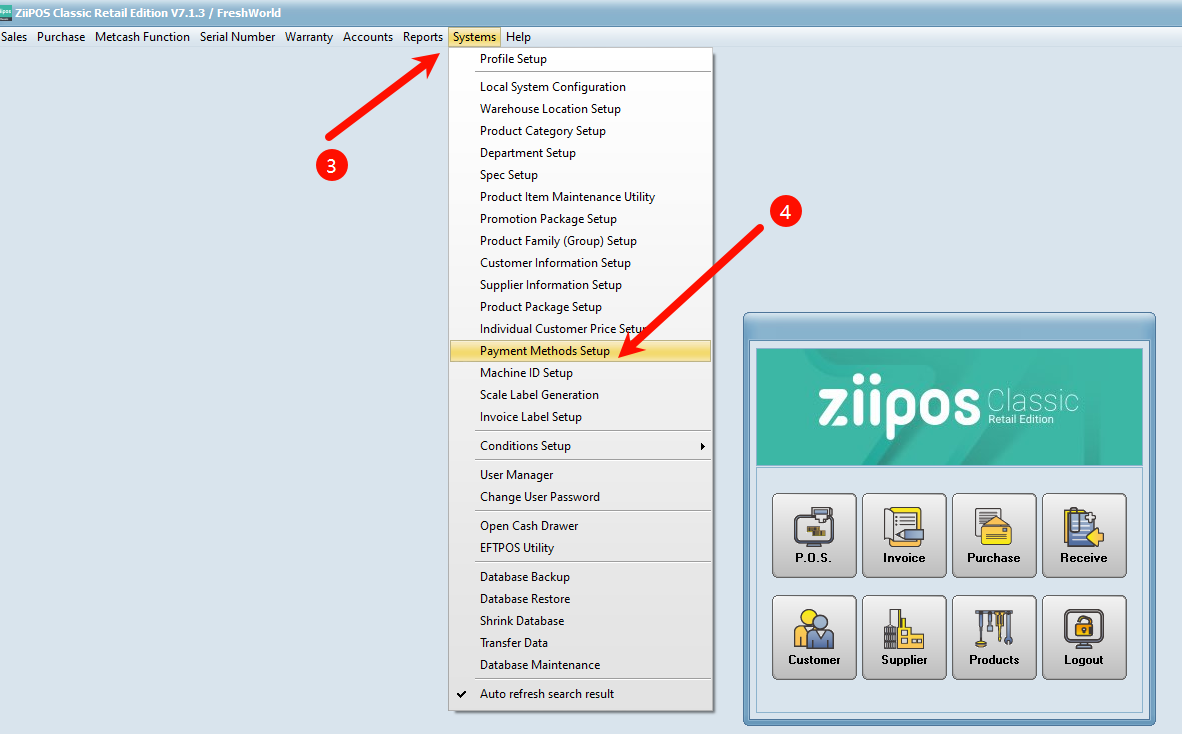
4 Create a new payment method, or edit existing payment method, then Link the method with “Link to EFTPOS“
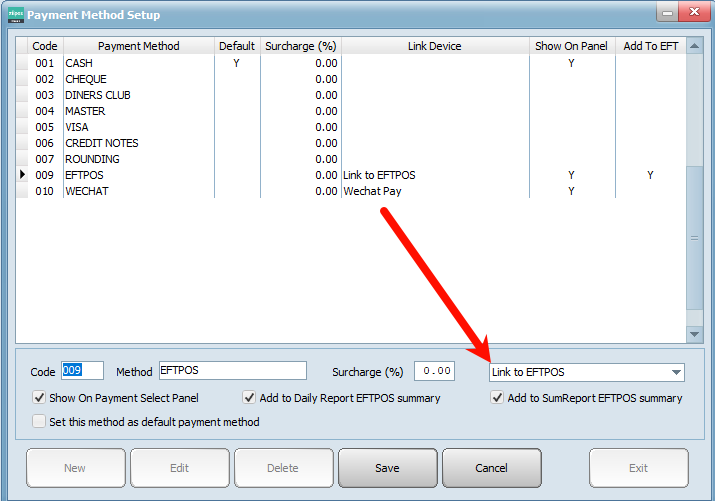
On the EFTPOS Machine:
Switch pinpad to Integrated mode:
===========Reset termain==================
STEP 1:Press the circle button on pinpad
STEP 2:Go to Setup “5”
STEP 3:Enter Password (your terminal password – unique for each device)
STEP 4:Trm Reset
STEP 5:Enter Pwd 1235789 (universal password)
STEP 6:wait for a while for it to reset, it come back to the world line logo screen
=========== Terminal initialization Setting====================
STEP 7: Press circle button and press 1. Pre-configure
STEP 8: Press ECR Integrated
STEP 9: choose Base Station
STEP 10: Choose the way you want the communication (like Mobile Net, Wifi or Ethernet etc)
STEP 11:Choose country (in this case Australia)
STEP 12:Choose Optus
STEP 13: configure sim card 2
STEP 14: Select Telstra
STEP 15:choose SIM SLOT (Activating Sim Card, it will take a while, around 30sec)
STEP 16:Productive Server, just choose the top option
STEP 17: Initializing GPRS Module, will take a little while,
When it comes back online then it’s ready to connect to POS
On the PC
1. Connect the EFTPOS machine with the base and USB to PC
2.Go to https://linkly.com.au/resources-support/software download “In-store Linkly Software”
3.Install Linkly Software
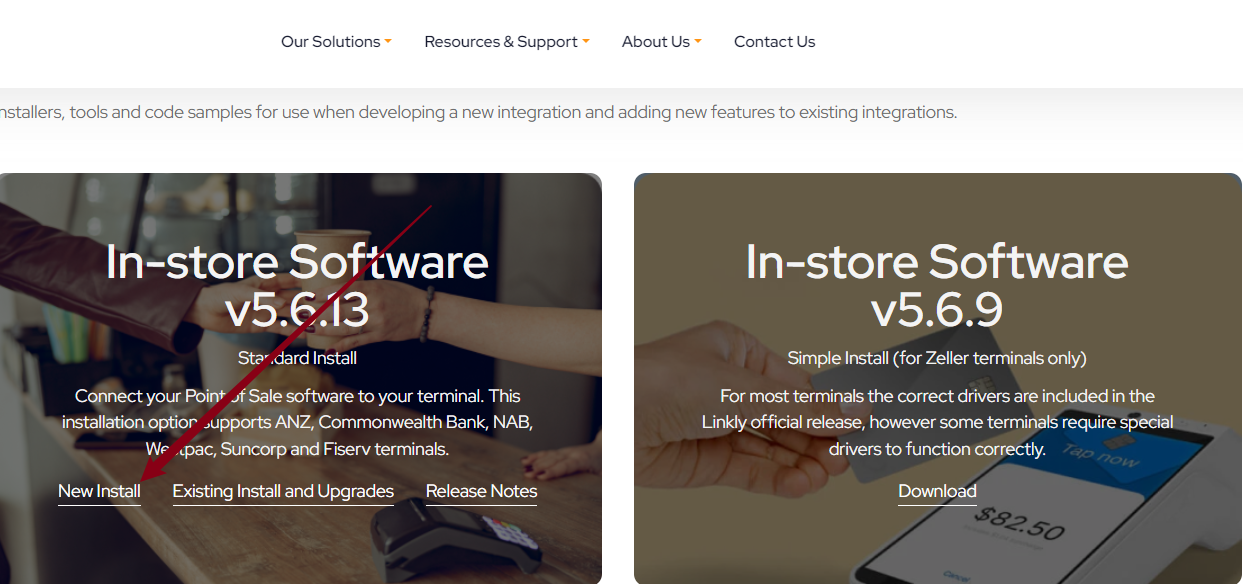
Once the pinapd shows “Online” you can then configure you POS software to work with the pinpad.
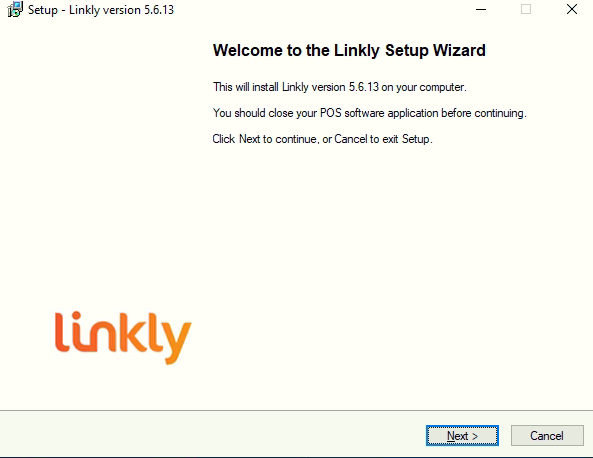
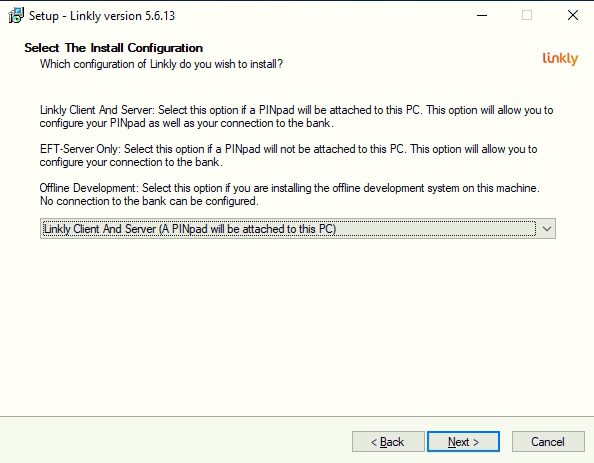
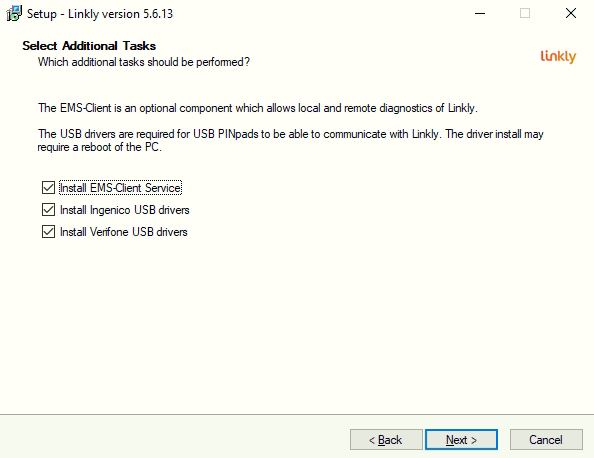
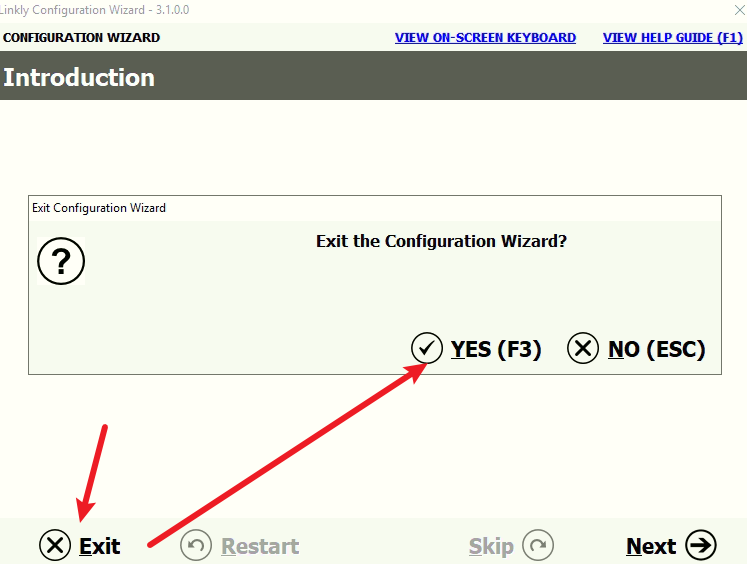
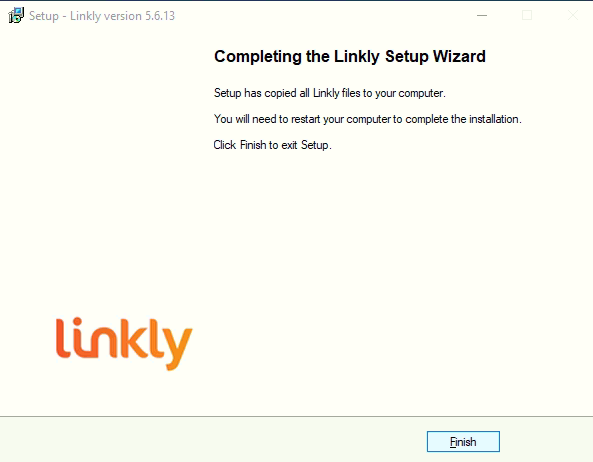
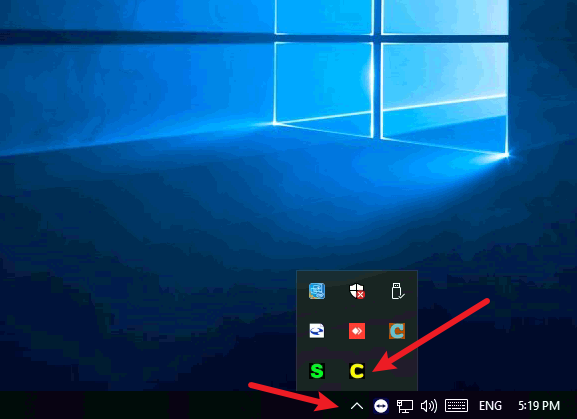
———————if the Linkly still show yellow C———————————–
please follow the following process:
STEP 1:Press the circle button on pinpad
STEP 2:Go to Setup “4”
STEP 3:Enter Password (your terminal password – unique for each device)
STEP 4:Trm Reset
STEP 5:Enter Pwd 1235789 (universal password)
If you still not able to start with it, please contact with ANZ, and provide the keyword with ANZ support team : TIMServer, make sure the EFTPOS machine installed with TIMSERVER
The ANZ merchant support number is 1800 039 025
