Part I: ZiiPOS Settings
Tap the toolbar button in the lower left corner.
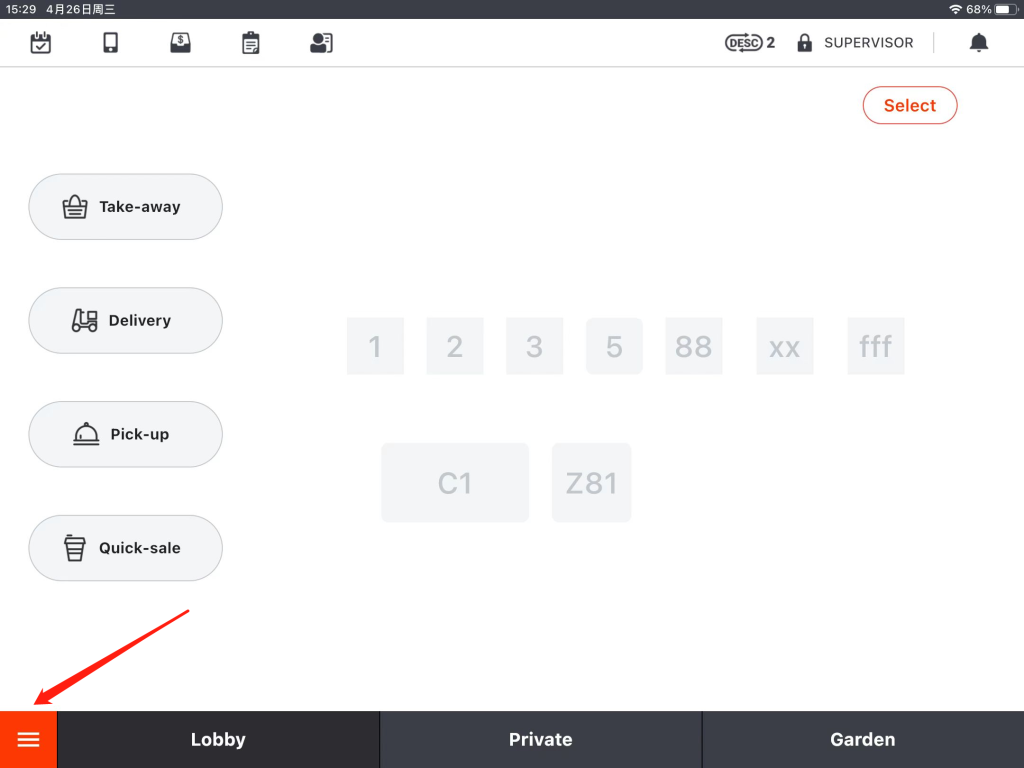
Tap “Settings”.
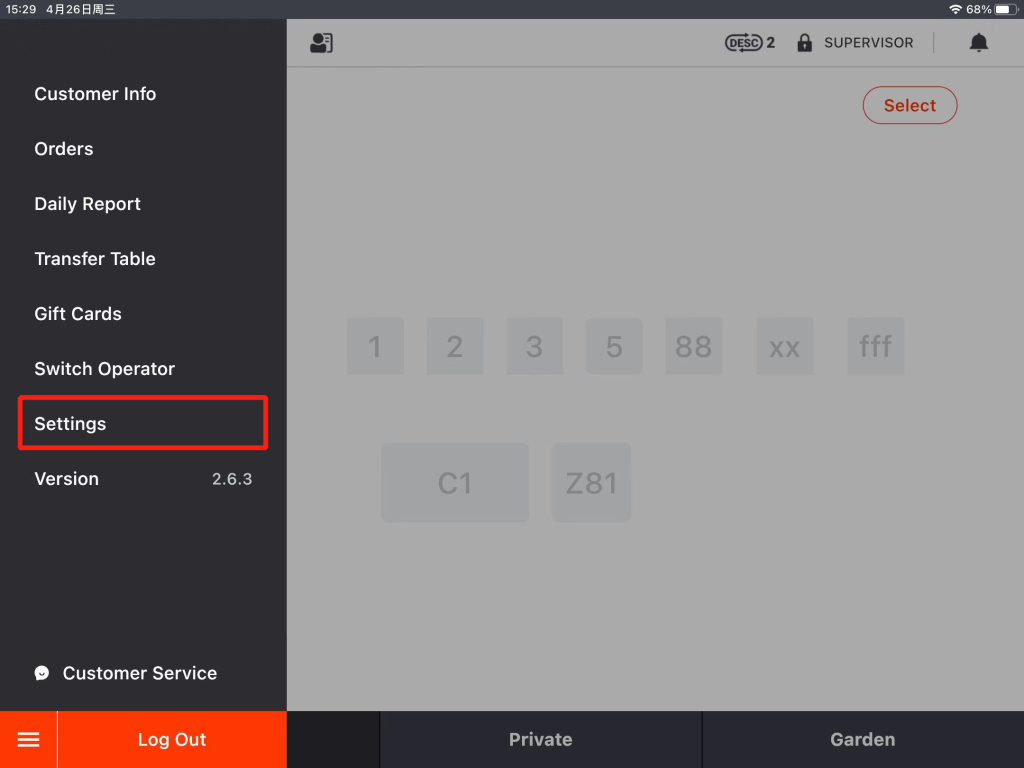
Tap the button on the left, and then drop down a little bit to go to “Method”.
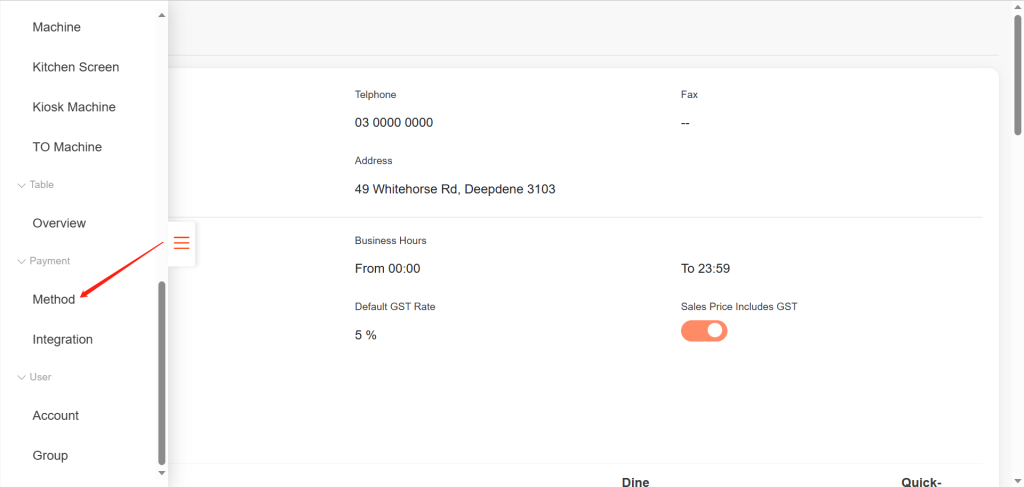
Tap “EFTPOS” and tap “Modify”.
- If there is not an EFTPOS payment method, click on the link to check how to add a new payment method: ZiiPOS F&B–How to Add a Payment Method – Zii Help Center (ziicloud.com)
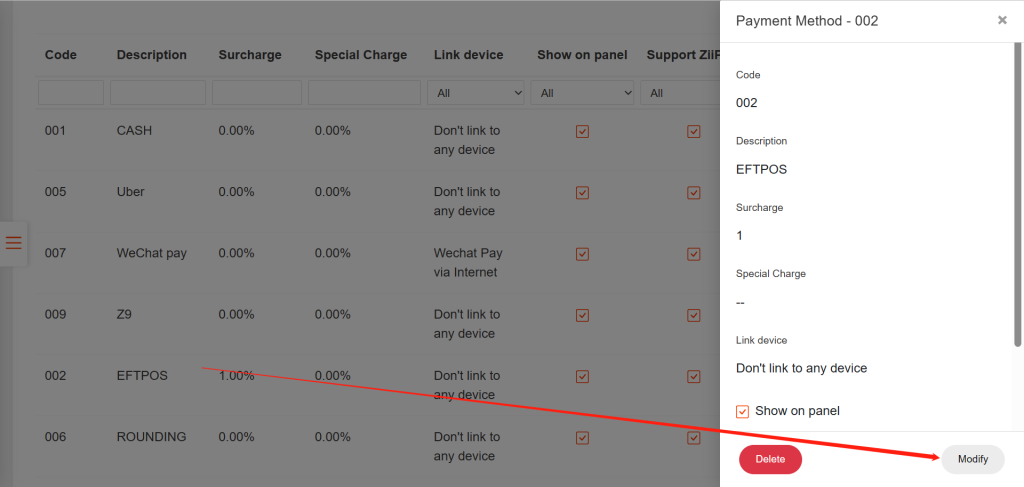
Set it to be “Link to EFTPOS”.
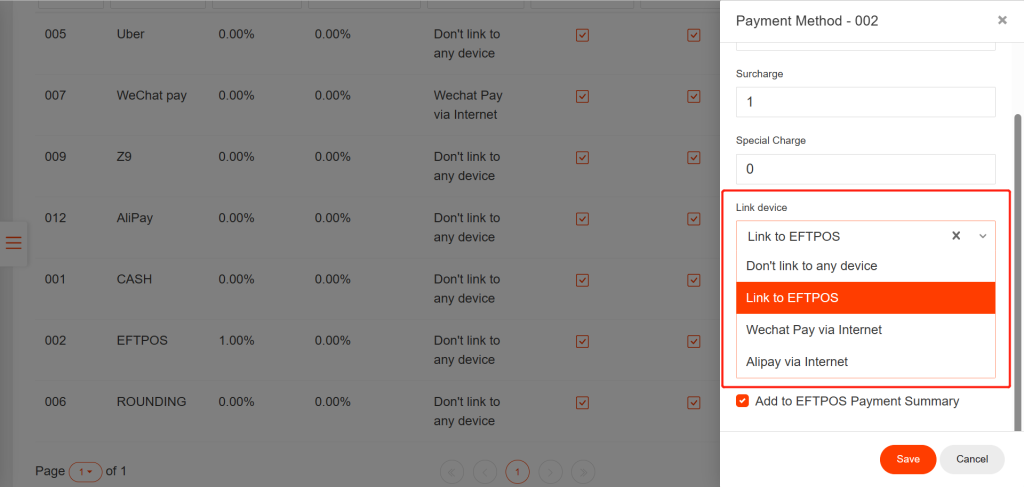
Tap “Save” and tap “Yes” to save.
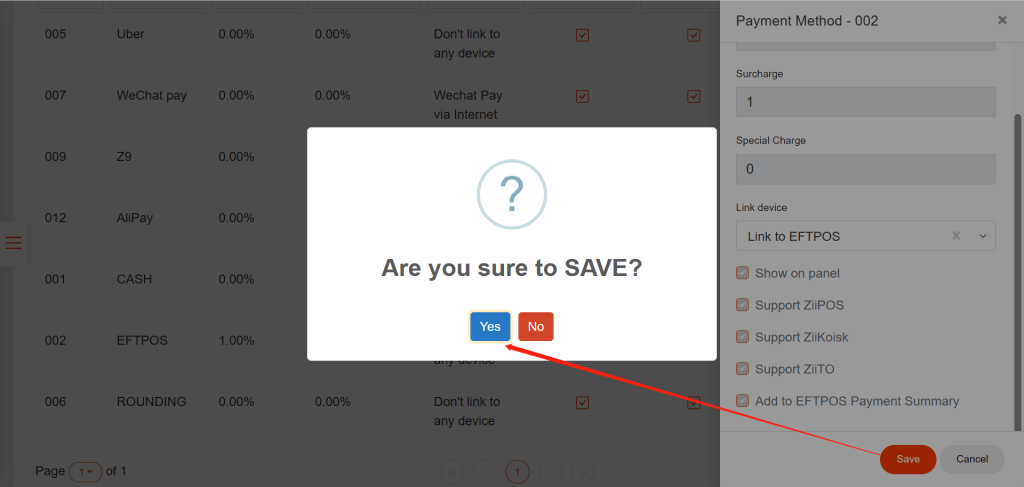
Exit this page.
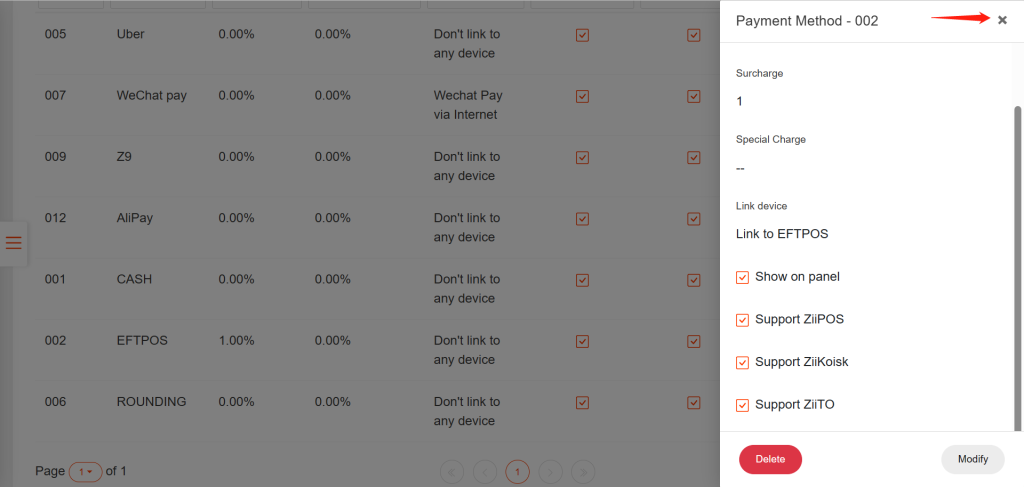
Tap the button on the left and go to “Integration”.
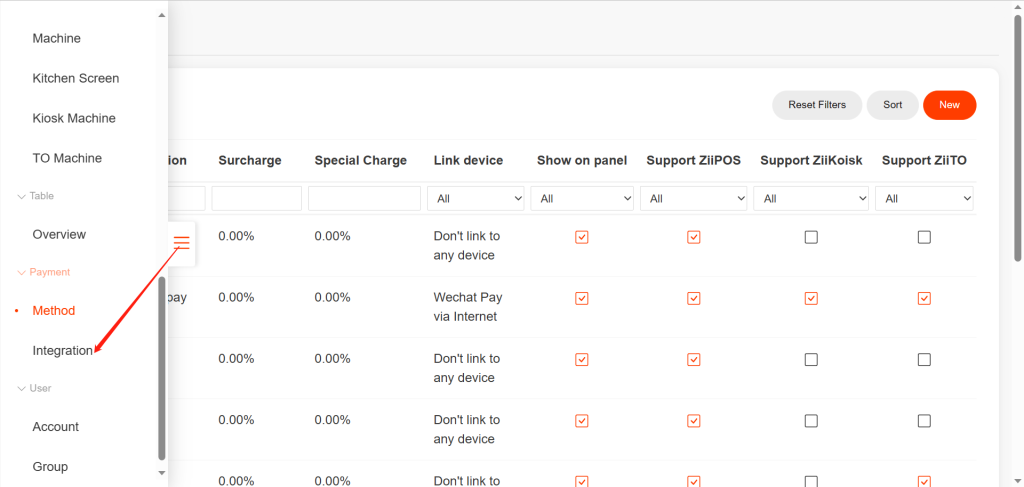
Tap “Modify”.
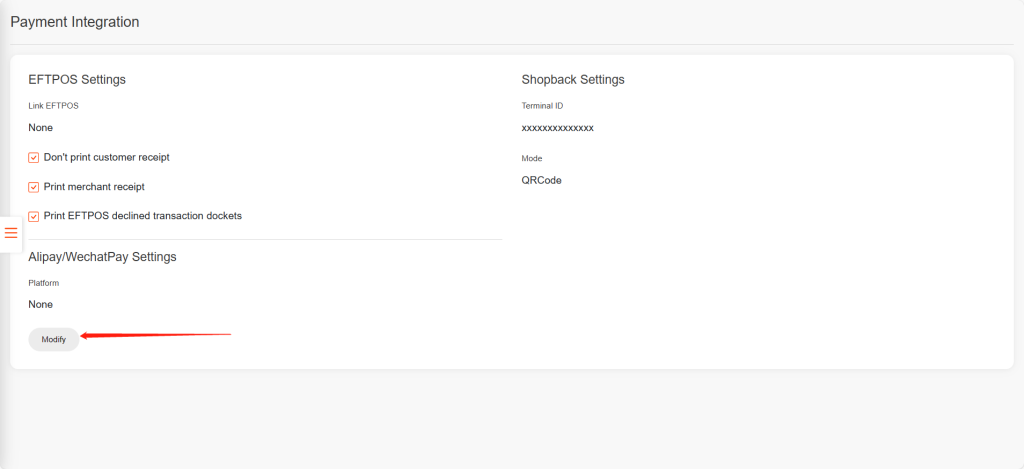
Choose “Linkly Cloud”.
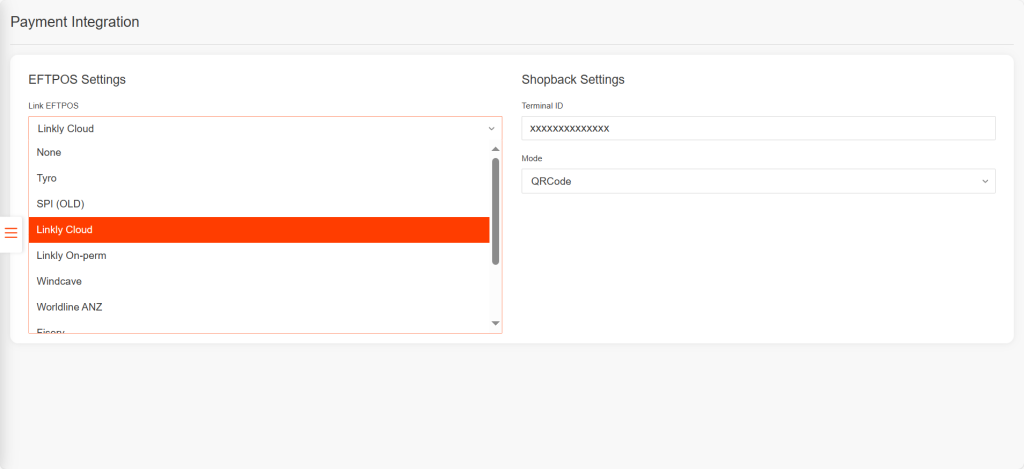
Tap “Save” and tap “Yes” to save.
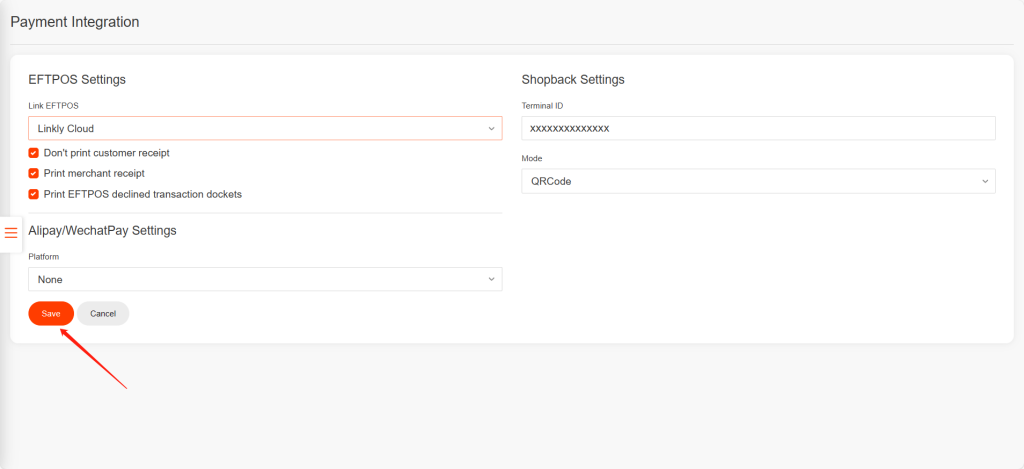
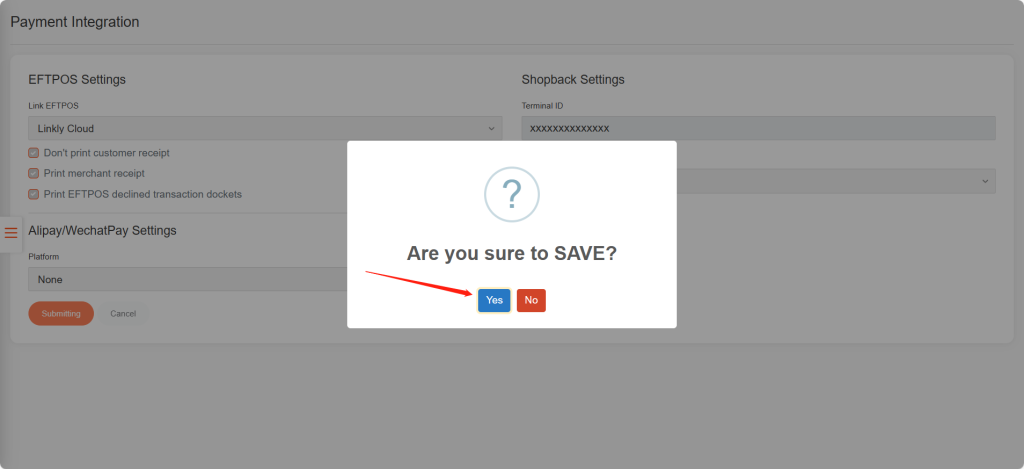
Part II: Enable Cloud mode on Terminal
- Press Func and enter 11112227, press Enter
- The terminal will display Configure Terminal Comms, press Enter
- Use the F2 and F3 on the screen to select Ethernet or WIFI, press Enter
- Enter pp.cloud.pceftpos.com as the Host Name. To enter an alphabetical character, press the corresponding number key, & then use the Func button to change the highlighted selection
- The terminal will prompt for Port number, ensure this is set to 443, press Enter
- Select ON for POS COMMS SSL, press Enter
- Select PCEFTPOS from the SSL Profile List, press Enter
The terminal should be connected to the PC-Eftpos Cloud services and a screen displaying Connecting to Cloud or Cloud Online will appear. If the cloud connection is successfully set up, It will eventually prompt Pinpad Pairing Press Enter on the screen.
Part III: Pair the terminal to POS
Go to Custom Payments > Linkly Cloud Connect and follow the on-screen prompts to retrieve a pairing code.
OR to find the PAIR CODE, press FUNC-8880 then ENTER
A pairing code can be used once only. If you need a new pairing code, you will need to un-pair and re-pair.
1. logout your account, then tab iPad setting from main screen
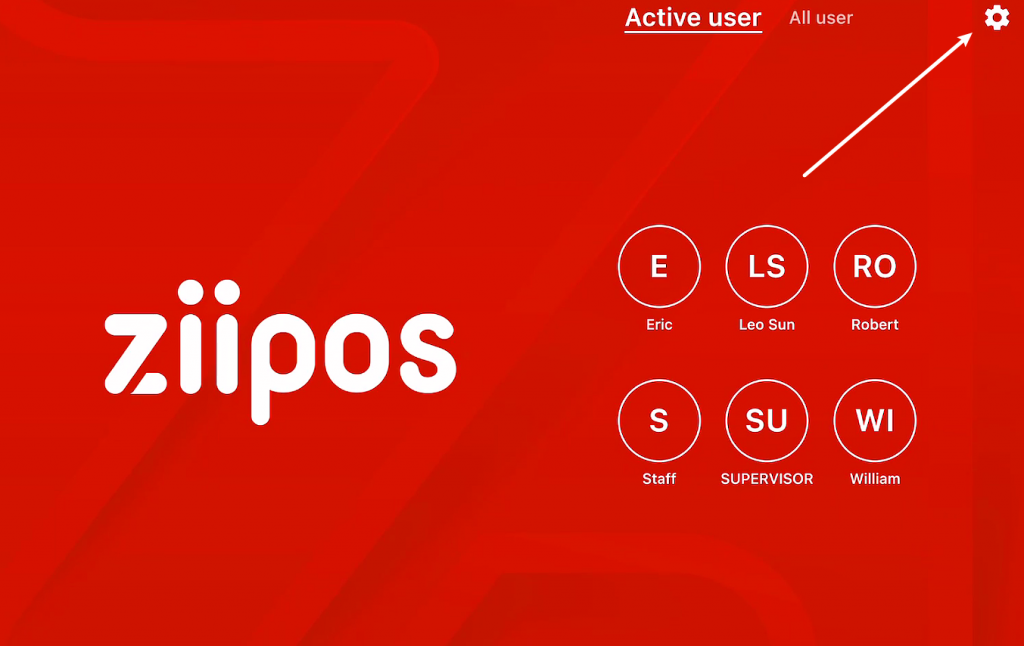
2. tab EFTPOS to get into the setting view
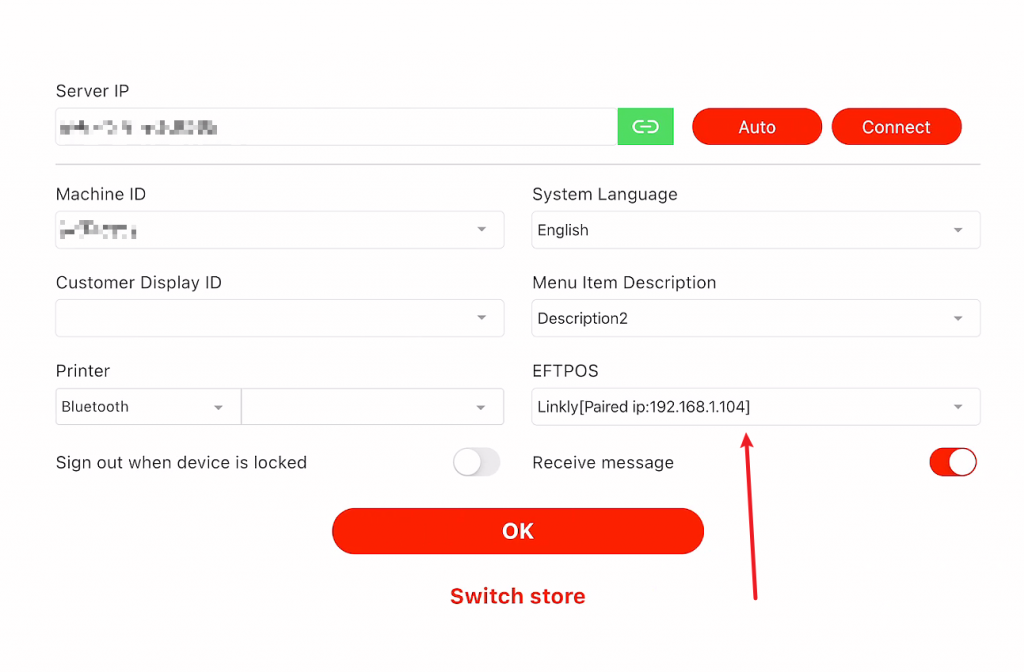
3. Fill your Linkly Cloud account, Password and eftpos pair code here
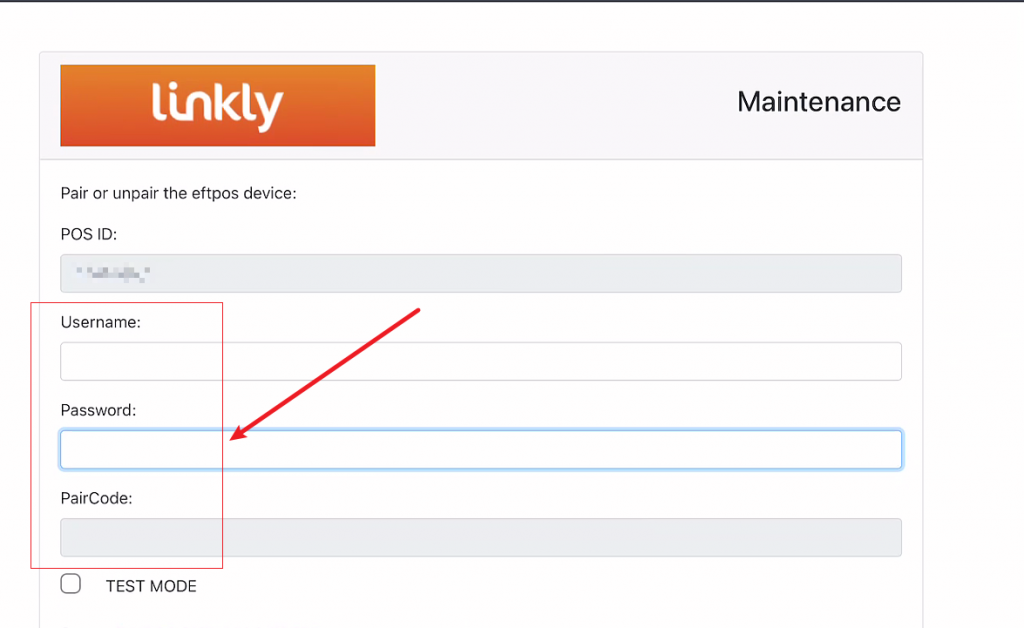
If you paired your iPad with linkly cloud, It will show “PAIRD AND CONNECTED”
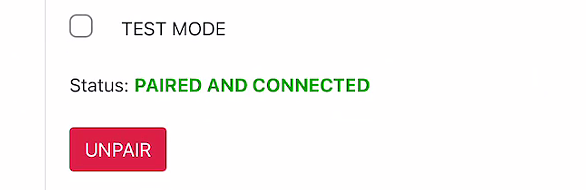
Troubleshooting
How to input amount if pairing fails? (Standalone Mode)
Standalone mode allows the terminal to transact on its own in the event of a POS outage, without the need for the POS.
1. Press the ‘Func’ key and enter ‘11112222’ on the terminal.
2. Press the ‘ENTER’ keyI cannot find my Linkly Credentials/What are Linkly Credentials?
If you have not yet received, or cannot find your Linkly Credentials, then you must get in touch with either Westpac helpdesk on 1800 029 749.
In some cases, you may need to get in touch with the Linkly helpdesk on (02) 9998 9800
Where can I find more information for using my MOVE/5000 terminal?
Check your emails for any documentation from your bank, or see the below attached document for Westpac Ingenico MOVE/5000 terminals (last updated July 2023).