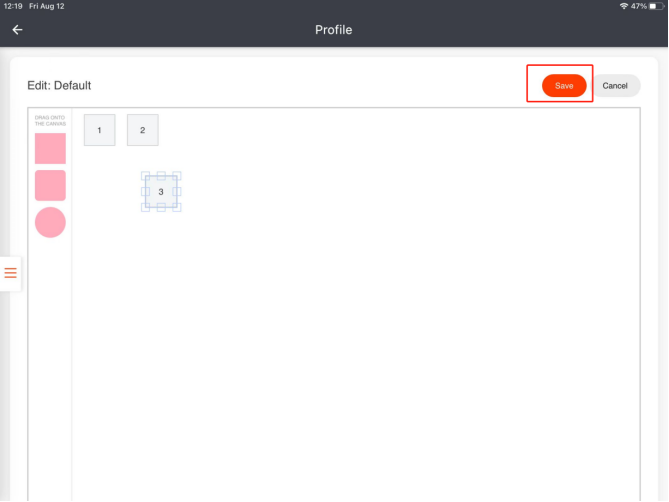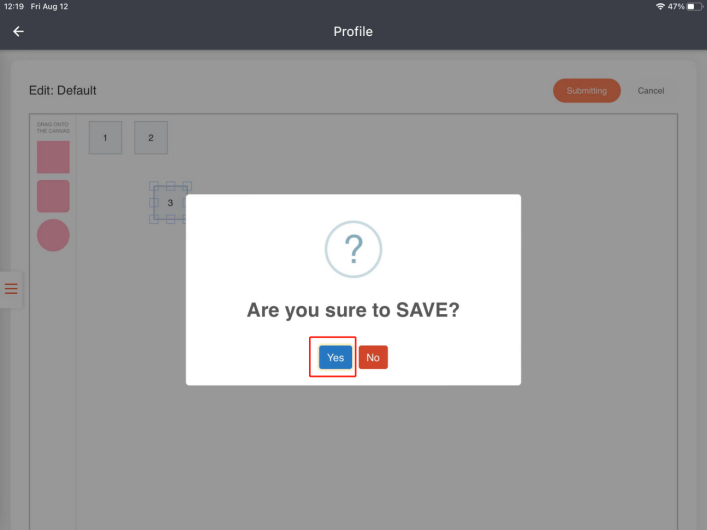Here is an example of table page on POS. You can see tables and areas.
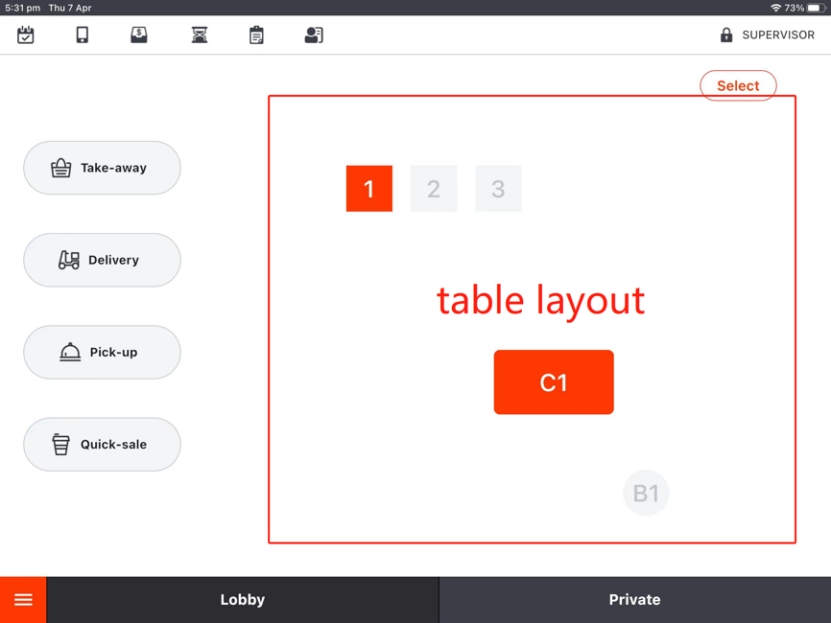
Please follow the steps to setup tables.
- Click on the “toolbar button” in the lower left corner.
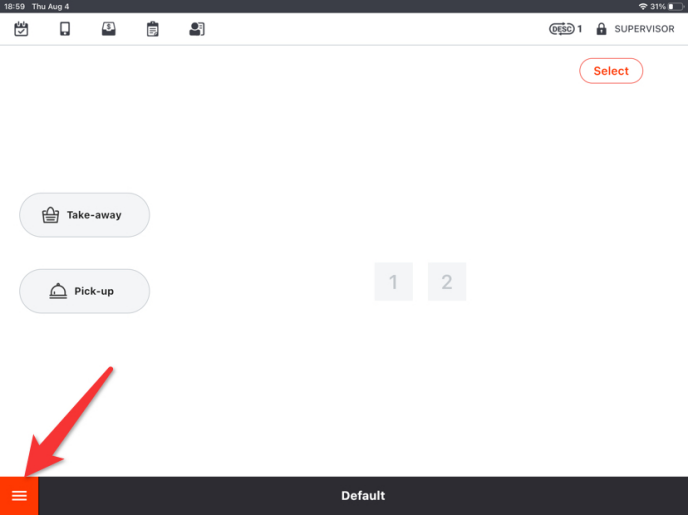
- Click on “Settings” in the toolbar.
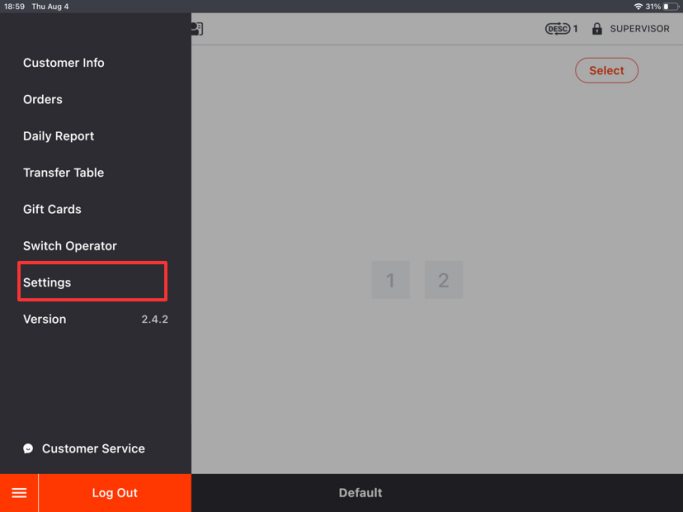
- Click on the button on the left.
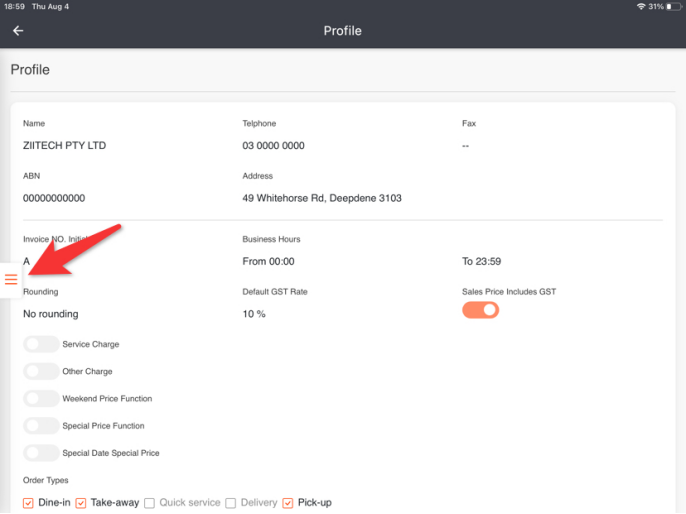
- Find a field named “overview” in “tables”.
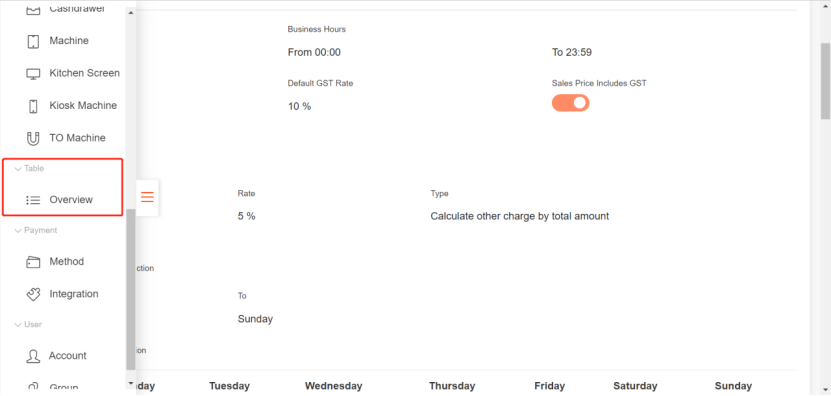
- Click “setup area” to modify areas.
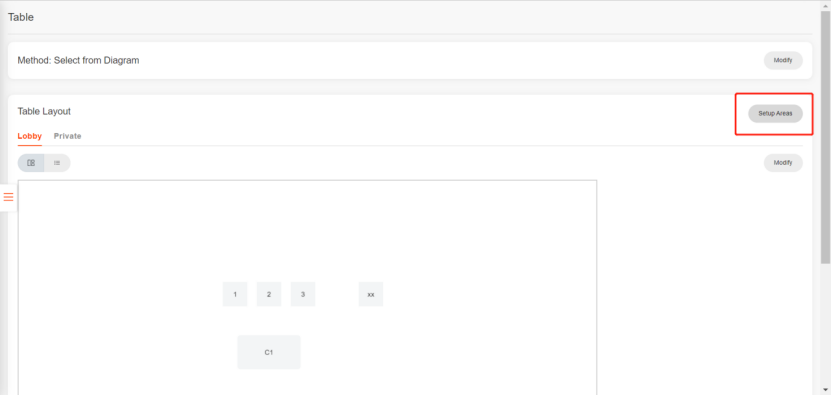
- Set areas based on your store and save.
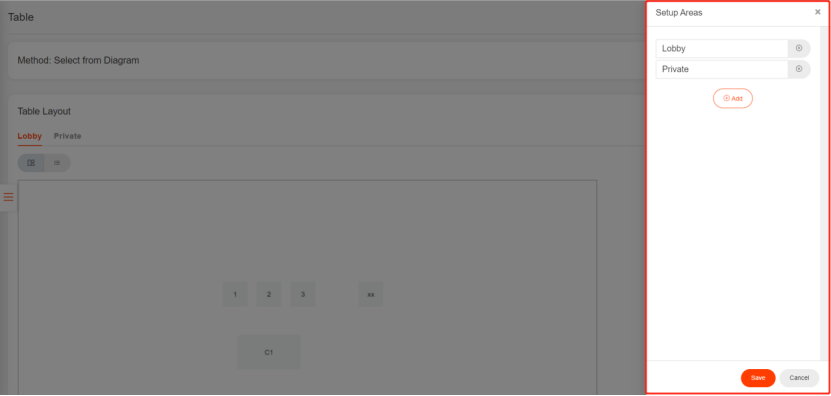
- Select an area and click “modify” to set tables.
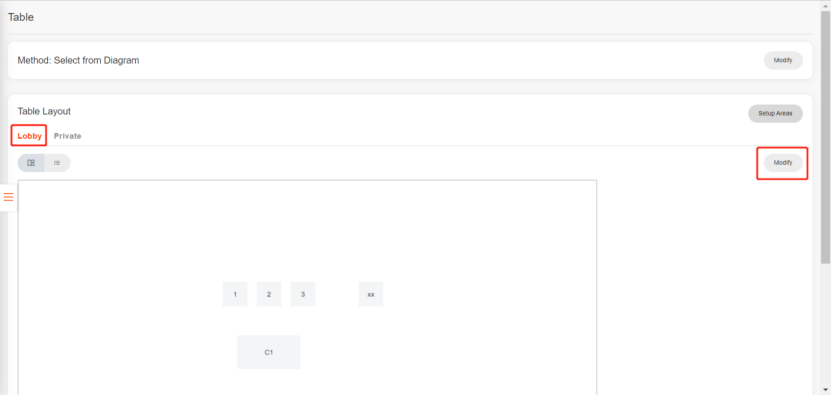
- Drag these shapes on to canvas as you need.
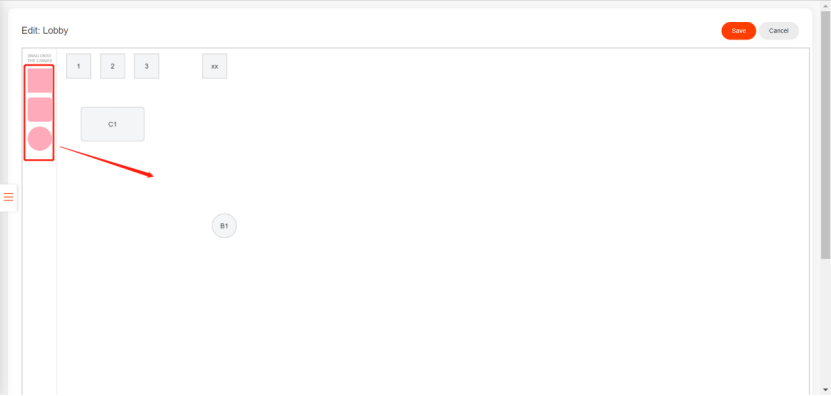
- Click a shape to modify information and toogle on “Is a Table”. Save the modification.
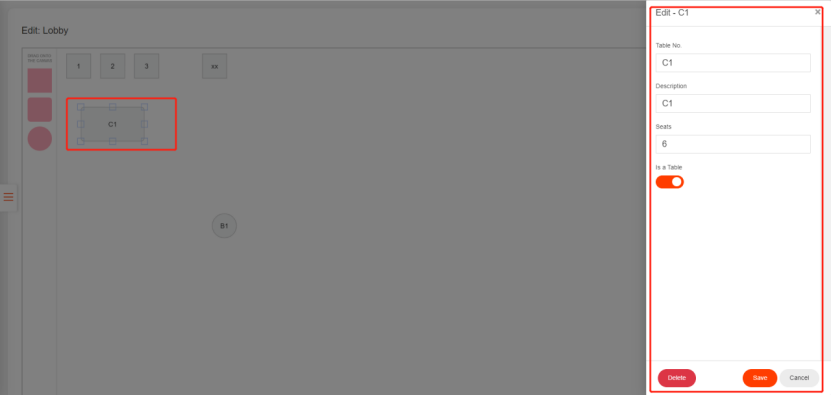
- Click on “Save” and then click on “Yes” to save.