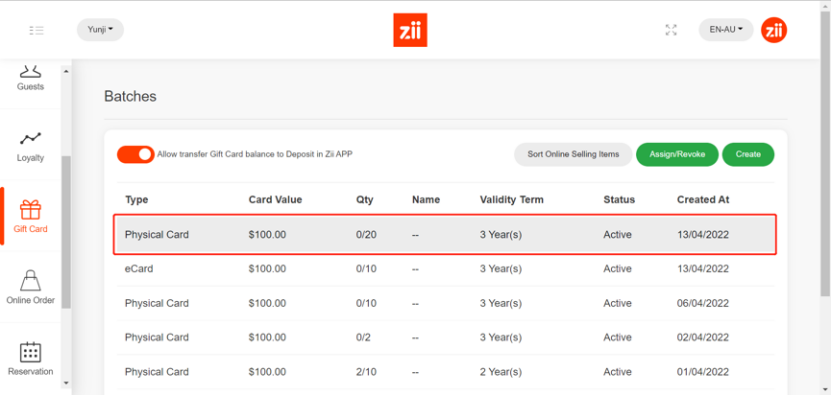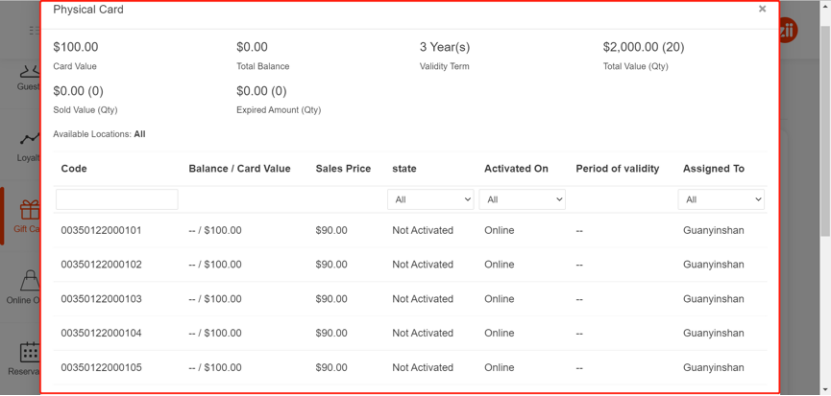- Sign in “Portal”. ( Zii – Dashboard (ziicloud.com) )
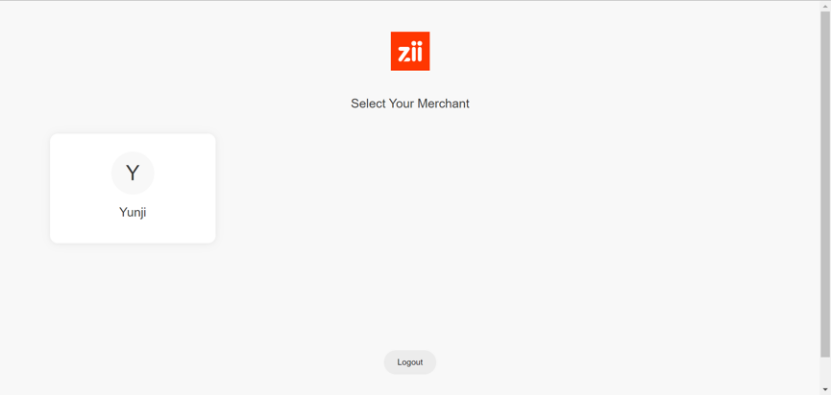
- Find a field named “gift card”
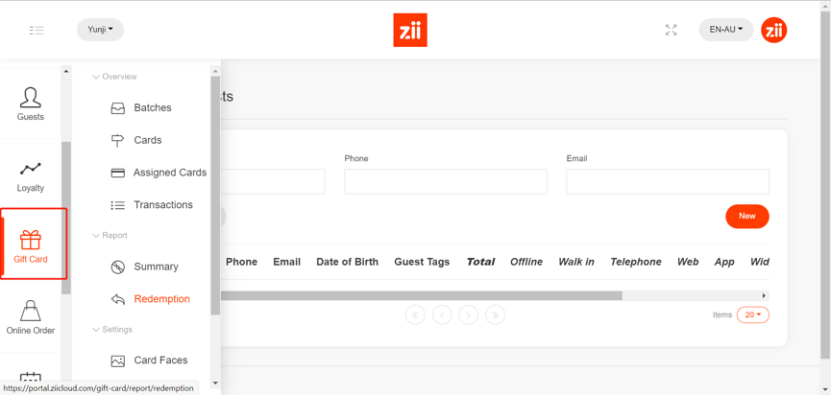
- Choose “gift card” and click “batches”
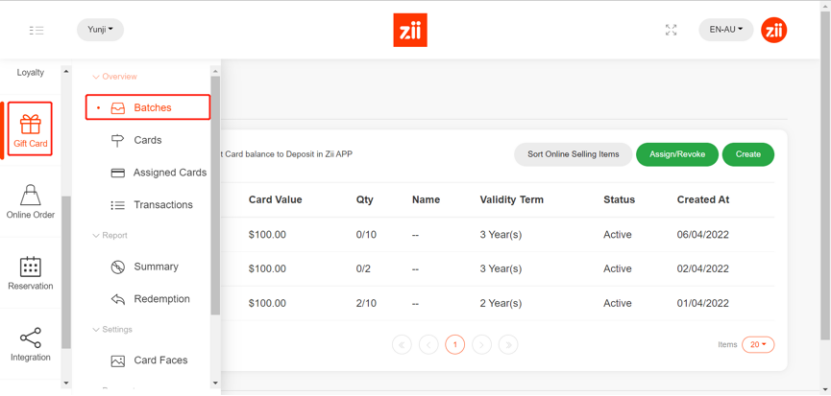
- Click “assign/revoke”
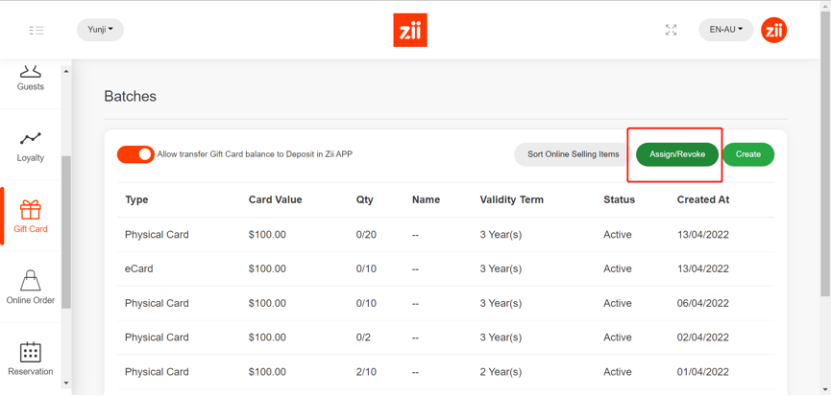
- Select a store you want to assign the cards to or revoke from. Input the Card ID (in the chart saved before).
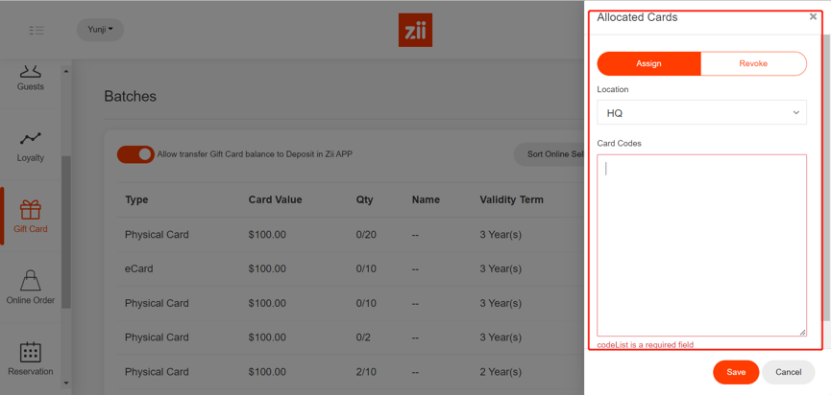
Or turn on “select card range” and input the ID of the first and the last card.
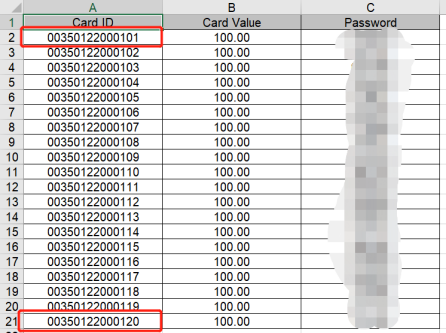
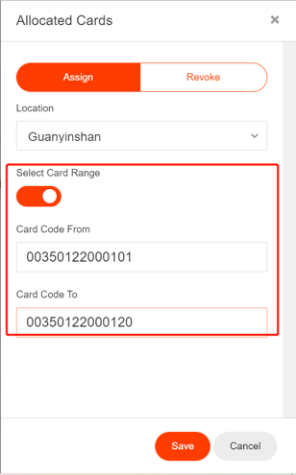
- Click the cards saved before and information of this batch of cards can be checked.