1. First access the “settings” option by clicking on the stack menu in the bottom left corner
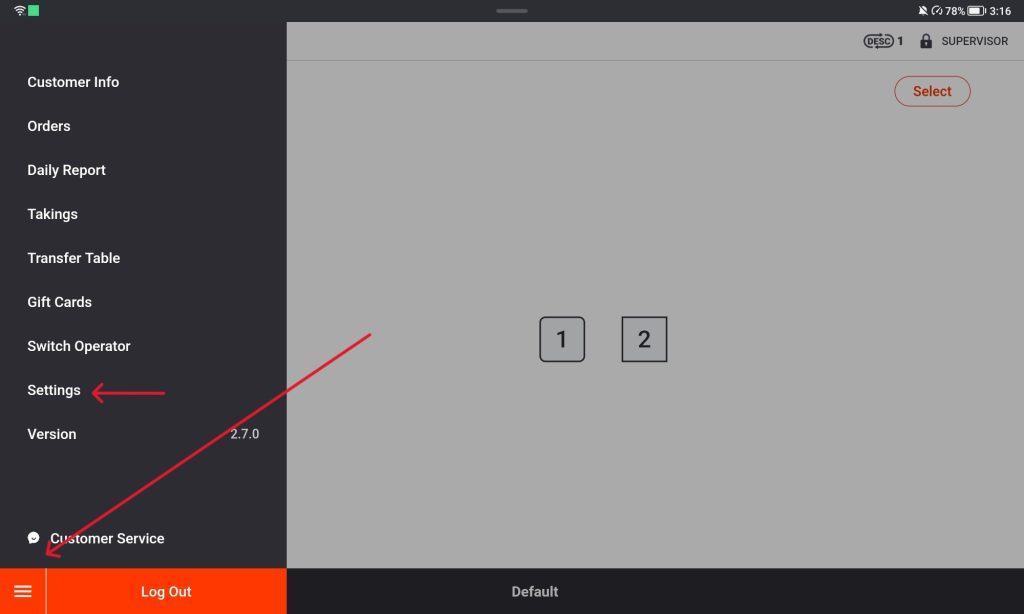
2. open up the smaller stack menu on the side of the screen and scroll down and tap on Payment “Integration”
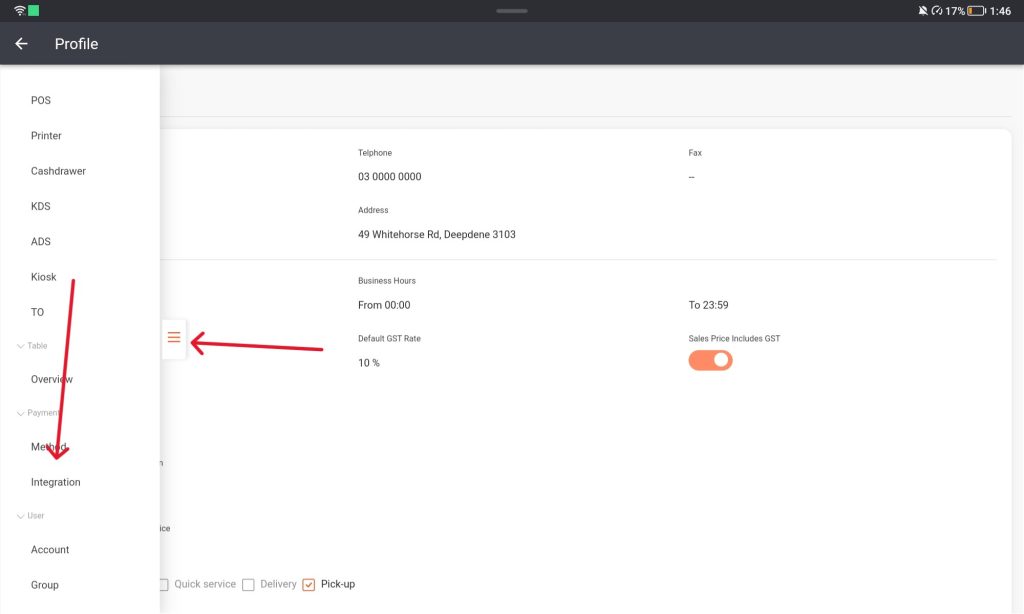
3. To edit the page Select the “Modify” button at the bottom of the screen
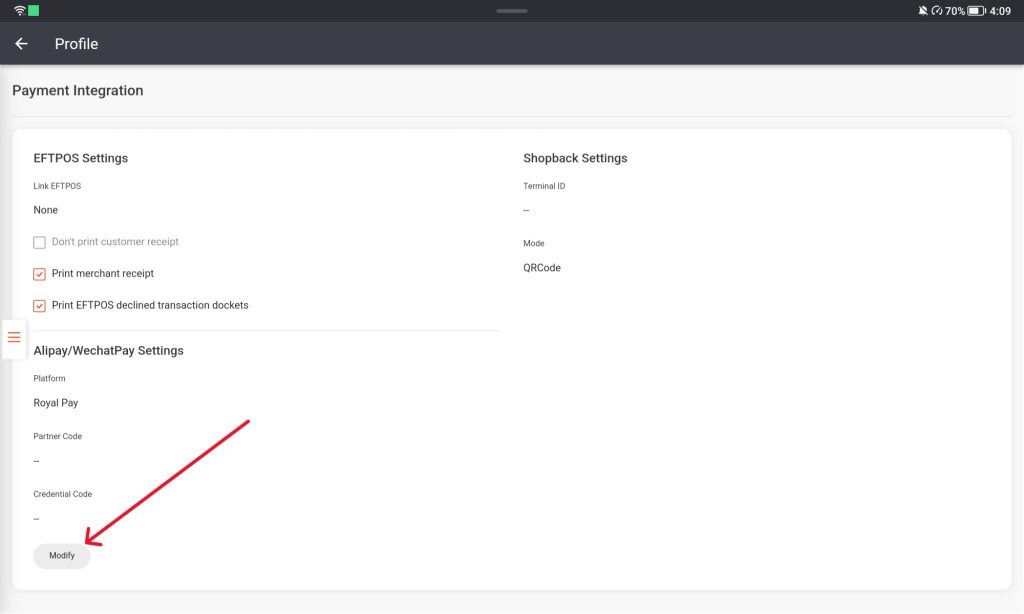
4. Click on the “Link EFTPOS” and select “Smartpay” from the drop down menu then click “Save”.
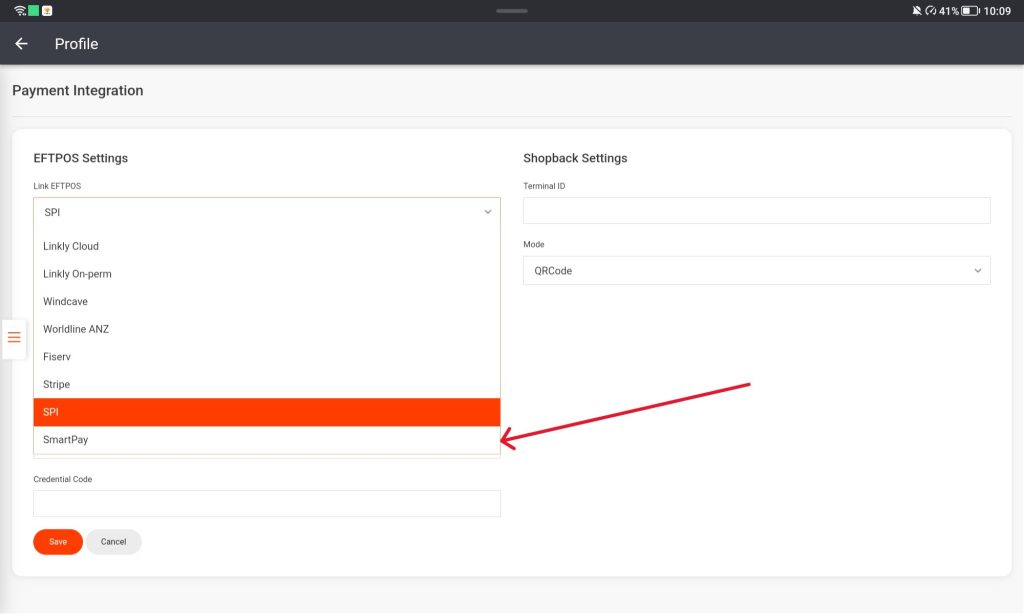
5. Open up the smaller stack menu, go to the Payment Method page Select the EFTPOS area.
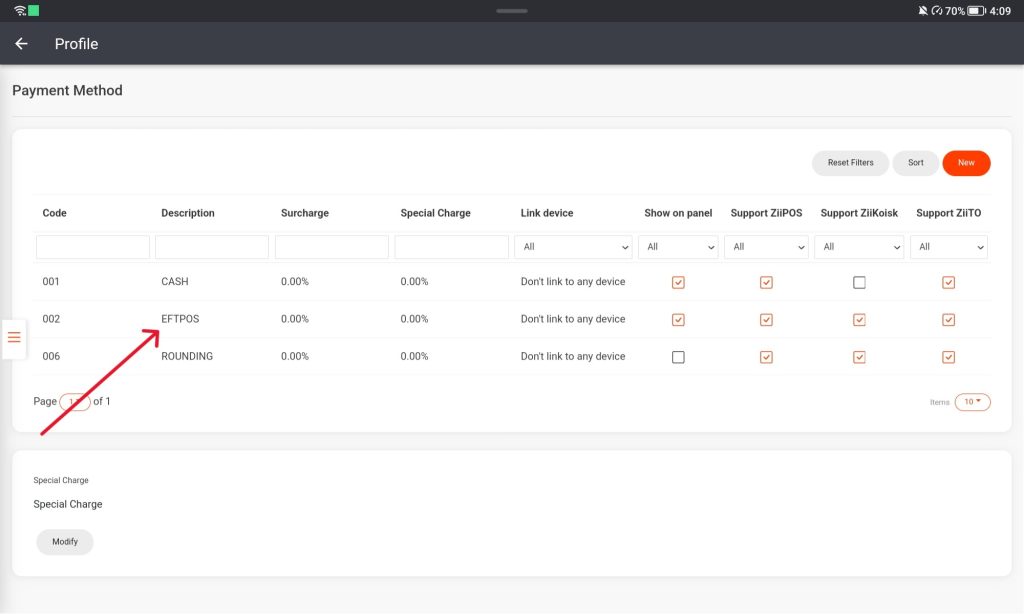
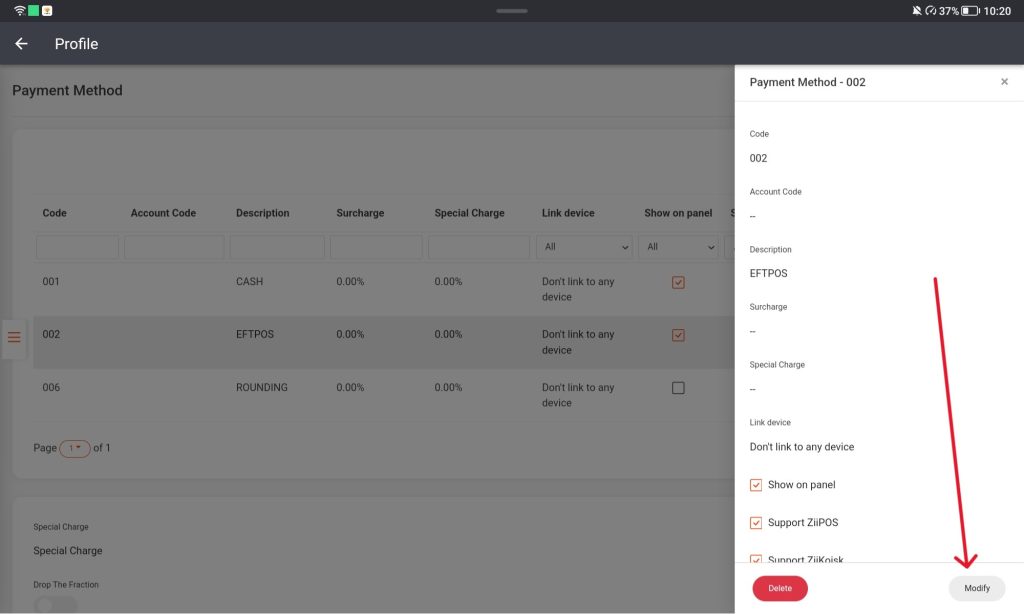
6. Select the modify button and change the Link Device to Eftpos and save the changes. This allows the device to recognize that another device is trying to pair with it.
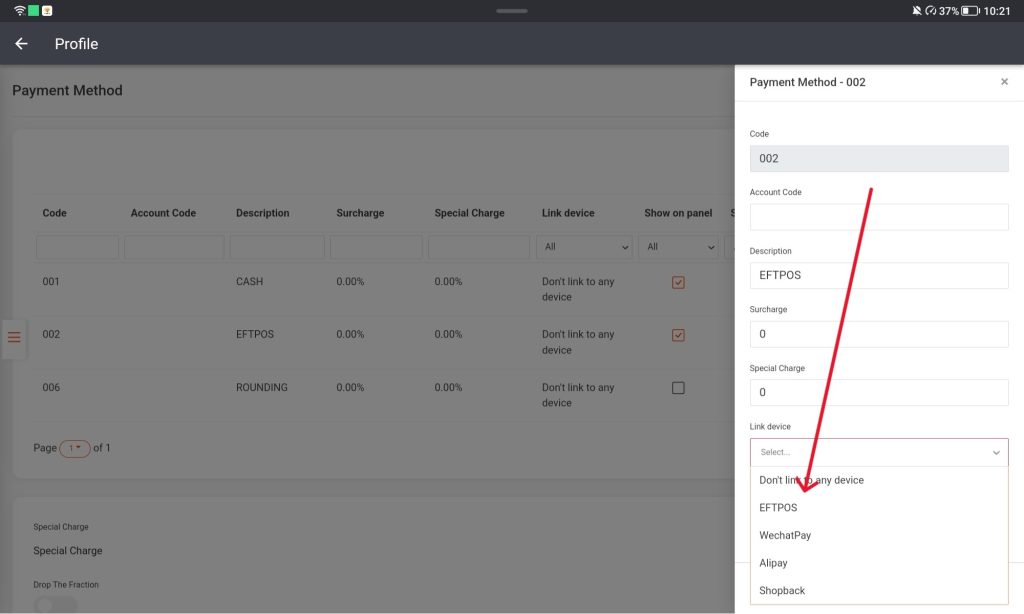
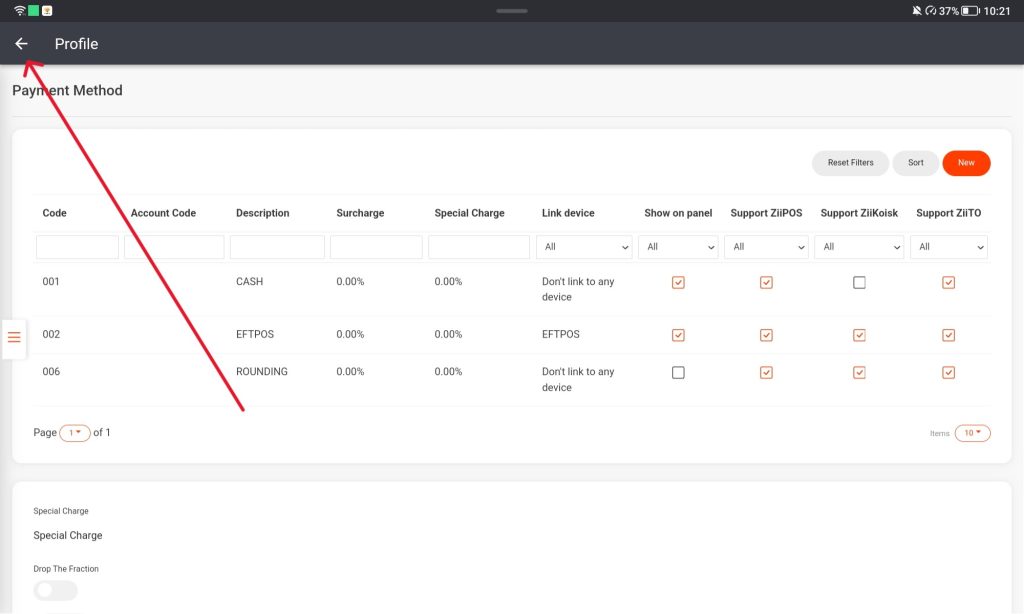
7. Exit to the login screen and tap on the gear icon in the top right corner.
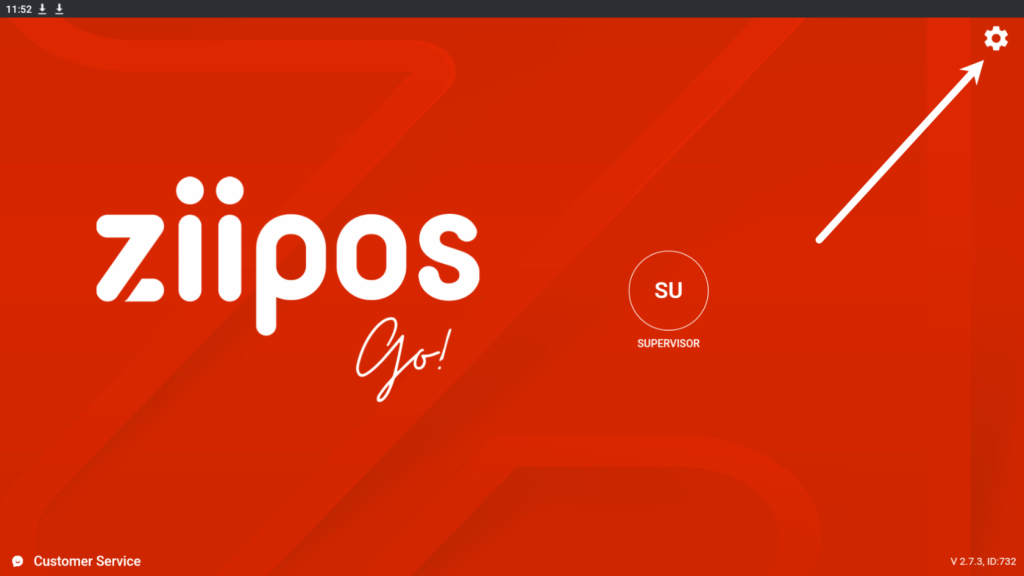
8. Press the EFTPOS section, this will start the device pairing.
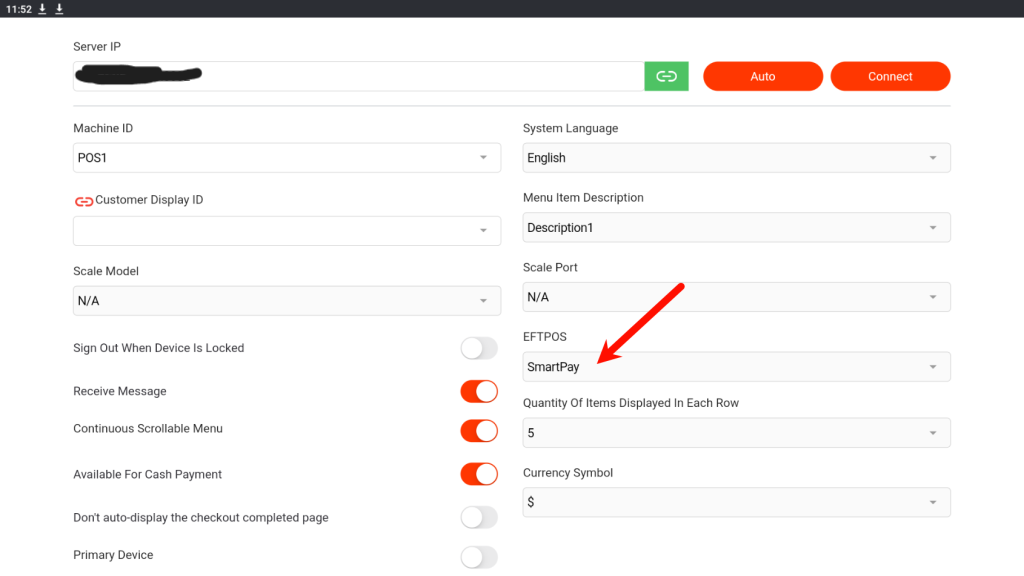
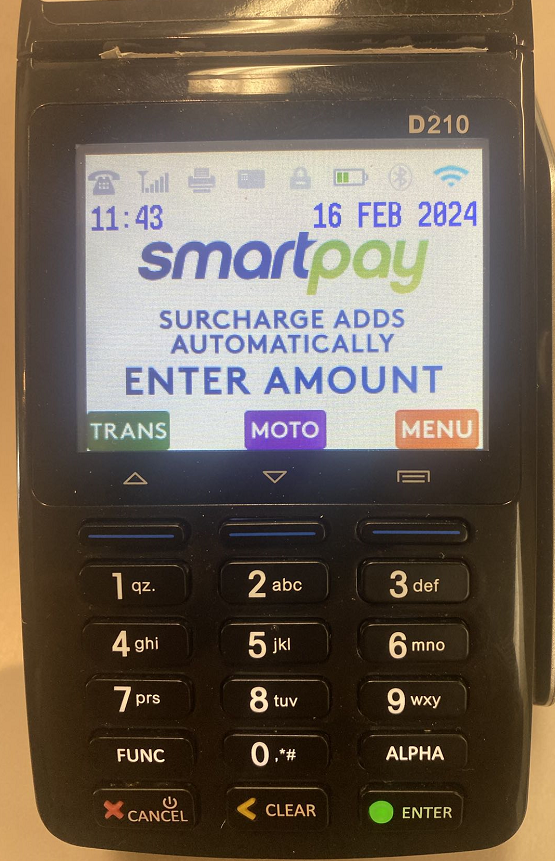
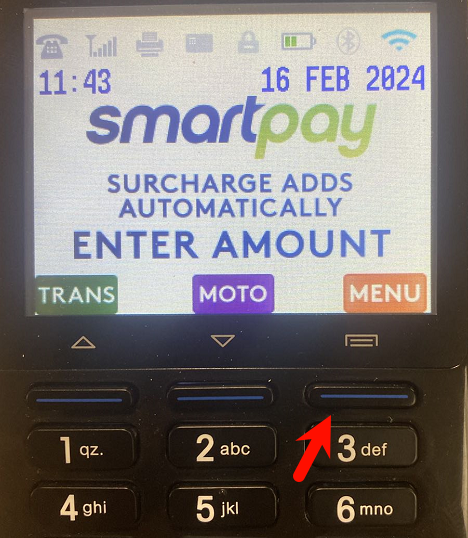
10. Select 5. SERVICE MENU
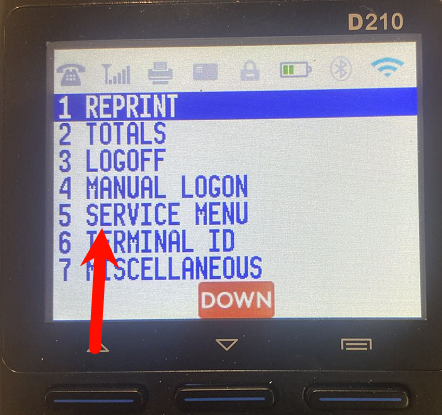
11. Enter Maintenance password and press ENTER (check with smart pay)
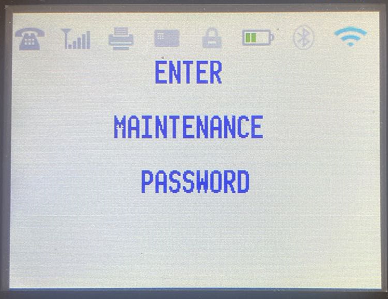
12. Select 5. POS INTERFACE
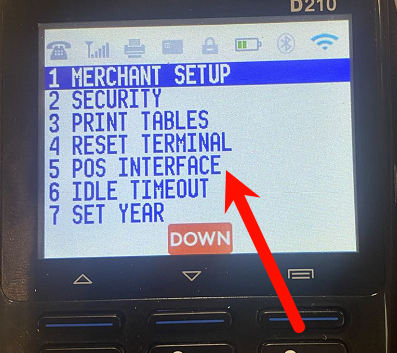
13. Select NEXT (this screen times out pretty quickly)
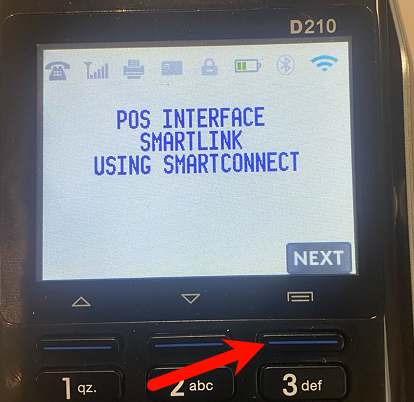
14. Enter password and press ENTER (POS interface password might be different than Maintenance password)
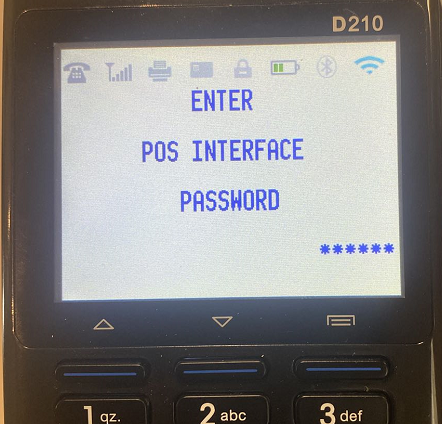
15. Select 1. PAIR TO POS
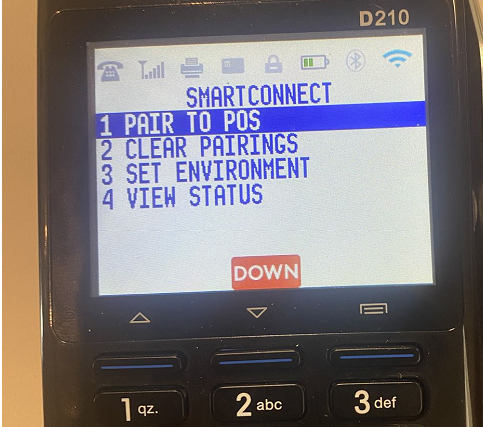
the screen will jump back to main screen, at this moment Press CANCEL (red button)
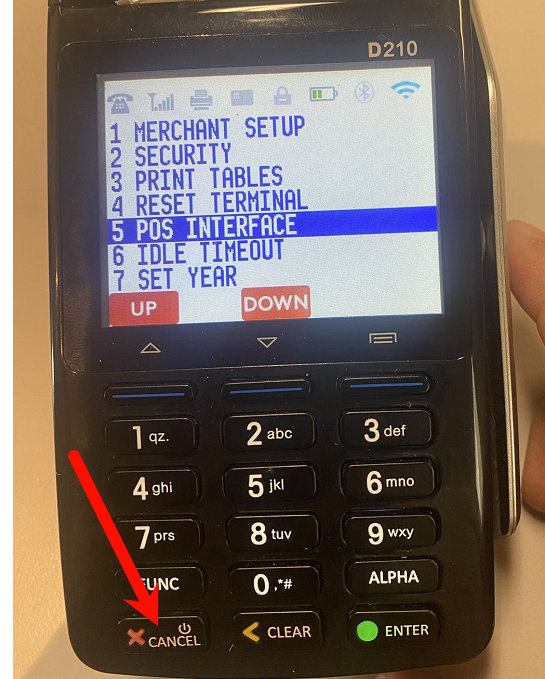
Terminal should prompt for the pairing code
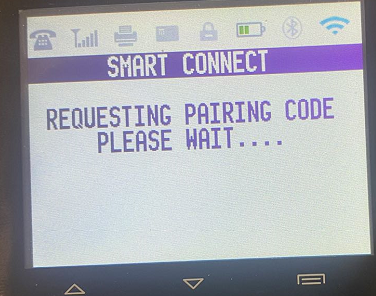
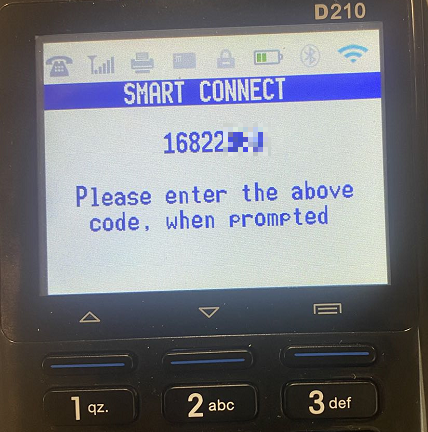
Enter the Pairing code shows on the terminal, press pair (turn off test mode)
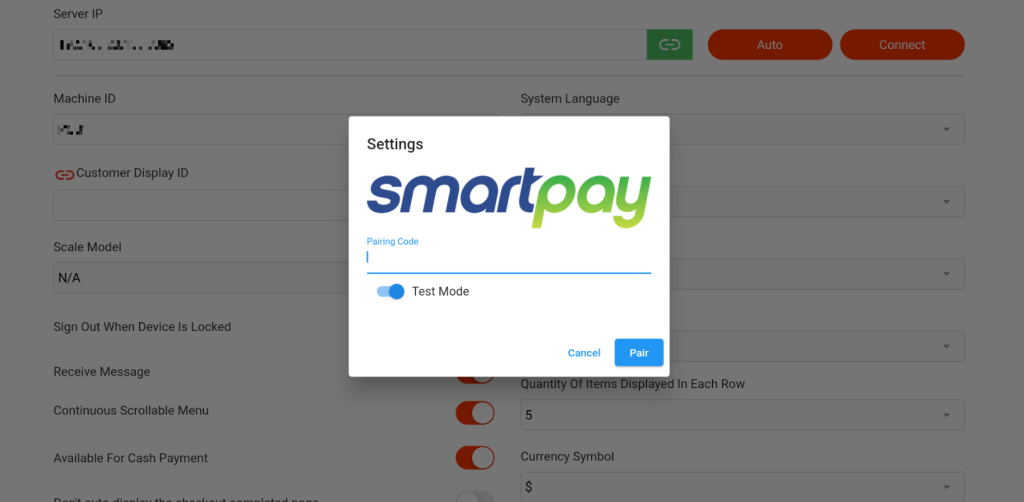
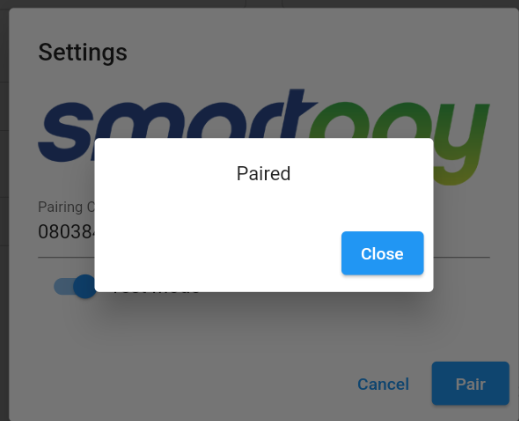
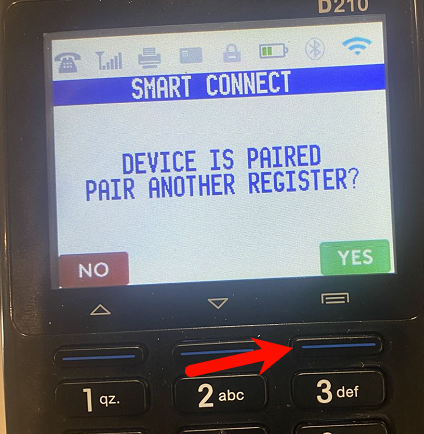
Device pairing is complete, select “NO” to exit the Eftpos device back to it’s main screen and it will be ready to use.
