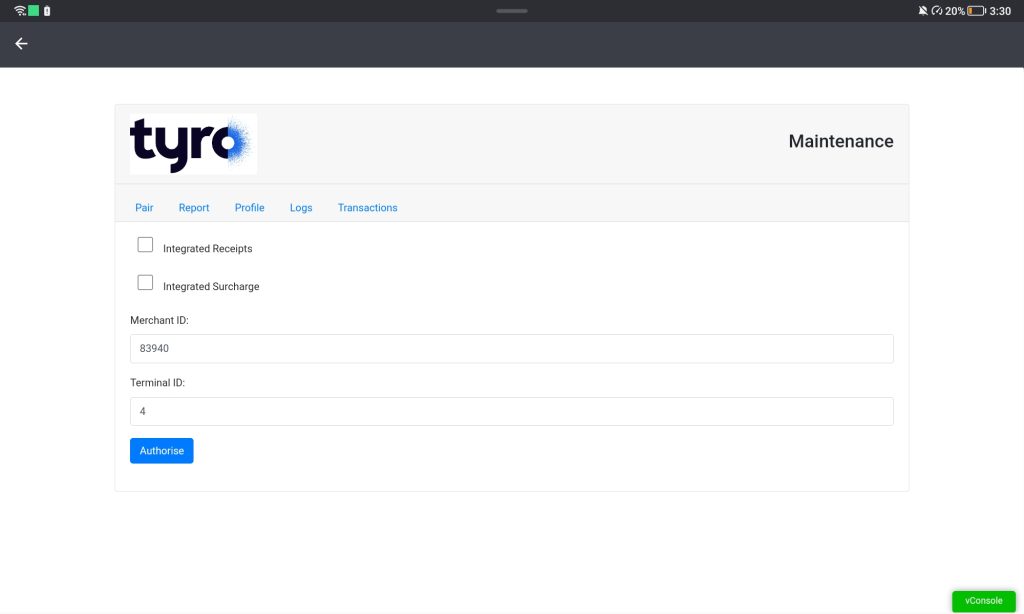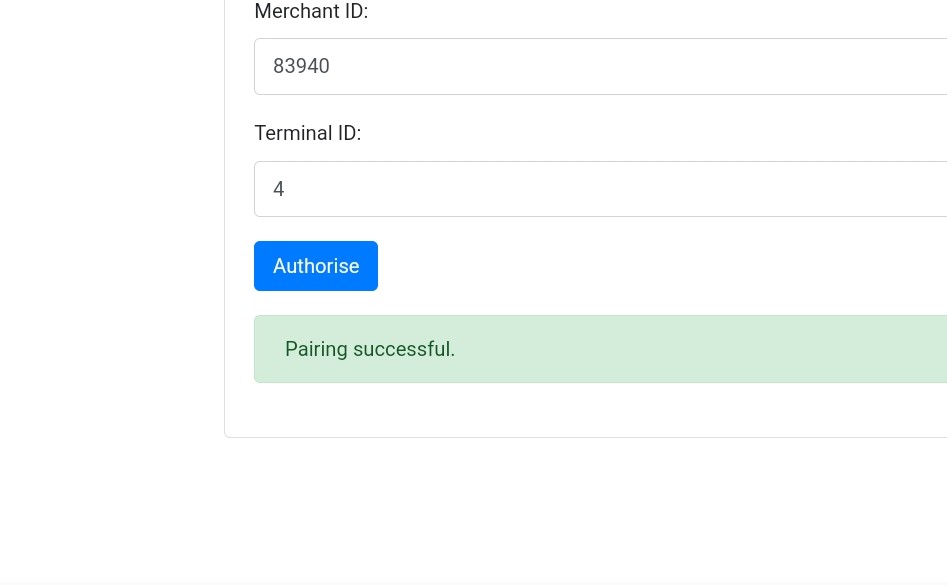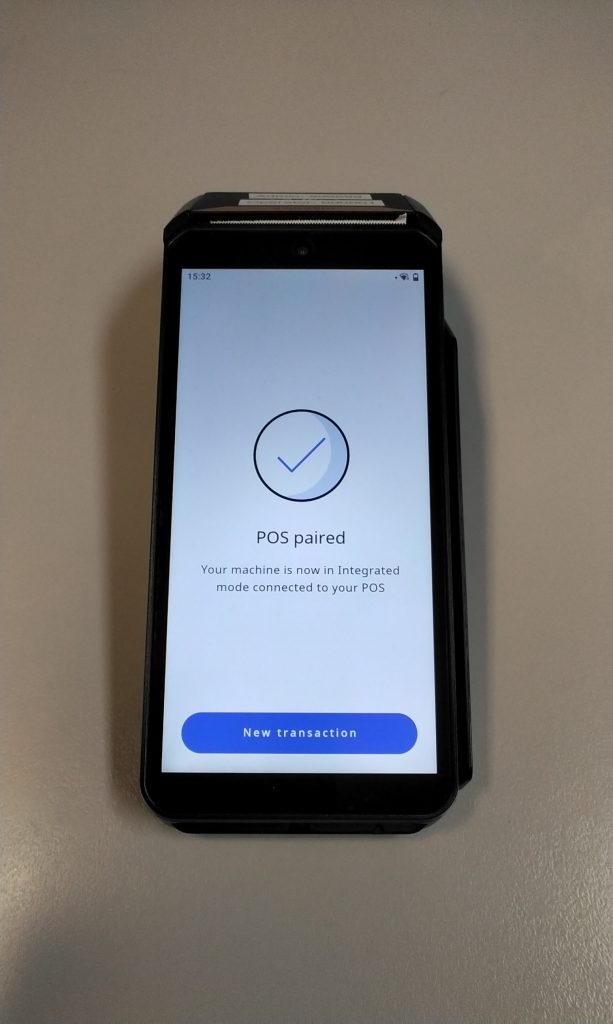If you have just received your Tyro equipment, please first contact the TYRO support team on 1300 966 639 to activate your new device. During this process, you will setup an access code for your TYRO machine – keep this on hand as you may need this for the pairing process. For configuration and or troubleshooting of a Tyro device, please check Tyro’s Support guides or contact the Tyro support team 1300 966 639.
1. Log in to your ZiiPOS as Supervisor.
This is required as other accounts may be restricted in their access.
2. Open the stack menu in the bottom left corner, to open the Settings Page.

3. In the Settings Page, open the menu slider from the left and scroll down to select Method – this is found under the Payments section.
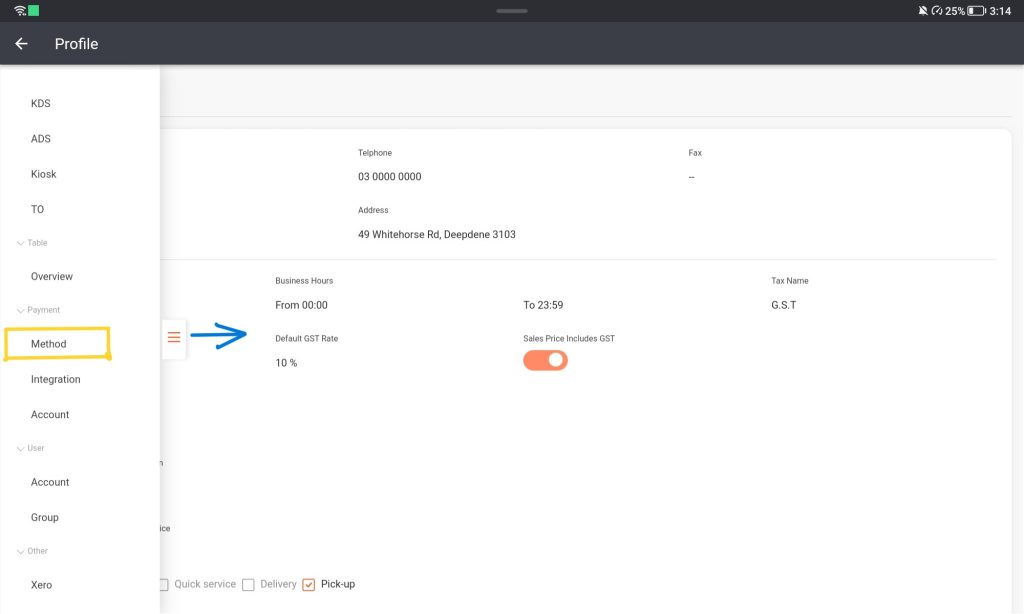
4. In the method menu select the Eftpos row which reads “Don’t link to any device” and select Modify. You’ll be able to allow Eftpos machines to connect to the POS.
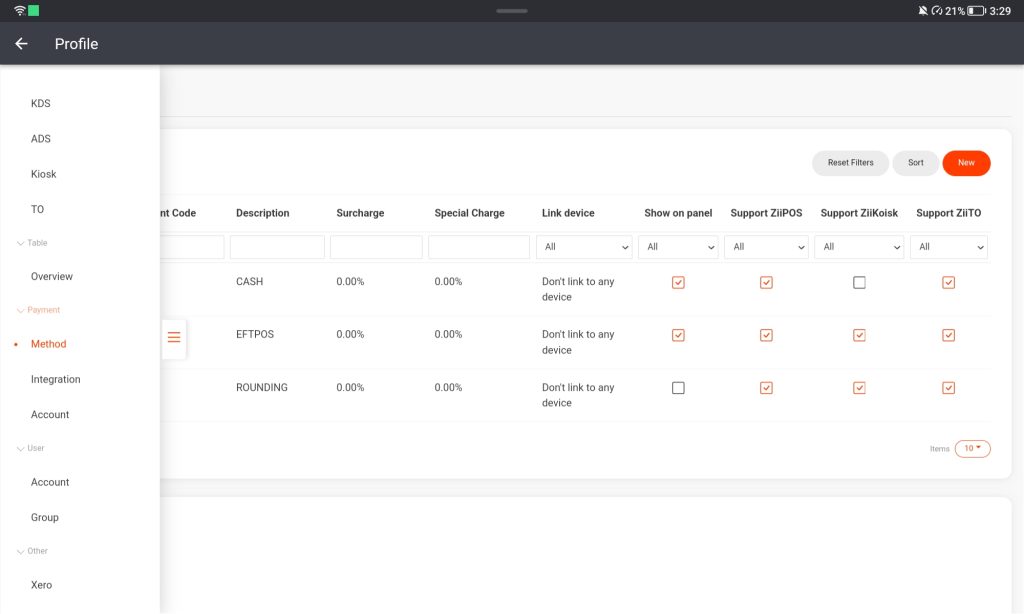
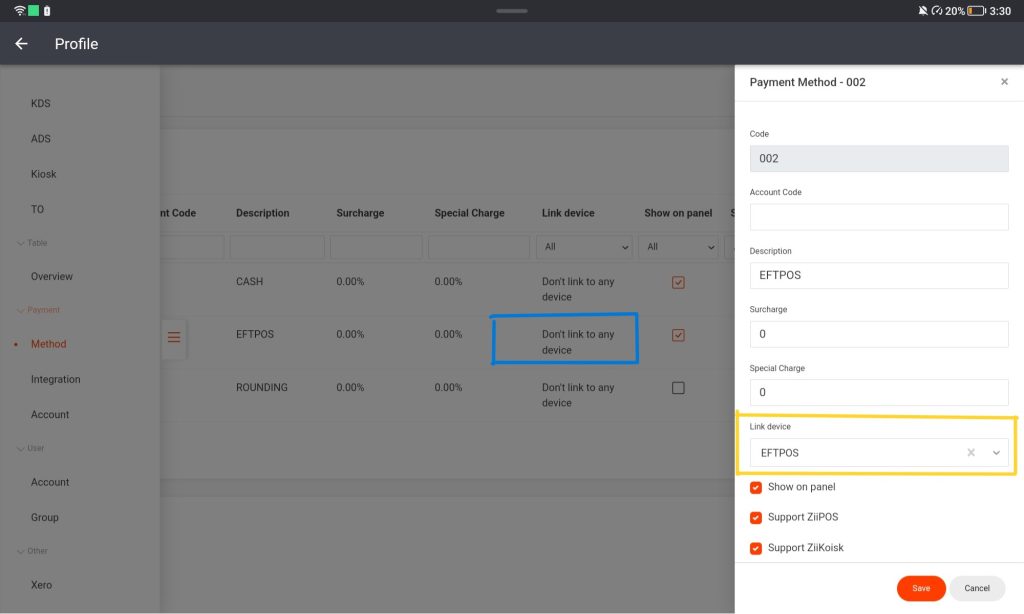
5. Once you save the link device as Eftpos select the menu slider and click Integration and select the modify button at the bottom left side.
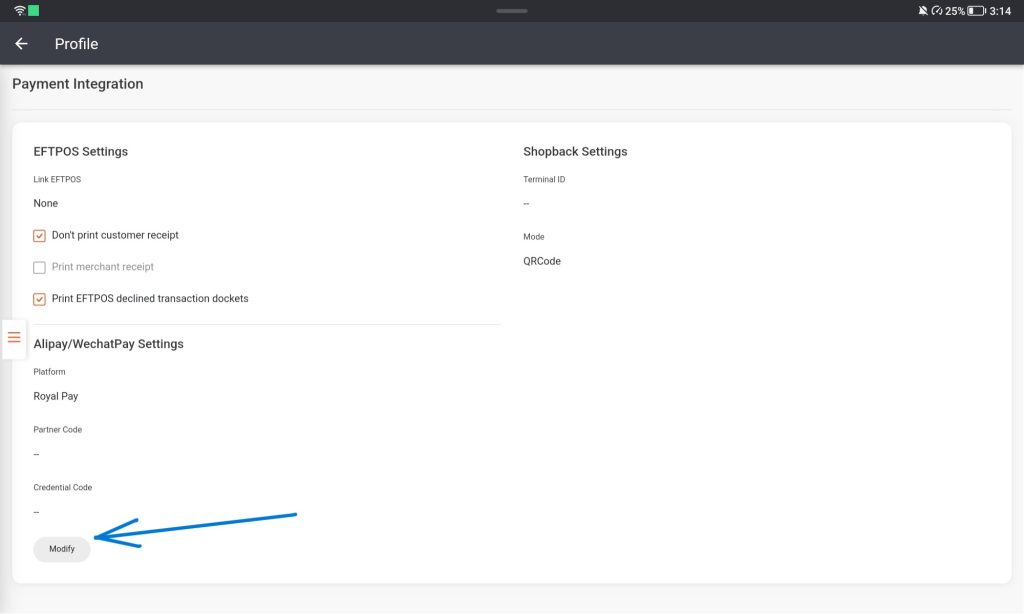
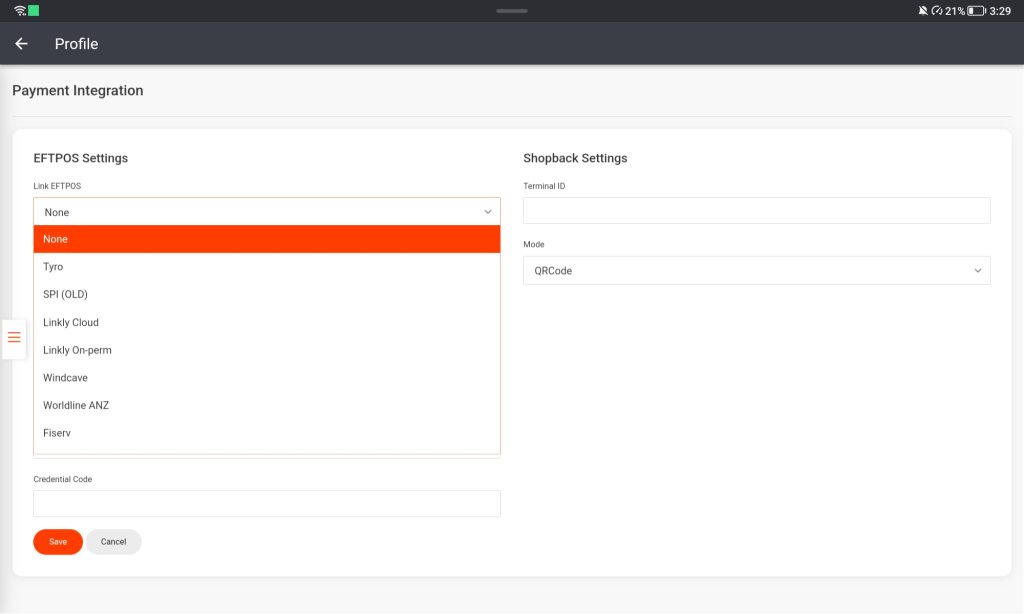
6. Select the “Link EFTPOS” dropdown menu and select Tyro. Save then exit out to the POS login screen and go into the setting menu in the top right of the screen..
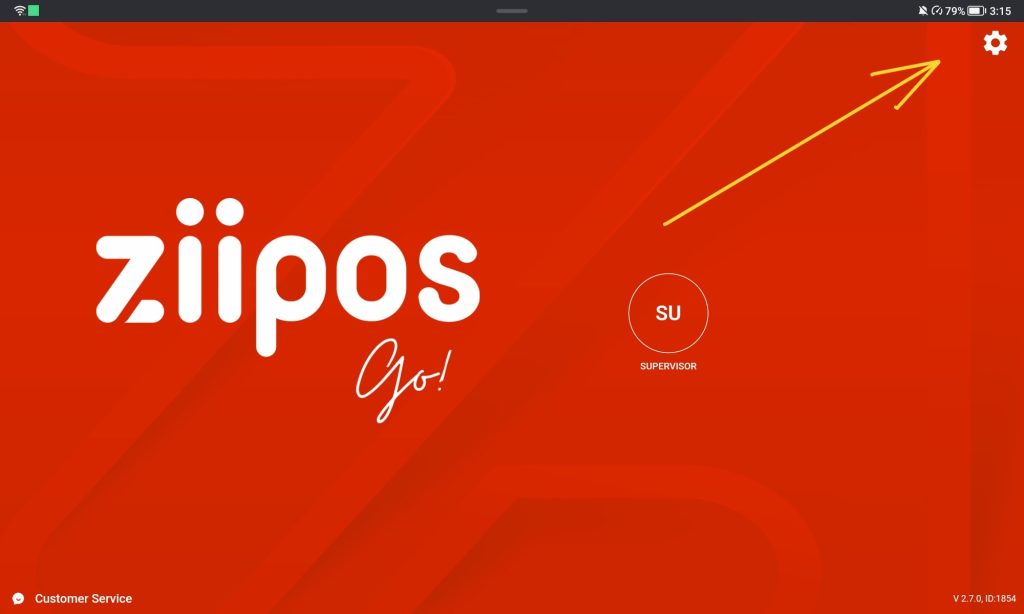
7. Once in the Settings select the EFTPOS drop down menu labeled “Tyro[unpaired]” this will prompt you to enter the Terminal ID(TID) and the Machine ID(MID).
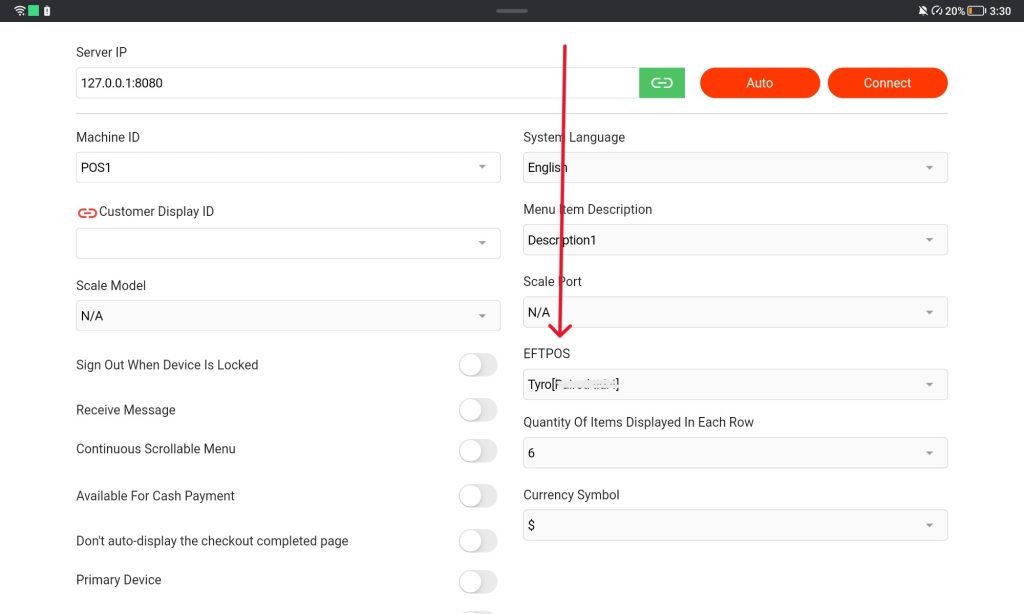
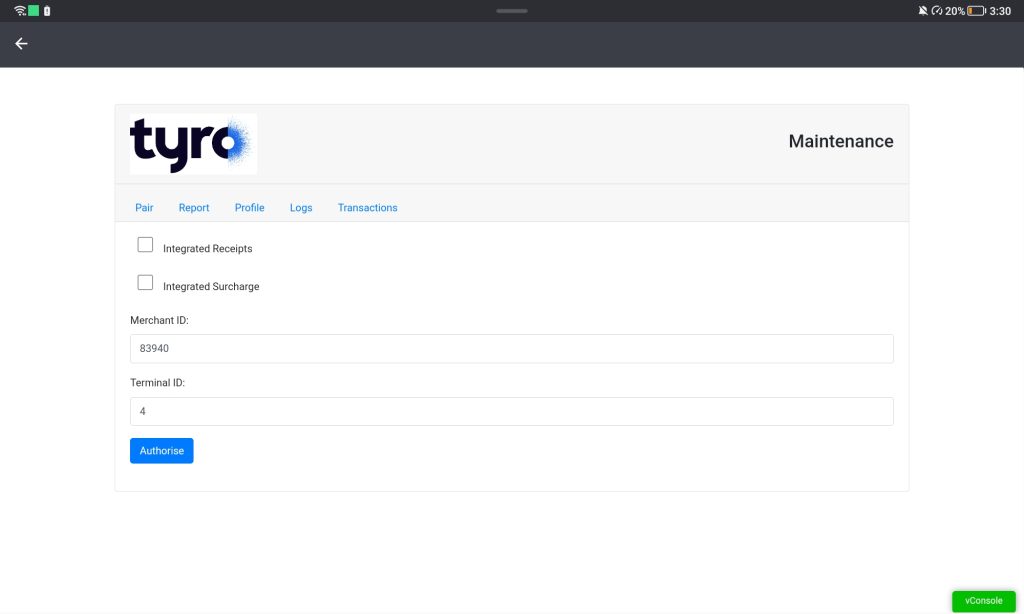
8. To get the required Identifiers: open the menu section of the Tyro device in its top left corner and select “Payment Settings“
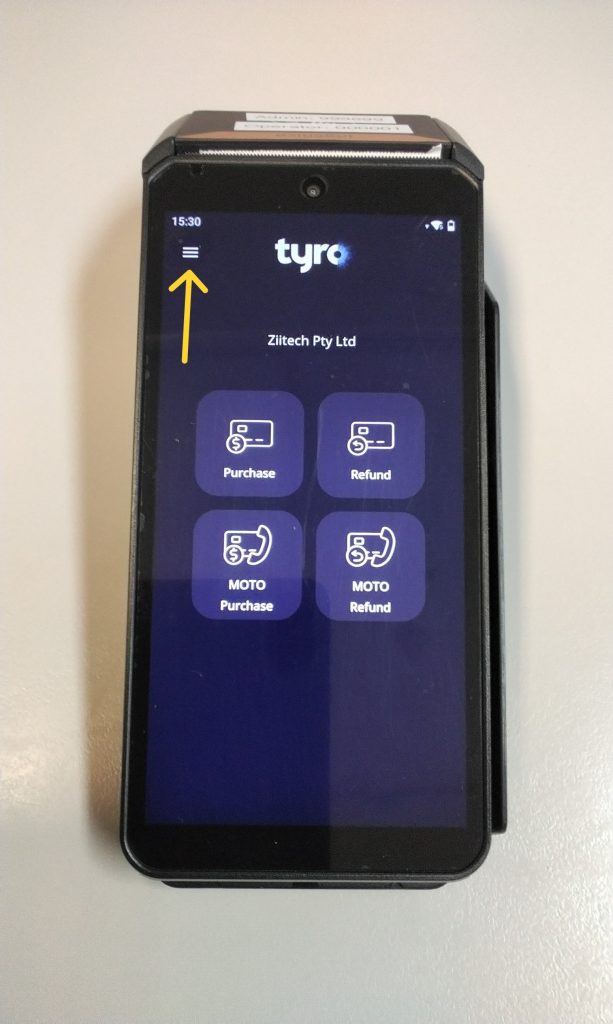
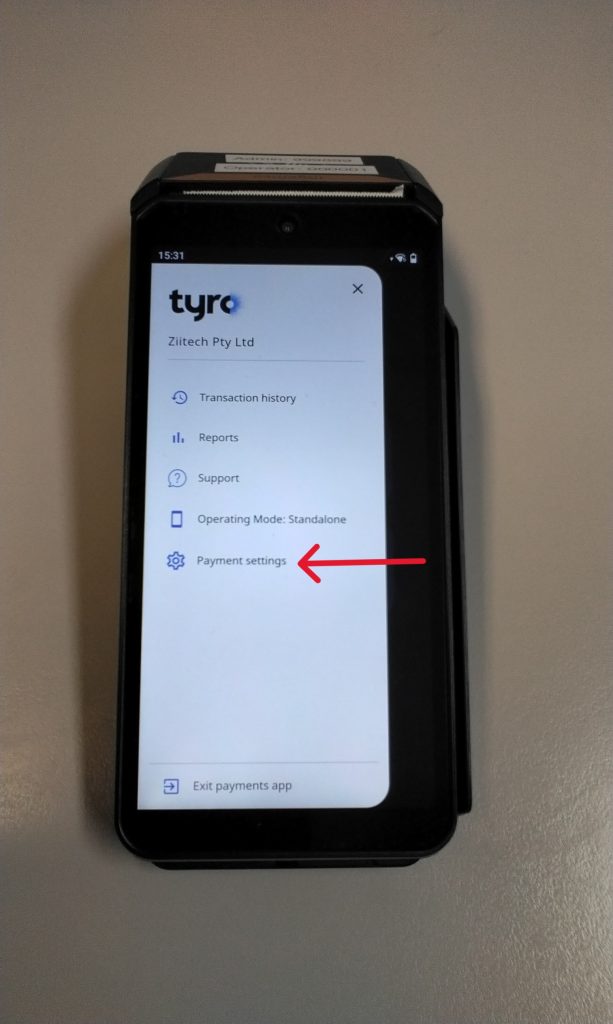
9. After you have entered in your admin password, scroll down the menu to Select “Pair with POS” this will change the operation mode to integrated and the device will then display its TID and MID.
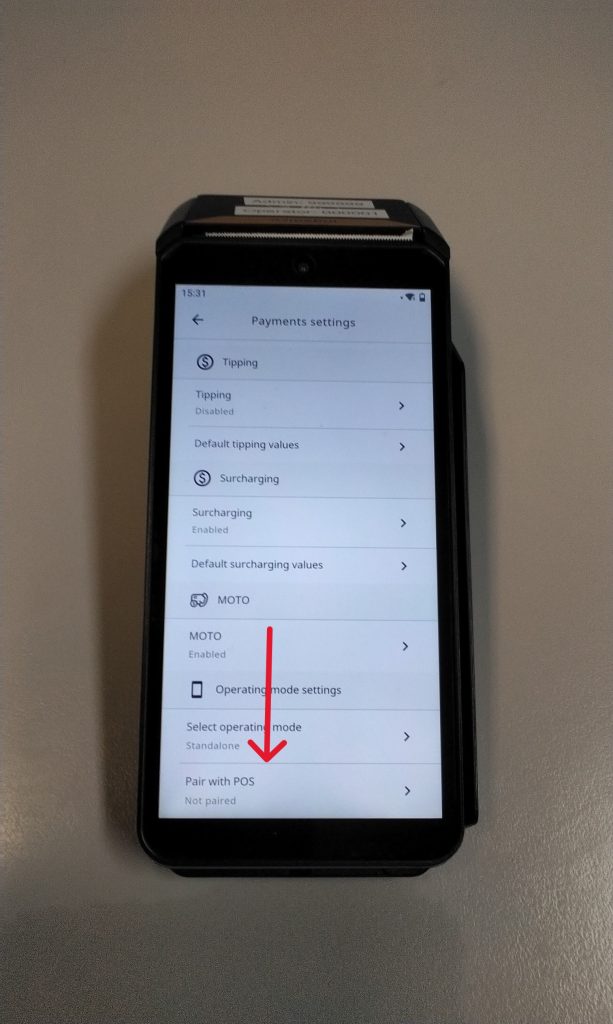
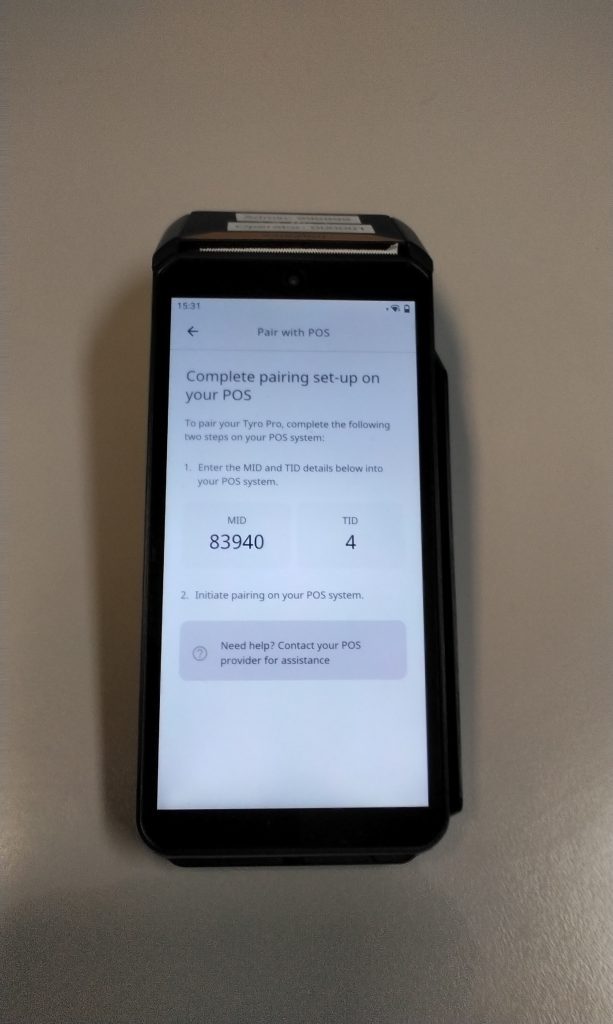
10. While on this page of the Eftpos machine fill out the empty TID and MID on the POS screen and select Authorize. This allows communication between the 2 devices and Pair them together. You are now ready for transactions.